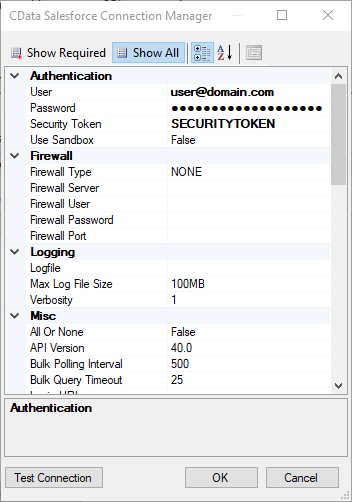Model Context Protocol (MCP) finally gives AI models a way to access the business data needed to make them really useful at work. CData MCP Servers have the depth and performance to make sure AI has access to all of the answers.
Try them now for free →How to Import Reckon Data into SQL Server using SSIS
Easily back up Reckon data to SQL Server using the SSIS components for Reckon.
Using SQL Server as a backup for critical business data provides an essential safety net against loss. Backing up data to SQL Server enables business users to more easily connect that data with features like reporting, analytics, and more.
This example demonstrates how to use the CData SSIS Tasks for Reckon inside of a SQL Server SSIS workflow to transfer Reckon data into a Microsoft SQL Server database.
Add the Components
To get started, add a new Reckon source and SQL Server ADO.NET destination to a new data flow task.

Create a New Connection Manager
Follow the steps below to save Reckon connection properties in a connection manager.
- In the Connection Manager window, right-click and then click New Connection. The Add SSIS Connection Manager dialog is displayed.
- In the Connection Manager type menu, select Reckon. The CData Reckon Connection Manager is displayed.
- Configure connection properties.
When you are connecting to a local Reckon instance, you do not need to set any connection properties.
Requests to Reckon are made through the Remote Connector. The Remote Connector runs on the same machine as Reckon and accepts connections through a lightweight, embedded Web server. The server supports SSL/TLS, enabling users to connect securely from remote machines.
The first time you connect to your company file, you will need to authorize the Remote Connector with Reckon. See the "Getting Started" chapter of the help documentation for a guide.
![Configuring a connection (Salesforce is shown).]()
Configure the Reckon Source
Follow the steps below to specify the query to be used to extract Reckon data.
- Double-click the Reckon source to open the source component editor.
- In the Connection Manager menu, select the connection manager previously created.
- Specify the query to use for the data extraction. For example:
SELECT Name, CustomerBalance FROM Customers![The SQL query to retrieve records. (Salesforce is shown.)]()
- Close the Reckon Source control and connect it to the ADO.NET Destination.
Configure the SQL Server Destination
Follow the steps below to specify the SQL server table to load the Reckon data into.
- Open the ADO.NET Destination and add a New Connection. Enter your server and database information here.
- In the Data access mode menu, select "table or view".
- In the Table Or View menu, select the table or view to populate.
- Configure any properties you wish to on the Mappings screen.
![The mappings from the SSIS source component to SQL Server. (Salesforce is shown.)]()
Run the Project
You can now run the project. After the SSIS Task has finished executing, your database will be populated with Reckon data.