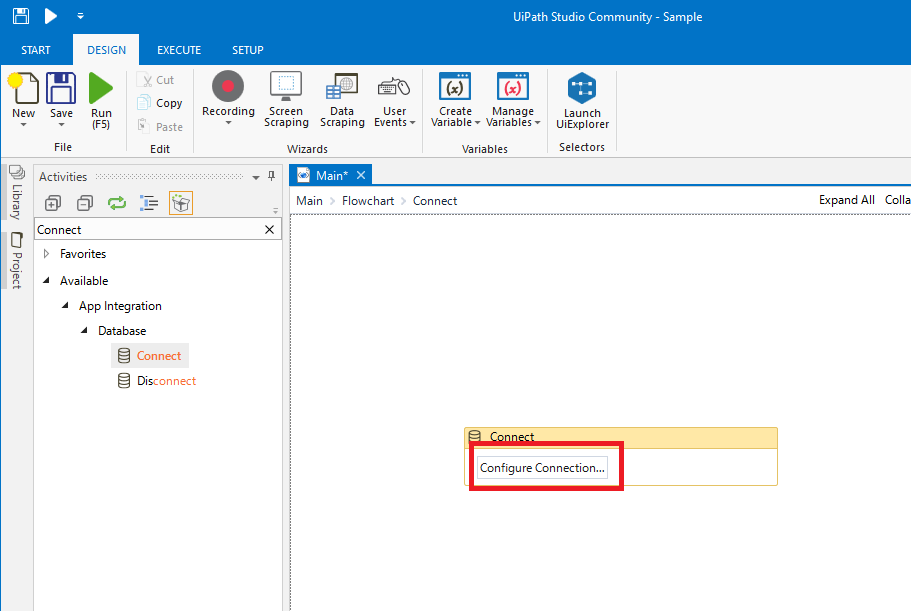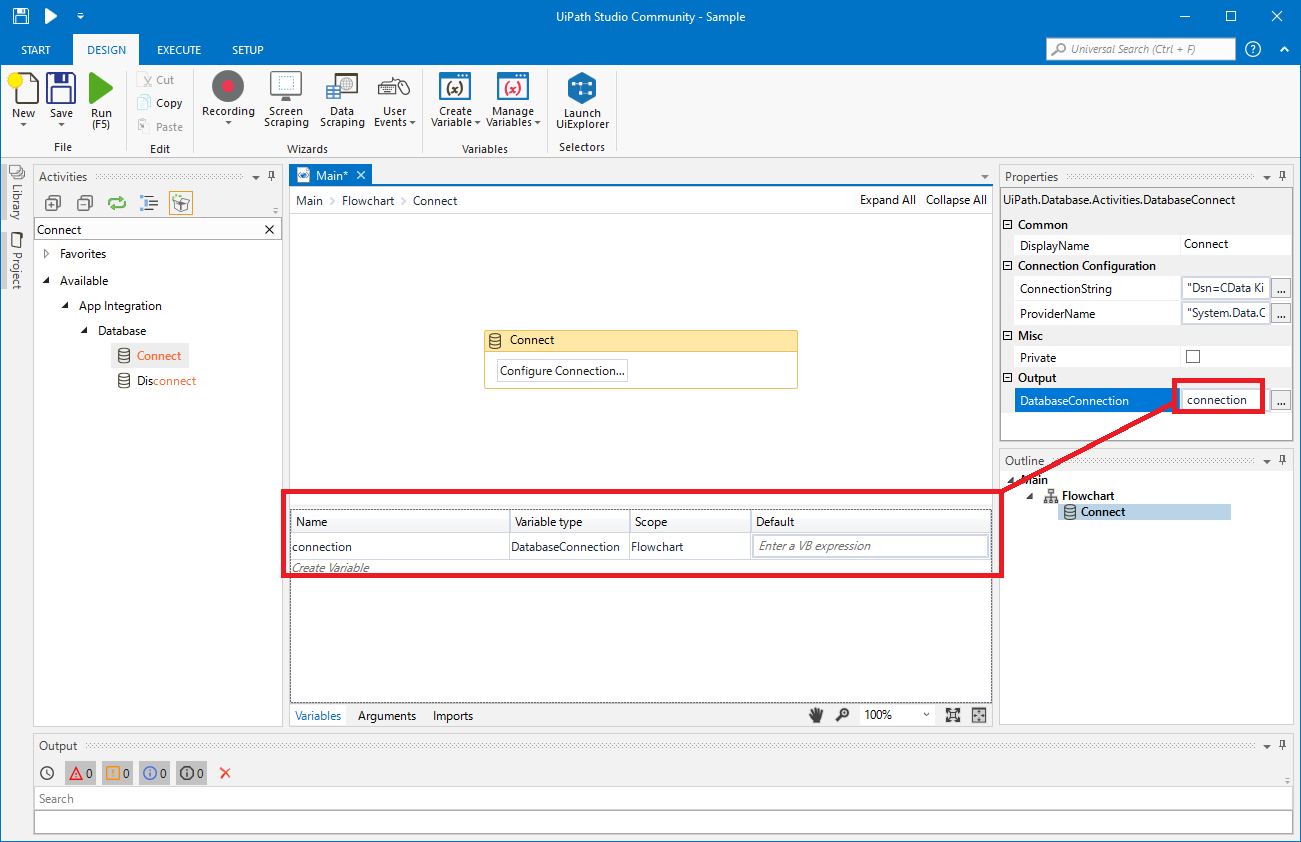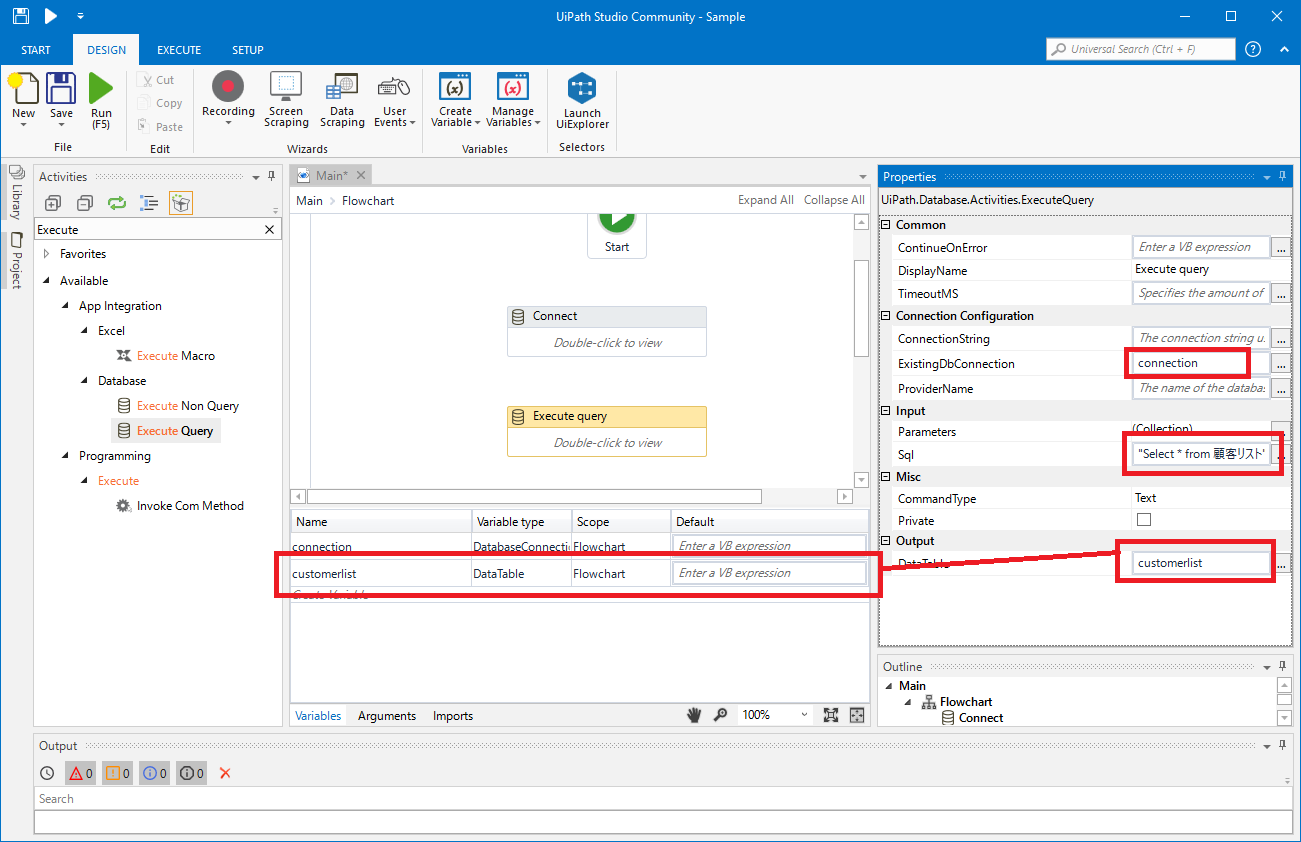Model Context Protocol (MCP) finally gives AI models a way to access the business data needed to make them really useful at work. CData MCP Servers have the depth and performance to make sure AI has access to all of the answers.
Try them now for free →How to create an RPA flow for Reckon Accounts Hosted Data in UiPath Studio
Use the Reckon Accounts Hosted ODBC Driver to create workflows that access real-time Reckon Accounts Hosted data without any coding.
UiPath is a Robotic Process Automation (RPA) platform with rich features and an easy-to-use UI that enables non-developers to create process automation. By using UiPath Studio, you can build an RPA program just like drawing a diagram. With the CData ODBC Driver for Reckon Accounts Hosted, users can embed Reckon Accounts Hosted data in the workflow.
This article walks through using the Reckon Accounts Hosted ODBC Driver in UiPath Studio to create an RPA program that accesses Reckon Accounts Hosted data.
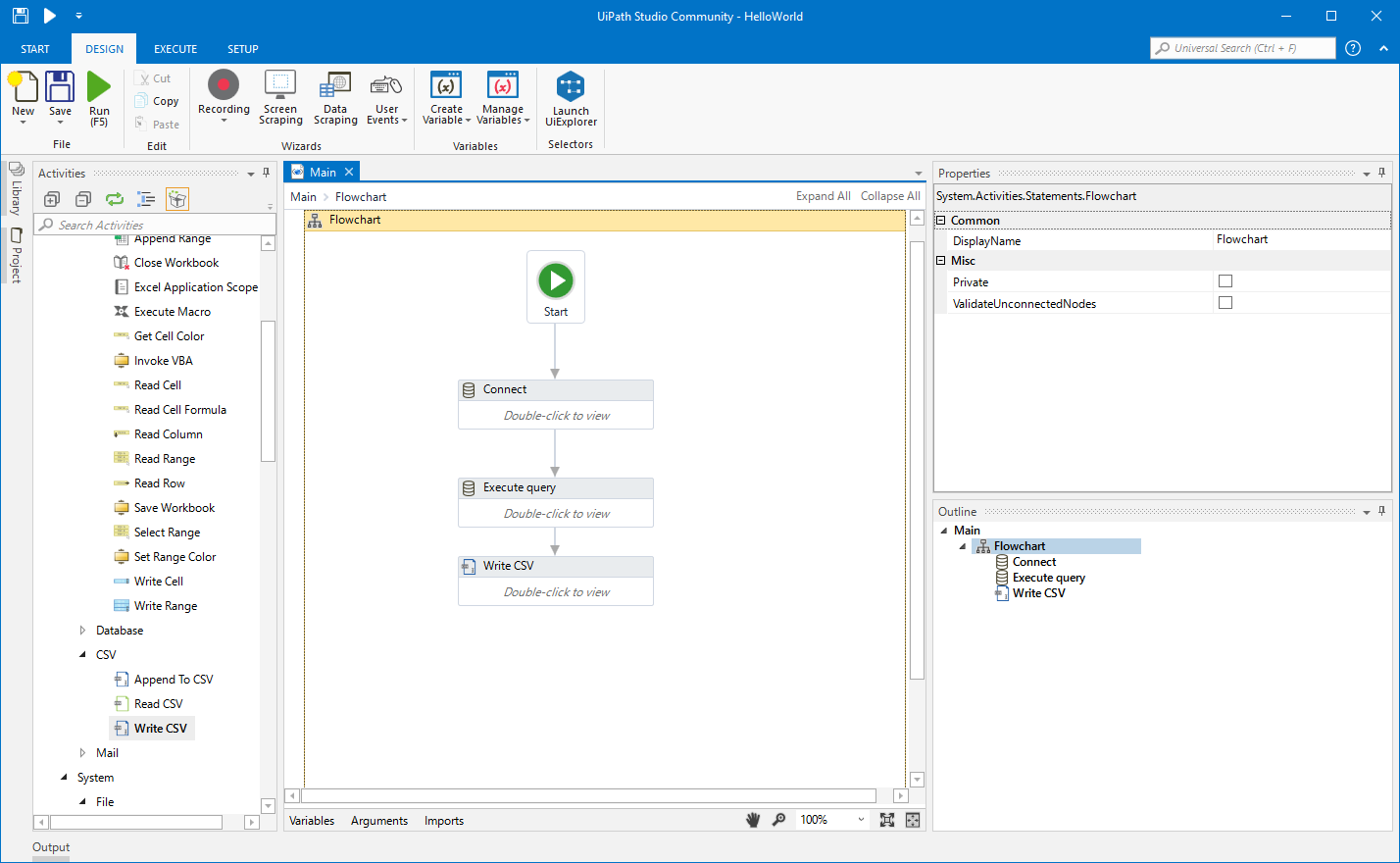
Configure the Connection to Reckon Accounts Hosted
If you have not already, first specify connection properties in an ODBC DSN (data source name). This is the last step of the driver installation. You can use the Microsoft ODBC Data Source Administrator to create and configure ODBC DSNs.
The connector makes requests to Reckon Accounts Hosted through OAuth. Specify the following connection properties:
- SubscriptionKey: Required. You get this value when you created your developer account.
- CountryVersion: Defaults to 2021.R2.AU.
- CompanyFile: Required. The path to the company file.
- User: Required. The username of the company file.
- Password: Required. The password of the company file.
- InitiateOAuth: Set this to GETANDREFRESH to let the driver handle access tokens.
- CallbackURL: The redirectURI of your Custom OAuth App.
- OAuthClientId: The client id of your Custom OAuth App.
- OAuthClientSecret: The client secret of your Custom OAuth App.
CData provides an embedded OAuth application that simplifies OAuth desktop authentication. See the Help documentation for information on other OAuth authentication methods (web, headless, etc.), creating custom OAuth applications, and reasons for doing so.
Connect UiPath Studio to Reckon Accounts Hosted Data
Now you are ready to use Reckon Accounts Hosted data ODBC DSN in UiPath Studio with the following steps.
- From the Start page, click Blank to create a New Project.
- Click Manage Packages then search for and install UiPath.Database.Activities.
- Navigate to the Activities and drop a Flowchart (Workflow -> Flowchart -> Flowchart) onto the process.
- Drop a database Connect activity (App Integration -> Datbase -> Connect) after the Start activity.
- Double-click the Connect activity and configure the Connection.
![Configure the Connect Activity]()
- Click the Connection Wizard
- Select "Microsoft ODBC Data Source"
- In Connection Properties, select your DSN (CData ReckonAccountsHosted Source) and click OK
- To store Connection info, create a variable and bind to Output in the Properties section. Choose DatabaseConnection in Output.
![Bind the Connection to the Output property.]()
Create an Execute Query Activity
With the connection configured, we are ready to query Reckon Accounts Hosted data in our RPA.
- From the Activities navigation, select Execute Query and drop it on the Flowchart.
- Double-click the Execute Query activity and set the properties as follows:
- ExistingDbConnection: Your Connection variable
- Sql: SELECT statement like SELECT Name, Balance FROM Accounts WHERE IsActive = 'true'
- DataTable: Create and use a variable with the Type System.Data.DataTable
![Set the Query for the ODBC Driver.]()
Create Write CSV Activity
With the Connection and Execute Query activities configured, we are ready to add a Write CSV activity to the Flowchart to replicate the Reckon Accounts Hosted data.
- From the Activities navigation, select Write CSV and drop it after the Execute Query activity.
- Double-click the Write CSV activity and set the properties as follows:
- FilePath: Set to a file (new or existing) on disk (i.e.: C:\UiPath[id]-data.csv
- DataTable: Set to the DataTable variable you created earlier
Connect the Activities and Run the Flowchart
If they are not already connected, connect each Activity that you created to complete the RPA project for extracting Reckon Accounts Hosted data and exporting it to CSV.
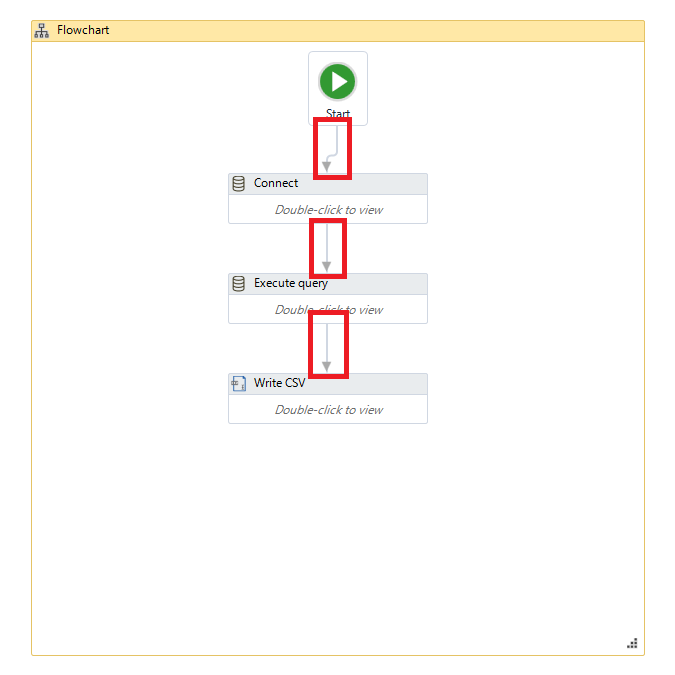
Click Run to extract Reckon Accounts Hosted data and create a CSV file.
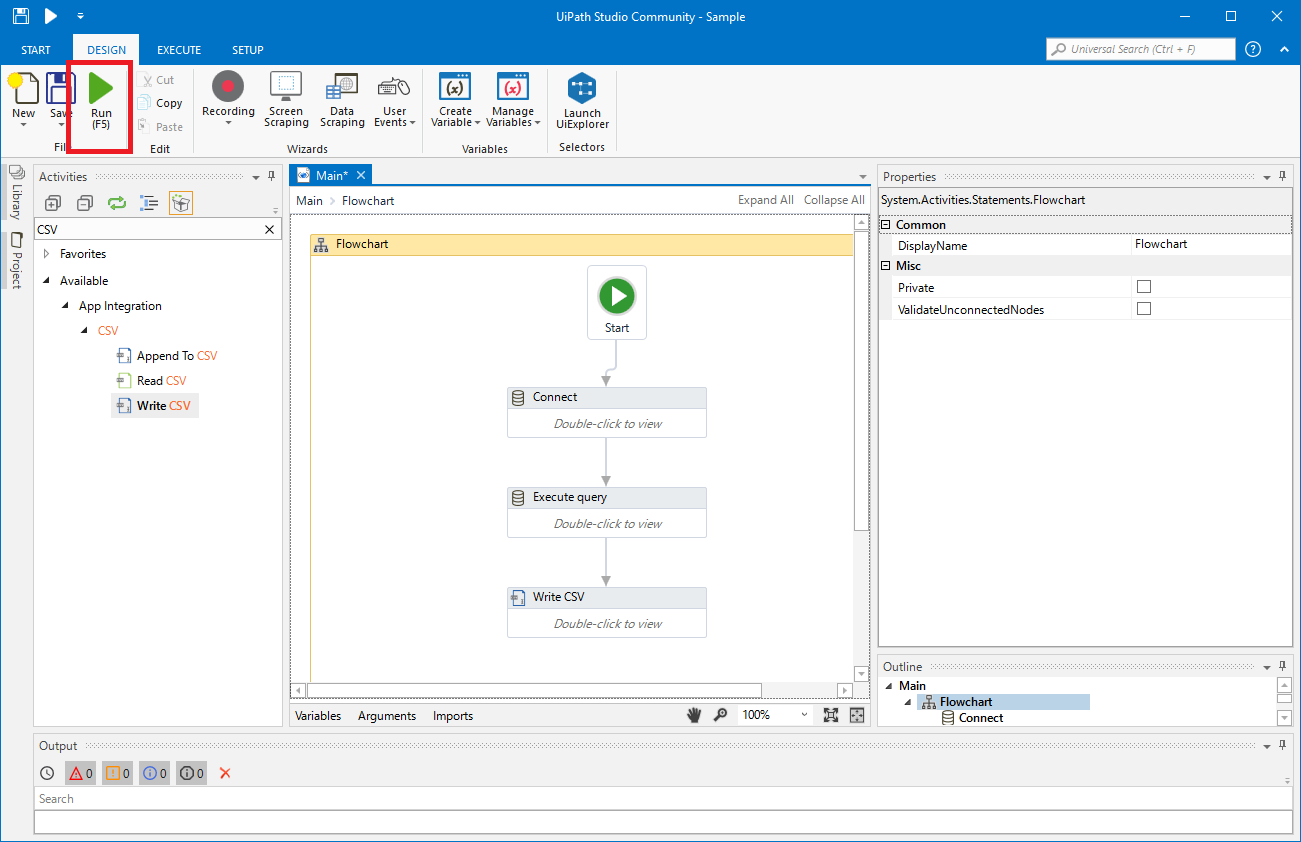
In this article, we used the CData ODBC Driver for Reckon Accounts Hosted to create an automation flow that accesses Reckon Accounts Hosted data in UiPath Studio. Download a free, 30-day trial of the ODBC Driver and start working with live Reckon Accounts Hosted data in UiPath Studio today!