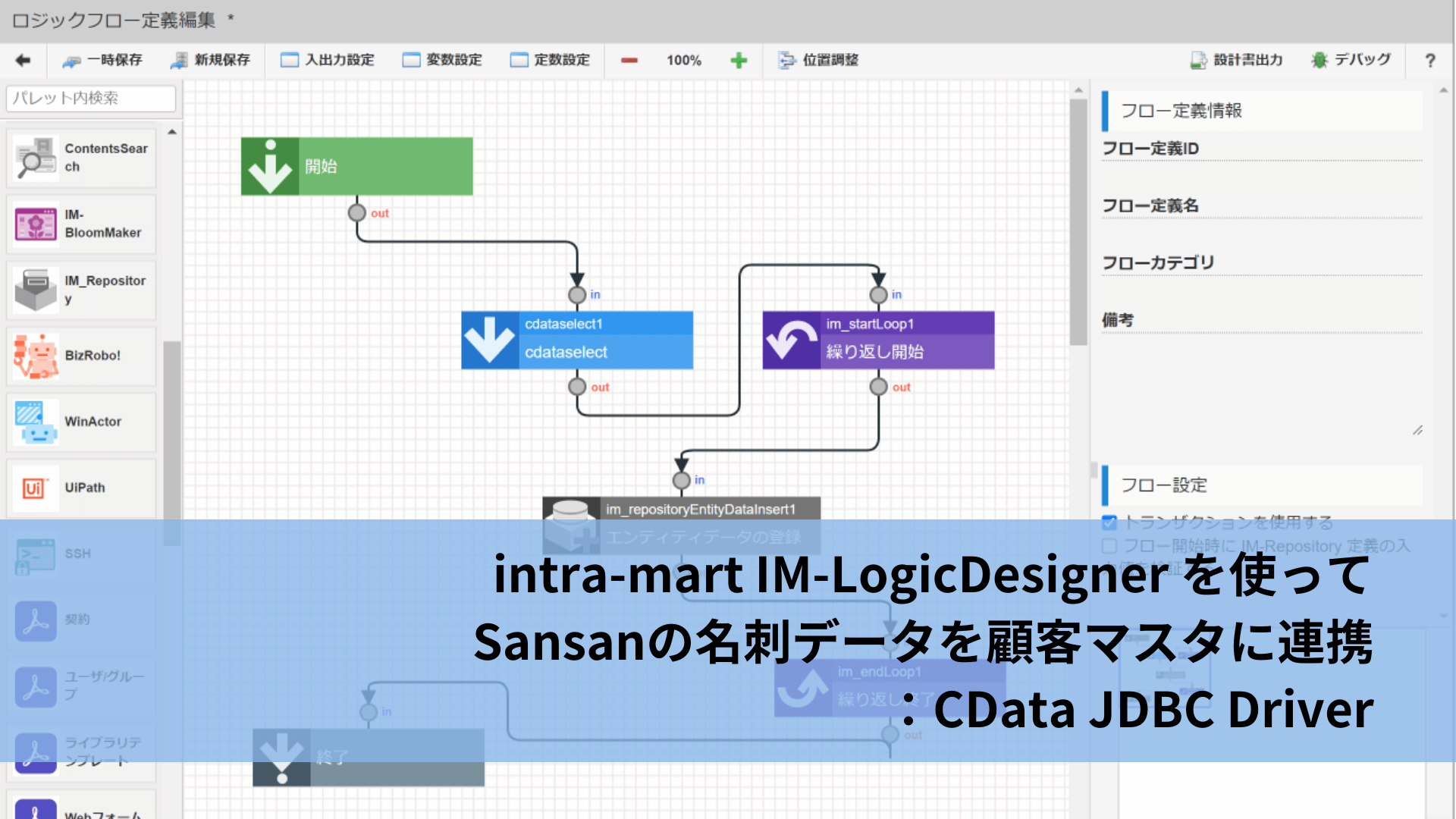Model Context Protocol (MCP) finally gives AI models a way to access the business data needed to make them really useful at work. CData MCP Servers have the depth and performance to make sure AI has access to all of the answers.
Try them now for free →Visualize Sage 50 UK Data in TIBCO Spotfire through OData
Integrate Sage 50 UK data into dashboards in TIBCO Spotfire.
OData is a major protocol enabling real-time communication among cloud-based, mobile, and other online applications. The CData API Server, when paired with the ADO.NET Provider for Sage 50 UK, provides Sage 50 UK data (or data from 200+ other ADO.NET Providers) to OData consumers like TIBCO Spotfire. This article shows how to use the API Server and Spotfire's built-in support for OData to access Sage 50 UK data in real time.
Set Up the API Server
Follow the steps below to begin producing secure Sage 50 UK OData services:
Deploy
The API Server runs on your own server. On Windows, you can deploy using the stand-alone server or IIS. On a Java servlet container, drop in the API Server WAR file. See the help documentation for more information and how-tos.
The API Server is also easy to deploy on Microsoft Azure, Amazon EC2, and Heroku.
Connect to Sage 50 UK
After you deploy the API Server and the ADO.NET Provider for Sage 50 UK, provide authentication values and other connection properties needed to connect to Sage 50 UK by clicking Settings -> Connections and adding a new connection in the API Server administration console.
Note: Only Sage 50 UK 2012 and above are supported.
The User and Password properties, under the Connection section, must be set to valid Sage 50 UK user credentials. These values will be the same used to log in to the Sage 50 UK software.
Additionally, the URL property, under the Connection section, will need to be set to the address of the company dataset desired. To obtain the address, do the following:
- If you have not already done so, open the Sage 50 UK software.
- Click Tools -> Internet Options.
- Select the SData Settings tab.
- Click the Details button next to Sage 50 Accounts. A window is displayed containing a list of company names along with the address to their corresponding datasets.
- Set the URL property to the value in the address field next to the company desired.
When you configure the connection, you may also want to set the Max Rows connection property. This will limit the number of rows returned, which is especially helpful for improving performance when designing reports and visualizations.
You can then choose the Sage 50 UK entities you want to allow the API Server access to by clicking Settings -> Resources.
Authorize API Server Users
After determining the OData services you want to produce, authorize users by clicking Settings -> Users. The API Server uses authtoken-based authentication and supports the major authentication schemes. Access can also be restricted based on IP address; by default only connections to the local machine are allowed. You can authenticate as well as encrypt connections with SSL.
Create Data Visualizations on External Sage 50 UK Data
- Open Spotfire and click Add Data Tables -> OData.
- In the OData Connection dialog, enter the following information:
- Service URL: Enter the API Server's OData endpoint. For example:
http://localhost:8032/api.rsc - Authentication Method: Select Username and Password.
- Username: Enter the username of an API Server user. You can create API users on the Security tab of the administration console.
- Password: Enter the authtoken of an API Server user.

- Service URL: Enter the API Server's OData endpoint. For example:
- Select the tables and columns you want to add to the dashboard. This example uses TradingAccounts.

- If you want to work with the live data, click the Keep Data Table External option. This option enables your dashboards to reflect changes to the data in real time.
If you want to load the data into memory and process the data locally, click the Import Data Table option. This option is better for offline use or if a slow network connection is making your dashboard less interactive.
- After adding tables, the Recommended Visualizations wizard is displayed. When you select a table, Spotfire uses the column data types to detect number, time, and category columns. This example uses FinanceBalance in the Numbers section and Name in the Categories section.

After adding several visualizations in the Recommended Visualizations wizard, you can make other modifications to the dashboard. For example, you can apply a filter: After clicking the Filter button, the available filters for each query are displayed in the Filters pane.