Model Context Protocol (MCP) finally gives AI models a way to access the business data needed to make them really useful at work. CData MCP Servers have the depth and performance to make sure AI has access to all of the answers.
Try them now for free →LINQ to Salesforce Data
LINQ offers versatile querying capabilities within the .NET Framework (v3.0+), offering a straightforward method for programmatic data access through CData ADO.NET Data Providers. In this article, we demonstrate the use of LINQ to retrieve information from the Salesforce Data Provider.
This article illustrates using LINQ to access tables within the Salesforce via the CData ADO.NET Data Provider for Salesforce. To achieve this, we will use LINQ to Entity Framework, which facilitates the generation of connections and can be seamlessly employed with any CData ADO.NET Data Providers to access data through LINQ.
About Salesforce Data Integration
Accessing and integrating live data from Salesforce has never been easier with CData. Customers rely on CData connectivity to:
- Access to custom entities and fields means Salesforce users get access to all of Salesforce.
- Create atomic and batch update operations.
- Read, write, update, and delete their Salesforce data.
- Leverage the latest Salesforce features and functionalities with support for SOAP API versions 30.0.
- See improved performance based on SOQL support to push complex queries down to Salesforce servers.
- Use SQL stored procedures to perform actions like creating, retrieving, aborting, and deleting jobs, uploading and downloading attachments and documents, and more.
Users frequently integrate Salesforce data with:
- other ERPs, marketing automation, HCMs, and more.
- preferred data tools like Power BI, Tableau, Looker, and more.
- databases and data warehouses.
For more information on how CData solutions work with Salesforce, check out our Salesforce integration page.
Getting Started
See the help documentation for a guide to setting up an EF 6 project to use the provider.
- In a new project in Visual Studio, right-click on the project and choose to add a new item. Add an ADO.NET Entity Data Model.
- Choose EF Designer from Database and click Next.
- Add a new Data Connection, and change your data source type to "CData Salesforce Data Source".
Enter your data source connection information.
There are several authentication methods available for connecting to Salesforce: Login, OAuth, and SSO. The Login method requires you to have the username, password, and security token of the user.
If you do not have access to the username and password or do not wish to require them, you can use OAuth authentication.
SSO (single sign-on) can be used by setting the SSOProperties, SSOLoginUrl, and TokenUrl connection properties, which allow you to authenticate to an identity provider. See the "Getting Started" chapter in the help documentation for more information.
Below is a typical connection string:
User=username;Password=password;SecurityToken=Your_Security_Token;- If saving your entity connection to App.Config, set an entity name. In this example we are setting SalesforceEntities as our entity connection in App.Config.
- Enter a model name and select any tables or views you would like to include in the model.
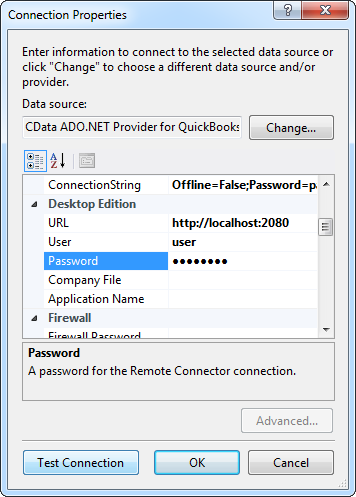
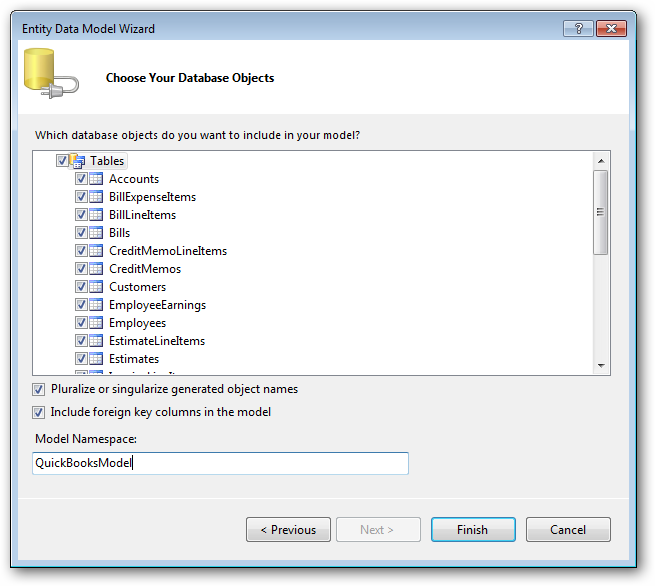
Using the entity you created, you can now perform select , update, delete, and insert commands. For example:
SalesforceEntities context = new SalesforceEntities();
var accountQuery = from account in context.Account
select account;
foreach (var result in accountQuery) {
Console.WriteLine("{0} {1} ", result.Id, result.Industry);
}
See "LINQ and Entity Framework" chapter in the help documentation for example queries of the supported LINQ.

