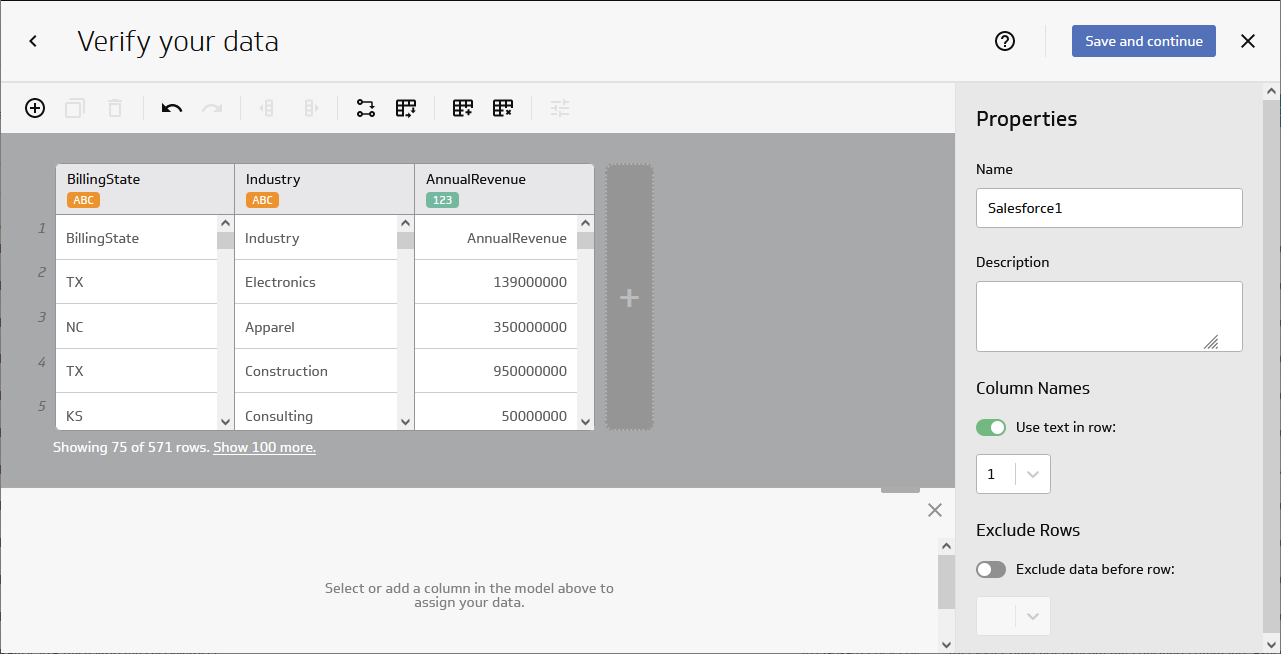Model Context Protocol (MCP) finally gives AI models a way to access the business data needed to make them really useful at work. CData MCP Servers have the depth and performance to make sure AI has access to all of the answers.
Try them now for free →Create Salesforce-Connected Visualizations in Klipfolio
Use CData Connect Cloud to connect to Salesforce Data from Klipfolio and build custom visualizations using live Salesforce data.
Klipfolio is an online dashboard platform designed to create real-time business dashboards, whether for your team or clients. When combined with CData Connect Cloud, you gain immediate cloud-to-cloud access to Salesforce data to create visualizations, reports, and more. This article provides step-by-step instructions on connecting to Salesforce within Connect Cloud and creating visualizations using Salesforce data in Klipfolio.
CData Connect Cloud offers a direct cloud-to-cloud interface for Salesforce, enabling you to construct reports from real-time Salesforce data data within Klipfolio—without the need for data replication to a database natively supported by Klipfolio. While building visualizations, Klipfolio generates SQL queries to fetch data. With optimized data processing capabilities out of the box, CData Connect Cloud efficiently directs all supported SQL operations (such as filters, JOINs, etc.) directly to Salesforce, harnessing server-side processing to swiftly retrieve the requested Salesforce data data.
About Salesforce Data Integration
Accessing and integrating live data from Salesforce has never been easier with CData. Customers rely on CData connectivity to:
- Access to custom entities and fields means Salesforce users get access to all of Salesforce.
- Create atomic and batch update operations.
- Read, write, update, and delete their Salesforce data.
- Leverage the latest Salesforce features and functionalities with support for SOAP API versions 30.0.
- See improved performance based on SOQL support to push complex queries down to Salesforce servers.
- Use SQL stored procedures to perform actions like creating, retrieving, aborting, and deleting jobs, uploading and downloading attachments and documents, and more.
Users frequently integrate Salesforce data with:
- other ERPs, marketing automation, HCMs, and more.
- preferred data tools like Power BI, Tableau, Looker, and more.
- databases and data warehouses.
For more information on how CData solutions work with Salesforce, check out our Salesforce integration page.
Getting Started
Configure Salesforce Connectivity for Klipfolio
Connectivity to Salesforce from Klipfolio is made possible through CData Connect Cloud. To work with Salesforce data from Klipfolio, we start by creating and configuring a Salesforce connection.
- Log into Connect Cloud, click Connections and click Add Connection
![Adding a Connection]()
- Select "Salesforce" from the Add Connection panel
![Selecting a data source]()
-
Enter the necessary authentication properties to connect to Salesforce.
There are several authentication methods available for connecting to Salesforce: Login, OAuth, and SSO. The Login method requires you to have the username, password, and security token of the user.
If you do not have access to the username and password or do not wish to require them, you can use OAuth authentication.
SSO (single sign-on) can be used by setting the SSOProperties, SSOLoginUrl, and TokenUrl connection properties, which allow you to authenticate to an identity provider. See the "Getting Started" chapter in the help documentation for more information.
![Configuring a connection (Salesforce is shown)]()
- Click Create & Test
- Navigate to the Permissions tab in the Add Salesforce Connection page and update the User-based permissions.
![Updating permissions]()
Add a Personal Access Token
If you are connecting from a service, application, platform, or framework that does not support OAuth authentication, you can create a Personal Access Token (PAT) to use for authentication. Best practices would dictate that you create a separate PAT for each service, to maintain granularity of access.
- Click on your username at the top right of the Connect Cloud app and click User Profile.
- On the User Profile page, scroll down to the Personal Access Tokens section and click Create PAT.
- Give your PAT a name and click Create.
![Creating a new PAT]()
- The personal access token is only visible at creation, so be sure to copy it and store it securely for future use.
With the connection configured, you are ready to connect to Salesforce data Klipfolio.
Connect to Salesforce from Klipfolio
The steps below outline connecting to CData Connect Cloud from Klipfolio to create a new Salesforce data source.
- Open Klipfolio
- Click in Data Sources to add a new data source
- Search for and select MSSQL as the Service
![Adding a new datasource.]()
- Click "Create a custom MSSQL data source"
- Configure the data source by setting the MSSQL connection properties:
- Host: tds.cdata.com
- Port: 14333
- Database: your database (e.g., Salesforce1)
- Driver: MS SQL
- Username: a Connect Cloud user (e.g. user@mydomain.com)
- Password: the above user's PAT
- SQL Query: any query to retrieve data (e.g. SELECT * FROM Account )
- Select the checkbox to "Include column headers"
- Select the checkbox to "Use SSL/TLS"
![Configuring the connection to Connect Cloud.]()
- Click "Get data" to preview the Salesforce data before building a data model.
Build a Data Model
After retrieving the data, click the checkbox to "Model your data" and click "Continue." In the new window, configure your data model.
- Confirm that the model includes all columns you wish to work with
- Name your model
- (optional) Set the Description
- Set "Header in row" to 1
- Click the toggle to "Exclude data before row" and set the value to 2
- Click "Save and Exit"
![Configuring the data model.]()
Create a Metric
With the data modeled, we are ready to create a Metric (or visualization) of the data to be used in the Klipfolio platform for dashboards, reporting, and more.
- Click "Create metrics"
- Select a Data source
- Select a Metric value and default aggregation
- Select Segmentation(s)
- Select a Date & time
- Select a Data shape
- Configure the Display settings
- Click Save
![Configuring a Metric]()
- Navigate to your Metric and further configure the visualization
![A configured Metric]()
SQL Access to Salesforce Data from Cloud Applications
Now you have a Metric built from live Salesforce data. You can add it to a new dashboard, share, and more. Easily create more data sources and new visualizations, produce reports, and more — all without replicating Salesforce data.
To get SQL data access to 100+ SaaS, Big Data, and NoSQL sources directly from your cloud applications, try CData Connect Cloud.