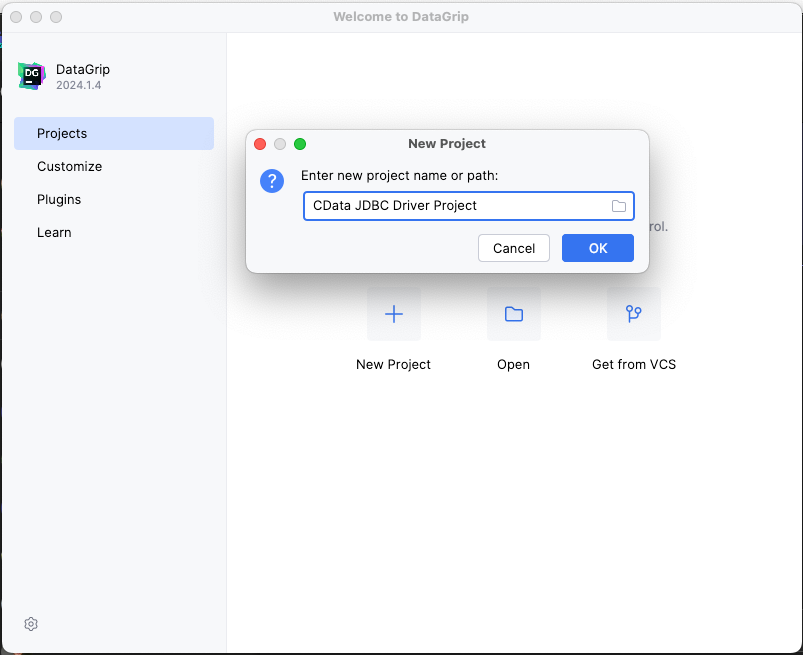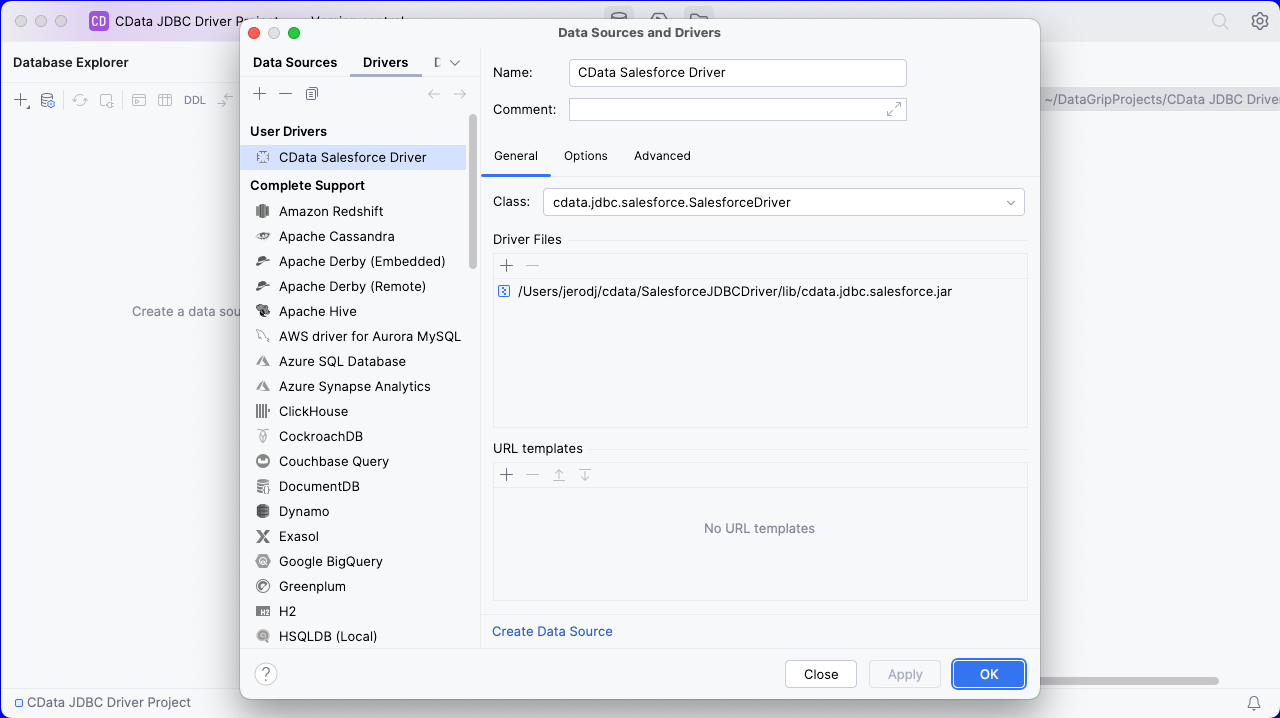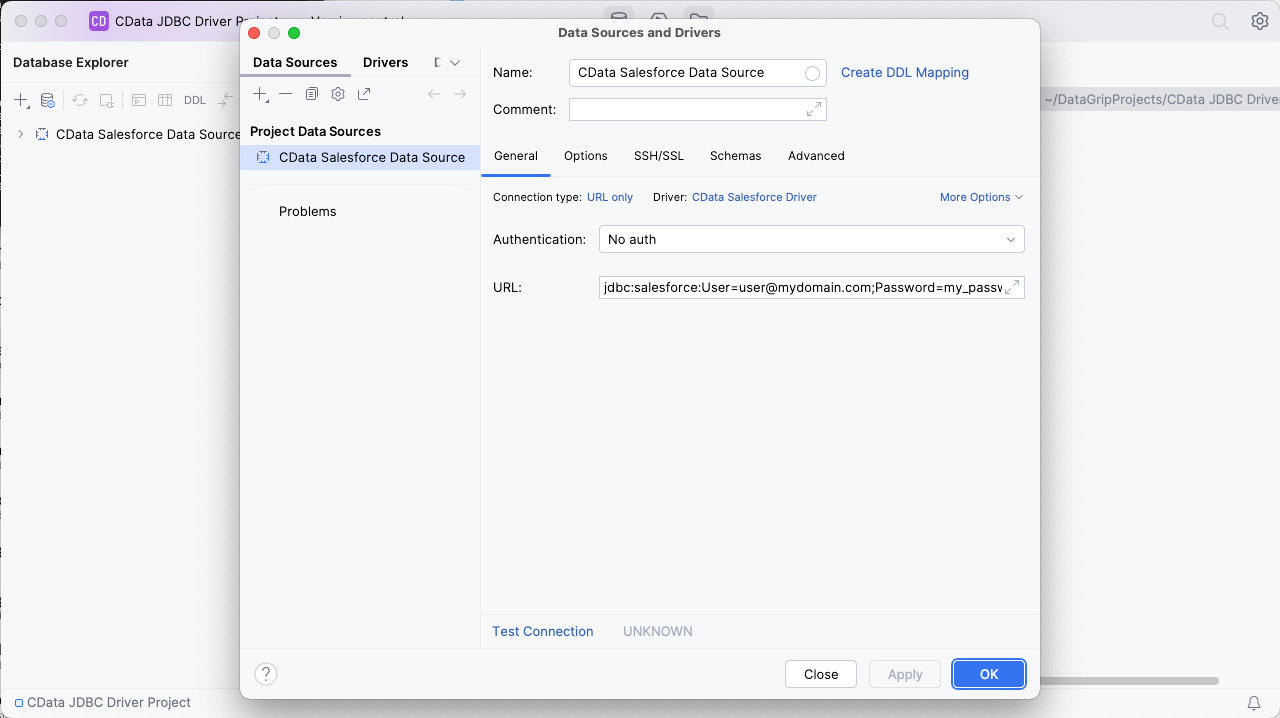Model Context Protocol (MCP) finally gives AI models a way to access the business data needed to make them really useful at work. CData MCP Servers have the depth and performance to make sure AI has access to all of the answers.
Try them now for free →Query Salesforce Data in DataGrip
Create a Data Source for Salesforce in DataGrip and use SQL to query live Salesforce data.
DataGrip is a database IDE that allows SQL developers to query, create, and manage databases. When paired with the CData JDBC Driver for Salesforce, DataGrip can work with live Salesforce data. This article shows how to establish a connection to Salesforce data in DataGrip and use the table editor to load Salesforce data.
About Salesforce Data Integration
Accessing and integrating live data from Salesforce has never been easier with CData. Customers rely on CData connectivity to:
- Access to custom entities and fields means Salesforce users get access to all of Salesforce.
- Create atomic and batch update operations.
- Read, write, update, and delete their Salesforce data.
- Leverage the latest Salesforce features and functionalities with support for SOAP API versions 30.0.
- See improved performance based on SOQL support to push complex queries down to Salesforce servers.
- Use SQL stored procedures to perform actions like creating, retrieving, aborting, and deleting jobs, uploading and downloading attachments and documents, and more.
Users frequently integrate Salesforce data with:
- other ERPs, marketing automation, HCMs, and more.
- preferred data tools like Power BI, Tableau, Looker, and more.
- databases and data warehouses.
For more information on how CData solutions work with Salesforce, check out our Salesforce integration page.
Getting Started
Create a New Driver Definition for Salesforce
The steps below describe how to create a new Data Source in DataGrip for Salesforce.
- In DataGrip, click File -> New > Project and name the project
![Creating a new DataGrip project.]()
- In the Database Explorer, click the plus icon () and select Driver.
![Adding a new Driver.]()
- In the Driver tab:
- Set Name to a user-friendly name (e.g. "CData Salesforce Driver")
- Set Driver Files to the appropriate JAR file. To add the file, click the plus (), select "Add Files," navigate to the "lib" folder in the driver's installation directory and select the JAR file (e.g. cdata.jdbc.salesforce.jar).
- Set Class to cdata.jdbc.salesforce.Salesforce.jar
Additionally, in the advanced tab you can change driver properties and some other settings like VM Options, VM environment, VM home path, DBMS, etc - For most cases, change the DBMS type to "Unknown" in Expert options to avoid native SQL Server queries (Transact-SQL), which might result in an invalid function error
- Click "Apply" then "OK" to save the Connection
![A configured Driver (Salesforce is shown).]()
Configure a Connection to Salesforce
- Once the connection is saved, click the plus (), then "Data Source" then "CData Salesforce Driver" to create a new Salesforce Data Source.
- In the new window, configure the connection to Salesforce with a JDBC URL.
Built-in Connection String Designer
For assistance in constructing the JDBC URL, use the connection string designer built into the Salesforce JDBC Driver. Either double-click the JAR file or execute the jar file from the command-line.
java -jar cdata.jdbc.salesforce.jarFill in the connection properties and copy the connection string to the clipboard.
There are several authentication methods available for connecting to Salesforce: Login, OAuth, and SSO. The Login method requires you to have the username, password, and security token of the user.
If you do not have access to the username and password or do not wish to require them, you can use OAuth authentication.
SSO (single sign-on) can be used by setting the SSOProperties, SSOLoginUrl, and TokenUrl connection properties, which allow you to authenticate to an identity provider. See the "Getting Started" chapter in the help documentation for more information.
![Using the built-in connection string designer to generate a JDBC URL (Salesforce is shown.)]()
- Set URL to the connection string, e.g.,
jdbc:salesforce:User=username;Password=password;SecurityToken=Your_Security_Token; - Click "Apply" and "OK" to save the connection string
![A configured Data Source (Salesforce is shown).]()
At this point, you will see the data source in the Data Explorer.
Execute SQL Queries Against Salesforce
To browse through the Salesforce entities (available as tables) accessible through the JDBC Driver, expand the Data Source.
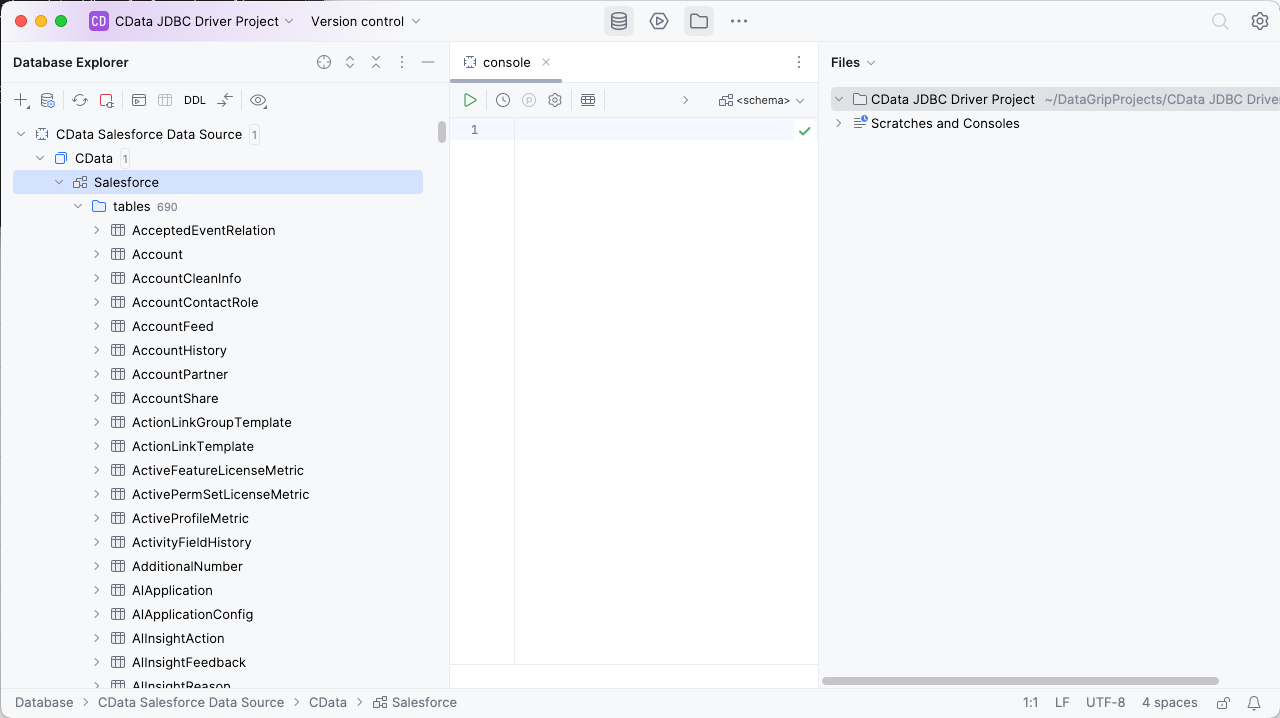
To execute queries, right click on any table and select "New" -> "Query Console."
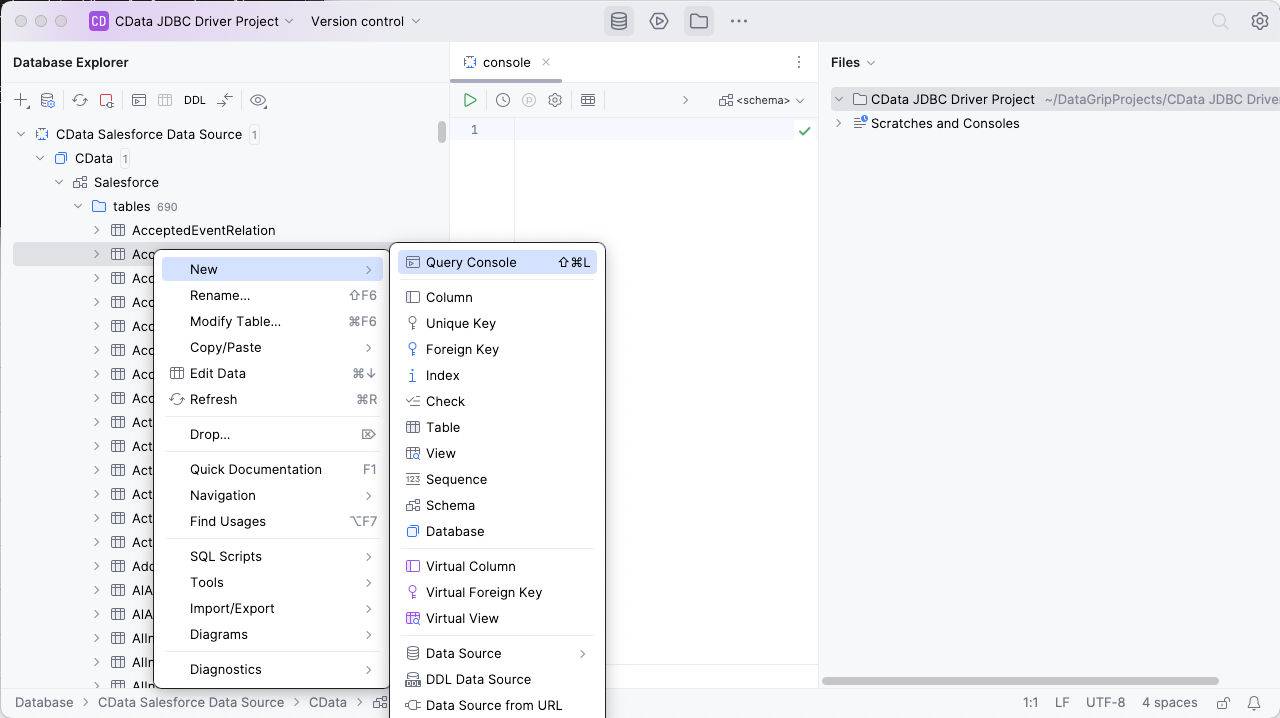
In the Console, write the SQL query you wish to execute. For example: SELECT Contact.Name, SUM(Account.AnnualRevenue) FROM Contact, Account GROUP BY Contact.Name
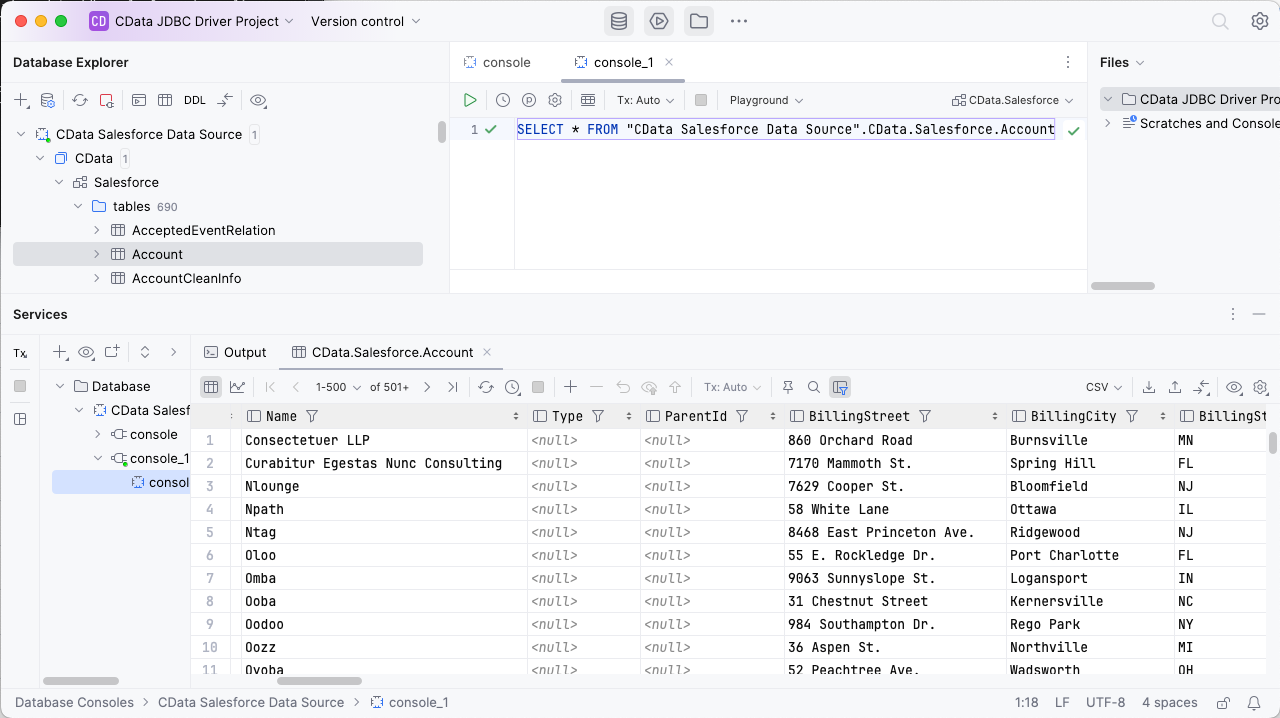
Download a free, 30-day trial of the CData JDBC Driver for Salesforce and start working with your live Salesforce data in DataGrip. Reach out to our Support Team if you have any questions.