Model Context Protocol (MCP) finally gives AI models a way to access the business data needed to make them really useful at work. CData MCP Servers have the depth and performance to make sure AI has access to all of the answers.
Try them now for free →Use the CData ODBC Driver for Salesforce Data Cloud in MicroStrategy Desktop
Connect to Salesforce Data Cloud data in MicroStrategy Desktop using the CData ODBC Driver for Salesforce Data Cloud.
MicroStrategy is an analytics and mobility platform that enables data-driven innovation. When paired with the CData ODBC Driver for Salesforce Data Cloud, you gain database-like access to live Salesforce Data Cloud data from MicroStrategy, expanding your reporting and analytics capabilities. In this article, we walk through adding Salesforce Data Cloud as a data source in MicroStrategy Desktop and creating a simple visualization of Salesforce Data Cloud data.
The CData ODBC Driver offers unmatched performance for interacting with live Salesforce Data Cloud data in MicroStrategy due to optimized data processing built into the driver. When you issue complex SQL queries from MicroStrategy to Salesforce Data Cloud, the driver pushes supported SQL operations, like filters and aggregations, directly to Salesforce Data Cloud and utilizes the embedded SQL Engine to process unsupported operations (often SQL functions and JOIN operations) client-side. With built-in dynamic metadata querying, you can visualize and analyze Salesforce Data Cloud data using native MicroStrategy data types.
Connect to Salesforce Data Cloud as an ODBC Data Source
Information for connecting to Salesforce Data Cloud follows, along with different instructions for configuring a DSN in Windows and Linux environments.
Salesforce Data Cloud supports authentication via the OAuth standard.
OAuth
Set AuthScheme to OAuth.
Desktop Applications
CData provides an embedded OAuth application that simplifies authentication at the desktop.
You can also authenticate from the desktop via a custom OAuth application, which you configure and register at the Salesforce Data Cloud console. For further information, see Creating a Custom OAuth App in the Help documentation.
Before you connect, set these properties:
- InitiateOAuth: GETANDREFRESH. You can use InitiateOAuth to avoid repeating the OAuth exchange and manually setting the OAuthAccessToken.
- OAuthClientId (custom applications only): The Client ID assigned when you registered your custom OAuth application.
- OAuthClientSecret (custom applications only): The Client Secret assigned when you registered your custom OAuth application.
When you connect, the driver opens Salesforce Data Cloud's OAuth endpoint in your default browser. Log in and grant permissions to the application.
The driver then completes the OAuth process as follows:
- Extracts the access token from the callback URL.
- Obtains a new access token when the old one expires.
- Saves OAuth values in OAuthSettingsLocation so that they persist across connections.
- Open MicroStrategy Desktop and create a new dossier.
- In the datasets panel, click New Data, select Databases, and select Type a Query as the Import Option.
- Add a new data source and choose DSN data sources.
- Choose the DSN you previously configured (likely CData SalesforceDataCloud Sys) and select Generic DBMS in the Version menu.
- Set the User and Password properties for the DSN (or use placeholder values) and name the data source.
- Select the new database instance to view the tables. You may need to manually click the search icon in the Available Tables section to see the tables.
- Create a SQL query for the Salesforce Data Cloud data (see below) and click Execute SQL to test the query.
SELECT * FROM Account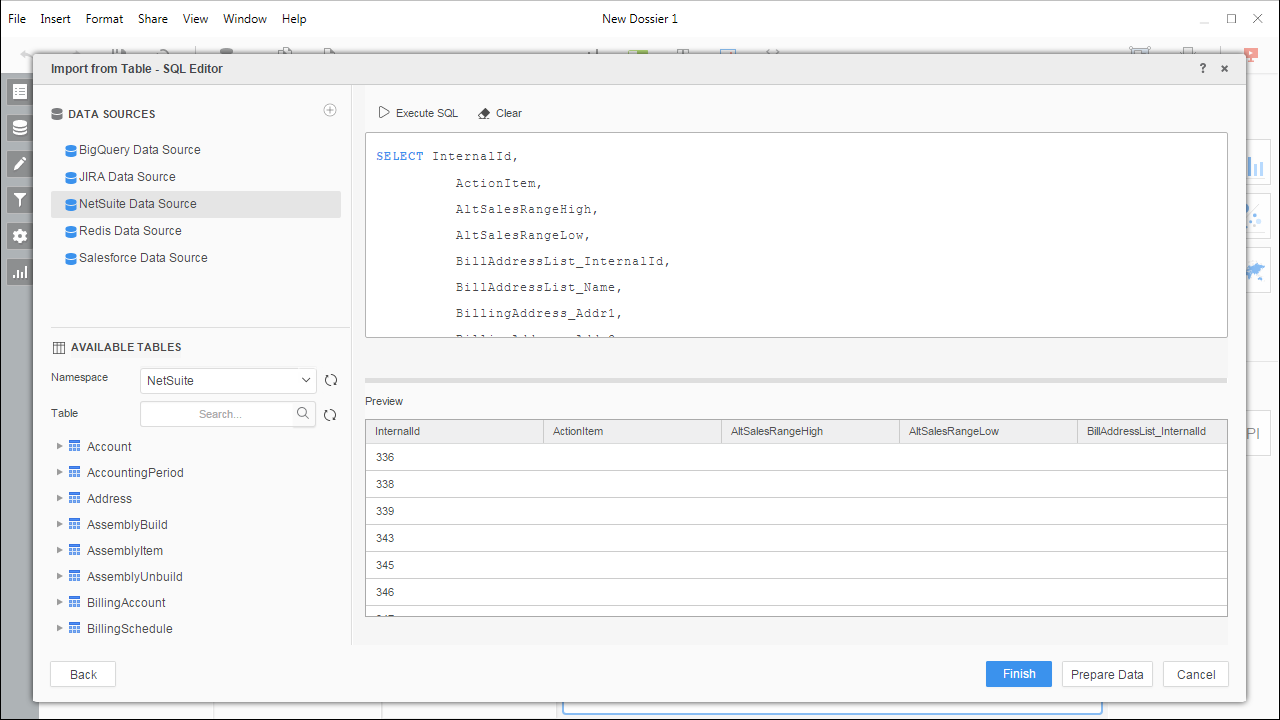 NOTE: Since we create a live connection, we can execute a SELECT * query and utilize the filtering and aggregation features native to the MicroStrategy products.
NOTE: Since we create a live connection, we can execute a SELECT * query and utilize the filtering and aggregation features native to the MicroStrategy products. - Click Finish and choose to connect live.
- Choose a visualization, choose fields to display (data types are discovered automatically through dynamic metadata discovery) and apply any filters to create a new visualization of Salesforce Data Cloud data. Where possible, the complex queries generated by the filters and aggregations will be pushed down to Salesforce Data Cloud, while any unsupported operations (which can include SQL functions and JOIN operations) will be managed client-side by the CData SQL Engine embedded in the driver.
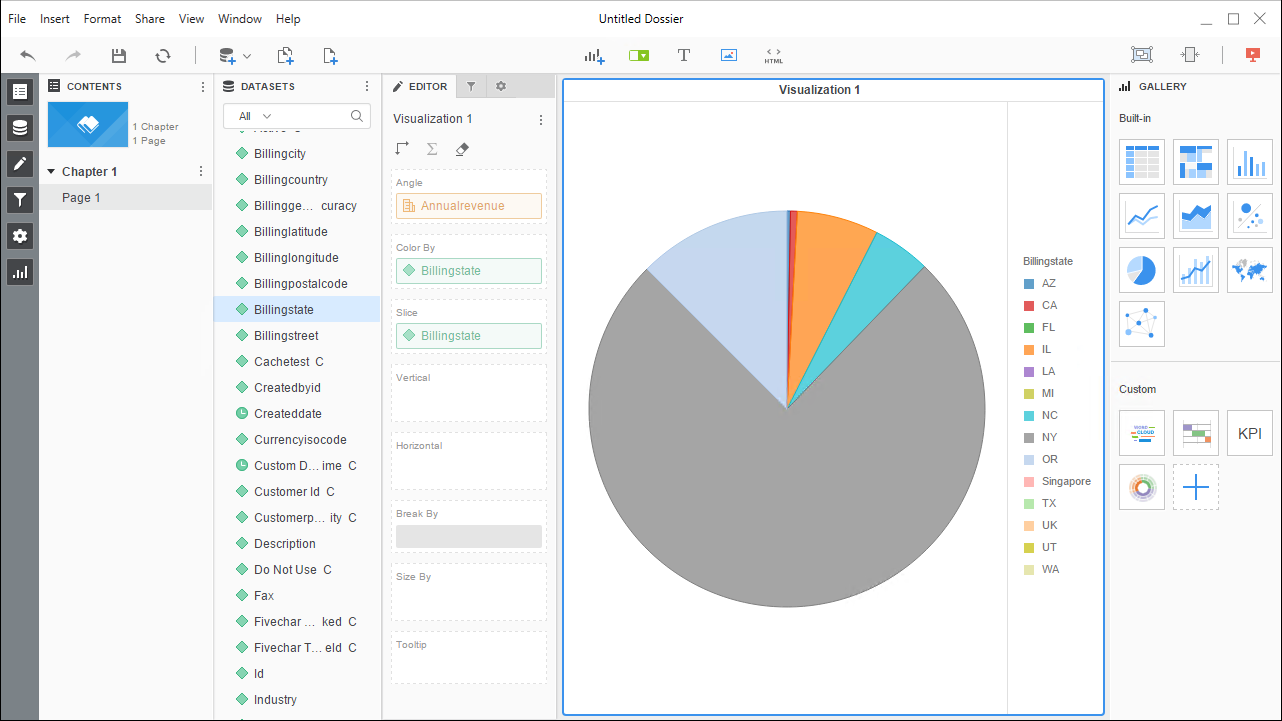
- Once you are finished configuring the dossier, click File -> Save.
For other OAuth methods, including Web Applications and Headless Machines, refer to the Help documentation.
When you configure the DSN, you may also want to set the Max Rows connection property. This will limit the number of rows returned, which is especially helpful for improving performance when designing reports and visualizations.
Windows
If you have not already, first specify connection properties in an ODBC DSN (data source name). This is the last step of the driver installation. You can use the Microsoft ODBC Data Source Administrator to create and configure ODBC DSNs.
Linux
If you are installing the CData ODBC Driver for Salesforce Data Cloud in a Linux environment, the driver installation predefines a system DSN. You can modify the DSN by editing the system data sources file (/etc/odbc.ini) and defining the required connection properties.
/etc/odbc.ini
[CData SalesforceDataCloud Sys]
Driver = CData ODBC Driver for Salesforce Data Cloud
Description = My Description
For specific information on using these configuration files, please refer to the help documentation (installed and found online).
Connect to and Visualize Salesforce Data Cloud Data using MicroStrategy Desktop
In addition to connecting Salesforce Data Cloud in MicroStrategy enterprise products, you can connect to Salesforce Data Cloud in MicroStrategy Desktop. Follow the steps below to add Salesforce Data Cloud data as a dataset and create visualizations and reports of Salesforce Data Cloud data.
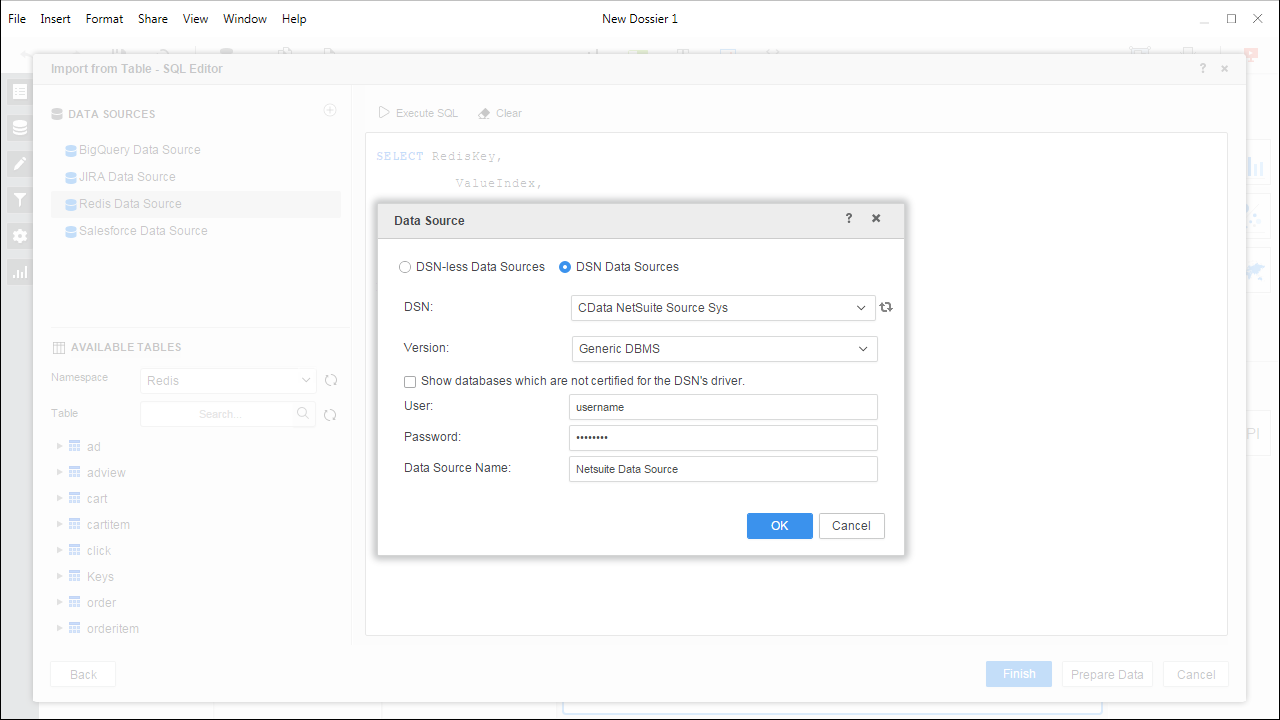
Using the CData ODBC Driver for Salesforce Data Cloud in MicroStrategy Desktop, you can easily create robust visualizations and reports on Salesforce Data Cloud data. Read our other articles on connecting to Salesforce Data Cloud in MicroStrategy and connecting to Salesforce Data Cloud in MicroStrategy Web for more examples.

