Model Context Protocol (MCP) finally gives AI models a way to access the business data needed to make them really useful at work. CData MCP Servers have the depth and performance to make sure AI has access to all of the answers.
Try them now for free →Query SAP Data in MySQL Workbench
Create a virtual MySQL database for SAP data in CData Connect (or Connect Server) and work with live SAP data in MySQL Workbench.
MySQL Workbench allows users to administer MySQL environments and gain better visibility into databases. When paired with CData Connect (on-premise or Connect Server), you get live access to SAP data as if it were a MySQL database. This article shows how to create a virtual database for SAP in Connect and work with live SAP data in MySQL Workbench.
About SAP Data Integration
CData provides the easiest way to access and integrate live data from SAP. Customers use CData connectivity to:
- Access every edition of SAP, including SAP R/3, SAP NetWeaver, SAP ERP / ECC 6.0, and SAP S/4 HANA on premises data that is exposed by the RFC.
- Perform actions like sending IDoc or IDoc XML files to the server and creating schemas for functions or queries through SQL stored procedures.
-
Connect optimally depending on where a customer's SAP instance is hosted.
- Customers using SAP S/4HANA cloud public edition will use SAP NetWeaver Gateway connectivity
- Customers using SAP S/4HANA private edition will use either SAP ERP or SAP NetWeaver Gateway connectivity.
While most users leverage our tools to replicate SAP data to databases or data warehouses, many also integrate live SAP data with analytics tools such as Tableau, Power BI, and Excel.
Getting Started
Create a Virtual MySQL Database for SAP Data
CData Connect uses a straightforward, point-and-click interface to connect to data sources and generate APIs.
- Login to Connect and click Connections.
![Adding a connection]()
- Select "SAP" from Available Data Sources.
-
Enter the necessary authentication properties to connect to SAP.
You can connect to SAP systems using either librfc32.dll, librfc32u.dll, NetWeaver, or Web Services (SOAP). Set the ConnectionType connection property to CLASSIC (librfc32.dll), CLASSIC_UNICODE (librfc32u.dll), NETWEAVER, or SOAP.
If you are using the SOAP interface, set the Client, RFCUrl, SystemNumber, User, and Password properties, under the Authentication section.
Otherwise, set Host, User, Password, Client, and SystemNumber.
Note: We do not distribute the librfc32.dll or other SAP assemblies. You must find them from your SAP installation and install them on your machine.
For more information, see this guide on obtaining the connection properties needed to connect to any SAP system.
![Configuring a connection (SQL Server is shown).]()
- Click Save Changes
- Click Privileges -> Add and add the new user (or an existing user) with the appropriate permissions.
With the virtual database created, you are ready to connect to SAP from MySQL Workbench.
Query SAP from MySQL Workbench
The steps below outline connecting to the virtual SAP database in Connect from MySQL Workbench and issuing basic queries to work with live SAP data.
Connect to SAP through Connect
- In MySQL Workbench, click to add a new MySQL connection.
- Name the connection (CData Connect).
- Set the Hostname, Port, and Username parameters to connect to the SQL Gateway.
- Click Store in Vault to set and store the password.
- Click Test Connection to ensure the connection is configured properly and click OK.
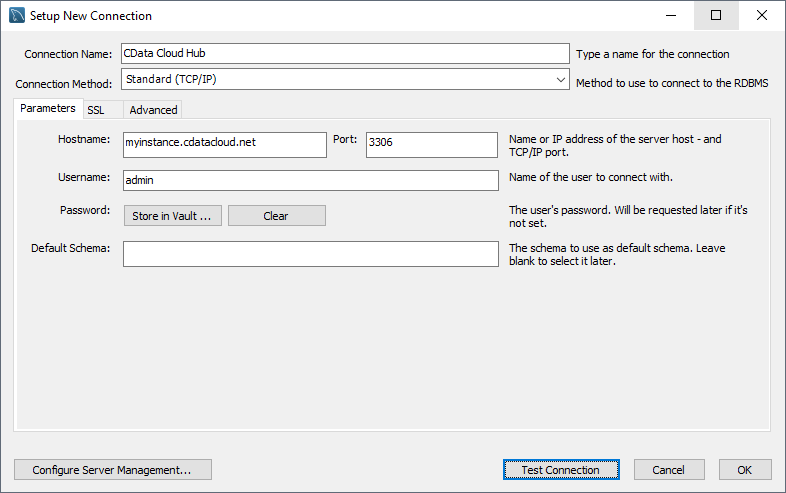
Query SAP Data
- Open the connection you just created (CData Connect).
- Click File -> New Query Tab.
- Write a SQL query to retrieve SAP data, like SELECT * FROM sapdb.MARA;
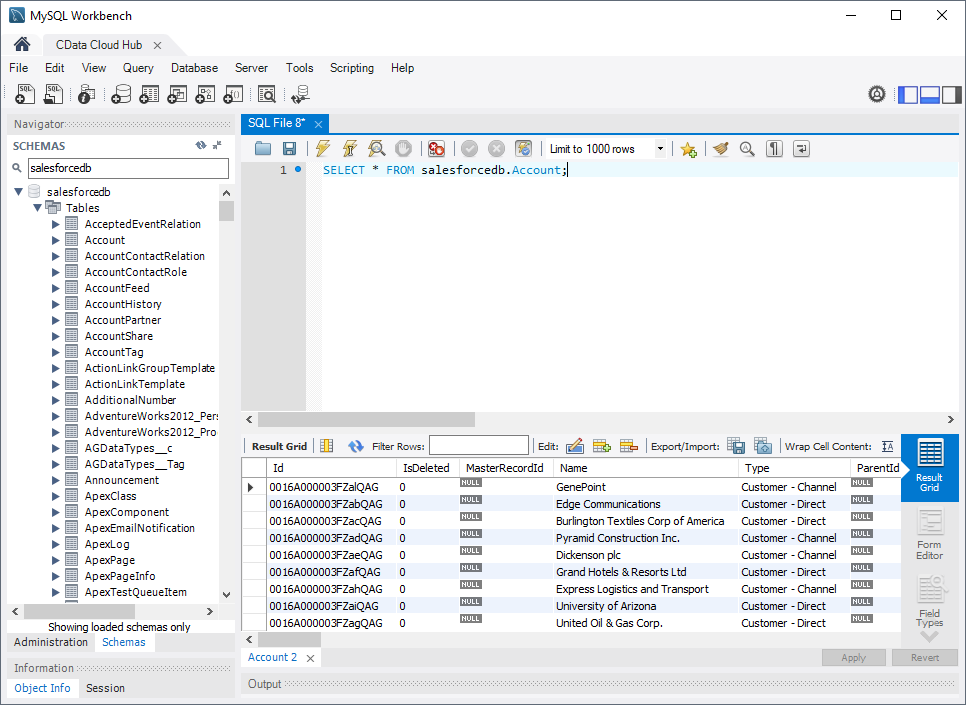
With access to live SAP data from MySQL Workbench, you can easily query and update SAP, just like you would a MySQL database. Request a demo of the CData Connect and start working with SAP just like a MySQL database today.



