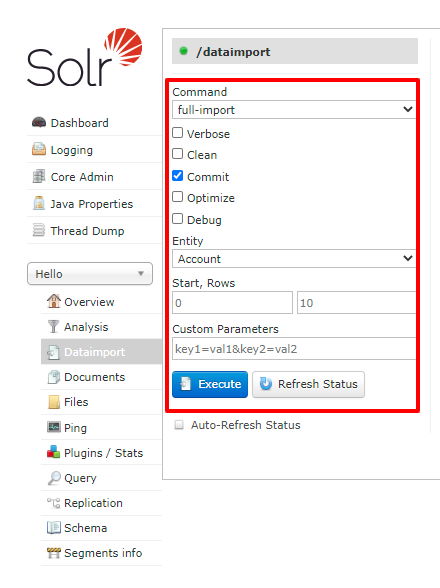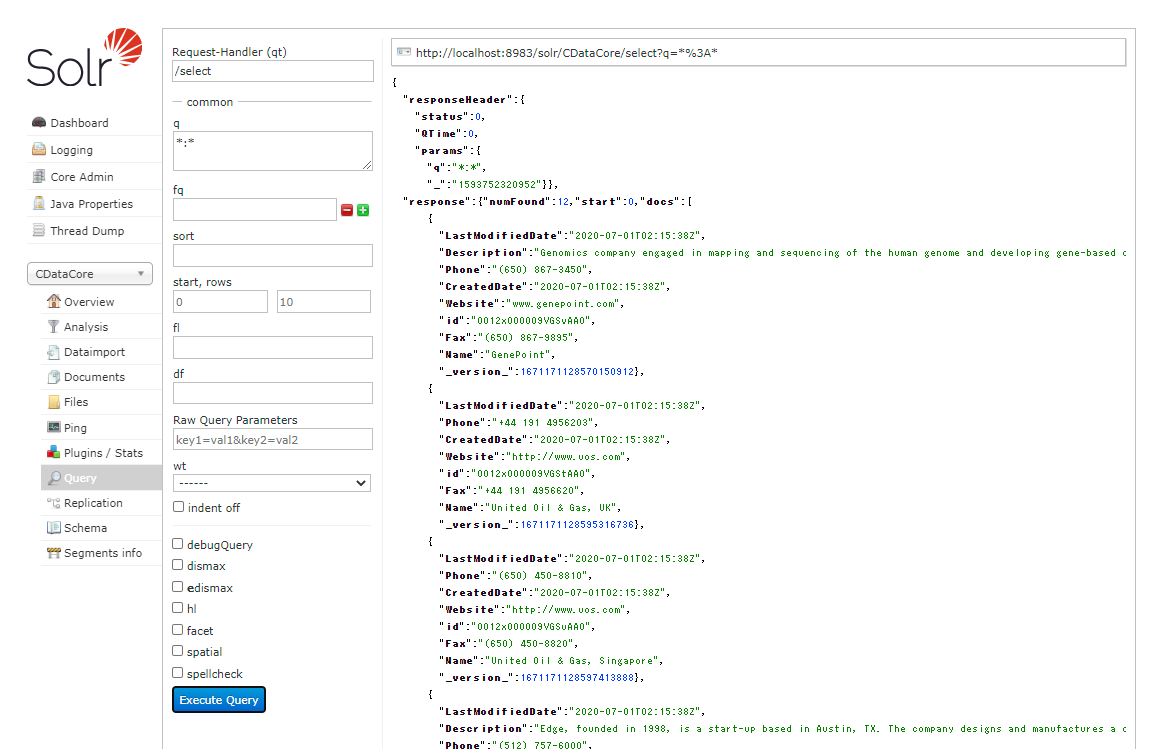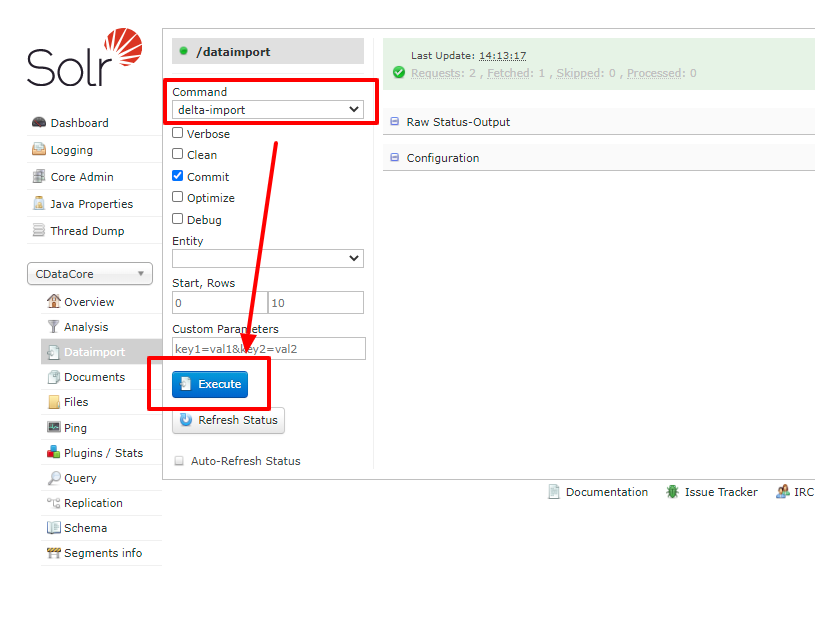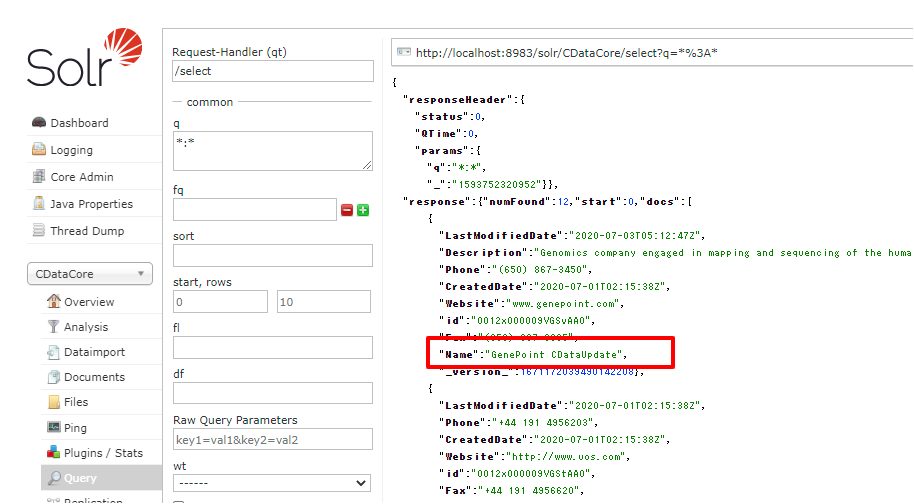Model Context Protocol (MCP) finally gives AI models a way to access the business data needed to make them really useful at work. CData MCP Servers have the depth and performance to make sure AI has access to all of the answers.
Try them now for free →How to import SAP Data into Apache Solr
Use the CData JDBC Driver for SAP in Data Import Handler and create an automated import of SAP data to Apache Solr Enterprise Search platform.
The Apache Solr platform is a popular, blazing-fast, open source enterprise search solution built on Apache Lucene.
Apache Solr is equipped with the Data Import Handler (DIH), which can import data from databases and, XML, CSV, and JSON files. When paired with the CData JDBC Driver for SAP, you can easily import SAP data to Apache Solr. In this article, we show step-by-step how to use CData JDBC Driver in Apache Solr Data Import Handler and import SAP data for use in enterprise search.
About SAP Data Integration
CData provides the easiest way to access and integrate live data from SAP. Customers use CData connectivity to:
- Access every edition of SAP, including SAP R/3, SAP NetWeaver, SAP ERP / ECC 6.0, and SAP S/4 HANA on premises data that is exposed by the RFC.
- Perform actions like sending IDoc or IDoc XML files to the server and creating schemas for functions or queries through SQL stored procedures.
-
Connect optimally depending on where a customer's SAP instance is hosted.
- Customers using SAP S/4HANA cloud public edition will use SAP NetWeaver Gateway connectivity
- Customers using SAP S/4HANA private edition will use either SAP ERP or SAP NetWeaver Gateway connectivity.
While most users leverage our tools to replicate SAP data to databases or data warehouses, many also integrate live SAP data with analytics tools such as Tableau, Power BI, and Excel.
Getting Started
Create an Apache Solr Core and a Schema for Importing SAP
- Run Apache Solr and create a Core.
> solr create -c CDataCoreFor this article, Solr is running as a standalone instance in the local environment and you can access the core at this URL: http://localhost:8983/solr/#/CDataCore/core-overview - Create a schema consisting of "field" objects to represent the columns of the SAP data to be imported and a unique key for the entity. LastModifiedDate, if it exists in SAP, is used for incremental updates. If it does not exist, you cannot do the deltaquery in the later section. Save the schema in the managed-schema file created by Apache Solr.
- Install the CData SAP JDBC Driver. Copy the JAR and license file (cdata.saperp.jar and cdata.jdbc.saperp.lic) to the Solr directory.
- CData JDBC JAR file: C:\Program Files\CData\CData JDBC Driver for SAP ####\lib
- Apache Solr: solr-8.5.2\server\lib
SAPERPUniqueKey
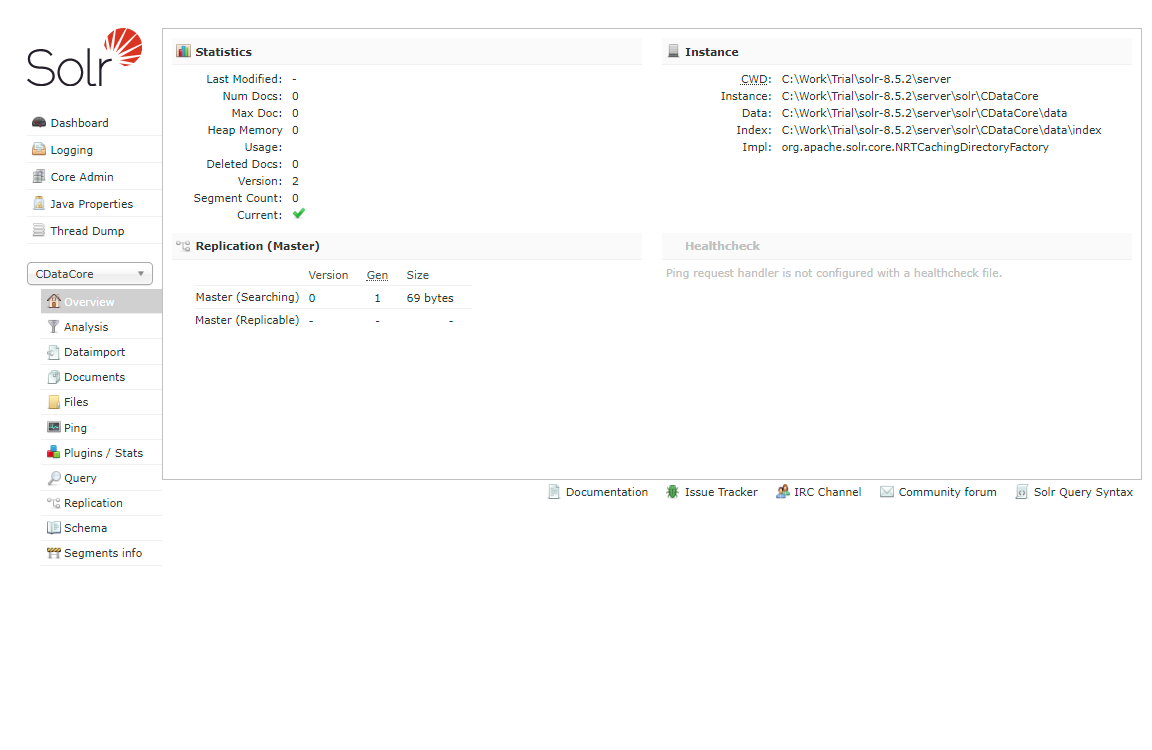
Now we are ready to use SAP data in Solr.
Define an Import of SAP to Apache Solr
In this section, we walk through configuring the Data Import Handler.
- Modify the Config file of the created Core. Add the JAR file reference and add the DIH RequestHander definition.
<lib dir="${solr.install.dir:../../../..}/dist/" regex="solr-dataimporthandler-.*\.jar" /> <requestHandler name="/dataimport" class="org.apache.solr.handler.dataimport.DataImportHandler"> <lst name="defaults"> <str name="config">solr-data-config.xml</str> </lst> </requestHandler> - Next, create a solr-data-config.xml at the same level. In this article, we retrieve a table from SAP, but you can use a custom SQL query to request data as well. The Driver Class and a sample JDBC Connection string are in the sample code below.
<dataConfig> <dataSource driver="cdata.jdbc.saperp.SAPERPDriver" url="jdbc:saperp:Host=sap.mydomain.com;User=EXT90033;Password=xxx;Client=800;System Number=09;ConnectionType=Classic;Location=C:/mysapschemafolder;"> </dataSource> <document> <entity name="MARA" query="SELECT Id,SAPERPColumn1,SAPERPColumn2,SAPERPColumn3,SAPERPColumn4,SAPERPColumn5,SAPERPColumn6,SAPERPColumn7,LastModifiedDate FROM MARA" deltaQuery="SELECT Id FROM MARA where LastModifiedDate >= '${dataimporter.last_index_time}'" deltaImportQuery="SELECT Id,SAPERPColumn1,SAPERPColumn2,SAPERPColumn3,SAPERPColumn4,SAPERPColumn5,SAPERPColumn6,SAPERPColumn7,LastModifiedDate FROM MARA where Id=${dataimporter.delta.Id}"> <field column="Id" name="Id" ></field> <field column="SAPERPColumn1" name="SAPERPColumn1" ></field> <field column="SAPERPColumn2" name="SAPERPColumn2" ></field> <field column="SAPERPColumn3" name="SAPERPColumn3" ></field> <field column="SAPERPColumn4" name="SAPERPColumn4" ></field> <field column="SAPERPColumn5" name="SAPERPColumn5" ></field> <field column="SAPERPColumn6" name="SAPERPColumn6" ></field> <field column="SAPERPColumn7" name="SAPERPColumn7" ></field> <field column="LastModifiedDate" name="LastModifiedDate" ></field> </entity> </document> </dataConfig> - In the query section, set the SQL query that select the data from SAP. deltaQuery and deltaImportquery define the ID and the conditions when using incremental updates from the second import of the same entity.
- After all settings are done, restart Solr.
> solr stop -all > solr start
Run a DataImport of SAP Data.
- Execute DataImport from the URL below:
http://localhost:8983/solr/#/CDataCore/dataimport//dataimport![Load SAP data to Solr using Data Import.]()
- Select the "full-import" Command, choose the table from Entity, and click "Execute."
![Execute full import in Solr.]()
- Check the result of the import from the Query.
![Check the full import result of SAP.]()
- Try an incremental update using deltaQuery. Modify some data in the original SAP data set. Select the "delta-import" command this time from DataImport window and click "Execute."
![Execute Delta import in Solr.]()
- Check the result of the incremental update.
![Check the delta import result of SAP.]()
Using the CData JDBC Driver for SAP you are able to create an automated import of SAP data into Apache Solr. Download a free, 30 day trial of any of the 200+ CData JDBC Drivers and get started today.