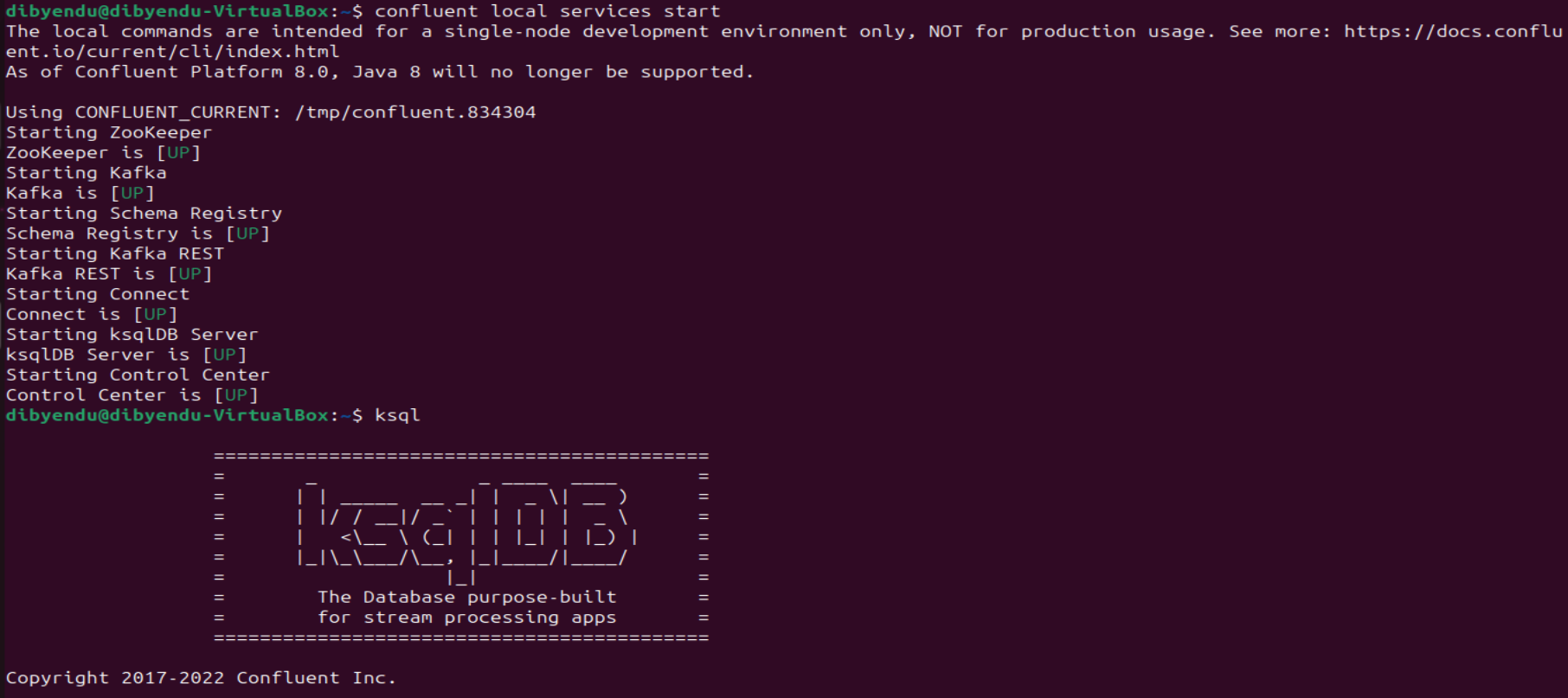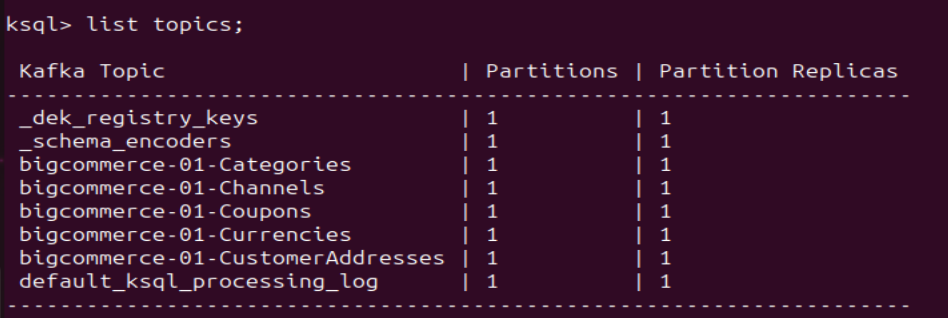Model Context Protocol (MCP) finally gives AI models a way to access the business data needed to make them really useful at work. CData MCP Servers have the depth and performance to make sure AI has access to all of the answers.
Try them now for free →Stream SAP Data into Apache Kafka Topics
Access and stream SAP data in Apache Kafka using the CData JDBC Driver and the Kafka Connect JDBC connector.
Apache Kafka is an open-source stream processing platform that is primarily used for building real-time data pipelines and event-driven applications. When paired with the CData JDBC Driver for SAP ERP, Kafka can work with live SAP data. This article describes how to connect, access and stream SAP data into Apache Kafka Topics and to start Confluent Control Center to help users secure, manage, and monitor the SAP data received using Kafka infrastructure in the Confluent Platform.
With built-in optimized data processing, the CData JDBC Driver offers unmatched performance for interacting with live SAP data. When you issue complex SQL queries to SAP, the driver pushes supported SQL operations, like filters and aggregations, directly to SAP and utilizes the embedded SQL engine to process unsupported operations client-side (often SQL functions and JOIN operations). Its built-in dynamic metadata querying allows you to work with and analyze SAP data using native data types.
About SAP Data Integration
CData provides the easiest way to access and integrate live data from SAP. Customers use CData connectivity to:
- Access every edition of SAP, including SAP R/3, SAP NetWeaver, SAP ERP / ECC 6.0, and SAP S/4 HANA on premises data that is exposed by the RFC.
- Perform actions like sending IDoc or IDoc XML files to the server and creating schemas for functions or queries through SQL stored procedures.
-
Connect optimally depending on where a customer's SAP instance is hosted.
- Customers using SAP S/4HANA cloud public edition will use SAP NetWeaver Gateway connectivity
- Customers using SAP S/4HANA private edition will use either SAP ERP or SAP NetWeaver Gateway connectivity.
While most users leverage our tools to replicate SAP data to databases or data warehouses, many also integrate live SAP data with analytics tools such as Tableau, Power BI, and Excel.
Getting Started
Prerequisites
Before connecting the CData JDBC Driver for streaming SAP data in Apache Kafka Topics, install and configure the following in the client Linux-based system.
- Confluent Platform for Apache Kafka
- Confluent Hub CLI Installation
- Self-Managed Kafka JDBC Source Connector for Confluent Platform
Define a New JDBC Connection to SAP data
- Download CData JDBC Driver for SAP ERP on a Linux-based system
- Follow the given instructions to create a new directory extract all the driver contents into it:
- Create a new directory named SAP
mkdir SAPERP - Move the downloaded driver file (.zip) into this new directory
mv SAPERPJDBCDriver.zip SAPERP/ - Unzip the CData SAPERPJDBCDriver contents into this new directory
unzip SAPERPJDBCDriver.zip
- Create a new directory named SAP
- Open the SAP directory and navigate to the lib folder
ls cd lib/ - Copy the contents of the lib folder of SAP into the lib folder of Kafka Connect JDBC. Check the Kafka Connect JDBC folder contents to confirm that the cdata.jdbc.saperp.jar file is successfully copied into the lib folder
cp * ../../confluent-7.5.0/share/confluent-hub-components/confluentinc-kafka-connect-jdbc/lib/ cd ../../confluent-7.5.0/share/confluent-hub-components/confluentinc-kafka-connect-jdbc/lib/ - Install the CData SAP JDBC driver license using the given command, followed by your Name and Email ID
java -jar cdata.jdbc.saperp.jar -l - Enter the product key or "TRIAL" (In the scenarios of license expiry, please contact our CData Support team)
- Start the Confluent local services using the command:
confluent local services startThis starts all the Confluent Services like Zookeeper, Kafka, Schema Registry, Kafka REST, Kafka CONNECT, ksqlDB and Control Center. You are now ready to use the CData JDBC driver for SAP to stream messages using Kafka Connect Driver into Kafka Topics on ksqlDB.
![Start the Confluent local services Start the Confluent local services]()
- Create the Kafka topics manually using a POST HTTP API Request:
curl --location 'server_address:8083/connectors' --header 'Content-Type: application/json' --data '{ "name": "jdbc_source_cdata_saperp_01", "config": { "connector.class": "io.confluent.connect.jdbc.JdbcSourceConnector", "connection.url": "jdbc:saperp:Host=sap.mydomain.com;User=EXT90033;Password=xxx;Client=800;System Number=09;ConnectionType=Classic;Location=C:/mysapschemafolder;", "topic.prefix": "saperp-01-", "mode": "bulk" } }'Let us understand the fields used in the HTTP POST body (shown above):
- connector.class: Specifies the Java class of the Kafka Connect connector to be used.
- connection.url: The JDBC connection URL to connect with SAP data.
Built-in Connection String Designer
For assistance in constructing the JDBC URL, use the connection string designer built into the SAP JDBC Driver. Either double-click the JAR file or execute the jar file from the command-line.
java -jar cdata.jdbc.saperp.jarFill in the connection properties and copy the connection string to the clipboard.
The driver supports connecting to an SAP system using the SAP Java Connector (SAP JCo). Install the files (sapjco3.jar and sapjco3.dll) to the appropriate directory for the hosting application or platform. See the "Getting Started" chapter in the help documentation for information on using the SAP JCo files.
In addition, you can connect to an SAP system using Web services (SOAP). To use Web services, you must enable SOAP access to your SAP system and set the Client, RFCUrl, User, and Password properties, under the Authentication section.
For more information, see this guide on obtaining the connection properties needed to connect to any SAP system.
![Using the built-in connection string designer to generate a JDBC URL (Salesforce is shown.) Using the built-in connection string designer to generate a JDBC URL (Salesforce is shown.)]()
- topic.prefix: A prefix that will be added to the Kafka topics created by the connector. It's set to "saperp-01-".
- mode: Specifies the mode in which the connector operates. In this case, it's set to "bulk", which suggests that the connector is configured to perform bulk data transfer.
This request adds all the tables/contents from SAP as Kafka Topics.
Note: The IP Address (server) to POST the request (shown above) is the Linux Network IP Address.
- Run ksqlDB and list the topics. Use the commands:
ksql list topics;![List the Kafka Topics (BigCommerce is shown) List the Kafka Topics (BigCommerce is shown)]()
- To view the data inside the topics, type the SQL Statement:
PRINT topic FROM BEGINNING;
Connecting with the Confluent Control Center
To access the Confluent Control Center user interface, ensure to run the "confluent local services" as described in the above section and type http://<server address>:9021/clusters/ on your local browser.
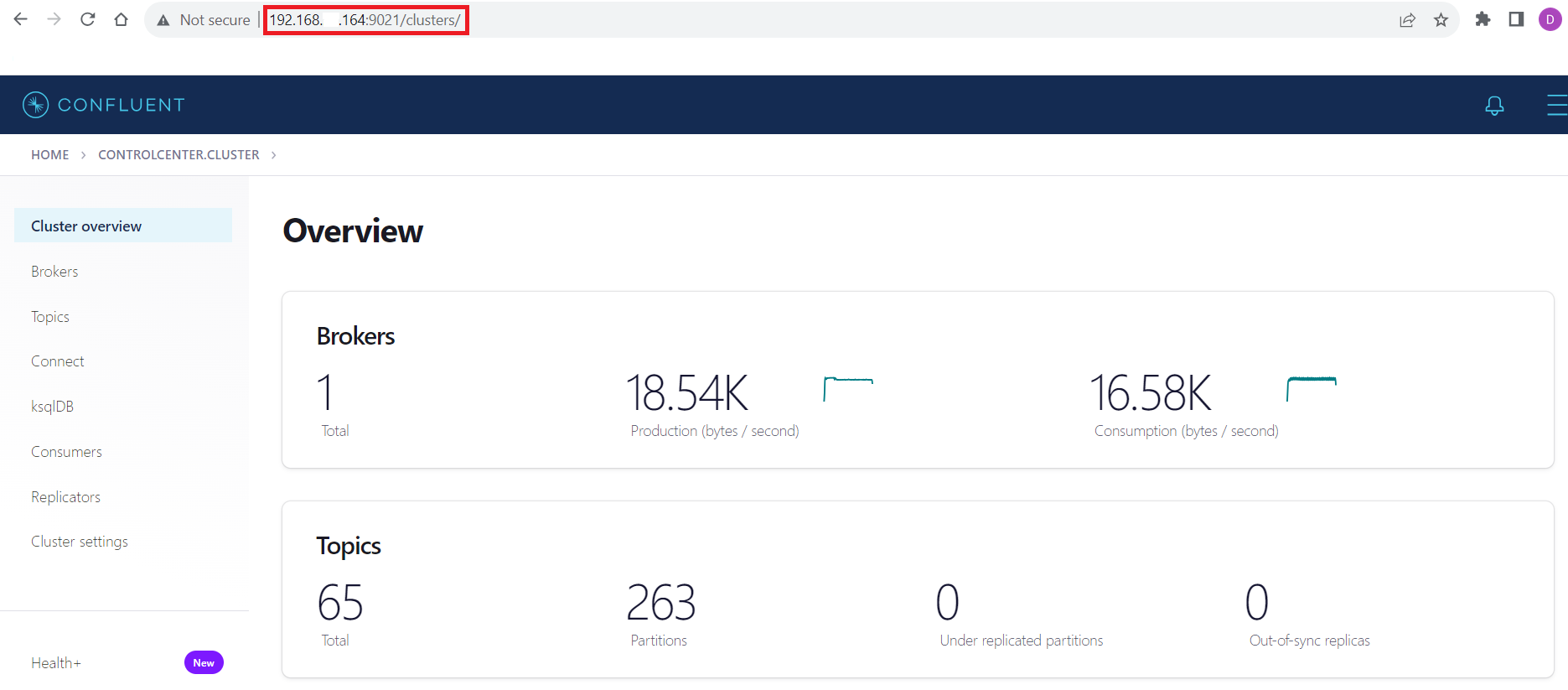
Get Started Today
Download a free, 30-day trial of the CData JDBC Driver for SAP ERP and start streaming SAP data into Apache Kafka. Reach out to our Support Team if you have any questions.