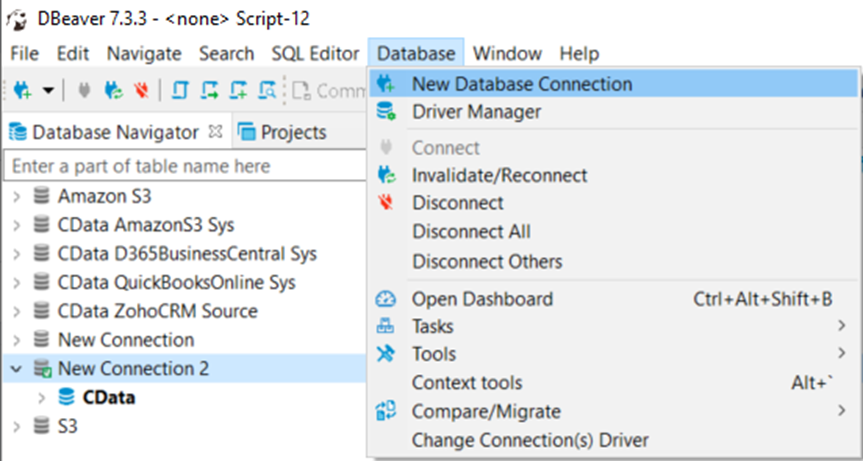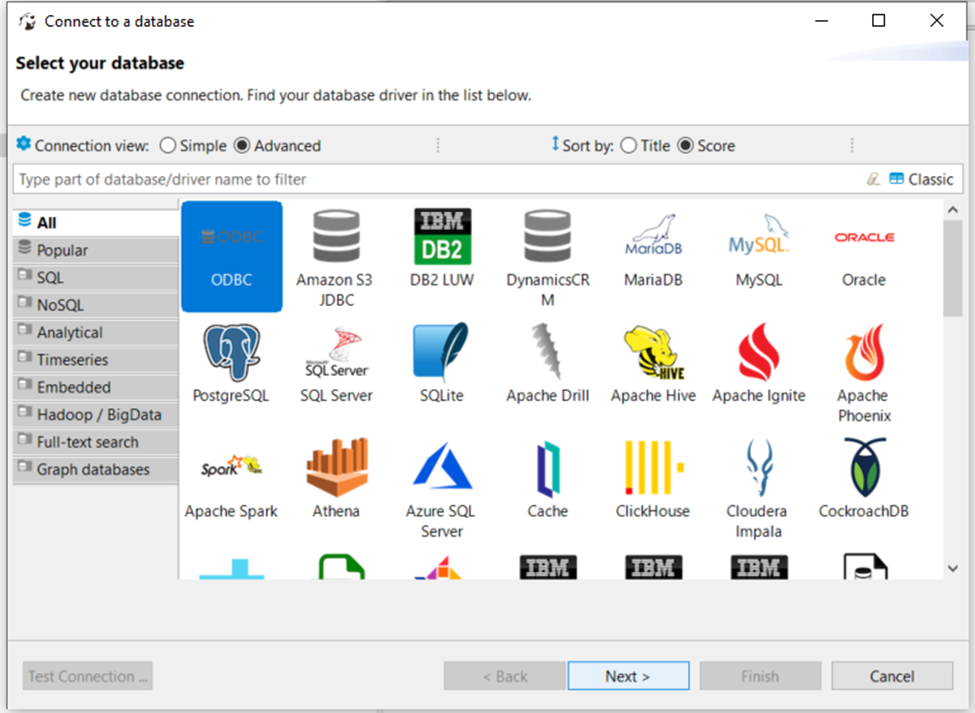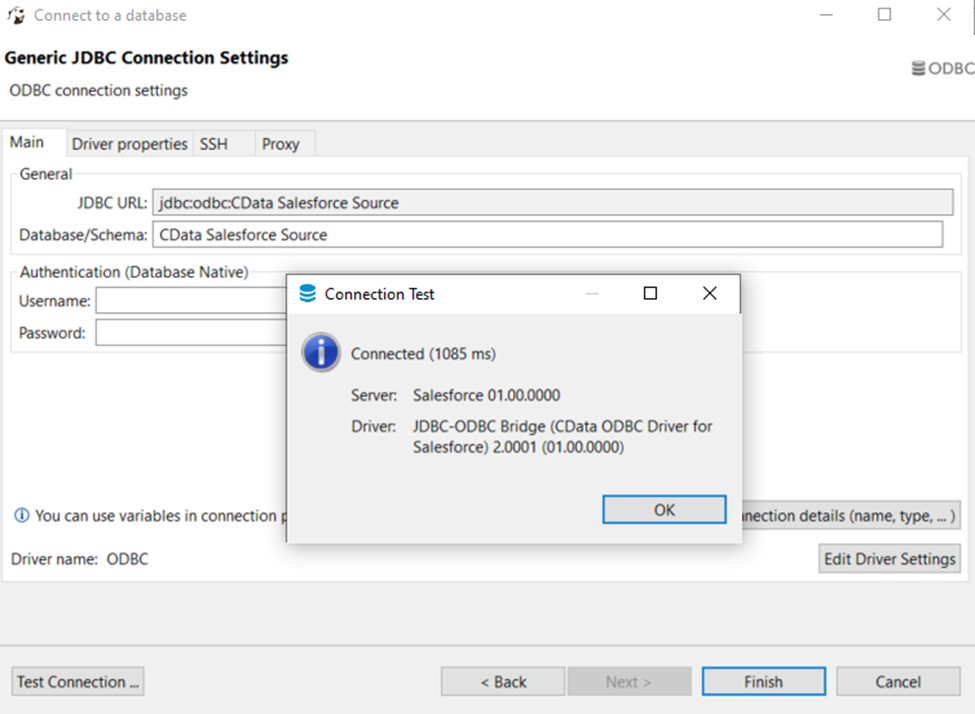Model Context Protocol (MCP) finally gives AI models a way to access the business data needed to make them really useful at work. CData MCP Servers have the depth and performance to make sure AI has access to all of the answers.
Try them now for free →Connect to SAP Data in DBeaver
Use the CData ODBC Driver to connect to SAP data in DBeaver.
NOTE: The Legacy ODBC driver was removed in DBeaver Community Edition 23.1. As an alternative, you can use a CData JDBC Driver (learn how here: How to Connect DBeaver to SAP via JDBC). If you need to use ODBC Drivers, refer to the DBeaver Documentation.
The CData ODBC Driver for SAP ERP enables access to live data from SAP under the ODBC standard, allowing you work with SAP data in a wide variety of BI, reporting, and ETL tools and directly, using familiar SQL queries. This article shows how to manage SAP data with visual tools in DBeaver like the query browser.
The CData ODBC drivers offer unmatched performance for interacting with live SAP data in DBeaver due to optimized data processing built into the driver. When you issue complex SQL queries from DBeaver to SAP, the driver pushes supported SQL operations, like filters and aggregations, directly to SAP and utilizes the embedded SQL engine to process unsupported operations (often SQL functions and JOIN operations) client-side. With built-in dynamic metadata querying, you can manage and analyze SAP data.
About SAP Data Integration
CData provides the easiest way to access and integrate live data from SAP. Customers use CData connectivity to:
- Access every edition of SAP, including SAP R/3, SAP NetWeaver, SAP ERP / ECC 6.0, and SAP S/4 HANA on premises data that is exposed by the RFC.
- Perform actions like sending IDoc or IDoc XML files to the server and creating schemas for functions or queries through SQL stored procedures.
-
Connect optimally depending on where a customer's SAP instance is hosted.
- Customers using SAP S/4HANA cloud public edition will use SAP NetWeaver Gateway connectivity
- Customers using SAP S/4HANA private edition will use either SAP ERP or SAP NetWeaver Gateway connectivity.
While most users leverage our tools to replicate SAP data to databases or data warehouses, many also integrate live SAP data with analytics tools such as Tableau, Power BI, and Excel.
Getting Started
Connect to SAP
If you have not already done so, provide values for the required connection properties in the data source name (DSN). You can configure the DSN using the Microsoft ODBC Data Source Administrator. This is also the last step of the driver installation. See the "Getting Started" chapter in the Help documentation for a guide to using the Microsoft ODBC Data Source Administrator to create and configure a DSN.
You can connect to SAP systems using either librfc32.dll, librfc32u.dll, NetWeaver, or Web Services (SOAP). Set the ConnectionType connection property to CLASSIC (librfc32.dll), CLASSIC_UNICODE (librfc32u.dll), NETWEAVER, or SOAP.
If you are using the SOAP interface, set the Client, RFCUrl, SystemNumber, User, and Password properties, under the Authentication section.
Otherwise, set Host, User, Password, Client, and SystemNumber.
Note: We do not distribute the librfc32.dll or other SAP assemblies. You must find them from your SAP installation and install them on your machine.
For more information, see this guide on obtaining the connection properties needed to connect to any SAP system.
Finally, set the "Map To WVarchar connection property to False in the DSN Configuration window for the driver. This configuration will allow string types to be mapped to SQL_VARCHAR and prevent SQL_WVARCHAR types from being displayed as NULL.
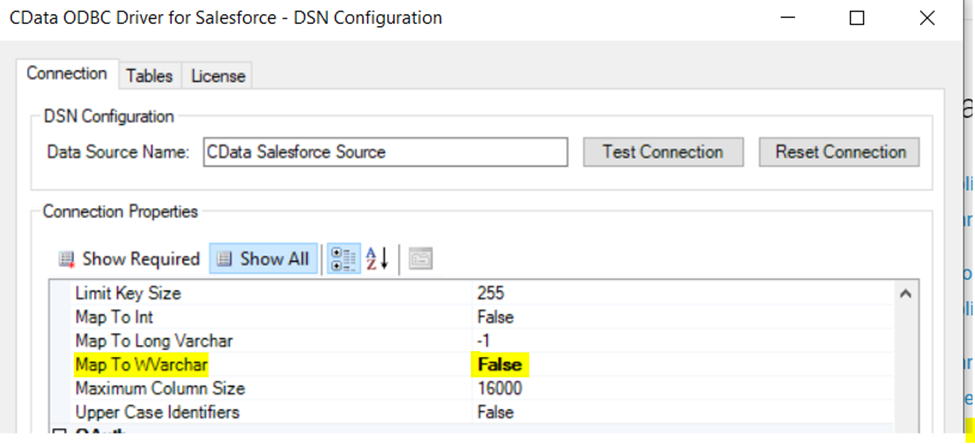
Connecting to the SAP ODBC Data Source in DBeaver
- Open the DBeaver application and in the Database menu, select the New Database Connection option.
![Creating a new Database Connection]()
- In the 'Connect to a database' window, select ODBC and click Next.
![Creating a new Database Connection]()
- In the Database/Schema field, enter the DSN name (CData SAP Source by default). It will be automatically added to the JDBC URL as well.
- Click the Test Connection button. You should receive a 'Connected' message after DBeaver has detected the DSN, along with details about the driver if the connection is successful.
![Successfully tested connection]()
Query SAP Data
You can now query information from the tables exposed by the data source connection. You can expand the database structure in order to view all the tables. You can retrieve the table's data by right-clicking on a table name and selecting View data. The data will then be available in the Data tab.
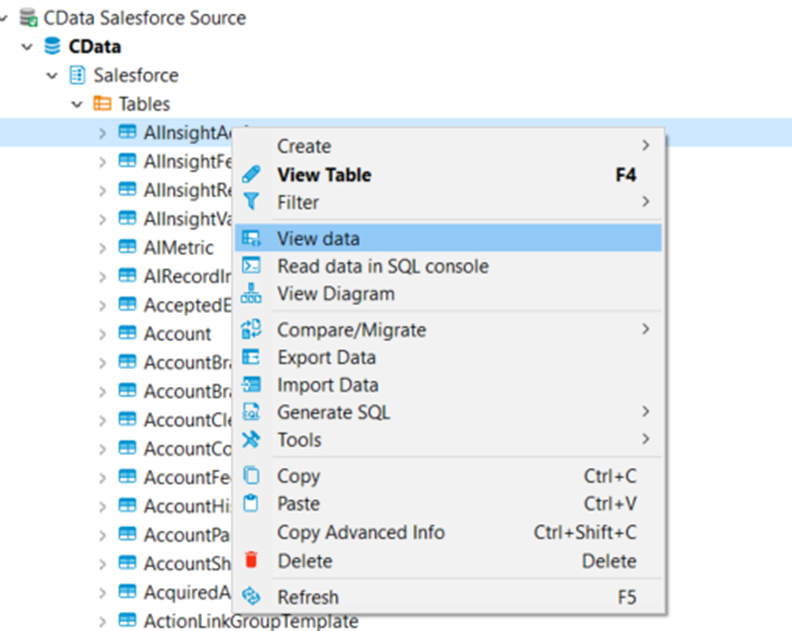
Free Trial & More Information
At this point, you have connected to live SAP data from DBeaver. For more information, visit the CData ODBC Driver page. Download a free, 30-day trial and start working live SAP data DBeaver today.