Model Context Protocol (MCP) finally gives AI models a way to access the business data needed to make them really useful at work. CData MCP Servers have the depth and performance to make sure AI has access to all of the answers.
Try them now for free →Connect to SAP Ariba Source Data in DigitalSuite Studio through RunMyProcess DSEC
Use Arkobi Digital's low-code cloud native platform RunMyProcess's DigitalSuite EnterpriseConnect (DSEC) to connect to SAP Ariba Source.
The CData JDBC Driver for SAP Ariba Source implements JDBC Standards and enables a applications ranging from BI to IDE to connect with SAP Ariba Source. In this article, we describe how to connect to SAP Ariba Source data from Arkobi Digital RunMyProcess's DSEC and connect to SAP Ariba Source in RunMyProcess.
Setting up EnterpriseConnect Agent
Configure the EnterpriseConnect Agent following the EnterpriseConnect page in the RunMyProcess documentation.
Setting up JDBC Adapter
The JDBC Adapter section describes the steps to connect to RDBMS through JDBC. Follow the steps and open the JDBC.config file.
- Create a JSON entry for the CData JDBC Driver for SAP Ariba Source, e.g.
SAPAribaSource = { "sqlDriver" : "...", "sqlSource" : "...", "sqlDriverPath" : "..." } - Set the "sqlDriver" field to the Class name for the CData JDBC Driver, e.g.
cdata.jdbc.saparibasource.SAPAribaSourceDriver - Set the "sqlSource" field to a JDBC URL for connecting to SAP Ariba Source, e.g.
jdbc:saparibasource:API=SupplierDataAPIWithPagination-V4;APIKey=wWVLn7WTAXrIRMAzZ6VnuEj7Ekot5jnU;Environment=SANDBOX;Realm=testRealm;AuthScheme=OAuthClient;InitiateOAuth=GETANDREFRESHBuilt-in Connection String Designer
For assistance in constructing the JDBC URL, use the connection string designer built into the SAP Ariba Source JDBC Driver. Either double-click the JAR file or execute the jar file from the command-line.
java -jar cdata.jdbc.saparibasource.jarFill in the connection properties and copy the connection string to the clipboard.
In order to connect with SAP Ariba Source, set the following:
- API: Specify which API you would like the provider to retrieve SAP Ariba data from. Select the Supplier, Sourcing Project Management, or Contract API based on your business role (possible values are SupplierDataAPIWithPaginationV4, SourcingProjectManagementAPIV2, or ContractAPIV1).
- DataCenter: The data center where your account's data is hosted.
- Realm: The name of the site you want to access.
- Environment: Indicate whether you are connecting to a test or production environment (possible values are TEST or PRODUCTION).
If you are connecting to the Supplier Data API or the Contract API, additionally set the following:
- User: Id of the user on whose behalf API calls are invoked.
- PasswordAdapter: The password associated with the authenticating User.
If you're connecting to the Supplier API, set ProjectId to the Id of the sourcing project you want to retrieve data from.
Authenticating with OAuth
After setting connection properties, you need to configure OAuth connectivity to authenticate.
- Set AuthScheme to OAuthClient.
- Register an application with the service to obtain the APIKey, OAuthClientId and OAuthClientSecret.
For more information on creating an OAuth application, refer to the Help documentation.
Automatic OAuth
After setting the following, you are ready to connect:
-
APIKey: The Application key in your app settings.
OAuthClientId: The OAuth Client Id in your app settings.
OAuthClientSecret: The OAuth Secret in your app settings.
When you connect, the provider automatically completes the OAuth process:
- The provider obtains an access token from SAP Ariba and uses it to request data.
- The provider refreshes the access token automatically when it expires.
- The OAuth values are saved in memory relative to the location specified in OAuthSettingsLocation.
![Using the built-in connection string designer to generate a JDBC URL (Salesforce is shown.)]()
- Set the "sqlDriverPath" field to the name of the CData JDBC Driver JAR file, e.g.
cdata.jdbc.saparibasource.jar
Sample JDBC.config File
#DBAgent Configuration
SAPAribaSource = {"sqlDriver" : "cdata.jdbc.saparibasource.SAPAribaSourceDriver", "sqlSource" = "jdbc:saparibasource:API=SupplierDataAPIWithPagination-V4;APIKey=wWVLn7WTAXrIRMAzZ6VnuEj7Ekot5jnU;Environment=SANDBOX;Realm=testRealm;AuthScheme=OAuthClient;","sqlDriverPath" = "cdata.jdbc.saparibasource.jar" }
Put the JDBC driver JAR file (cdata.jdbc.saparibasource.jar) into the same directory as unified-adapter-[version].jar.
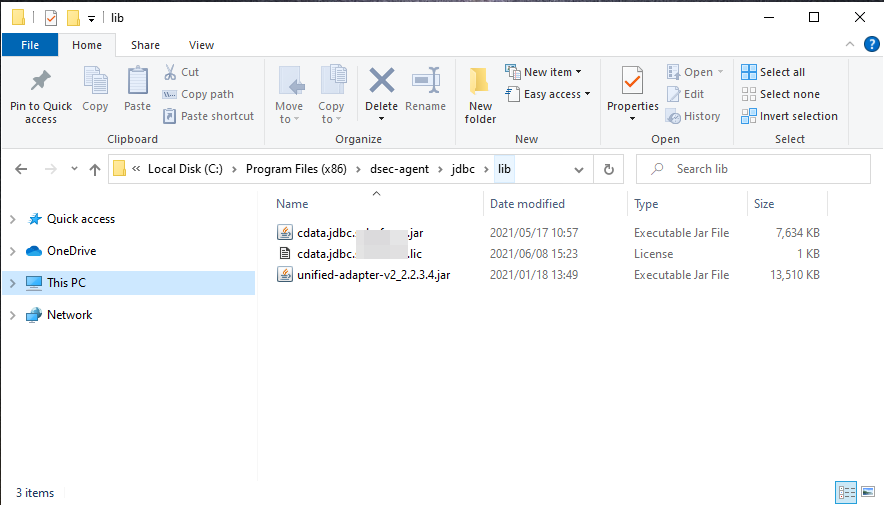
Note: Make sure to put the CData license file (cdata.jdbc.saparibasource.lic) into the same directory. Since the license is generated based on the unique identifier of the machine where the product in installed, you will need an offline activation if you want to put the file on another machine.
Starting DigitalSuite EnterpriseConnect Agent
In Windows, start RunMyProcess DigitalSuite EnterpriseConnect Agent in Windows services. To start the application through command line, see Starting the EnterpriseConnect Agent in the RunMyProcess documents.
Starting the JDBC Adapter
Start the JDBC Adapter from runAdapter.bat. Once the Adapter is running, you can access the application through the agent address (e.g. 127.0.0.1:8080). Below is an example executing the command in Windows.
... > java -Djava.util.logging.config.file=./log.properties -cp lib/* org.runmyprocess.sec2.AdapterHandler :
2021-06-09 14:37:58|INFO|correlationId=|Searching for config file...
2021-06-09 14:37:58|INFO|correlationId=|Adapter Handler started with [JDBC] configuration
2021-06-09 14:37:59|INFO|correlationId=|agent address: 127.0.0.1:8080
2021-06-09 14:38:00.251:INFO::ConnectionThread: Logging initialized @1820ms to org.eclipse.jetty.util.log.StdErrLog
2021-06-09 14:38:00|INFO|correlationId=|onConnect() websocket connection between Agent and Adapter established
Once the DigitalSuite EnterpriseConnect Agent and JDBC Adapter are running, access http://localhost:(specified-port-number)/ through your browser to open the page shown below.
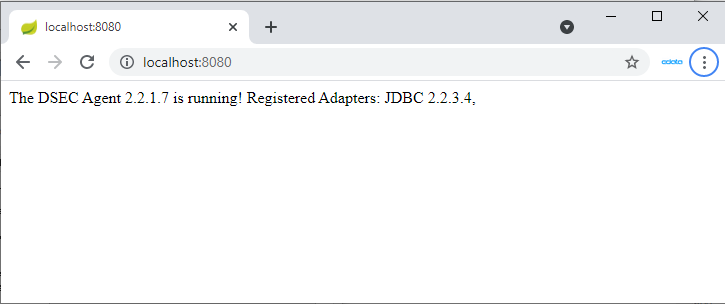
Check the availability of the JDBC Adapter using tools such as Postman or cURL. Here, we use Postman to send the HTTP POST request.
Configure the RequestHeader as follows:
Content-Type application/json
Configure the RequestBody as follows:
{
"protocol":"JDBC",
"data":{
"DBType":"SAPAribaSource",
"sqlUsername":"",
"sqlPassword":"",
"sqlStatement":"SELECT * FROM Vendors"
}
}
If the JDBC.config file contains credential information, sqlUsername and sqlPassword can be left empty. If you are not sure of the table name, you can retrieve the list of tables using the request SELECT * FROM sys_tables
The request is successful if the Status is 200 and the Body contains SAP Ariba Source data in JSON format.
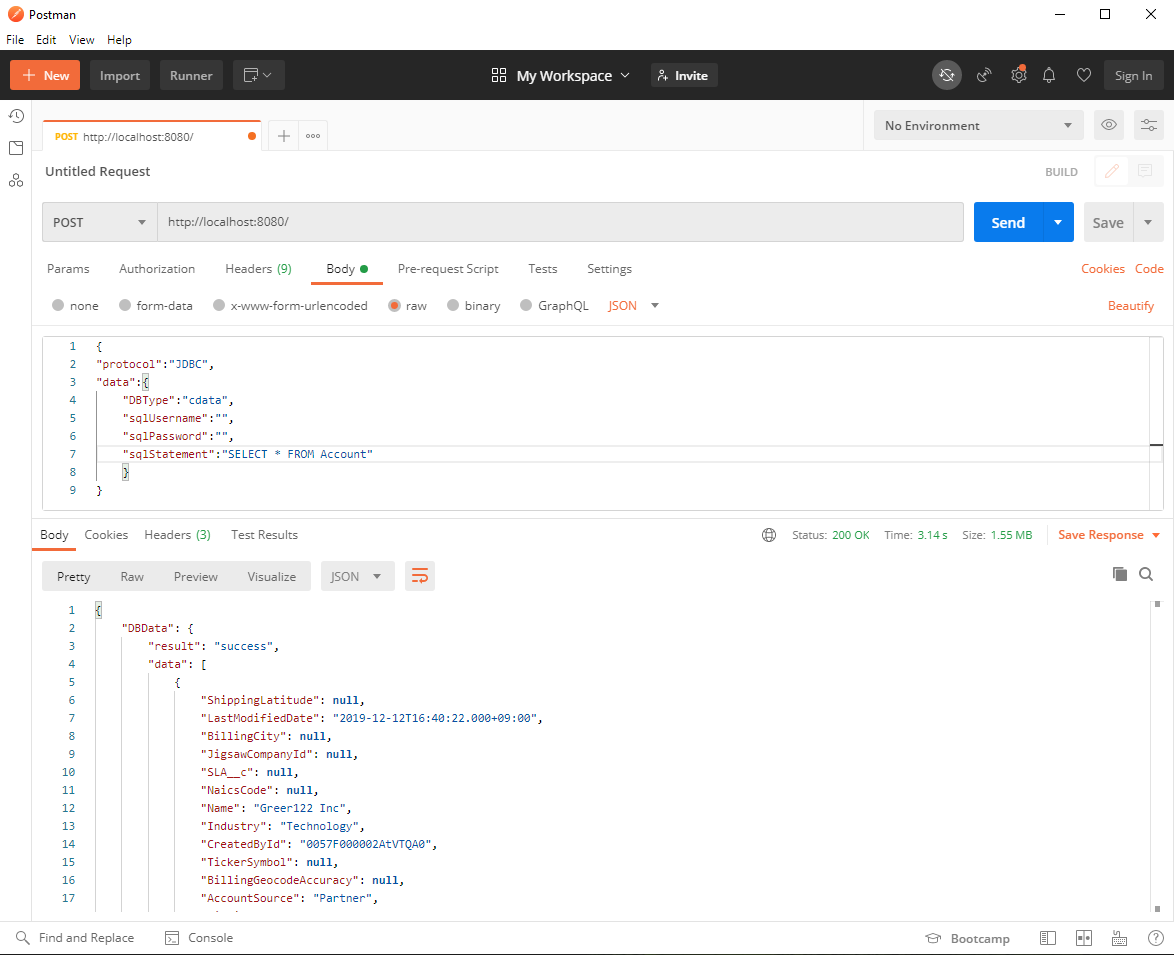
Connect to SAP Ariba Source through DSEC Agent in DigitalSuite Studio
Create a DigitalSuite Studio project and then create a Provider in the project.
- URL: The URL for accessing JDBC Agent (e.g. http:localhost:8080/)
- Authentication Scheme: Login/password
- Login: The value from agent.user in the application.properties file
- Password: agent.password in the application.properties file
- Secured: Checked
- Use DigitalSuite EnterpriseConnect: Checked
- With domain: The value from agent.domain in application.properties file
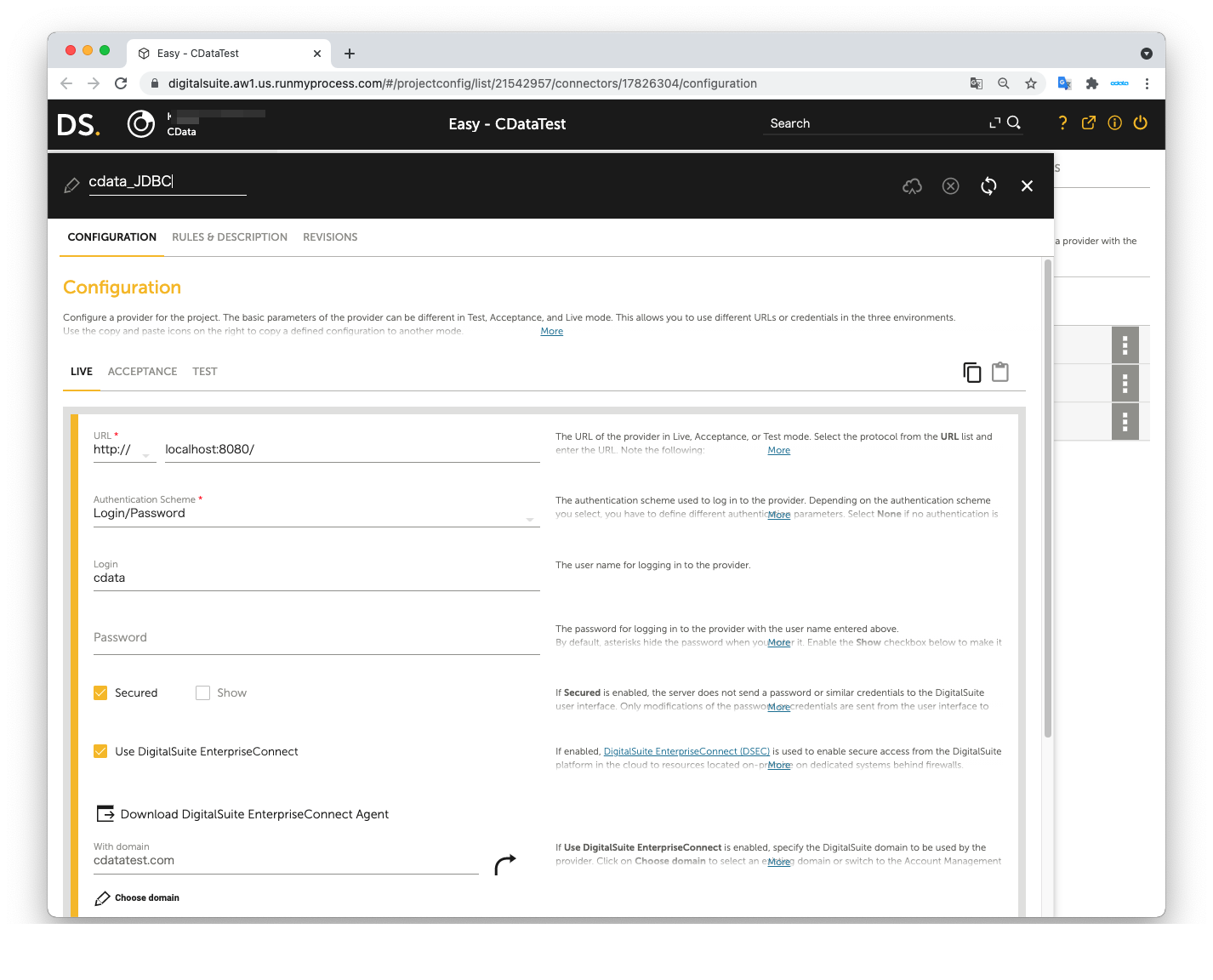
Next, create a Connector in the Provider.
- Connector URL: Leave this empty
- Architecture: REST/XML-RPC
- Method: POST
- Result format: JSON
- Accept media type: application/json
- Character set: Automatic
- Content: Same as the Request body used in the JDBC Adapter
- Content type: application/json
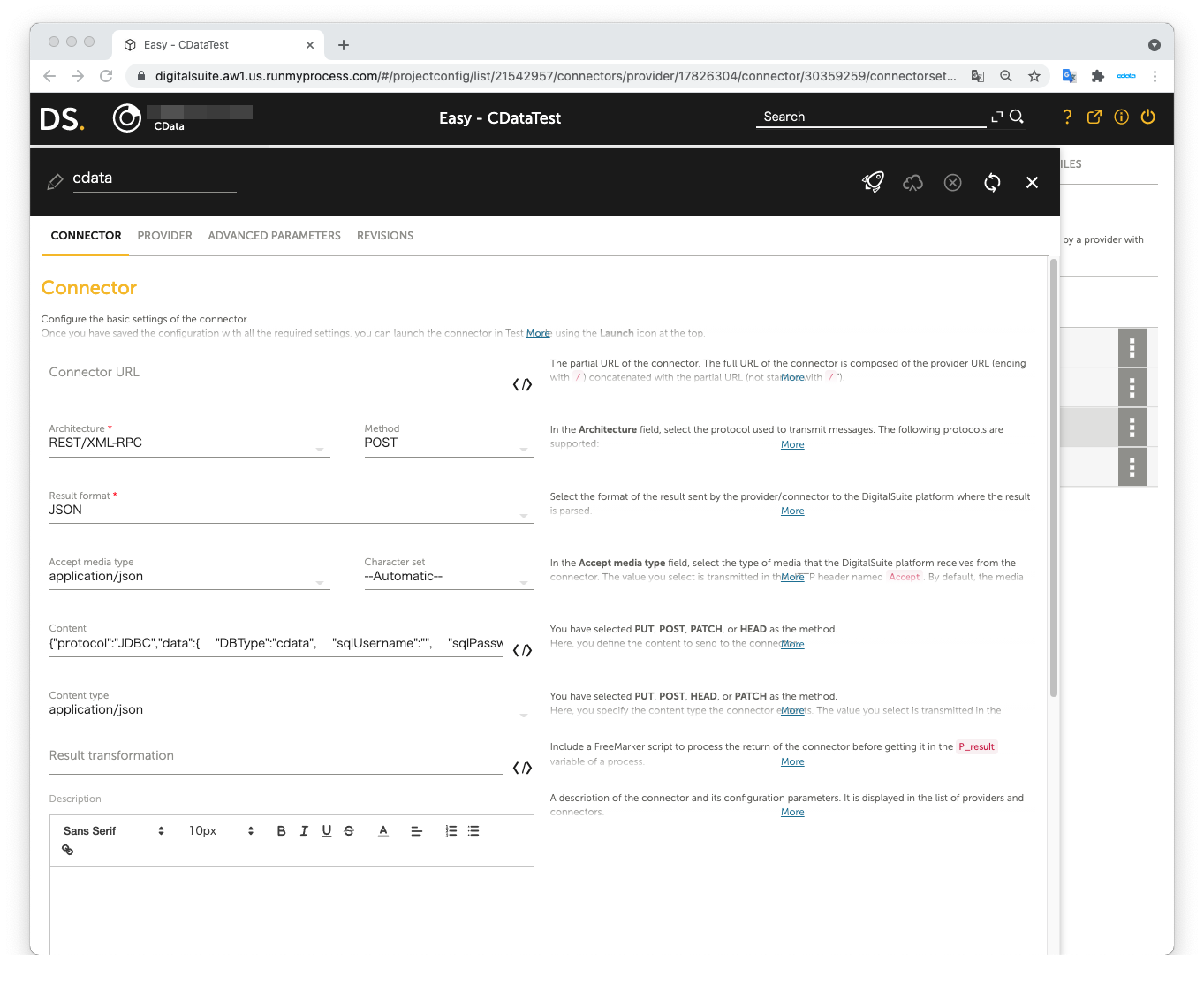
The JSON data we used as the Request body in JDBC Adapter:
{
"protocol":"JDBC",
"data":{
"DBType":"SAPAribaSource",
"sqlUsername":"",
"sqlPassword":"",
"sqlStatement":"SELECT * FROM Vendors"
}
}
Open Launch Test to perform the test. The test is successful if SAP Ariba Source data is shown in Result on the right pane.
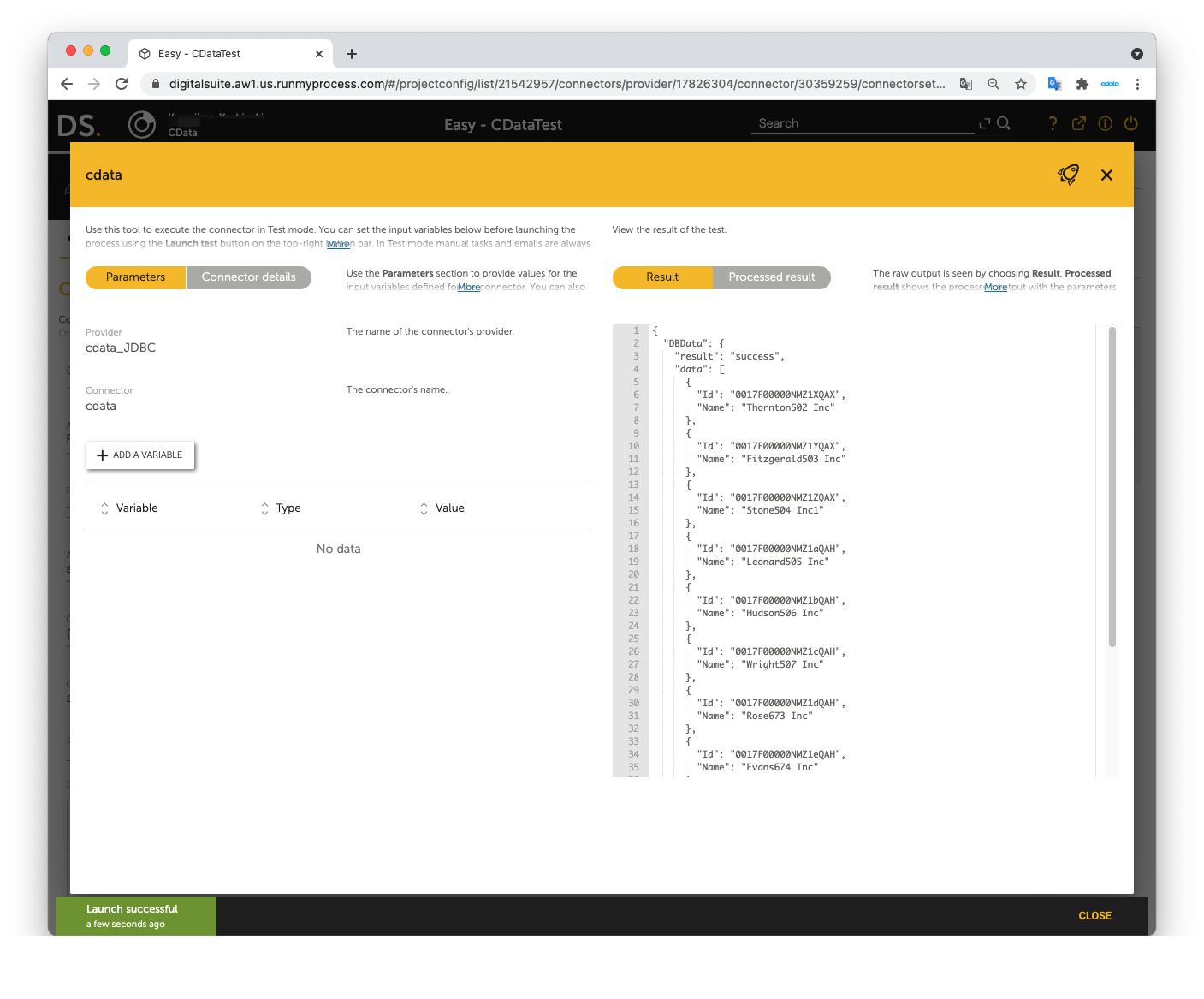
Now you can use SAP Ariba Source data in RunMyProcess DigitalSuite Studio through DSEC.
For the detailed information on supported SQL commands, refer to the SQL Compliance section in our help documentation. For information on tables, refer to the Data Model section.


