Model Context Protocol (MCP) finally gives AI models a way to access the business data needed to make them really useful at work. CData MCP Servers have the depth and performance to make sure AI has access to all of the answers.
Try them now for free →Create Reports from SAP BusinessObjects BI Data in Looker Studio
Use CData Connect Cloud to gain access to live SAP BusinessObjects BI data and create custom reports in Looker Studio.
Looker Studio, formerly known as Google Data Studio, empowers users to craft customized reports featuring data visualizations that can be shared with clients while reflecting your brand identity. When combined with CData Connect Cloud, you gain immediate cloud-to-cloud access to SAP BusinessObjects BI data to create visualizations, dashboards, and more. This article provides step-by-step instructions on establishing a virtual database for SAP BusinessObjects BI and generating reports from SAP BusinessObjects BI data within Looker Studio.
CData Connect Cloud offers a seamless cloud-to-cloud interface tailored for SAP BusinessObjects BI, making it straightforward to construct reports directly from live SAP BusinessObjects BI data within Looker Studio without the need for data replication. As you create visualizations, Looker Studio generates queries to retrieve data. With its inherent optimized data processing capabilities, CData Connect Cloud efficiently channels all supported query operations, including filters, JOINs, and more, directly to SAP BusinessObjects BI. This leverages server-side processing to swiftly provide the requested SAP BusinessObjects BI data.
This article requires a CData Connect Cloud instance and the CData Connect Cloud Connector for Looker Studio. Get more information on the CData Connect Cloud and sign up for a free trial at https://www.cdata.com/cloud.
Configure SAP BusinessObjects BI Connectivity for Looker Studio
Connectivity to SAP BusinessObjects BI from Looker Studio is made possible through CData Connect Cloud. To work with SAP BusinessObjects BI data from Looker Studio, we start by creating and configuring a SAP BusinessObjects BI connection.
- Log into Connect Cloud, click Connections and click Add Connection

- Select "SAP BusinessObjects BI" from the Add Connection panel

-
Enter the necessary authentication properties to connect to SAP BusinessObjects BI.
To connect to your SAP Business Objects BI instance, you must set the following connection properties:
- Url: set this to the rest API URL. After logging into the Central Management Console, choose 'Applications' from the combo box. Double-click on 'RESTful Web Service' and you'll see the access URL. By default it is, http://{Server-Name}:6405/biprws.
- User: set this to the username of your instance.
- Password: set this to the password of your instance.

- Click Create & Test
- Navigate to the Permissions tab in the Add SAP BusinessObjects BI Connection page and update the User-based permissions.

With the connection configured, you are ready to connect to SAP BusinessObjects BI data from Looker Studio.
Visualize Live SAP BusinessObjects BI Data from Looker Studio
The steps below outline connecting to CData Connect Cloud from Looker Studio to create a new SAP BusinessObjects BI data source and build a simple visualization from the data.
- Log into Looker Studio, click data sources, create a new data source, and choose CData Connect Cloud Connector.
- Click Authorize and allow access to your Google account.

- Click Authorize to authenticate with your CData Connect Cloud instance
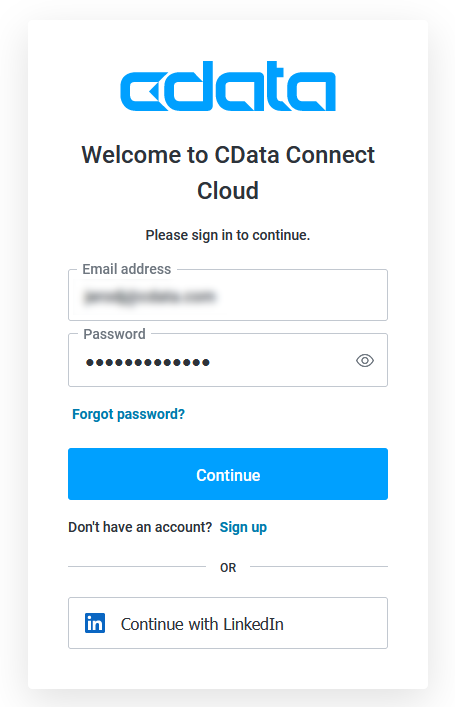
- In the CData Connect Cloud Connector in Looker Studio select a Connection (e.g. SAPBusinessObjectsBI1) and click Next

- Select a Table (e.g. MyCustomReport) or use a Custom Query and click Connect to continue

- If needed, modify columns, click Create Report, and add the data source to the report.
- Select a visualization style and add it to the report.
- Select Dimensions and Measures to customize your visualization.



Live Access to SAP BusinessObjects BI Data from Cloud Applications
Now you have a direct, cloud-to-cloud connection to live SAP BusinessObjects BI data from your Looker Studio workbook. You can create more data sources and new visualizations, build reports, and more — all without replicating SAP BusinessObjects BI data.
Try CData Connect Cloud and get real-time data access to 100+ SaaS, Big Data, and NoSQL sources directly from your cloud applications.

