Model Context Protocol (MCP) finally gives AI models a way to access the business data needed to make them really useful at work. CData MCP Servers have the depth and performance to make sure AI has access to all of the answers.
Try them now for free →How to connect and process SAP BusinessObjects BI Data from Azure Databricks
Use CData, Azure, and Databricks to perform data engineering and data science on live SAP BusinessObjects BI Data
Databricks is a cloud-based service that provides data processing capabilities through Apache Spark. When paired with the CData JDBC Driver, customers can use Databricks to perform data engineering and data science on live SAP BusinessObjects BI data. This article walks through hosting the CData JDBC Driver in Azure, as well as connecting to and processing live SAP BusinessObjects BI data in Databricks.
With built-in optimized data processing, the CData JDBC driver offers unmatched performance for interacting with live SAP BusinessObjects BI data. When you issue complex SQL queries to SAP BusinessObjects BI, the driver pushes supported SQL operations, like filters and aggregations, directly to SAP BusinessObjects BI and utilizes the embedded SQL engine to process unsupported operations client-side (often SQL functions and JOIN operations). Its built-in dynamic metadata querying allows you to work with and analyze SAP BusinessObjects BI data using native data types.
Install the CData JDBC Driver in Azure
To work with live SAP BusinessObjects BI data in Databricks, install the driver on your Azure cluster.
- Navigate to your Databricks administration screen and select the target cluster.
- On the Libraries tab, click "Install New."
- Select "Upload" as the Library Source and "Jar" as the Library Type.
- Upload the JDBC JAR file (cdata.jdbc.sapbusinessobjectsbi.jar) from the installation location (typically C:\Program Files\CData[product_name]\lib).
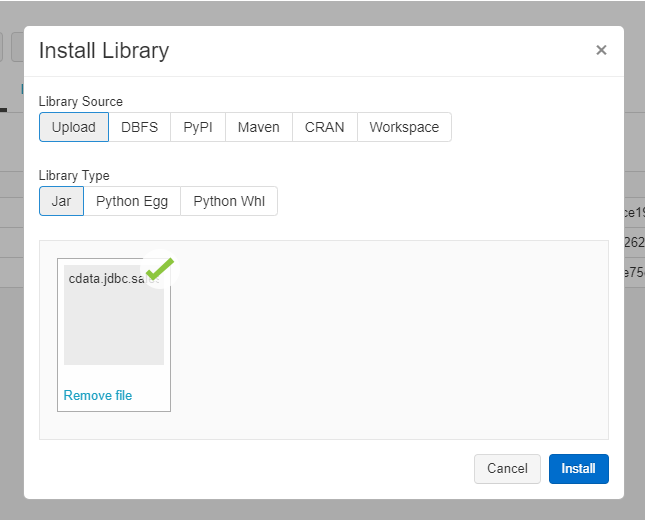
Connect to SAP BusinessObjects BI from Databricks
With the JAR file installed, we are ready to work with live SAP BusinessObjects BI data in Databricks. Start by creating a new notebook in your workspace. Name the notebook, select Python as the language (though Scala is available as well), and choose the cluster where you installed the JDBC driver. When the notebook launches, we can configure the connection, query SAP BusinessObjects BI, and create a basic report.
Configure the Connection to SAP BusinessObjects BI
Connect to SAP BusinessObjects BI by referencing the class for the JDBC Driver and constructing a connection string to use in the JDBC URL. Additionally, you will need to set the RTK property in the JDBC URL (unless you are using a Beta driver). You can view the licensing file included in the installation for information on how to set this property.
driver = "cdata.jdbc.sapbusinessobjectsbi.SAPBusinessObjectsBIDriver" url = "jdbc:sapbusinessobjectsbi:RTK=5246...;User=username;Password=password;Url=http://myinstance:6405/biprws"
Built-in Connection String Designer
For assistance in constructing the JDBC URL, use the connection string designer built into the SAP BusinessObjects BI JDBC Driver. Either double-click the JAR file or execute the jar file from the command-line.
java -jar cdata.jdbc.sapbusinessobjectsbi.jar
Fill in the connection properties and copy the connection string to the clipboard.
To connect to your SAP Business Objects BI instance, you must set the following connection properties:
- Url: set this to the rest API URL. After logging into the Central Management Console, choose 'Applications' from the combo box. Double-click on 'RESTful Web Service' and you'll see the access URL. By default it is, http://{Server-Name}:6405/biprws.
- User: set this to the username of your instance.
- Password: set this to the password of your instance.

Load SAP BusinessObjects BI Data
Once the connection is configured, you can load SAP BusinessObjects BI data as a dataframe using the CData JDBC Driver and the connection information.
remote_table = spark.read.format ( "jdbc" ) \ .option ( "driver" , driver) \ .option ( "url" , url) \ .option ( "dbtable" , "MyCustomReport") \ .load ()
Display SAP BusinessObjects BI Data
Check the loaded SAP BusinessObjects BI data by calling the display function.
display (remote_table.select ("StoreName"))
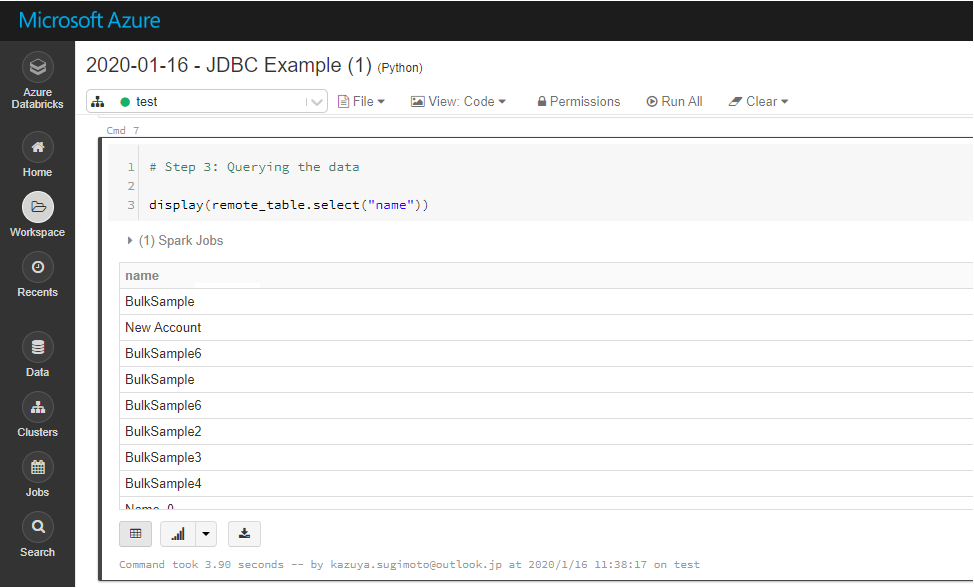
Analyze SAP BusinessObjects BI Data in Azure Databricks
If you want to process data with Databricks SparkSQL, register the loaded data as a Temp View.
remote_table.createOrReplaceTempView ( "SAMPLE_VIEW" )
The SparkSQL below retrieves the SAP BusinessObjects BI data for analysis.
% sql SELECT StoreName, TotalRevenue FROM MyCustomReport WHERE State = 'CA'
The data from SAP BusinessObjects BI is only available in the target notebook. If you want to use it with other users, save it as a table.
remote_table.write.format ( "parquet" ) .saveAsTable ( "SAMPLE_TABLE" )
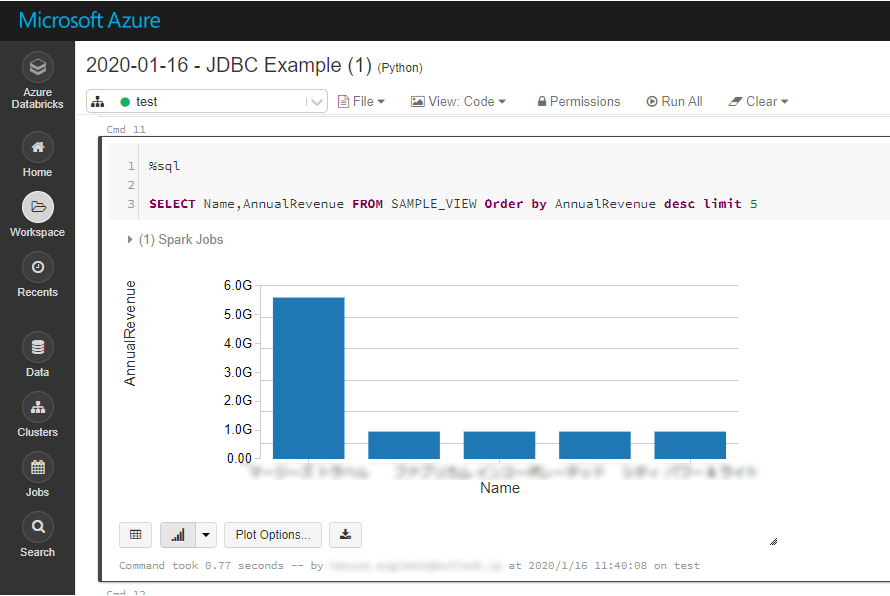
Download a free, 30-day trial of the CData JDBC Driver for SAP BusinessObjects BI and start working with your live SAP BusinessObjects BI data in Azure Databricks. Reach out to our Support Team if you have any questions.

