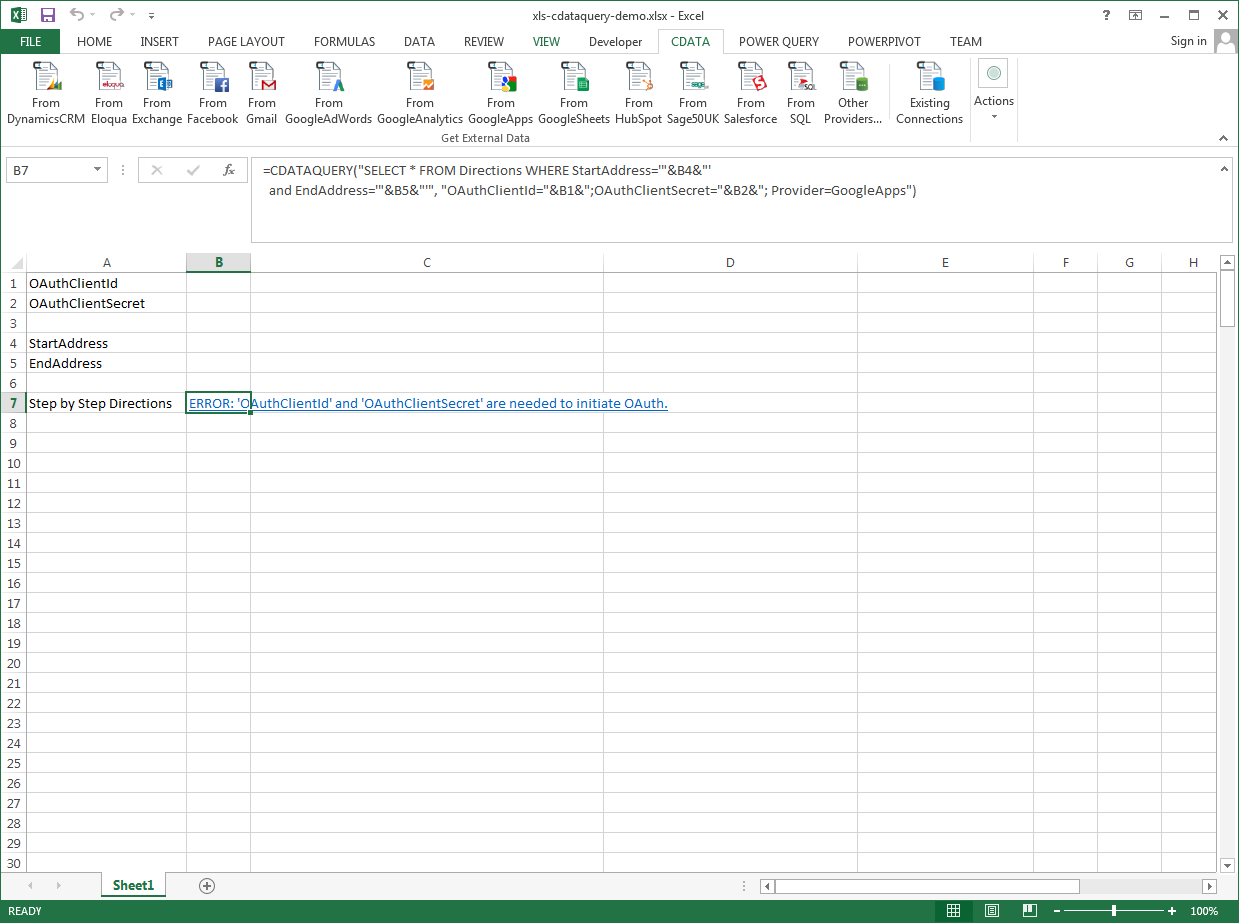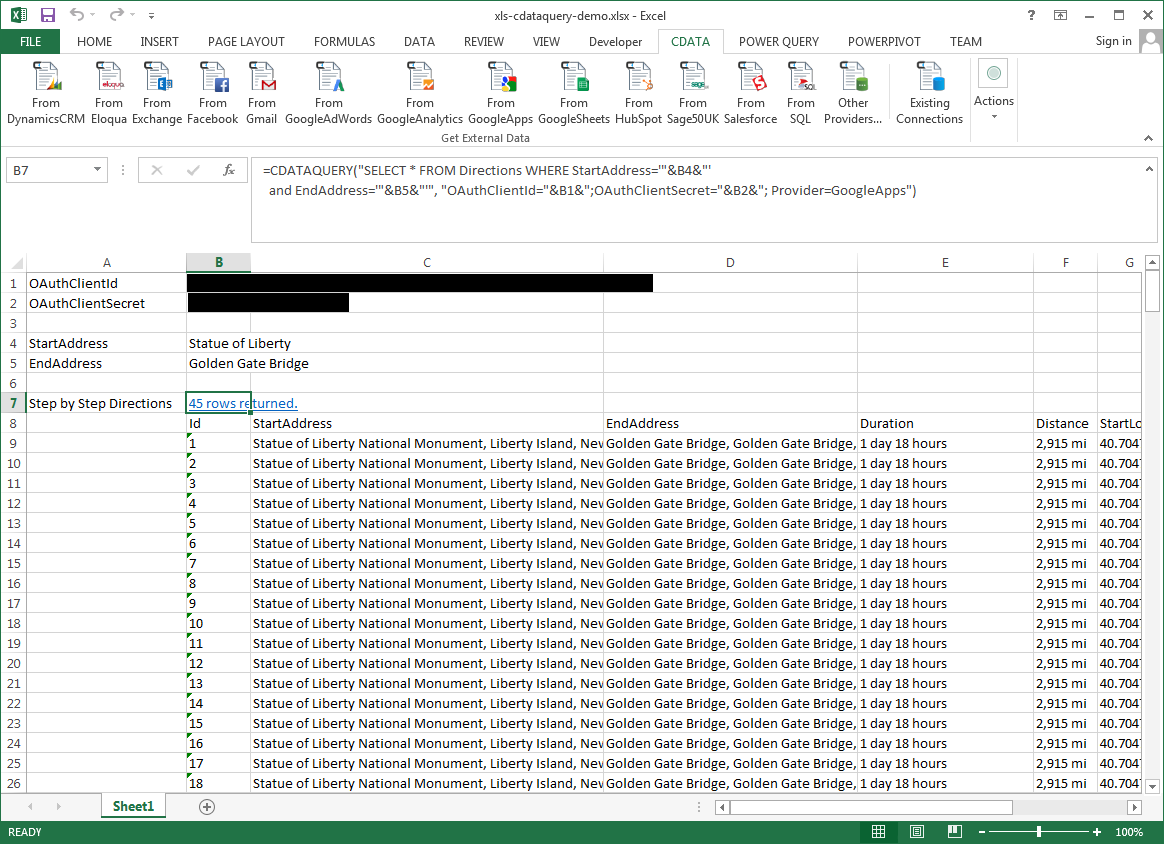Model Context Protocol (MCP) finally gives AI models a way to access the business data needed to make them really useful at work. CData MCP Servers have the depth and performance to make sure AI has access to all of the answers.
Try them now for free →Excel Spreadsheet Automation with the QUERY Formula
Pull data, automate spreadsheets, and more with the QUERY formula.
The CData Excel Add-In for SAP Netweaver Gateway provides formulas that can edit, save, and delete SAP Netweaver Gateway data. The following three steps show how you can automate the following task: Search SAP Netweaver Gateway data for a user-specified value and then organize the results into an Excel spreadsheet.
The syntax of the CDATAQUERY formula is the following:
=CDATAQUERY(Query, [Connection], [Parameters], [ResultLocation]);
This formula requires three inputs:
- Query: The declaration of the SAP Netweaver Gateway data records you want to retrieve or the modifications to be made, written in standard SQL.
Connection: Either the connection name, such as SAPGatewayConnection1, or a connection string. The connection string consists of the required properties for connecting to SAP Netweaver Gateway data, separated by semicolons.
SAP Gateway allows both basic and OAuth 2.0 authentication. You can use basic authentication to connect to your own account, or you can use OAuth to enable other users to retrieve data from your service with their accounts. In addition to authenticating, set the following connection properties to access SAP Gateway tables.
- Url: Set this to the URL of your environment, or to the full URL of the service. For example, the full URL might appear as: https://sapes5.sapdevcenter.com/sap/opu/odata/IWBEP/GWSAMPLE_BASIC/. In this example, the environment URL would just be: https://sapes5.sapdevcenter.com.
- Namespace: Set the appropriate Service Namespace. In the example above, IWBEP is the namespace. It is optional if the full URL to the service is specified.
- Service: Set this to the service you want to retrieve data from. In the example above, the service is GWSAMPLE_BASIC. It is not required if the full URL is specified.
Authenticate via Basic Authentication
In basic authentication, you use your login credentials to connect. Set the following properties:
- User: This is the username you use to log in to SAP Gateway.
- Password: This is the password you use to log in to SAP Gateway.
Authenticate via OAuth Authentication
You can connect to SAP Gateway using the embedded OAuth connectivity (without setting any additional authentication connection properties). When you connect, the OAuth endpoint opens in your browser. Log in and grant permissions to complete the OAuth process. See the OAuth section in the online Help documentation for more information on other OAuth authentication flows.
- ResultLocation: The cell that the output of results should start from.
Pass Spreadsheet Cells as Inputs to the Query
The procedure below results in a spreadsheet that organizes all the formula inputs in the first column.
- Define cells for the formula inputs. In addition to the connection inputs, add another input to define a criterion for a filter to be used to search SAP Netweaver Gateway data, such as Quantity.
- In another cell, write the formula, referencing the cell values from the user input cells defined above. Single quotes are used to enclose values such as addresses that may contain spaces.
- Change the filter to change the data.
![The outputs of the formula. (Google Apps is shown.)]()
=CDATAQUERY("SELECT * FROM SalesOrderLineItems WHERE Quantity = '"&B4&"'","User="&B1&";Password="&B2&";URL="&B3&";Provider=SAPGateway",B5)