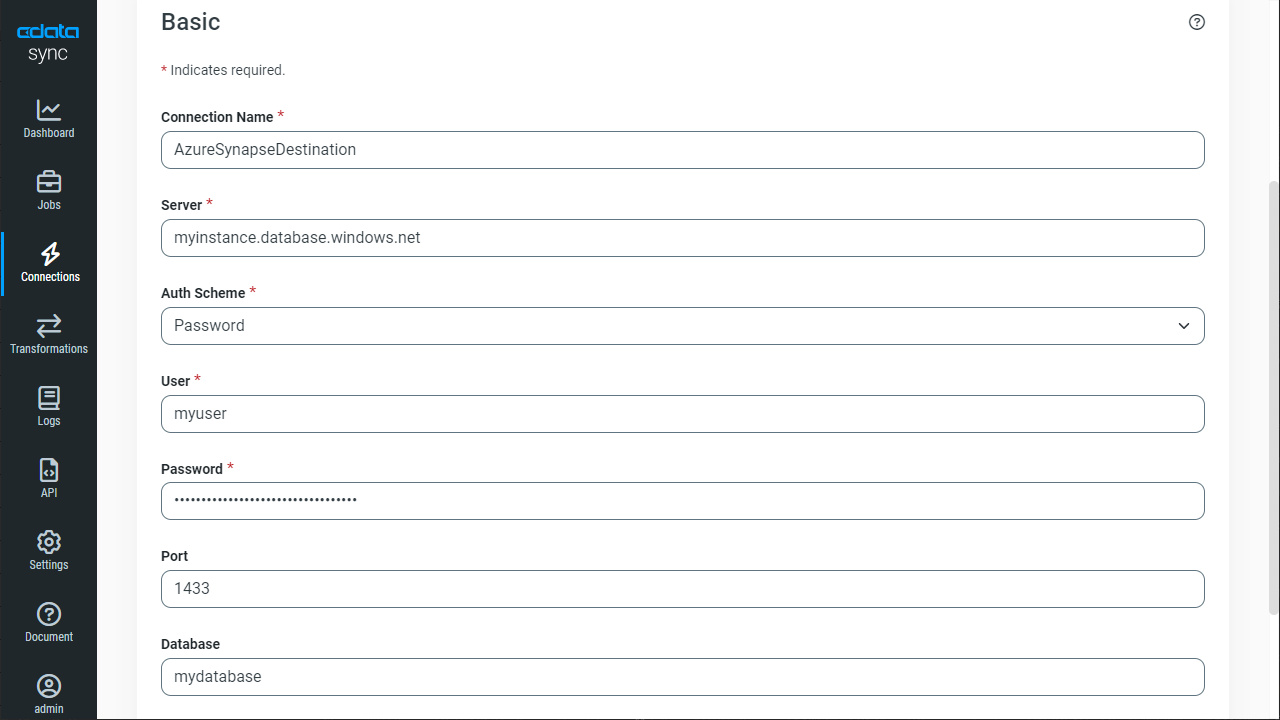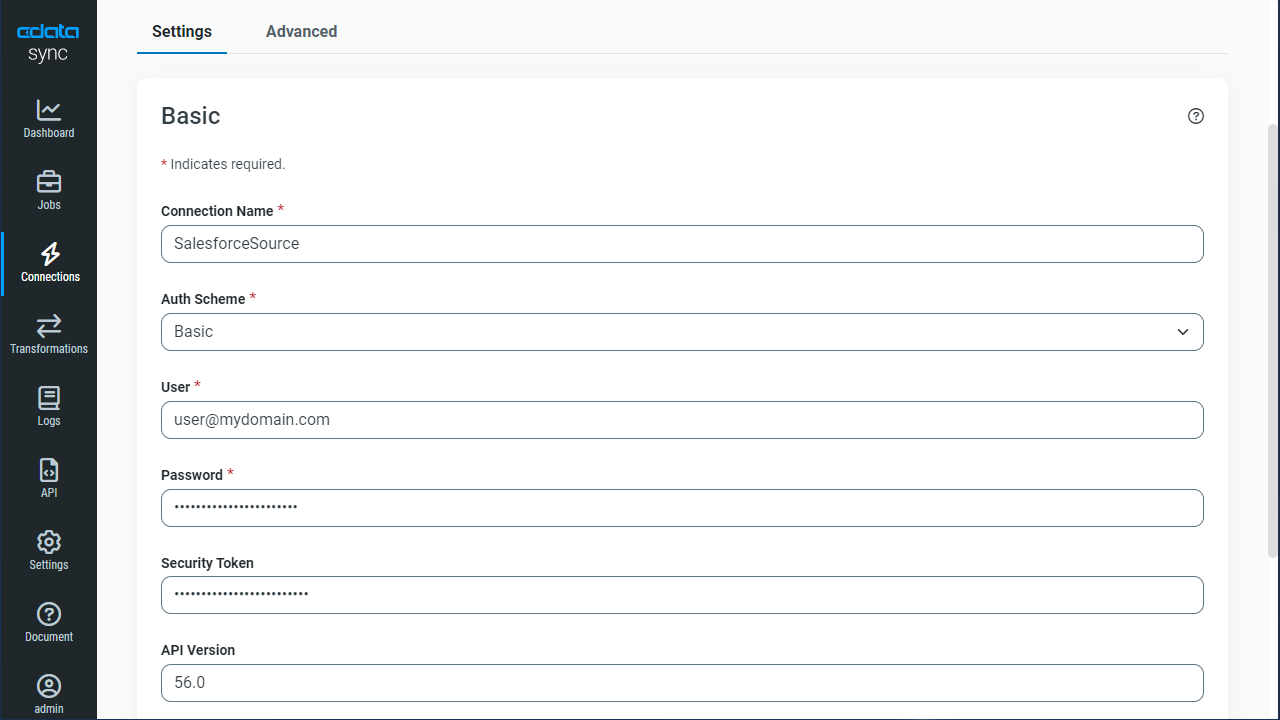Model Context Protocol (MCP) finally gives AI models a way to access the business data needed to make them really useful at work. CData MCP Servers have the depth and performance to make sure AI has access to all of the answers.
Try them now for free →Automate SAP Netweaver Gateway Data Replication to Azure Synapse
Use CData Sync to customize and automate SAP Netweaver Gateway data replication to Azure Synapse.
Always-on applications rely on automatic failover capabilities and real-time data access. CData Sync integrates live SAP Netweaver Gateway data into your Azure Synapse instance, allowing you to consolidate all of your data into a single location for archiving, reporting, analytics, machine learning, artificial intelligence and more.
Configure Azure Synapse as a Replication Destination
Using CData Sync, you can replicate SAP Netweaver Gateway data to Azure Synapse. To add a replication destination, navigate to the Connections tab.
- Click Add Connection.
- Select Azure Synapse as a destination.
![Configure a Destination connection to Azure Synapse.]()
- Enter the necessary connection properties. To connect to Azure Synapse, provide authentication properties (see below) and set the following properties to connect to a Azure Synapse database:
- Server: The server running Azure. You can find this by logging into the Azure portal and navigating to Azure Synapse Analytics -> Select your database -> Overview -> Server name.
- Database: The name of the database, as seen in the Azure portal on the Azure Synapse Analytics page.
Using SQL Password Authentication
To authenticate to Microsoft SQL Server using standard authentication, set the following:
- User: The username provided for authentication with Azure.
- Password: The password associated with the authenticating user.
- Click Test Connection to ensure that the connection is configured properly.
![Configure a Destination connection.]()
- Click Save Changes.
Configure the SAP Netweaver Gateway Connection
You can configure a connection to SAP Netweaver Gateway from the Connections tab. To add a connection to your SAP Netweaver Gateway account, navigate to the Connections tab.
- Click Add Connection.
- Select a source (SAP Netweaver Gateway).
- Configure the connection properties.
SAP Gateway allows both basic and OAuth 2.0 authentication. You can use basic authentication to connect to your own account, or you can use OAuth to enable other users to retrieve data from your service with their accounts. In addition to authenticating, set the following connection properties to access SAP Gateway tables.
- Url: Set this to the URL of your environment, or to the full URL of the service. For example, the full URL might appear as: https://sapes5.sapdevcenter.com/sap/opu/odata/IWBEP/GWSAMPLE_BASIC/. In this example, the environment URL would just be: https://sapes5.sapdevcenter.com.
- Namespace: Set the appropriate Service Namespace. In the example above, IWBEP is the namespace. It is optional if the full URL to the service is specified.
- Service: Set this to the service you want to retrieve data from. In the example above, the service is GWSAMPLE_BASIC. It is not required if the full URL is specified.
Authenticate via Basic Authentication
In basic authentication, you use your login credentials to connect. Set the following properties:
- User: This is the username you use to log in to SAP Gateway.
- Password: This is the password you use to log in to SAP Gateway.
Authenticate via OAuth Authentication
You can connect to SAP Gateway using the embedded OAuth connectivity (without setting any additional authentication connection properties). When you connect, the OAuth endpoint opens in your browser. Log in and grant permissions to complete the OAuth process. See the OAuth section in the online Help documentation for more information on other OAuth authentication flows.
![Configure a Source connection (Salesforce is shown).]()
- Click Connect to ensure that the connection is configured properly.
- Click Save Changes.
Configure Replication Queries
CData Sync enables you to control replication with a point-and-click interface and with SQL queries. For each replication you wish to configure, navigate to the Jobs tab and click Add Job. Select the Source and Destination for your replication.
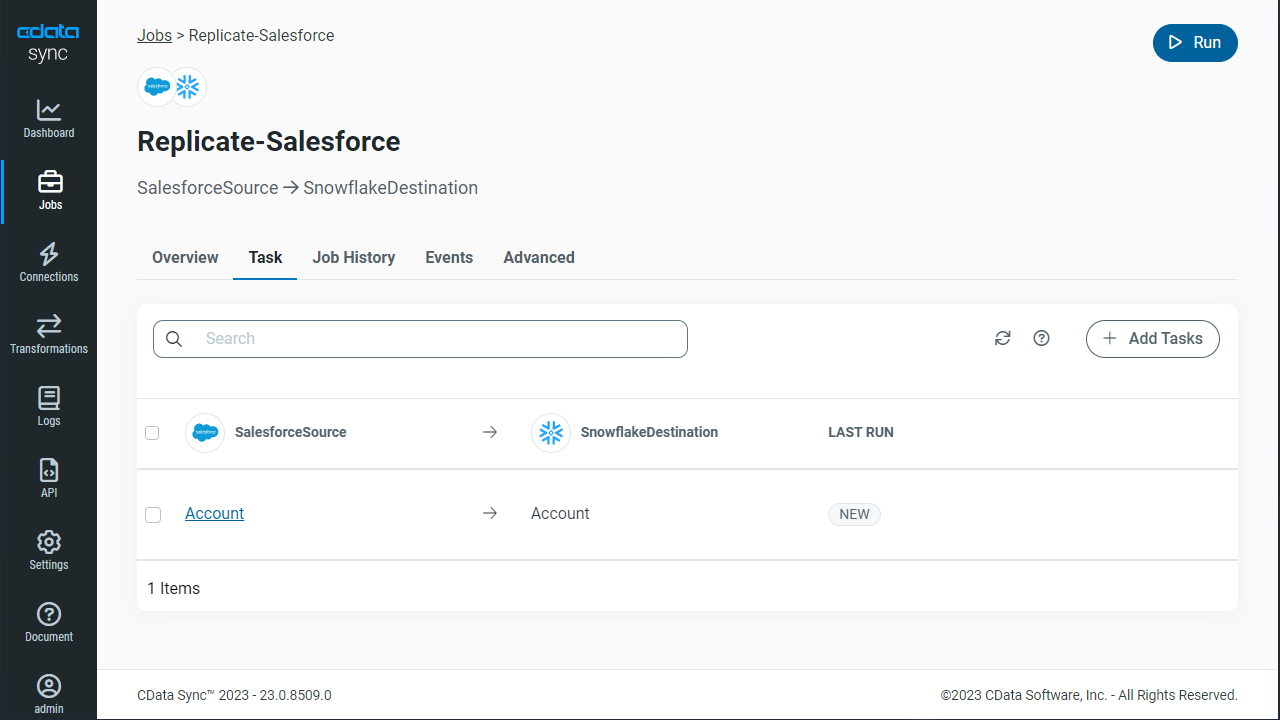
Replicate Entire Tables
To replicate an entire table, click Add Tables in the Tables section, choose the table(s) you wish to replicate, and click Add Selected Tables.
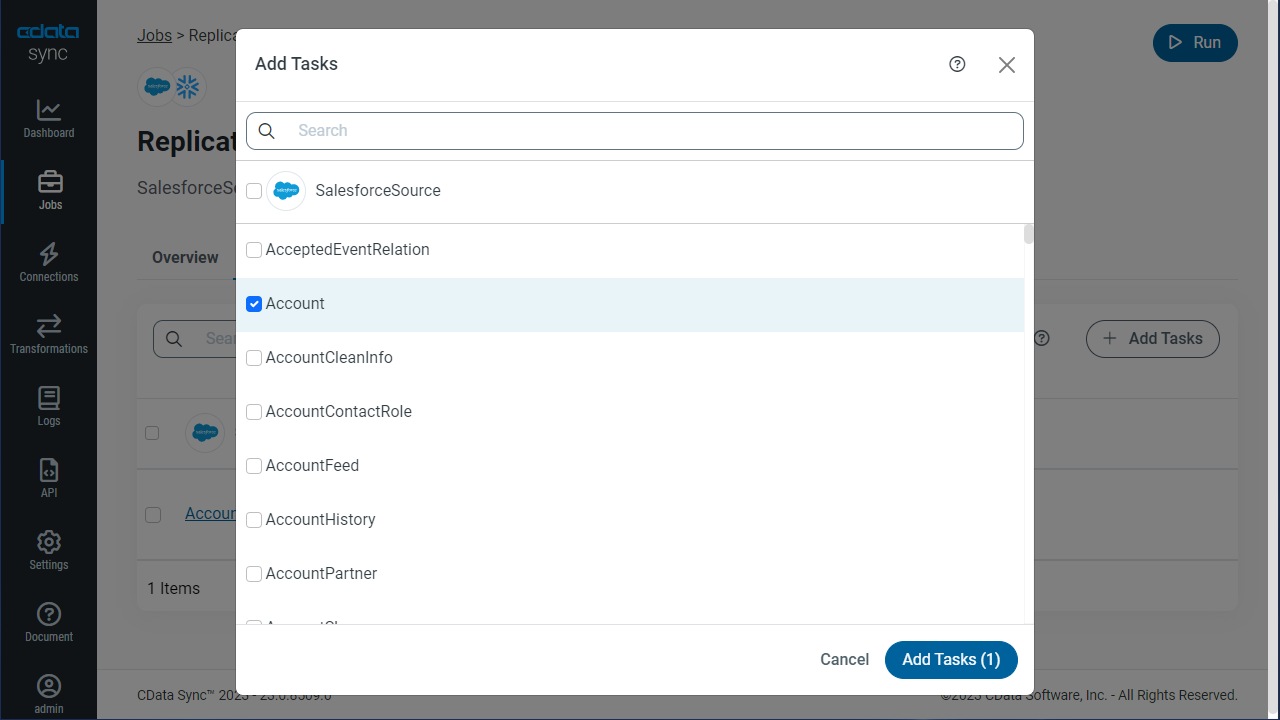
Customize Your Replication
You can use the Columns and Query tabs of a task to customize your replication. The Columns tab allows you to specify which columns to replicate, rename the columns at the destination, and even perform operations on the source data before replicating. The Query tab allows you to add filters, grouping, and sorting to the replication.
Schedule Your Replication
In the Schedule section, you can schedule a job to run automatically, configuring the job to run after specified intervals ranging from once every 10 minutes to once every month.
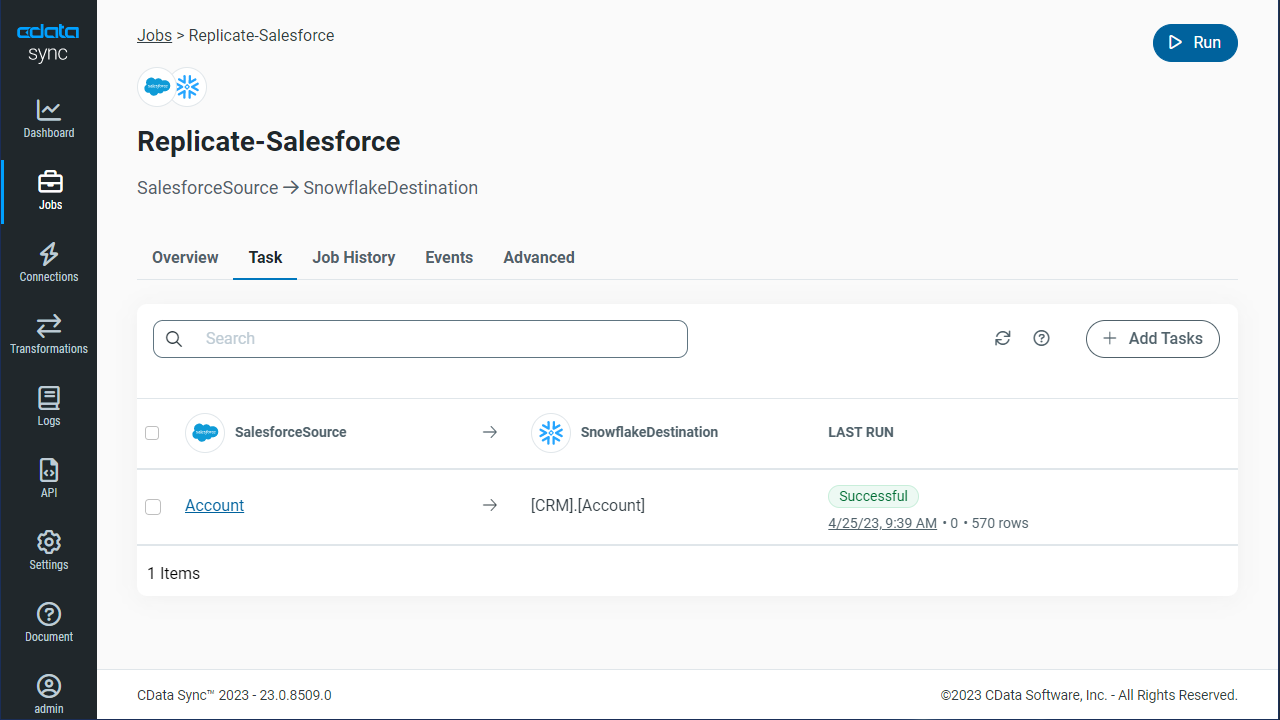
Once you have configured the replication job, click Save Changes. You can configure any number of jobs to manage the replication of your SAP Netweaver Gateway data to PostgreSQL.