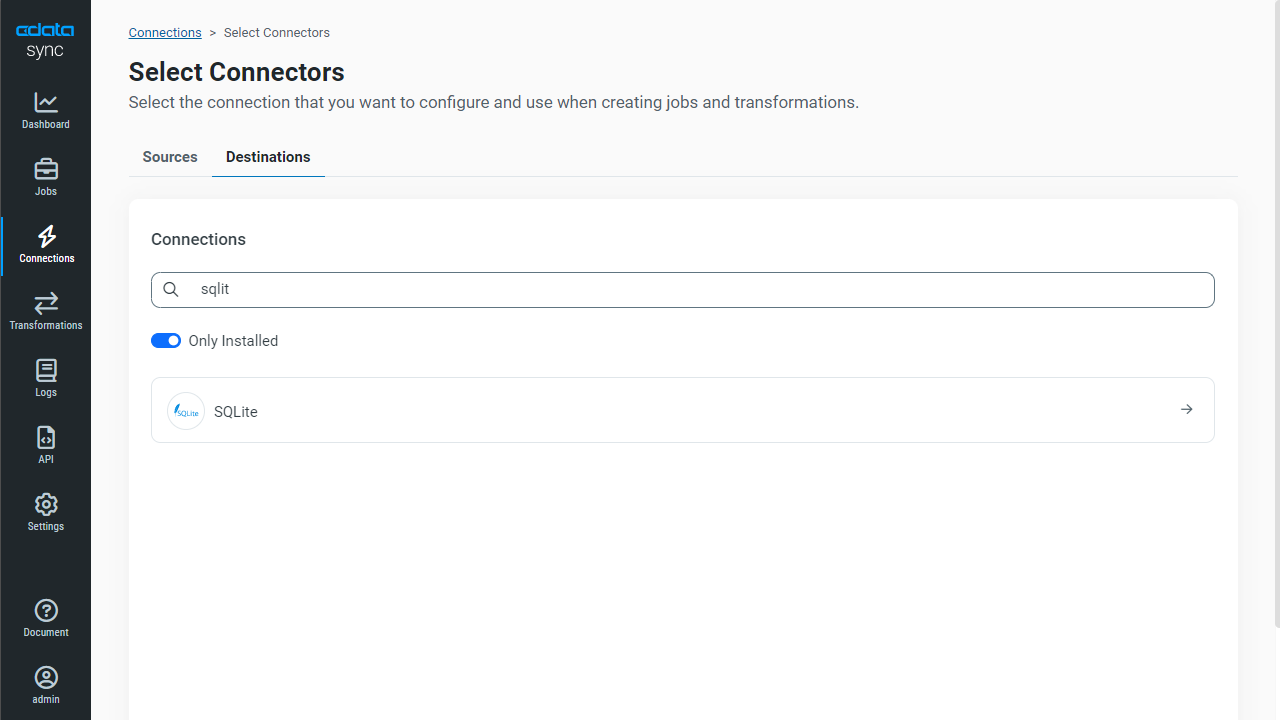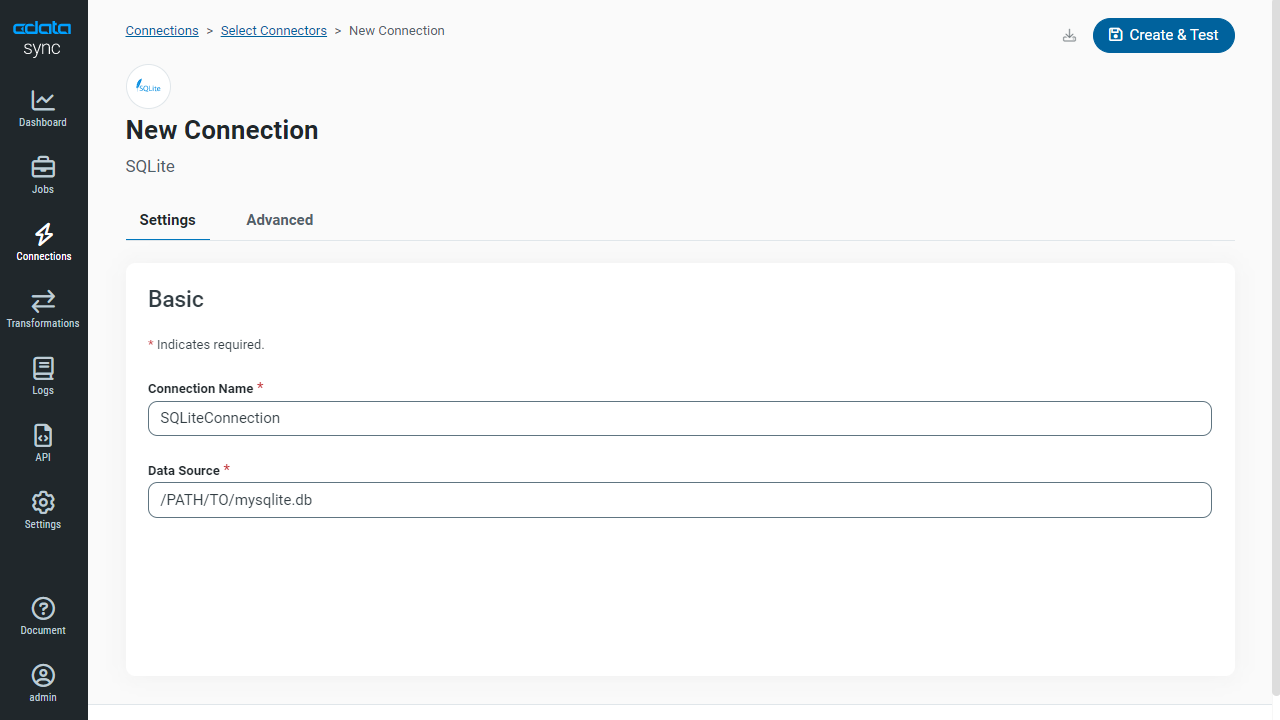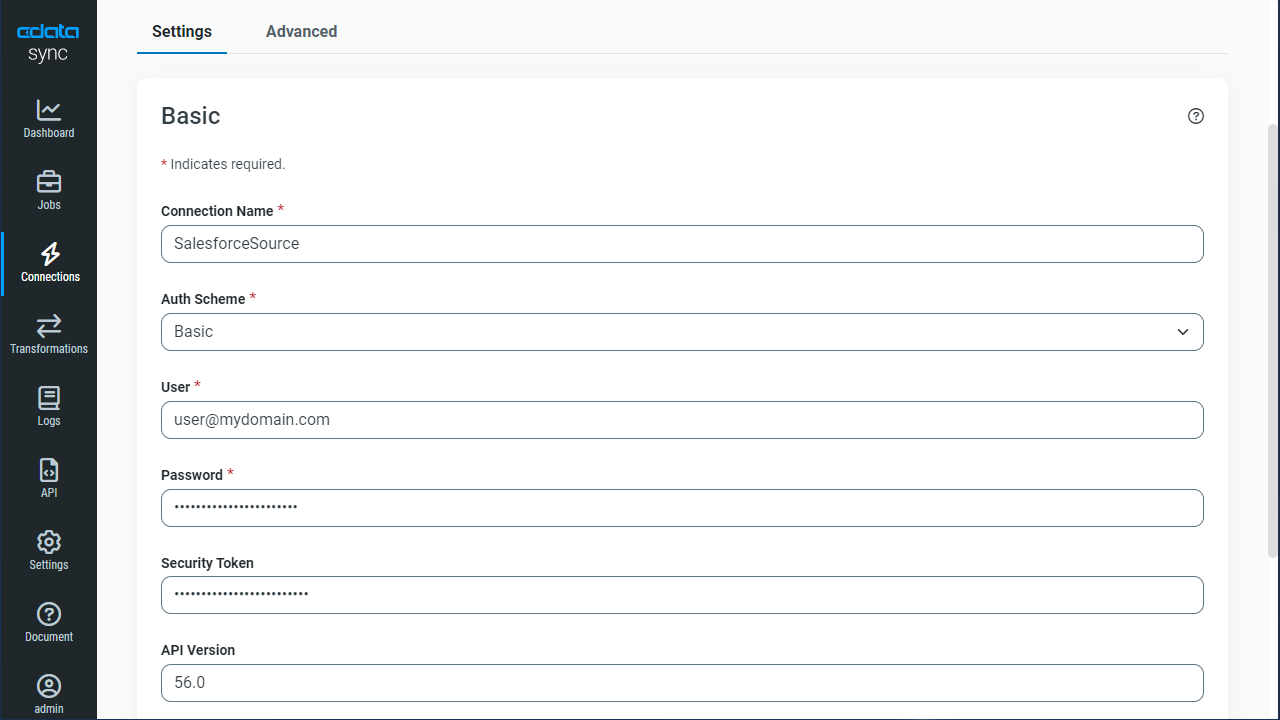Model Context Protocol (MCP) finally gives AI models a way to access the business data needed to make them really useful at work. CData MCP Servers have the depth and performance to make sure AI has access to all of the answers.
Try them now for free →Automated Continuous SAP HANA XS Advanced Replication to SQLite
Use CData Sync for automated, continuous, customizable SAP HANA XS Advanced replication to SQLite.
Always-on applications rely on automatic failover capabilities and real-time data access. CData Sync integrates live SAP HANA XS Advanced data into your SQLite instance, allowing you to consolidate all of your data into a single location for archiving, reporting, analytics, machine learning, artificial intelligence and more.
Configure SQLite as a Replication Destination
Using CData Sync, you can replicate SAP HANA XS Advanced data to SQLite. To add a replication destination, navigate to the Connections tab.
- Click Add Connection.
- Select SQLite as a destination.
![Configure a Destination connection to SQLite.]()
- Enter the necessary connection properties. To connect to SQLite, set the following:
- Data Source: The path to the database. You can replicate to an existing database or to a new one. The application must have permissions to access the database.
- Click Test Connection to ensure that the connection is configured properly.
![Configure a Destination connection.]()
- Click Save Changes.
Configure the SAP HANA XS Advanced Connection
You can configure a connection to SAP HANA XS Advanced from the Connections tab. To add a connection to your SAP HANA XS Advanced account, navigate to the Connections tab.
- Click Add Connection.
- Select a source (SAP HANA XS Advanced).
- Configure the connection properties.
SAP HANA XSA uses the OAuth authentication standard. Before connecting, it is necessary to establish an SAP HANA XSA OData Service. See the OAuth section in the Help documentation for a guide.
![Configure a Source connection (Salesforce is shown).]()
- Click Connect to ensure that the connection is configured properly.
- Click Save Changes.
Configure Replication Queries
CData Sync enables you to control replication with a point-and-click interface and with SQL queries. For each replication you wish to configure, navigate to the Jobs tab and click Add Job. Select the Source and Destination for your replication.
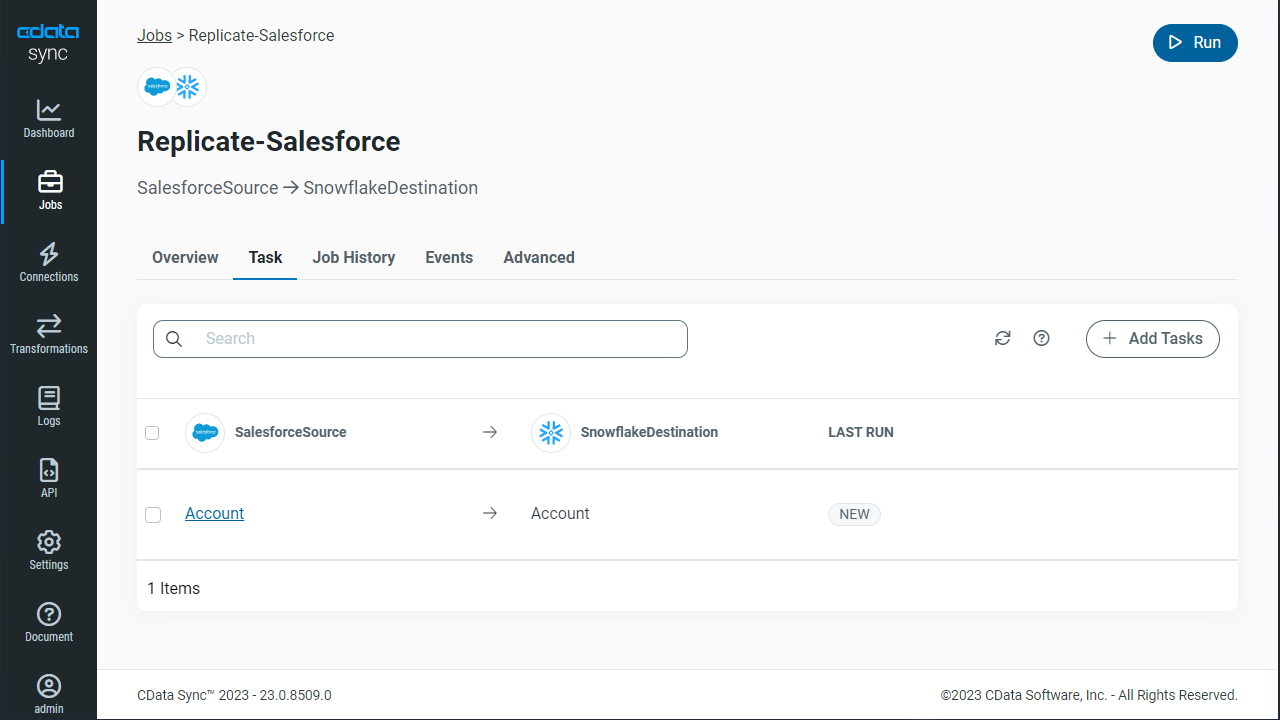
Replicate Entire Tables
To replicate an entire table, click Add Tables in the Tables section, choose the table(s) you wish to replicate, and click Add Selected Tables.
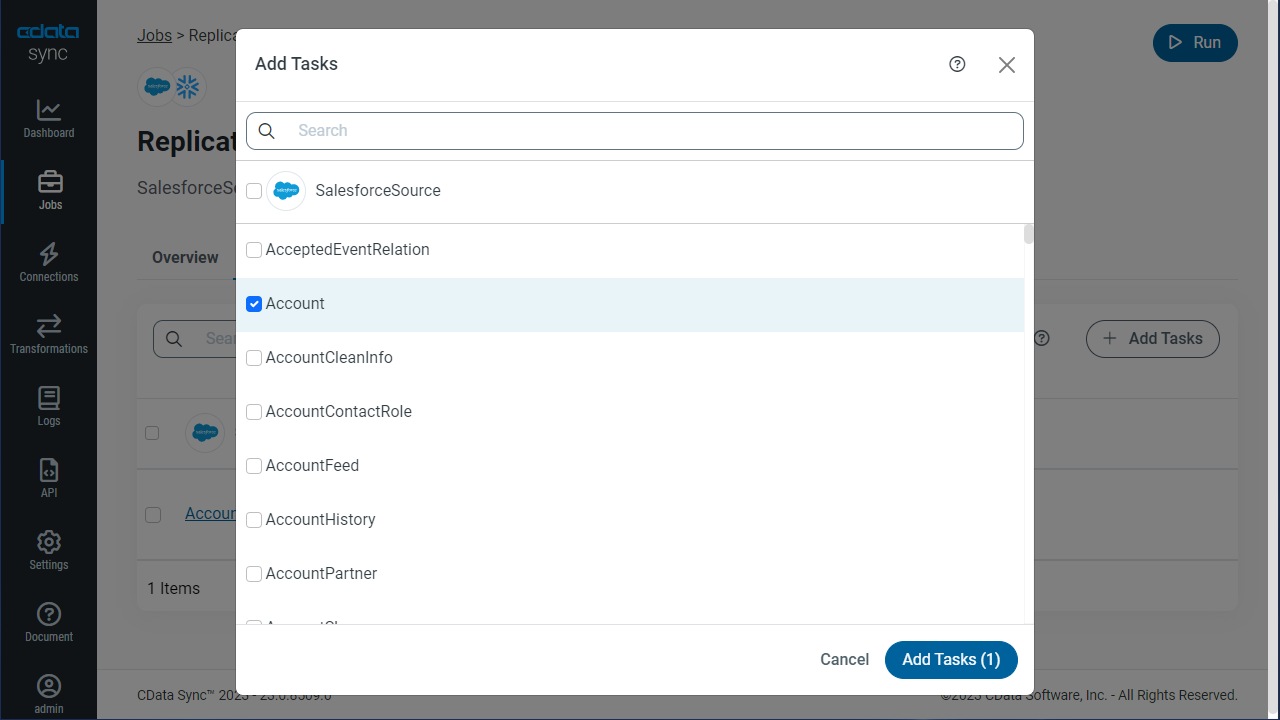
Customize Your Replication
You can use the Columns and Query tabs of a task to customize your replication. The Columns tab allows you to specify which columns to replicate, rename the columns at the destination, and even perform operations on the source data before replicating. The Query tab allows you to add filters, grouping, and sorting to the replication.
Schedule Your Replication
In the Schedule section, you can schedule a job to run automatically, configuring the job to run after specified intervals ranging from once every 10 minutes to once every month.
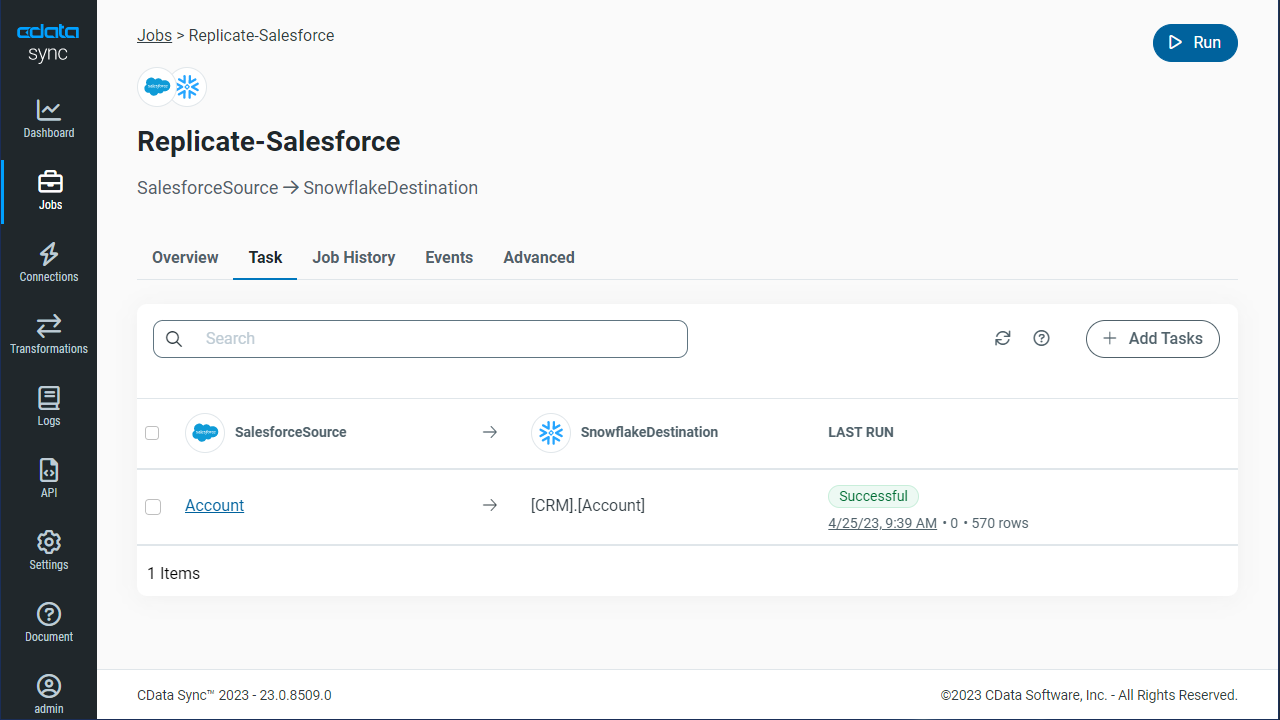
Once you have configured the replication job, click Save Changes. You can configure any number of jobs to manage the replication of your SAP HANA XS Advanced data to SQLite.