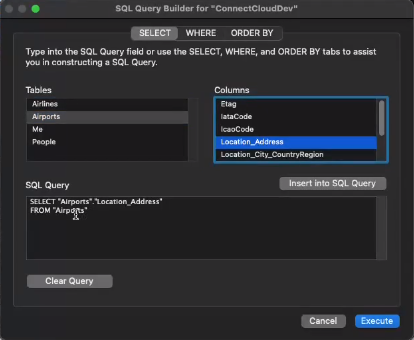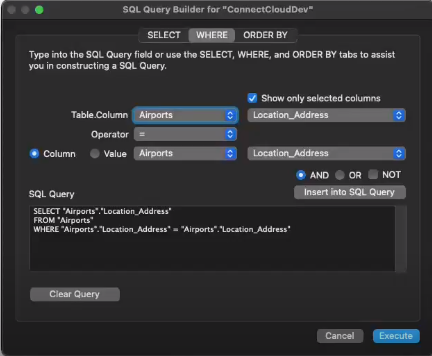Model Context Protocol (MCP) finally gives AI models a way to access the business data needed to make them really useful at work. CData MCP Servers have the depth and performance to make sure AI has access to all of the answers.
Try them now for free →Connect to ServiceNow Data from Filemaker Pro (Mac)
Use CData Connect Cloud to connect to and query live ServiceNow data from Filemaker Pro on Mac.
FileMaker Pro is a cross-platform relational database application that allows users to visually modify a database. When paired with CData Connect Cloud, FileMaker Pro gets access to live ServiceNow data. This article demonstrates how to connect to ServiceNow using Connect Cloud and query ServiceNow data in FileMaker Pro.
CData Connect Cloud provides a pure SQL Server interface for ServiceNow, allowing you to query data from ServiceNow without replicating the data to a natively supported database. Using optimized data processing out of the box, CData Connect Cloud pushes all supported SQL operations (filters, JOINs, etc.) directly to ServiceNow, leveraging server-side processing to return the requested ServiceNow data quickly.
About ServiceNow Data Integration
CData simplifies access and integration of live ServiceNow data. Our customers leverage CData connectivity to:
- Get optimized performance since CData uses the REST API for data and the SOAP API for schema.
- Read, write, update, and delete ServiceNow objects like Schedules, Timelines, Questions, Syslogs and more.
- Use SQL stored procedures for actions like adding items to a cart, submitting orders, and downloading attachments.
- Securely authenticate with ServiceNow, including basic (username and password), OKTA, ADFS, OneLogin, and PingFederate authentication schemes.
Many users access live ServiceNow data from preferred analytics tools like Tableau, Power BI, and Excel, and use CData solutions to integrate ServiceNow data with their database or data warehouse.
Getting Started
Configure ServiceNow Connectivity for FileMaker Pro
Connectivity to ServiceNow from FileMaker Pro is made possible through CData Connect Cloud. To work with ServiceNow data from FileMaker Pro, we start by creating and configuring a ServiceNow connection.
- Log into Connect Cloud, click Connections and click Add Connection
- Select "ServiceNow" from the Add Connection panel
-
Enter the necessary authentication properties to connect to ServiceNow.
ServiceNow uses the OAuth 2.0 authentication standard. To authenticate using OAuth, you will need to register an OAuth app with ServiceNow to obtain the OAuthClientId and OAuthClientSecret connection properties. In addition to the OAuth values, you will need to specify the Instance, Username, and Password connection properties.
See the "Getting Started" chapter in the help documentation for a guide on connecting to ServiceNow.
![Configuring a connection (Salesforce is shown)]()
- Click Create & Test
-
Navigate to the Permissions tab in the Add ServiceNow Connection page and update the User-based permissions.
![Updating permissions]()


Add a Personal Access Token
If you are connecting from a service, application, platform, or framework that does not support OAuth authentication, you can create a Personal Access Token (PAT) to use for authentication. Best practices would dictate that you create a separate PAT for each service, to maintain granularity of access.
- Click on your username at the top right of the Connect Cloud app and click User Profile.
- On the User Profile page, scroll down to the Personal Access Tokens section and click Create PAT.
- Give your PAT a name and click Create.
- The personal access token is only visible at creation, so be sure to copy it and store it securely for future use.

Connect to ServiceNow from FileMaker Pro using Connect Cloud
To establish a connection from FileMaker Pro to the CData Connect Cloud Virtual SQL Server API, follow these steps.
Configure the ODBC Connection to CData Connect Cloud
- Download and install the Actual ODBC Driver for SQL Server (actualtech.com)
- Configure a DSN for the Actual ODBC driver by setting the following properties:
- URL: tds.cdata.com
- Port: Change the port from 1433 to 14333
- Username: Your Connect Cloud email address
- Password: the PAT you created earlier
Query ServiceNow from FileMaker Pro
- In the SQL Query Builder "SELECT" tab, select the columns to include as part of the query.
![Configuring the query by selecting columns.]()
- Open the "WHERE" tab of the SQL Query Builder and select "Show only selected columns."
- In "Table.Column,"" select a table and a column name.
- Set the "Operator" to =.
- Select "Column," and then select the same table and column name as "Table.Column."
- Click "Insert into SQL Query."
![Configuring the query by setting the WHERE clause.]()
- If no other modifications to the SQL query are required, click "Execute."
Get CData Connect Cloud
To get live data access to 100+ SaaS, Big Data, and NoSQL sources directly from your SQL Server database, try CData Connect Cloud today!