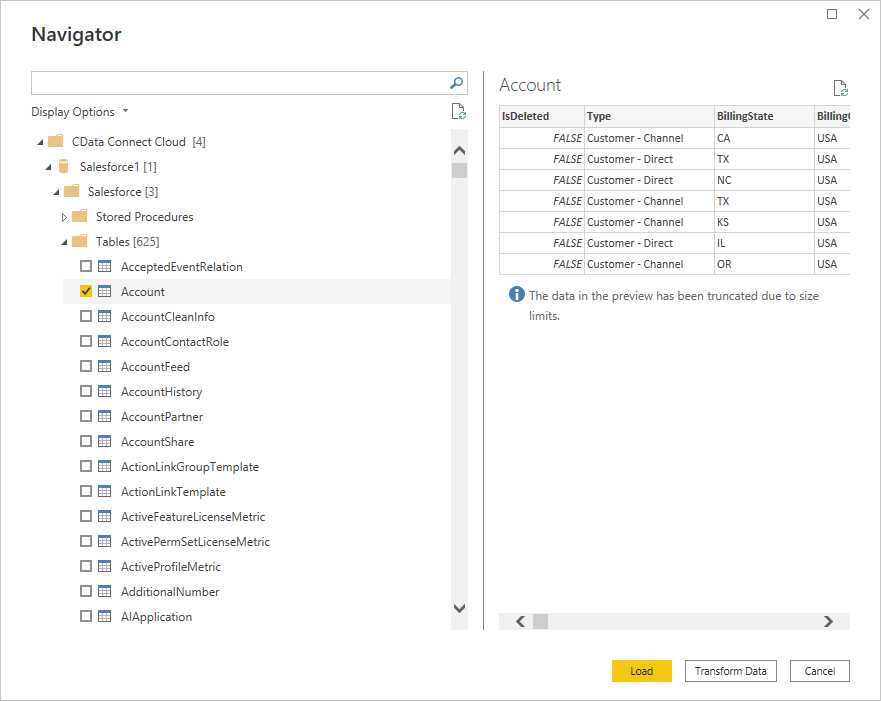Model Context Protocol (MCP) finally gives AI models a way to access the business data needed to make them really useful at work. CData MCP Servers have the depth and performance to make sure AI has access to all of the answers.
Try them now for free →Visualize Live ServiceNow Data in Power BI (via CData Connect Cloud)
Use the CData Power BI Connector and CData Connect Cloud to integrate live ServiceNow data into custom reports in Power BI.
Power BI transforms your company's data into rich visuals for you to collect and organize so you can focus on what matters to you. When paired with CData Connect Cloud, you get access to ServiceNow data for visualizations, dashboards, and more. This article shows how to use CData Connect to create a live connection to ServiceNow, connect to ServiceNow data from Power BI and then create reports on ServiceNow data in Power BI.
About ServiceNow Data Integration
CData simplifies access and integration of live ServiceNow data. Our customers leverage CData connectivity to:
- Get optimized performance since CData uses the REST API for data and the SOAP API for schema.
- Read, write, update, and delete ServiceNow objects like Schedules, Timelines, Questions, Syslogs and more.
- Use SQL stored procedures for actions like adding items to a cart, submitting orders, and downloading attachments.
- Securely authenticate with ServiceNow, including basic (username and password), OKTA, ADFS, OneLogin, and PingFederate authentication schemes.
Many users access live ServiceNow data from preferred analytics tools like Tableau, Power BI, and Excel, and use CData solutions to integrate ServiceNow data with their database or data warehouse.
Getting Started
Configure ServiceNow Connectivity for Power BI
Connectivity to ServiceNow from Power BI is made possible through CData Connect Cloud. To work with ServiceNow data from Power BI, we start by creating and configuring a ServiceNow connection.
- Log into Connect Cloud, click Connections and click Add Connection
![Adding a Connection]()
- Select "ServiceNow" from the Add Connection panel
![Selecting a data source]()
-
Enter the necessary authentication properties to connect to ServiceNow.
ServiceNow uses the OAuth 2.0 authentication standard. To authenticate using OAuth, you will need to register an OAuth app with ServiceNow to obtain the OAuthClientId and OAuthClientSecret connection properties. In addition to the OAuth values, you will need to specify the Instance, Username, and Password connection properties.
See the "Getting Started" chapter in the help documentation for a guide on connecting to ServiceNow.
![Configuring a connection (Salesforce is shown)]()
- Click Create & Test
- Navigate to the Permissions tab in the Add ServiceNow Connection page and update the User-based permissions.
![Updating permissions]()
With the connection configured, you are ready to connect to ServiceNow data from Power BI.
Query ServiceNow Tables
Follow the steps below to build a query to pull ServiceNow data into the report:
- Open Power BI Desktop and click Get Data -> Online Services -> CData Connect Cloud and click "Connect"
- Click "Sign in" and authenticate with your CData Connect Cloud account
![Authenticating with Connect Cloud]()
- After signing in, click "Connect"
![Connecting to Connect Cloud]()
- Select tables in the Navigator dialog
![The available tables. (Salesforce tables are shown)]()
- Click Load to establish the connection to your ServiceNow data from Power BI
Create ServiceNow Data Visualizations
After connecting to the data into Power BI, you can create data visualizations in the Report view by dragging fields from the Fields pane onto the canvas. Select the dimensions and measures you wish to visualize along with the chart type.
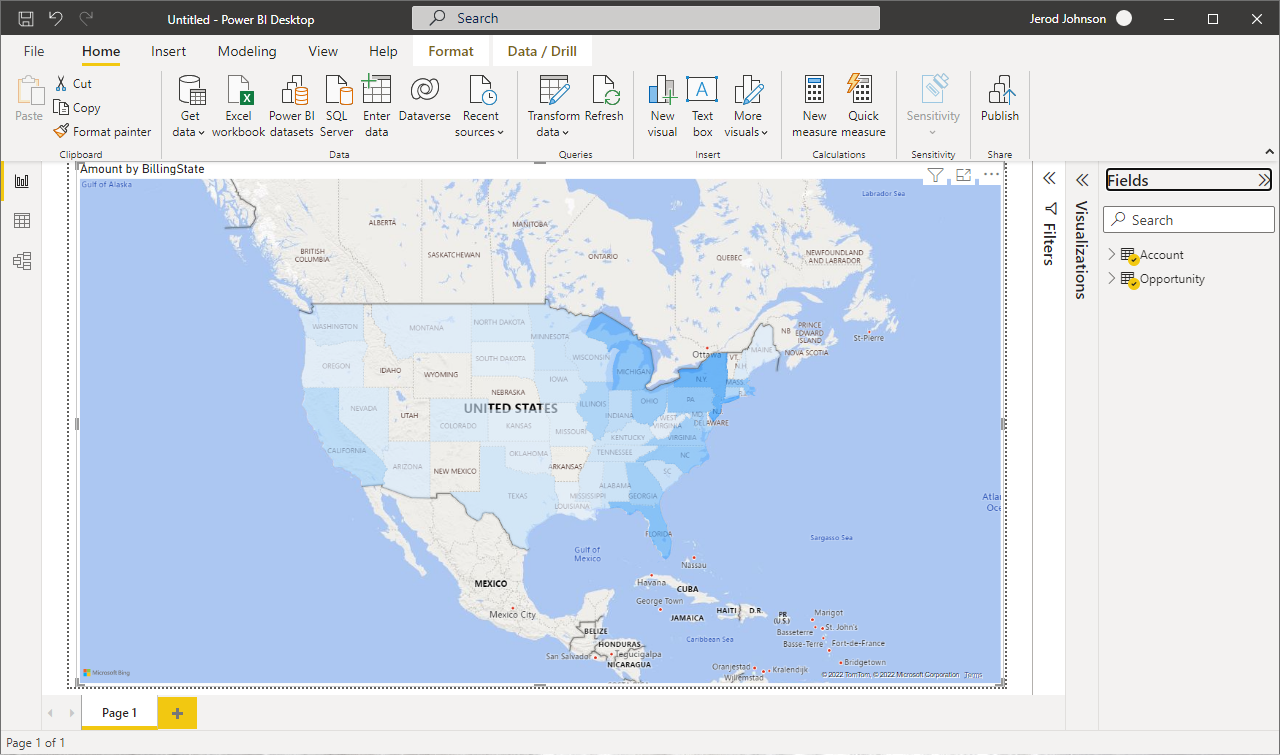
Click Refresh to synchronize your report with any changes to the data.
Live Access to ServiceNow Data from Data Applications
With CData Connect Cloud you have a direct connection to ServiceNow data from Power BI. You can import more data, create new visualizations, build reports, and more — all without replicating ServiceNow data.
To get SQL data access to 100+ SaaS, Big Data, and NoSQL sources (including ServiceNow) directly from your on-premise BI, reporting, ETL and other data applications, visit the CData Connect page and start a free trial.