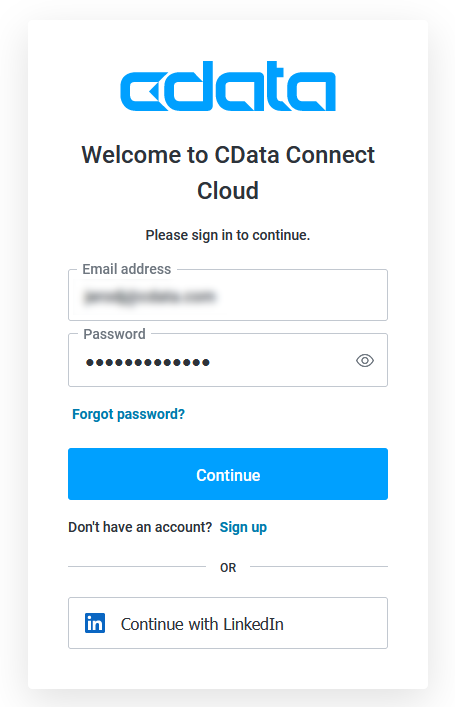Model Context Protocol (MCP) finally gives AI models a way to access the business data needed to make them really useful at work. CData MCP Servers have the depth and performance to make sure AI has access to all of the answers.
Try them now for free →Create Reports from SharePoint Data in Looker Studio
Use CData Connect Cloud to gain access to live SharePoint data and create custom reports in Looker Studio.
Looker Studio, formerly known as Google Data Studio, empowers users to craft customized reports featuring data visualizations that can be shared with clients while reflecting your brand identity. When combined with CData Connect Cloud, you gain immediate cloud-to-cloud access to SharePoint data to create visualizations, dashboards, and more. This article provides step-by-step instructions on establishing a virtual database for SharePoint and generating reports from SharePoint data within Looker Studio.
CData Connect Cloud offers a seamless cloud-to-cloud interface tailored for SharePoint, making it straightforward to construct reports directly from live SharePoint data within Looker Studio without the need for data replication. As you create visualizations, Looker Studio generates queries to retrieve data. With its inherent optimized data processing capabilities, CData Connect Cloud efficiently channels all supported query operations, including filters, JOINs, and more, directly to SharePoint. This leverages server-side processing to swiftly provide the requested SharePoint data.
About SharePoint Data Integration
Accessing and integrating live data from SharePoint has never been easier with CData. Customers rely on CData connectivity to:
- Access data from a wide range of SharePoint versions, including Windows SharePoint Services 3.0, Microsoft Office SharePoint Server 2007 and above, and SharePoint Online.
- Access all of SharePoint thanks to support for Hidden and Lookup columns.
- Recursively scan folders to create a relational model of all SharePoint data.
- Use SQL stored procedures to upload and download documents and attachments.
Most customers rely on CData solutions to integrate SharePoint data into their database or data warehouse, while others integrate their SharePoint data with preferred data tools, like Power BI, Tableau, or Excel.
For more information on how customers are solving problems with CData's SharePoint solutions, refer to our blog: Drivers in Focus: Collaboration Tools.
Getting Started
This article requires a CData Connect Cloud instance and the CData Connect Cloud Connector for Looker Studio. Get more information on the CData Connect Cloud and sign up for a free trial at https://www.cdata.com/cloud.
Configure SharePoint Connectivity for Looker Studio
Connectivity to SharePoint from Looker Studio is made possible through CData Connect Cloud. To work with SharePoint data from Looker Studio, we start by creating and configuring a SharePoint connection.
- Log into Connect Cloud, click Connections and click Add Connection
![Adding a Connection]()
- Select "SharePoint" from the Add Connection panel
![Selecting a data source]()
-
Enter the necessary authentication properties to connect to SharePoint.
Set the URL property to the base SharePoint site or to a sub-site. This allows you to query any lists and other SharePoint entities defined for the site or sub-site.
The User and Password properties, under the Authentication section, must be set to valid SharePoint user credentials when using SharePoint On-Premise.
If you are connecting to SharePoint Online, set the SharePointEdition to SHAREPOINTONLINE along with the User and Password connection string properties. For more details on connecting to SharePoint Online, see the "Getting Started" chapter of the help documentation
![Configuring a connection (Salesforce is showe)]()
- Click Create & Test
- Navigate to the Permissions tab in the Add SharePoint Connection page and update the User-based permissions.
![Updating permissions]()
With the connection configured, you are ready to connect to SharePoint data from Looker Studio.
Visualize Live SharePoint Data from Looker Studio
The steps below outline connecting to CData Connect Cloud from Looker Studio to create a new SharePoint data source and build a simple visualization from the data.
- Log into Looker Studio, click data sources, create a new data source, and choose CData Connect Cloud Connector.
- Click Authorize and allow access to your Google account.
![Granting permissions to the Connector]()
- Click Authorize to authenticate with your CData Connect Cloud instance
![Authenticating with CData Connect Cloud]()
- In the CData Connect Cloud Connector in Looker Studio select a Connection (e.g. SharePoint1) and click Next
![Selecting a Connection]()
- Select a Table (e.g. MyCustomList) or use a Custom Query and click Connect to continue
![Selecting a Table]()
- If needed, modify columns, click Create Report, and add the data source to the report.
- Select a visualization style and add it to the report.
- Select Dimensions and Measures to customize your visualization.



Live Access to SharePoint Data from Cloud Applications
Now you have a direct, cloud-to-cloud connection to live SharePoint data from your Looker Studio workbook. You can create more data sources and new visualizations, build reports, and more — all without replicating SharePoint data.
Try CData Connect Cloud and get real-time data access to 100+ SaaS, Big Data, and NoSQL sources directly from your cloud applications.