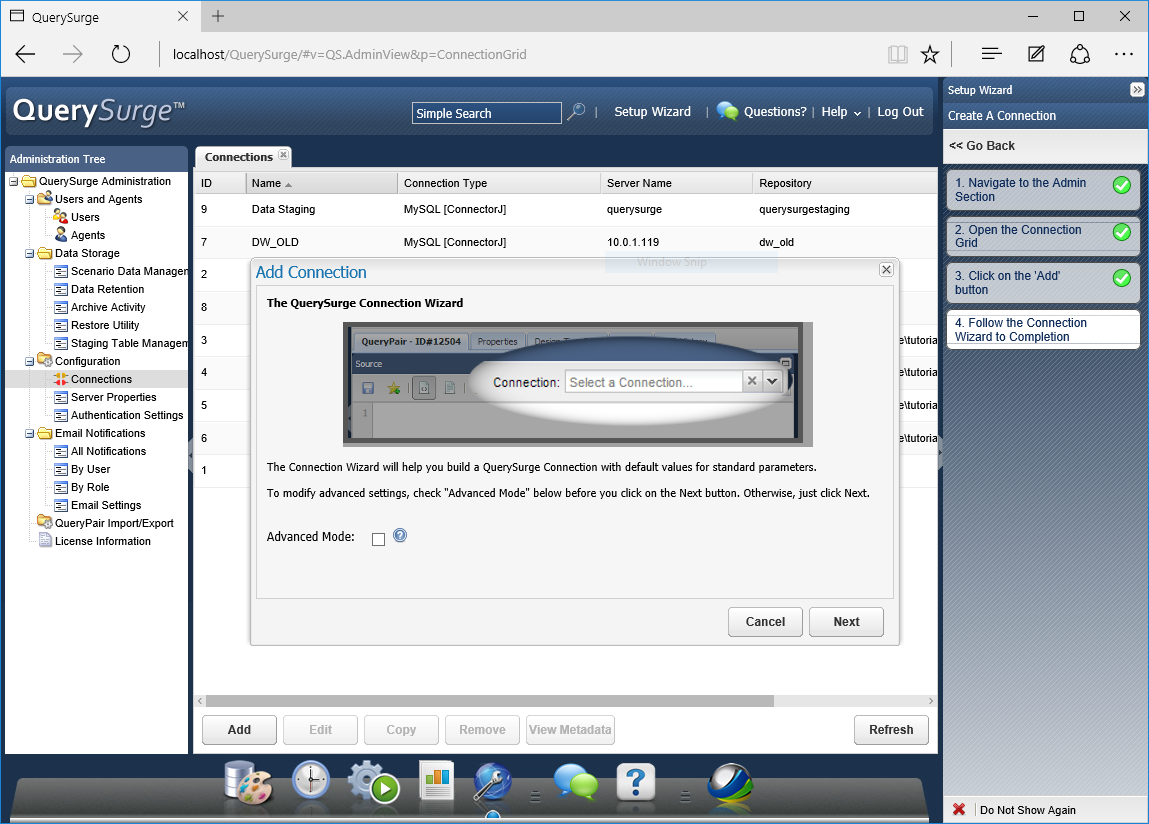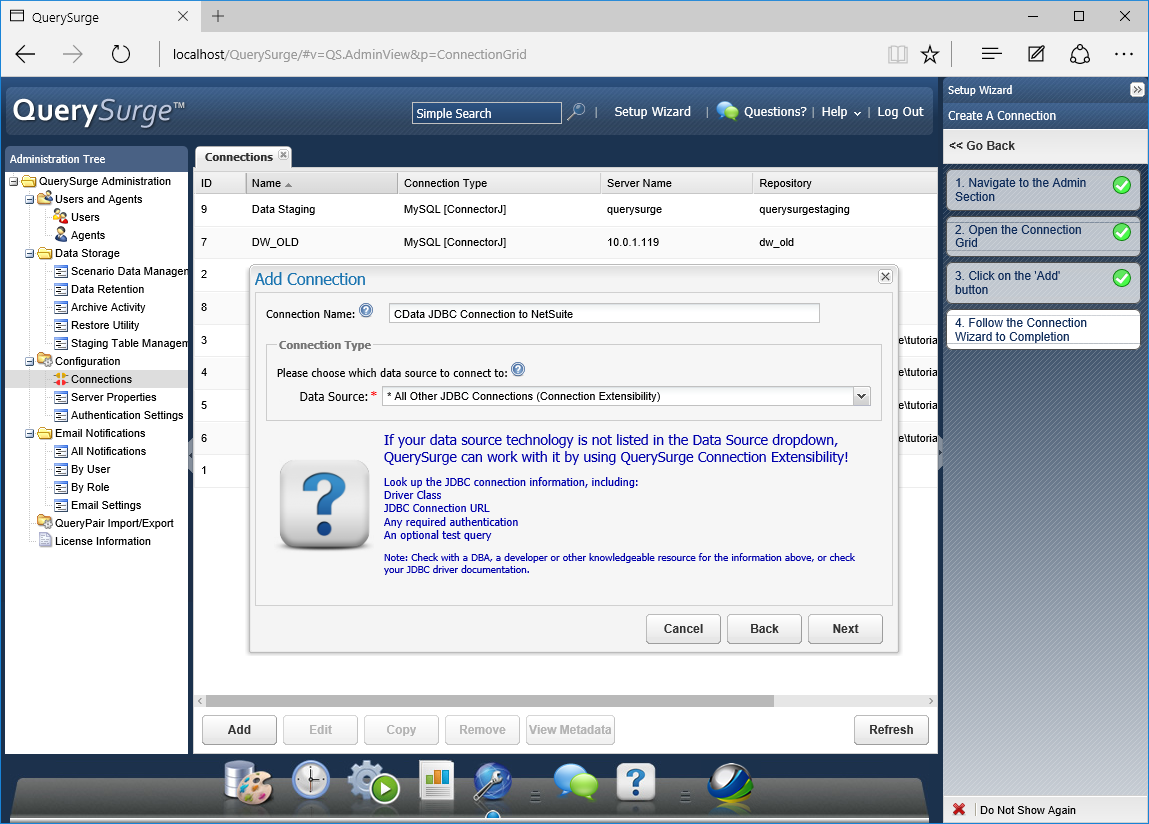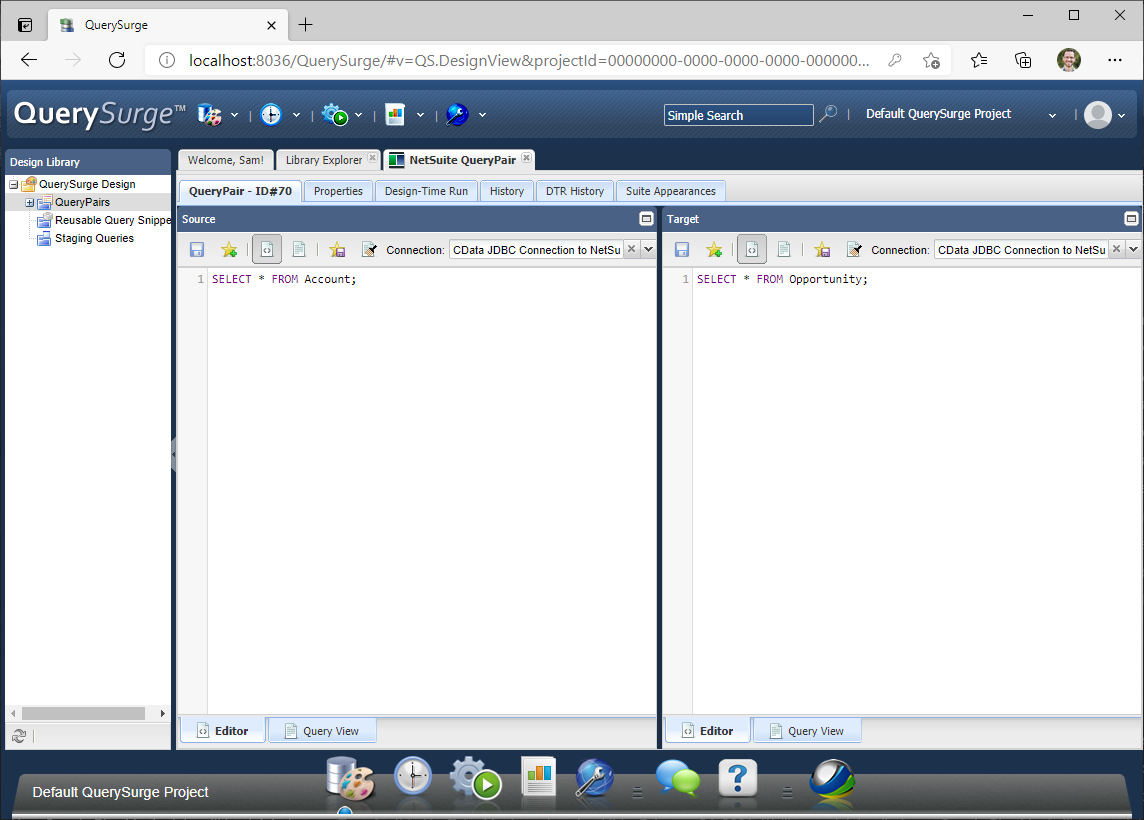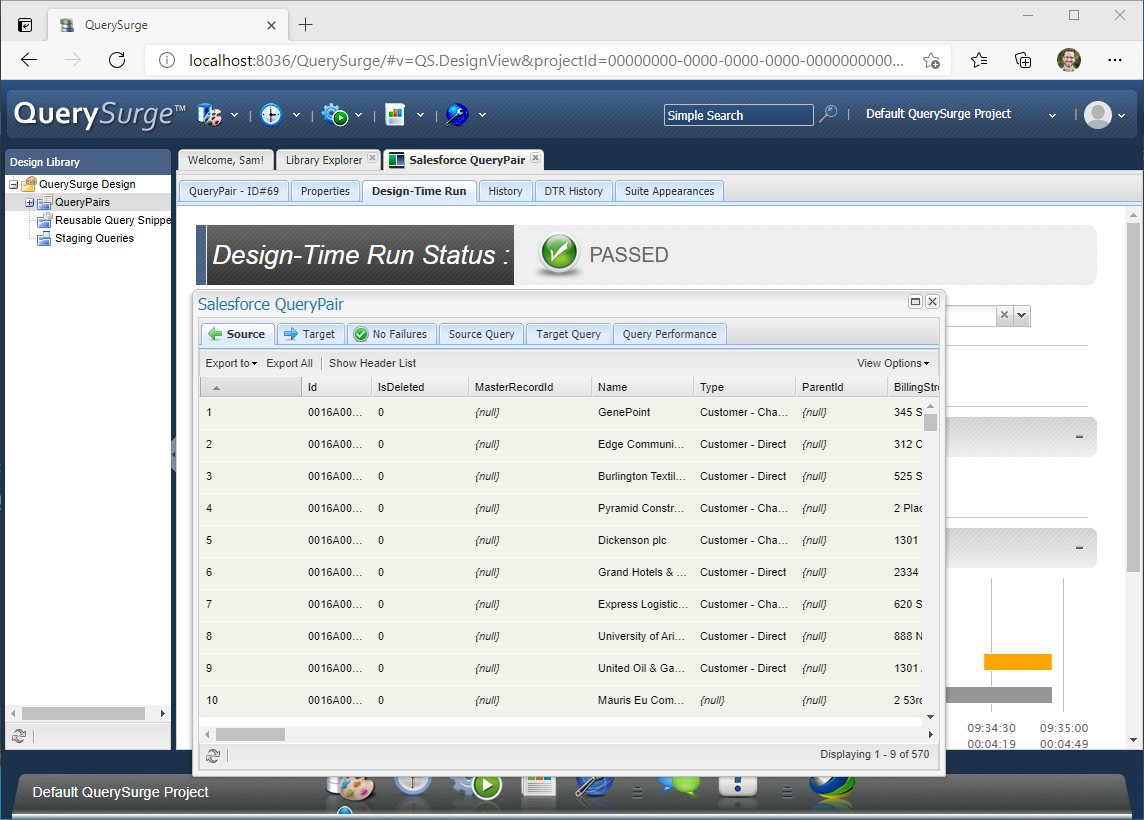Model Context Protocol (MCP) finally gives AI models a way to access the business data needed to make them really useful at work. CData MCP Servers have the depth and performance to make sure AI has access to all of the answers.
Try them now for free →Validate SharePoint Data with QuerySurge
Access and validate SharePoint data in QuerySurge using the CData JDBC Driver.
QuerySurge is a smart data testing solution that automates data validation and testing. When paired with the CData JDBC Driver for SharePoint, QuerySurge can work with live SharePoint data. This article walks through connecting to SharePoint data from QuerySurge.
With built-in optimized data processing, the CData JDBC Driver offers unmatched performance for interacting with live SharePoint data. When you issue complex SQL queries to SharePoint, the driver pushes supported SQL operations, like filters and aggregations, directly to SharePoint and utilizes the embedded SQL engine to process unsupported operations client-side (often SQL functions and JOIN operations). Its built-in dynamic metadata querying allows you to work with and analyze SharePoint data using native data types.
About SharePoint Data Integration
Accessing and integrating live data from SharePoint has never been easier with CData. Customers rely on CData connectivity to:
- Access data from a wide range of SharePoint versions, including Windows SharePoint Services 3.0, Microsoft Office SharePoint Server 2007 and above, and SharePoint Online.
- Access all of SharePoint thanks to support for Hidden and Lookup columns.
- Recursively scan folders to create a relational model of all SharePoint data.
- Use SQL stored procedures to upload and download documents and attachments.
Most customers rely on CData solutions to integrate SharePoint data into their database or data warehouse, while others integrate their SharePoint data with preferred data tools, like Power BI, Tableau, or Excel.
For more information on how customers are solving problems with CData's SharePoint solutions, refer to our blog: Drivers in Focus: Collaboration Tools.
Getting Started
Connecting to SharePoint Data in QuerySurge
To connect to live SharePoint data from QuerySurge, you need to deploy the JDBC Driver JAR file to your QuerySurge Agent(s) and add a new connection from the QuerySurge Admin view.
Deploy the JDBC Driver
- Download the CData JDBC Driver for SharePoint installer, unzip the package, and run the JAR file to install the driver.
- Once the driver is installed, stop the Agent Service.
- Copy the JAR File (and license file if it exists) from the installation location (typically C:\Program Files\CData\CData JDBC Driver for SharePoint\lib\) to your Agent(s) (QuerySurge_install_dir\agent\jdbc).
- Restart the Agent Service.
For more information on deploying JDBC drivers for QuerySurge, refer to the QuerySurge Knowledge Base.
Configure a New Connection to SharePoint
- Log into QuerySurge and navigate to the Admin view.
- Click Configuration -> Connections in the Administration Tree.
- Click Add to create a new connection.
- In the QuerySurge Connection Wizard, click Next.
![Creating a new connection]()
- Name the connection (e.g. CData JDBC Connection to SharePoint).
- Set the Data Source to "All Other JDBC Connections (Connection Extensibility)" and click Next.
![Naming the connection and choosing a Data Source]()
- Set the Driver Class to cdata.jdbc.sharepoint.SharePointDriver and click Next.
![Setting the Driver Class]()
Set the Connection URL using the necessary connection properties to authenticate with SharePoint. Your Connection URL will look something like the following:
jdbc:sharepoint:User=myuseraccount;Password=mypassword;Auth Scheme=NTLM;URL=http://sharepointserver/mysite;SharePointEdition=SharePointOnPremise;
Built-in Connection String Designer
For assistance in constructing the JDBC URL, use the connection string designer built into the SharePoint JDBC Driver. Either double-click the JAR file or execute the jar file from the command-line.
java -jar cdata.jdbc.sharepoint.jarFill in the connection properties and copy the connection string to the clipboard.
Set the URL property to the base SharePoint site or to a sub-site. This allows you to query any lists and other SharePoint entities defined for the site or sub-site.
The User and Password properties, under the Authentication section, must be set to valid SharePoint user credentials when using SharePoint On-Premise.
If you are connecting to SharePoint Online, set the SharePointEdition to SHAREPOINTONLINE along with the User and Password connection string properties. For more details on connecting to SharePoint Online, see the "Getting Started" chapter of the help documentation
![Using the built-in connection string designer to generate a JDBC URL (Salesforce is shown.)]()
- Set the Test Query to enable the Test Connection button for the Connection (e.g. SELECT * FROM MyCustomList LIMIT 1) and click Next.
![Setting the Connection URL and Test Query (NetSuite is shown)]()
- Click Test Connection to ensure the connection is configured properly and click Save to add the connection.
Once the connection is added, you can write SQL queries against your SharePoint data in QuerySurge.
Compare SharePoint Data Queries with a QueryPair
With the connection configured, you can follow the steps below to compare querying SharePoint data with a QueryPair.
- Select "Design Library" from the Design Menu
- Click QueryPairs under QuerySurge Design
- Click "Create New QueryPair"
- Name the QueryPair and click Save
- In either the Source or Target panes, select the connection created above (select the same connection to query SharePoint twice or another connection to perform a comparison)
- Write queries in the Editor for each pane, e.g. SELECT * FROM MyCustomList
![Setting the Connection URL and Test Query (NetSuite is shown)]()
- Click the "Design-Time Run" tab to execute the queries
- When the query execution is finished, click "View Query Results" to see the SharePoint data returned by the query
![Setting the Connection URL and Test Query (NetSuite is shown)]()
Download a free, 30-day trial of the CData JDBC Driver for SharePoint and start working with your live SharePoint data in QuerySurge. Reach out to our Support Team if you have any questions.