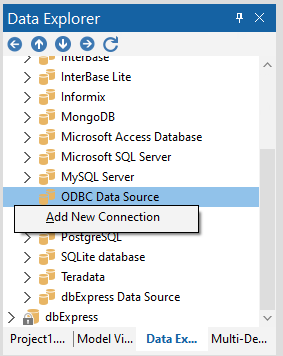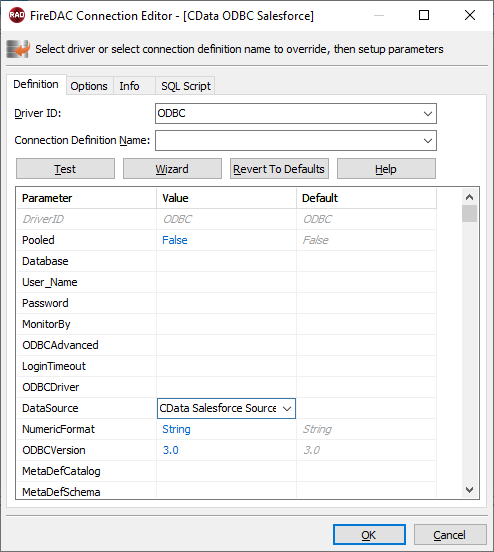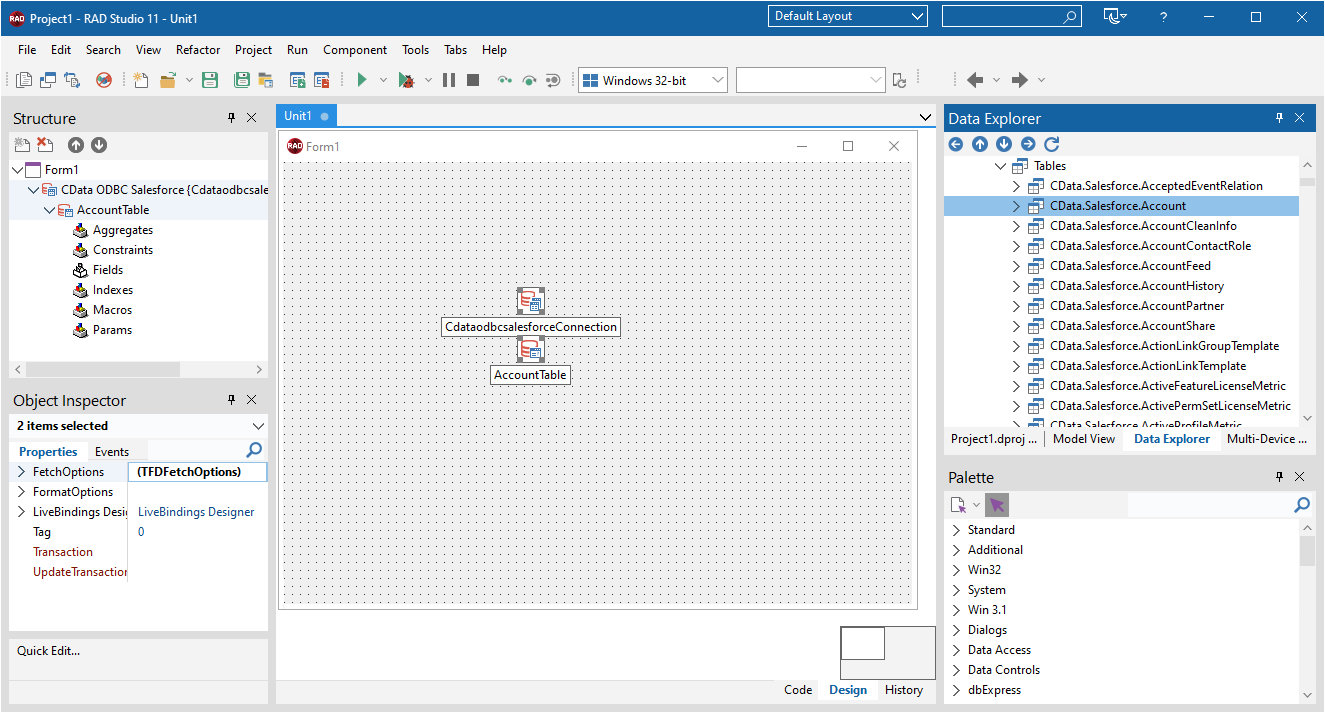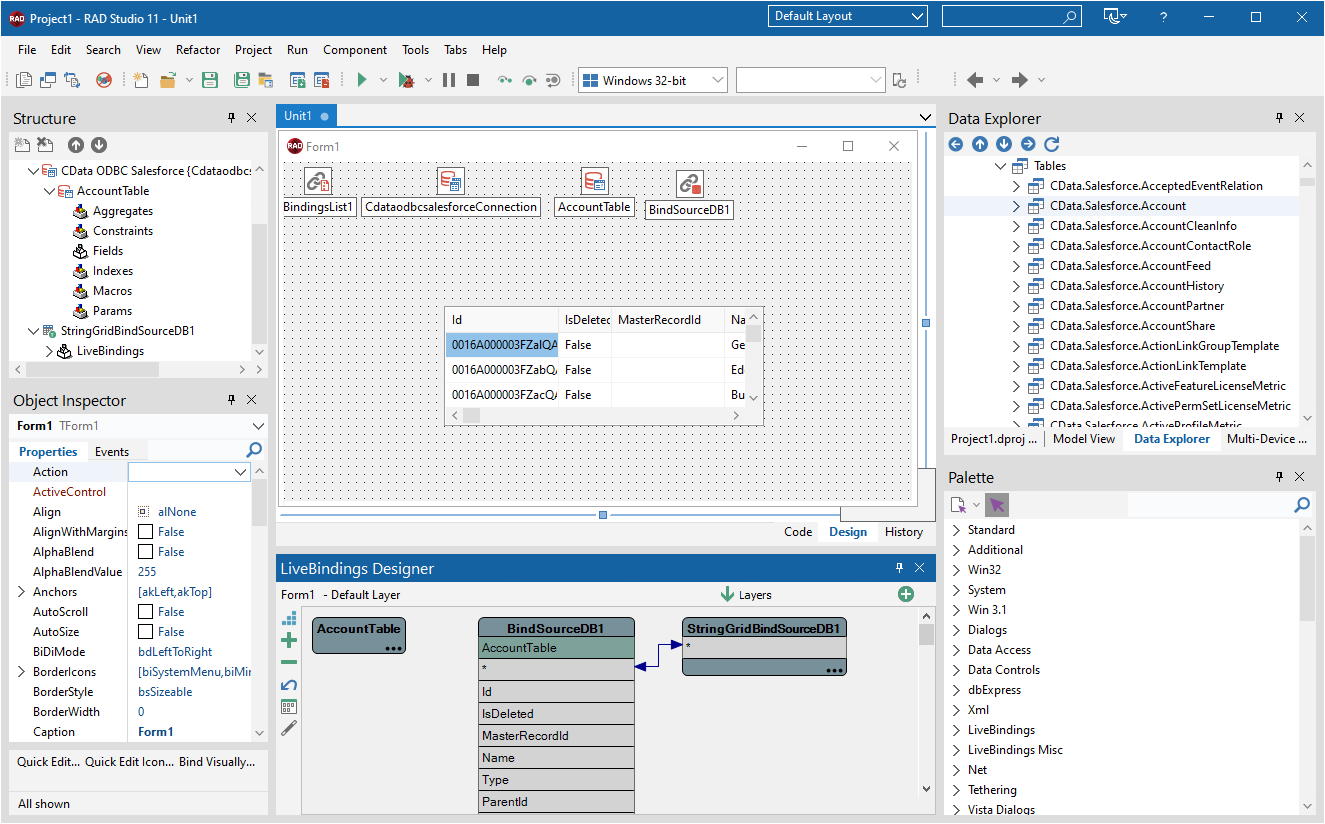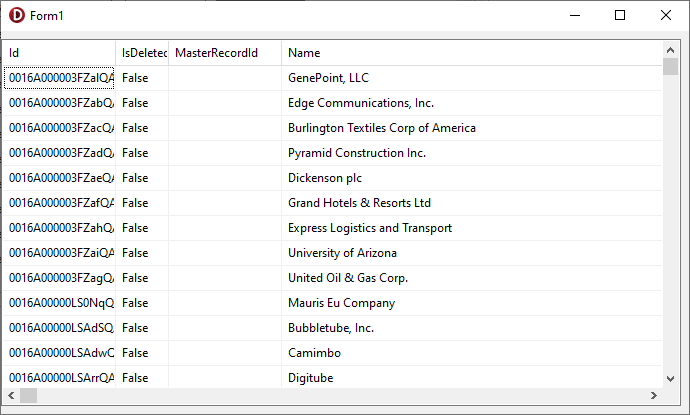Model Context Protocol (MCP) finally gives AI models a way to access the business data needed to make them really useful at work. CData MCP Servers have the depth and performance to make sure AI has access to all of the answers.
Try them now for free →Viewing SharePoint Data in RAD Studio Data Explorer
How to view SharePoint data in RAD Studio Data Explorer using the CData ODBC Driver for SharePoint.
Embarcadero RAD Studio provides a development environment for Delphi and C++Builder applications. With the CData ODBC Driver for SharePoint, you gain access to live SharePoint data within RAD Studio, abstracting the data into tables, views, and stored procedures that can be used to both retrieve and update SharePoint data. This article will walk through connecting to SharePoint using the Data Explorer.
About SharePoint Data Integration
Accessing and integrating live data from SharePoint has never been easier with CData. Customers rely on CData connectivity to:
- Access data from a wide range of SharePoint versions, including Windows SharePoint Services 3.0, Microsoft Office SharePoint Server 2007 and above, and SharePoint Online.
- Access all of SharePoint thanks to support for Hidden and Lookup columns.
- Recursively scan folders to create a relational model of all SharePoint data.
- Use SQL stored procedures to upload and download documents and attachments.
Most customers rely on CData solutions to integrate SharePoint data into their database or data warehouse, while others integrate their SharePoint data with preferred data tools, like Power BI, Tableau, or Excel.
For more information on how customers are solving problems with CData's SharePoint solutions, refer to our blog: Drivers in Focus: Collaboration Tools.
Getting Started
Configure a Connection to SharePoint
If you have not already, first specify connection properties in an ODBC DSN (data source name). This is the last step of the driver installation. You can use the Microsoft ODBC Data Source Administrator to create and configure ODBC DSNs.
Set the URL property to the base SharePoint site or to a sub-site. This allows you to query any lists and other SharePoint entities defined for the site or sub-site.
The User and Password properties, under the Authentication section, must be set to valid SharePoint user credentials when using SharePoint On-Premise.
If you are connecting to SharePoint Online, set the SharePointEdition to SHAREPOINTONLINE along with the User and Password connection string properties. For more details on connecting to SharePoint Online, see the "Getting Started" chapter of the help documentation
Connecting to SharePoint Data Using Data Explorer
You can create a simple application for displaying SharePoint data by utilizing the CData FireDAC Components for SharePoint and a new VCL Forms Application:
- Open the Data Explorer in RAD Studio and expand FireDAC.
- Right-click the ODBC Data Source node in the Data Explorer.
- Click Add New Connection.
![Adding a New Connection. (Salesforce is shown.)]()
- Enter a name for the connection.
- In the FireDAC Connection Editor that appears, set the DataSource property to the name of the ODBC DSN for SharePoint.
![Setting the Connection Parameters. (Salesforce is shown.)]()
- Back in the Data Explorer, expand the tables for the connection.
Create a new VCL Forms application and drag a table (for example: MyCustomList) onto the form.
![Placing the Table on the Form. (Salesforce is shown.)]()
- Select the MyCustomListTable object on the form and set the Active property to true.
Right-click on the object, bind visually, and link everything (*) to a new control (TStringGrid).
![Visually Binding the Table. (Salesforce is shown.)]()
Arrange the TStringGrid on the form and run the application to see the MyCustomList data.
![The Table data on a Form. (Salesforce is shown.)]()
Related Articles
Below you can find other articles for using the CData ODBC Driver with RAD Studio, Delphi, and C++ Builder.