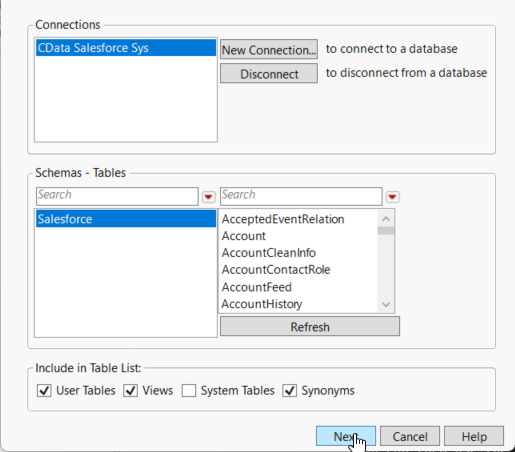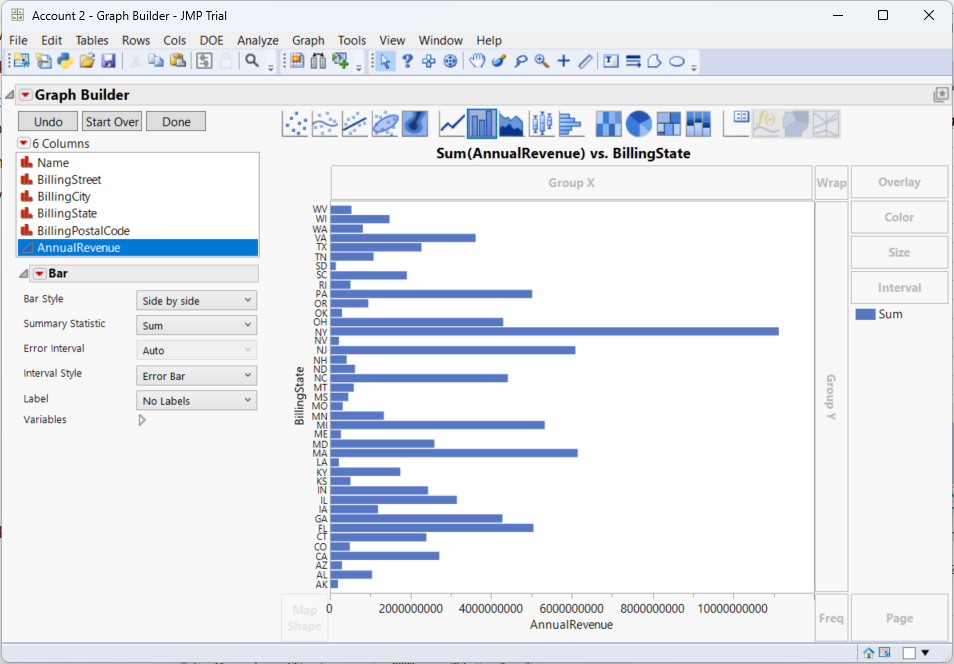Model Context Protocol (MCP) finally gives AI models a way to access the business data needed to make them really useful at work. CData MCP Servers have the depth and performance to make sure AI has access to all of the answers.
Try them now for free →Use the CData ODBC Driver for SharePoint in SAS JMP
You can use the CData ODBC Driver to integrate SharePoint data into the statistical analysis tools available in SAS JMP. This article shows how to use SharePoint data in the Graph Builder and Query Builder.
You can use the CData ODBC Driver for SharePoint to integrate live data into your statistical analysis with SAS JMP. The driver proxies your queries directly to the SharePoint API, ensuring that your analysis reflects any changes to the data. The CData ODBC Driver supports the standard SQL used by JMP in the background as you design reports.
The SharePoint API supports bidirectional access. This article shows how to access SharePoint data into a report and create data visualization. It also shows how to use SQL to query and manipulate SharePoint data from the JMP Query Builder.
About SharePoint Data Integration
Accessing and integrating live data from SharePoint has never been easier with CData. Customers rely on CData connectivity to:
- Access data from a wide range of SharePoint versions, including Windows SharePoint Services 3.0, Microsoft Office SharePoint Server 2007 and above, and SharePoint Online.
- Access all of SharePoint thanks to support for Hidden and Lookup columns.
- Recursively scan folders to create a relational model of all SharePoint data.
- Use SQL stored procedures to upload and download documents and attachments.
Most customers rely on CData solutions to integrate SharePoint data into their database or data warehouse, while others integrate their SharePoint data with preferred data tools, like Power BI, Tableau, or Excel.
For more information on how customers are solving problems with CData's SharePoint solutions, refer to our blog: Drivers in Focus: Collaboration Tools.
Getting Started
Access SharePoint Data as an ODBC Data Source
If you have not already, first specify connection properties in an ODBC DSN (data source name). This is the last step of the driver installation. You can use the Microsoft ODBC Data Source Administrator to create and configure ODBC DSNs.
Set the URL property to the base SharePoint site or to a sub-site. This allows you to query any lists and other SharePoint entities defined for the site or sub-site.
The User and Password properties, under the Authentication section, must be set to valid SharePoint user credentials when using SharePoint On-Premise.
If you are connecting to SharePoint Online, set the SharePointEdition to SHAREPOINTONLINE along with the User and Password connection string properties. For more details on connecting to SharePoint Online, see the "Getting Started" chapter of the help documentation
When you configure the DSN, you may also want to set the Max Rows connection property. This will limit the number of rows returned, which is especially helpful for improving performance when designing reports and visualizations.
Import SharePoint Data with the Query Builder
After you have created the SharePoint DSN, you can use SQL to invoke the capabilities of the SharePoint API. Follow the steps below to execute some supported queries in the Query Builder:
- In SAS JMP, click File -> Database -> Query Builder. The Select Database Connection dialog is displayed.
- Click New Connection.
- On the Machine Data Source tab, select the ODBC DSN you configured and then click Next.
![Select the ODBC DSN you configured. (Salesforce is shown.)]()
- The Select Tables for Query dialog is displayed and in the Available Tables section, select a table and click Primary. After choosing the primary table, click Build Query to open the Query Builder.
![Select the Primary table for the Query. (Salesforce is shown.)]()
- As you drag Available Columns to the Included Columns tab, the underlying SQL query is updated and you can view the generated SQL Query in the SQL tab.
![The generated query in the Query Builder. (Salesforce is shown.)]()
- Click Run Query to display the data.
![The results of a query in the Query Builder. (Salesforce is shown.)]()
- To refresh the results with the current data, right-click Update from Database and click Run Script.
Manipulate SharePoint Data
You can execute data manipulation queries from JSL scripts such as the one below. To execute a script, click New Script in the toolbar. To connect, specify the DSN. You can then use the standard SQL syntax:
Open Database( "DSN=CData SharePoint Source;",
"INSERT INTO MyCustomList
(Location)
VALUES ('Chapel Hill');");
Visualize SharePoint Data
After importing, you can use the Graph Builder to create graphs visually. To open the Graph Builder, click the Graph Builder button in the toolbar.
- Drag a dimension column onto the x axis. For example, Name.
- Drag a measure column onto the y axis. For example, Revenue.
- Select a chart type. For example, a bar chart.
![Configuration of a basic chart. (Salesforce is shown.)]()