Model Context Protocol (MCP) finally gives AI models a way to access the business data needed to make them really useful at work. CData MCP Servers have the depth and performance to make sure AI has access to all of the answers.
Try them now for free →Access Live SharePoint Data in TIBCO Data Virtualization
Use the CData TIBCO DV Adapter for SharePoint to create a SharePoint data source in TIBCO Data Virtualization Studio and gain access to live SharePoint data from your TDV Server.
TIBCO Data Virtualization (TDV) is an enterprise data virtualization solution that orchestrates access to multiple and varied data sources. When paired with the CData TIBCO DV Adapter for SharePoint, you get federated access to live SharePoint data directly within TIBCO Data Virtualization. This article walks through deploying an adapter and creating a new data source based on SharePoint.
With built-in optimized data processing, the CData TIBCO DV Adapter offers unmatched performance for interacting with live SharePoint data. When you issue complex SQL queries to SharePoint, the adapter pushes supported SQL operations, like filters and aggregations, directly to SharePoint. Its built-in dynamic metadata querying allows you to work with and analyze SharePoint data using native data types.
About SharePoint Data Integration
Accessing and integrating live data from SharePoint has never been easier with CData. Customers rely on CData connectivity to:
- Access data from a wide range of SharePoint versions, including Windows SharePoint Services 3.0, Microsoft Office SharePoint Server 2007 and above, and SharePoint Online.
- Access all of SharePoint thanks to support for Hidden and Lookup columns.
- Recursively scan folders to create a relational model of all SharePoint data.
- Use SQL stored procedures to upload and download documents and attachments.
Most customers rely on CData solutions to integrate SharePoint data into their database or data warehouse, while others integrate their SharePoint data with preferred data tools, like Power BI, Tableau, or Excel.
For more information on how customers are solving problems with CData's SharePoint solutions, refer to our blog: Drivers in Focus: Collaboration Tools.
Getting Started
Deploy the SharePoint TIBCO DV Adapter
In a console, navigate to the bin folder in the TDV Server installation directory. If there is a current version of the adapter installed, you will need to undeploy it.
.\server_util.bat -server localhost -user admin -password ******** -undeploy -version 1 -name SharePoint
Extract the CData TIBCO DV Adapter to a local folder and deploy the JAR file (tdv.sharepoint.jar) to the server from the extract location.
.\server_util.bat -server localhost -user admin -password ******** -deploy -package /PATH/TO/tdv.sharepoint.jar
You may need to restart the server to ensure the new JAR file is loaded properly, which can be accomplished by running the composite.bat script located at: C:\Program Files\TIBCO\TDV Server <version>\bin. Note that reauthenticating to the TDV Studio is required after restarting the server.
Sample Restart Call
.\composite.bat monitor restartOnce you deploy the adapter, you can create a new data source in TDV Studio for SharePoint.
Create a SharePoint Data Source in TDV Studio
With the CData TIBCO DV Adapter for SharePoint, you can easily create a data source for SharePoint and introspect the data source to add resources to TDV.
Create the Data Source
- Right-click on the folder you wish to add the data source to and select New -> New Data Source.
- Scroll until you find the adapter (e.g. SharePoint) and click Next.
- Name the data source (e.g. CData SharePoint Source).
Fill in the required connection properties.
Set the URL property to the base SharePoint site or to a sub-site. This allows you to query any lists and other SharePoint entities defined for the site or sub-site.
The User and Password properties, under the Authentication section, must be set to valid SharePoint user credentials when using SharePoint On-Premise.
If you are connecting to SharePoint Online, set the SharePointEdition to SHAREPOINTONLINE along with the User and Password connection string properties. For more details on connecting to SharePoint Online, see the "Getting Started" chapter of the help documentation
![Filling in Connection Information (Salesforce is shown.)]()
- Click Create & Close.
Introspect the Data Source
Once the data source is created, you can introspect the data source by right-clicking and selecting Open. In the dashboard, click Add/Remove Resources and select the Tables, Views, and Stored Procedures to include as part of the data source. Click Next and Finish to add the selected SharePoint tables, views, and stored procedures as resources.
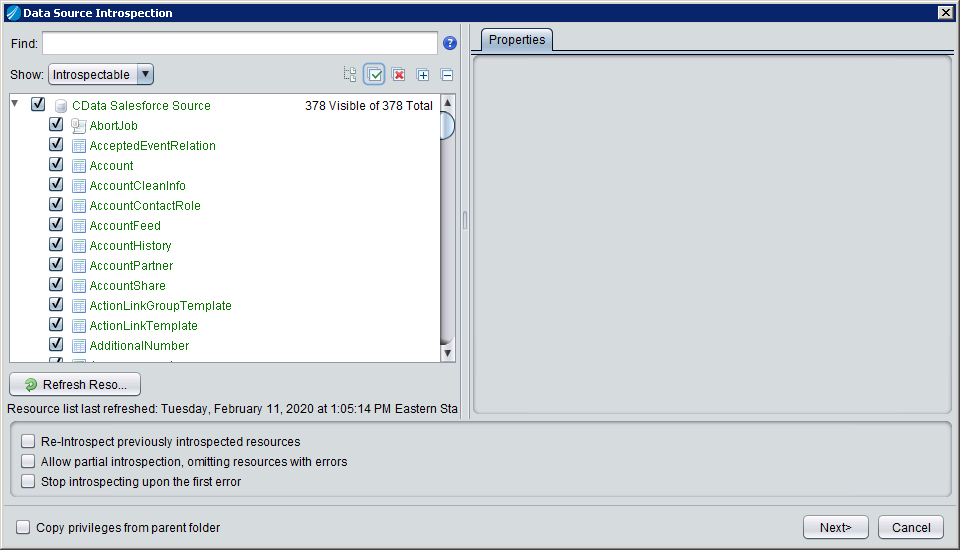
After creating and introspecting the data source, you are ready to work with SharePoint data in TIBCO Data Virtualization just like you would any other relational data source. You can create views, query using SQL, publish the data source, and more.


