Model Context Protocol (MCP) finally gives AI models a way to access the business data needed to make them really useful at work. CData MCP Servers have the depth and performance to make sure AI has access to all of the answers.
Try them now for free →How to Access Live ShipStation Data in Power Automate Desktop via ODBC
The CData ODBC Driver for ShipStation enables you to integrate ShipStation data into workflows built using Microsoft Power Automate Desktop.
The CData ODBC Driver for ShipStation enables you to access live ShipStation data in workflow automation tools like Power Automate. This article shows how to integrate ShipStation data into a simple workflow, moving ShipStation data into a CSV file.
Through optimized data processing, CData ODBC Drivers offer unmatched performance for interacting with live ShipStation data in Microsoft Power Automate. When you issue complex SQL queries from Power Automate to ShipStation, the driver pushes supported SQL operations, like filters and aggregations, directly to ShipStation and utilizes the embedded SQL engine to process unsupported operations client-side (e.g. SQL functions and JOIN operations).
Connect to ShipStation as an ODBC Data Source
If you have not already, first specify connection properties in an ODBC DSN (data source name). This is the last step of the driver installation. You can use the Microsoft ODBC Data Source Administrator to create and configure ODBC DSNs.
Use the BASIC Authentication standard to connect.
- Login to your ShipStation account
- Click on the settings icon in the upper right corner. A column menu will show up on the left
- Click Account -> API Settings
- On the API Settings page, note the API Key and API Secret.
Authenticating to ShipStation
- APIKey: Set this to the API key from the API settings page.
- APISecret: Set this to the Secret key from the API settings page.
When you configure the DSN, you may also want to set the Max Rows connection property. This will limit the number of rows returned, which is especially helpful for improving performance when designing workflows.
Integrate ShipStation Data into Power Automate Workflows
After configuring the DSN for ShipStation, you are ready to integrate ShipStation data into your Power Automate workflows. Open Microsoft Power Automate, add a new flow, and name the flow.
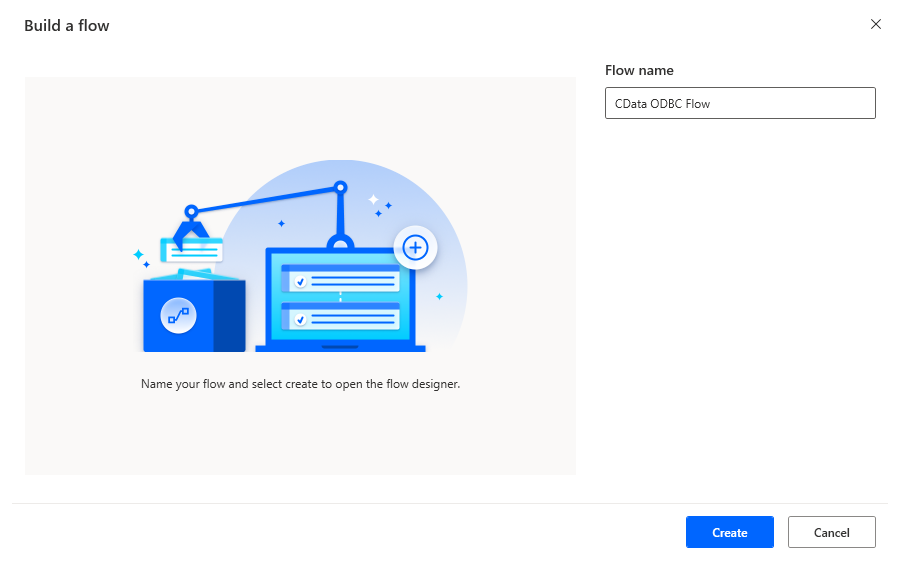
In the flow editor, you can add the actions to connect to ShipStation, query ShipStation using SQL, and write the query results to a CSV document.
Add an Open SQL Connection Action
Add an "Open SQL connection" action (Actions -> Database) and configure the properties.
- Connection string: DSN=CData ShipStation Source
After configuring the action, click Save.
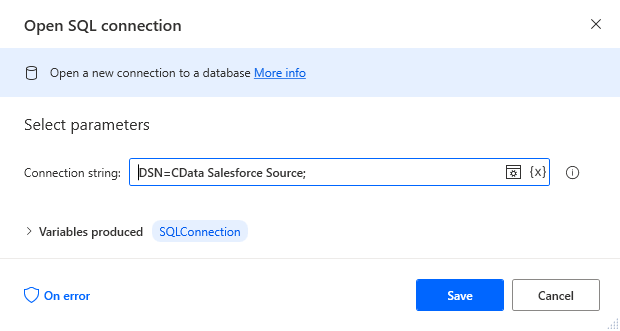
Add an Execute SQL Statement Action
Add an "Execute SQL statement" action (Actions -> Database) and configure the properties.
- Get connection by: SQL connection variable
- SQL connection: %SQLConnection% (the variable from the "Open SQL connection" action above)
- SQL statement: SELECT * FROM Tags
After configuring the action, click Save.
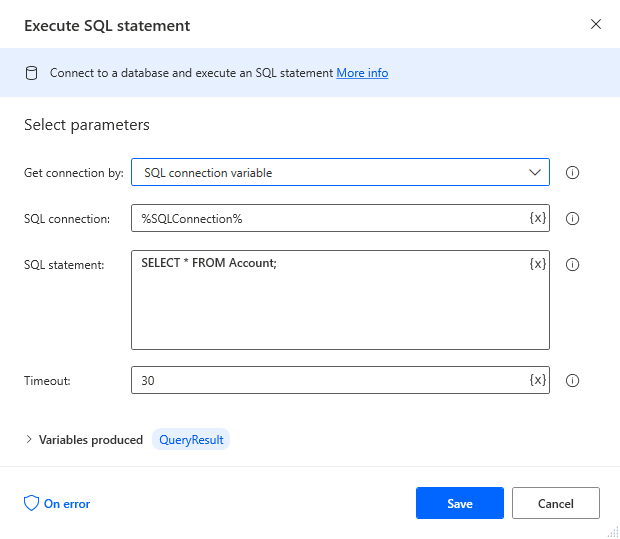
Add a Write to CSV File Action
Add a "Write to CSV file" action (Actions -> File) and configure the properties.
- Variable to write to: %QueryResult% (the variable from the "Execute SQL statement" action above)
- File path: set to a file on disk
- Configure Advanced settings as needed.
After configuring the action, click Save.
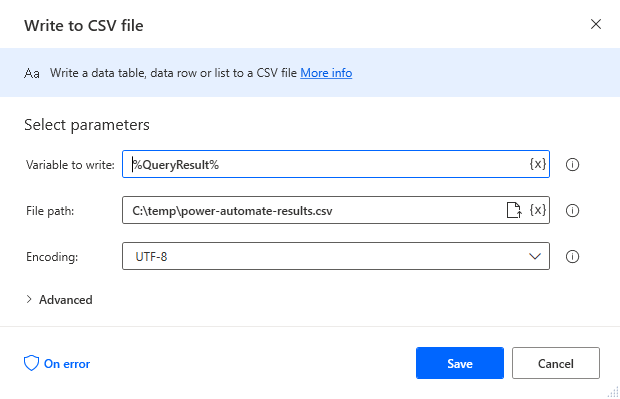
Add a Close SQL Connection Action
Add a "Close SQL connection" action (Actions -> Database) and configure the properties.
- SQL Connection: %SQLConnection% (the variable from the "Open SQL connection" action above)
After configuring the action, click Save.
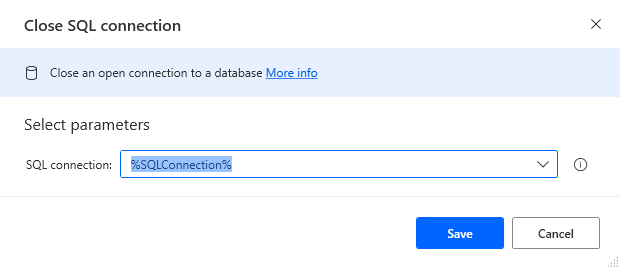
Save & Run the Flow
Once you have configured all the actions for the flow, click the disk icon to save the flow. Click the play icon to run the flow.
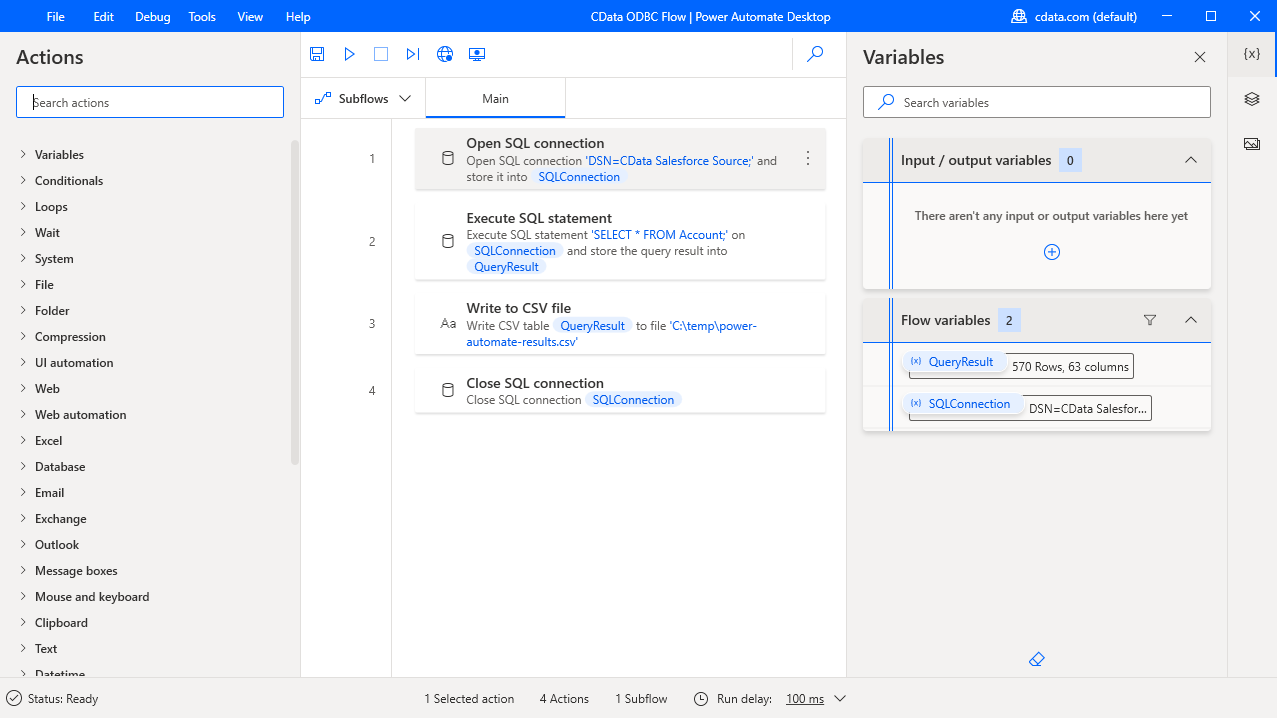
Now you have a workflow to move ShipStation data into a CSV file.
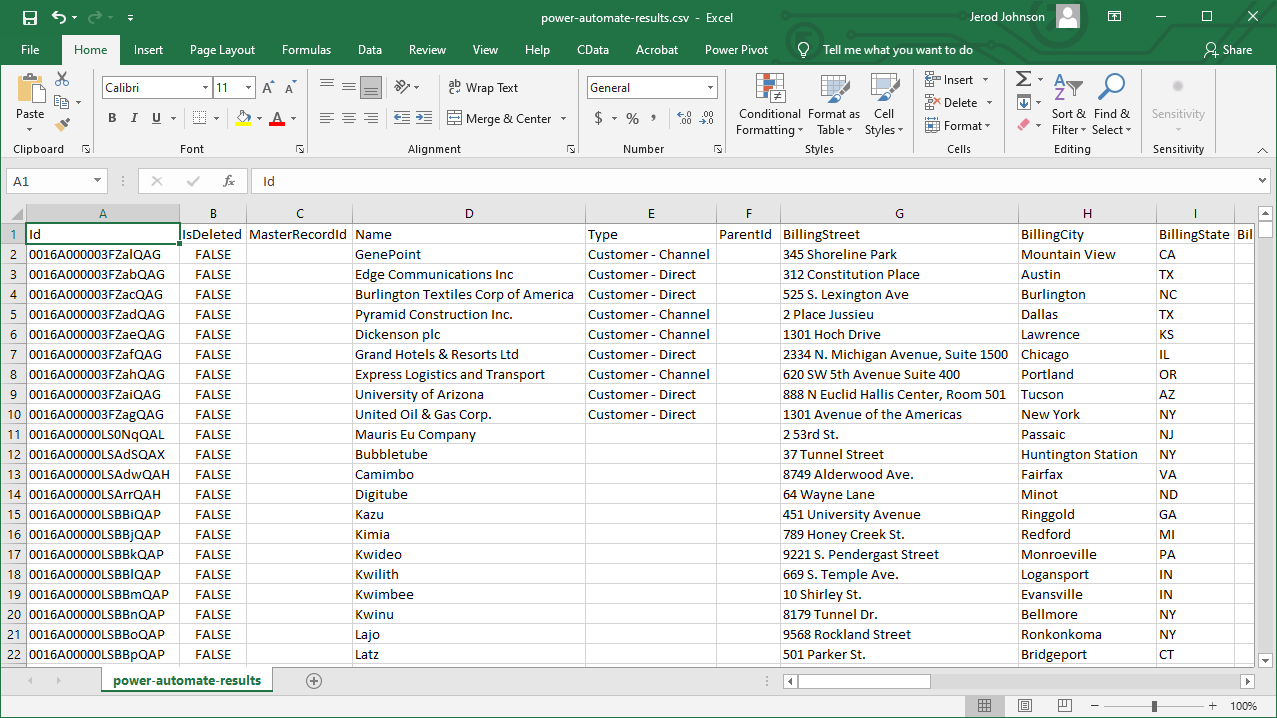
With the CData ODBC Driver for ShipStation, you get live connectivity to ShipStation data within your Microsoft Power Automate workflows.
Related Power Automate Articles
This article walks through using the CData ODBC Driver for ShipStation with Power Automate Desktop. Check out our other articles for more ways to work with Power Automate (Desktop & Online):

