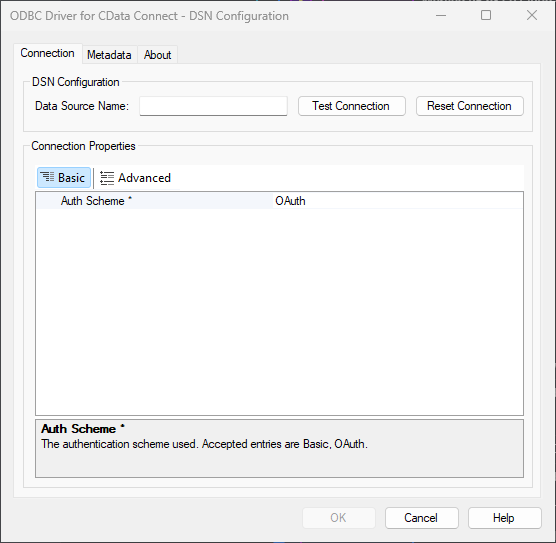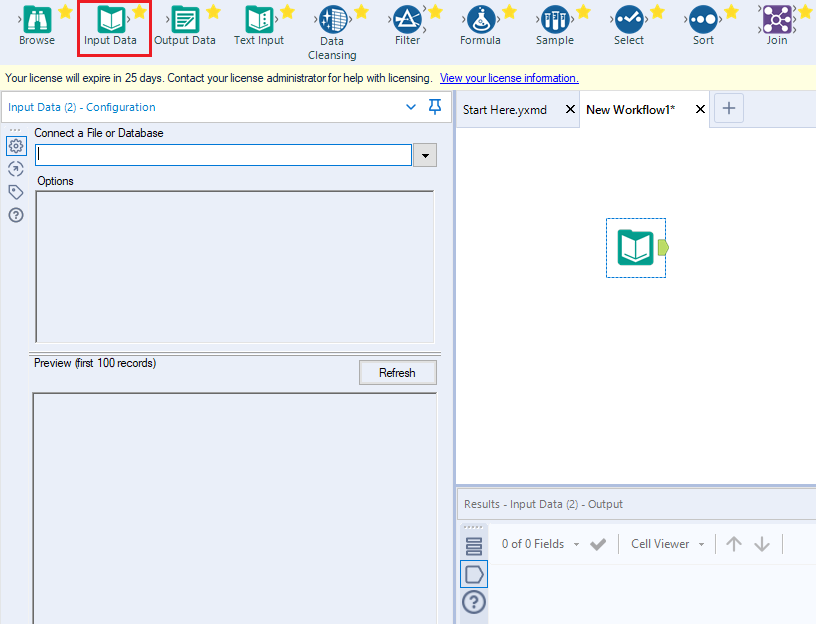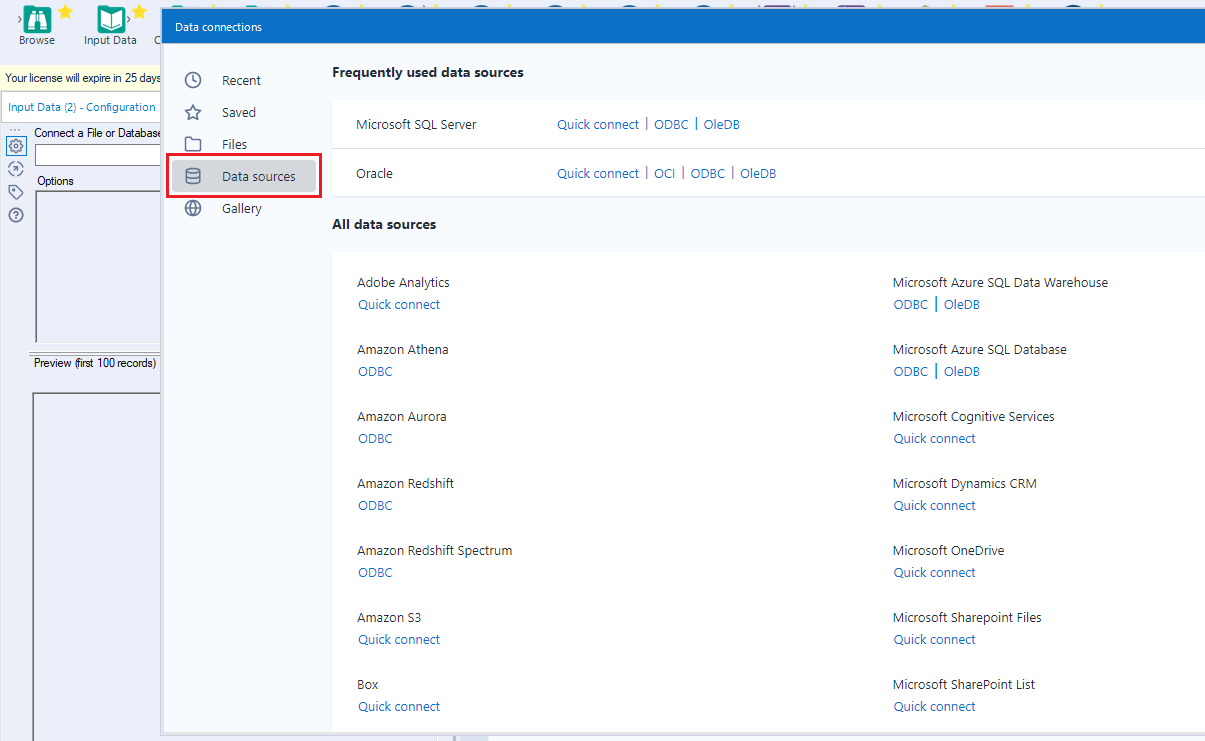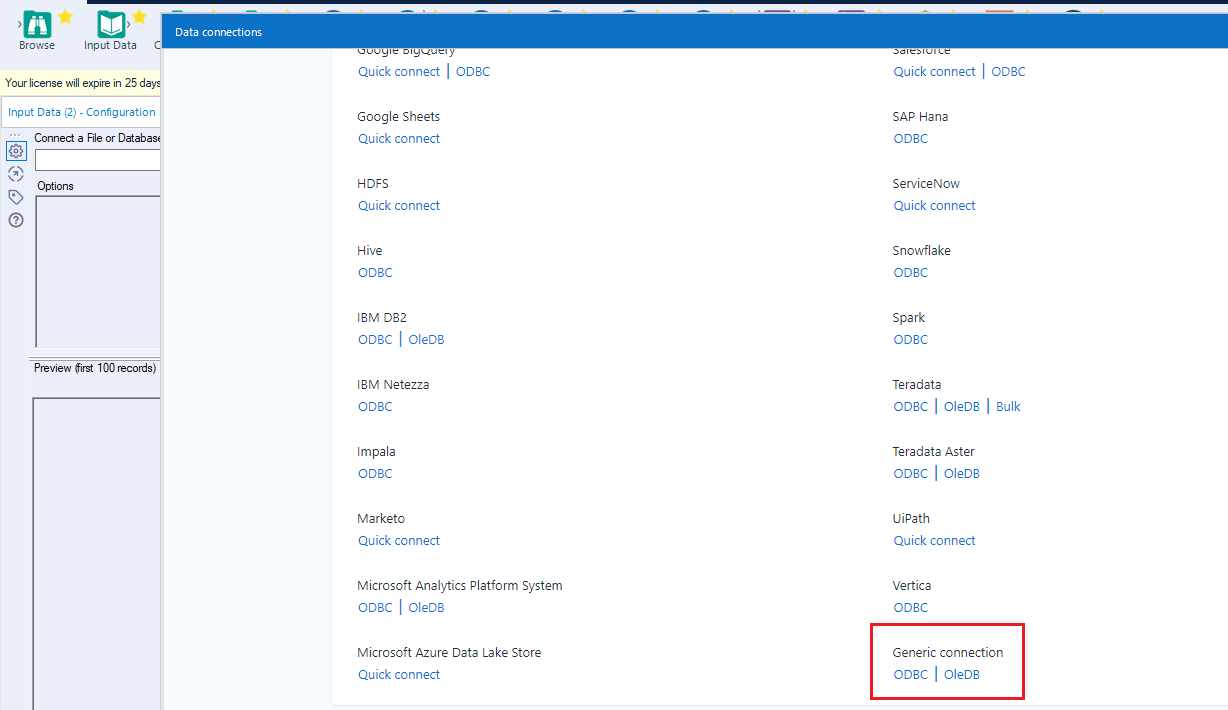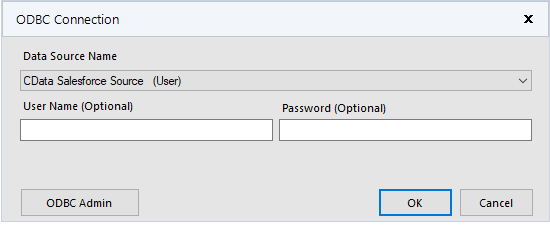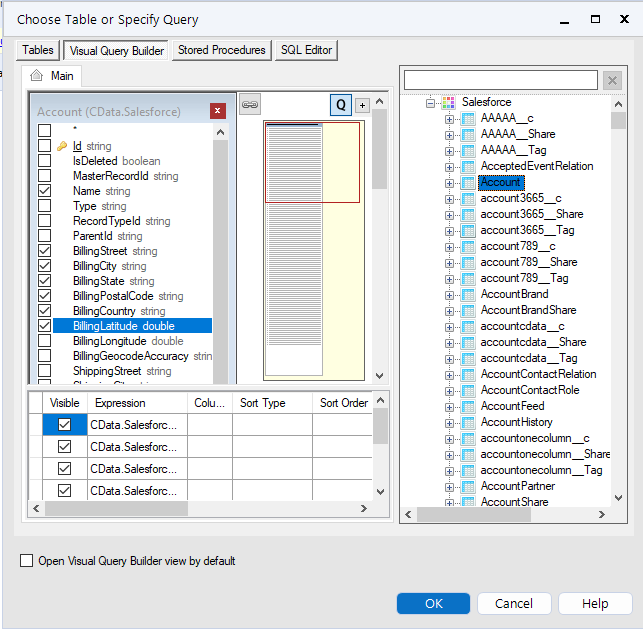Model Context Protocol (MCP) finally gives AI models a way to access the business data needed to make them really useful at work. CData MCP Servers have the depth and performance to make sure AI has access to all of the answers.
Try them now for free →Prepare, Blend, and Analyze Snowflake Data in Alteryx Designer
Build workflows to access live Snowflake data for self-service data analytics.
Alteryx is a software platform that allows people to work with data more easily. When paired with CData Connect Cloud, Alteryx provides instant access to Snowflake data from your data automation processes. This article demonstrates how to connect to Snowflake using Connect Cloud and work with Snowflake data in Alteryx.
CData Connect Cloud offers a dedicated SQL Server interface for Snowflake, facilitating data querying without the need for data replication to a native database. With built-in optimized data processing capabilities, CData Connect Cloud efficiently directs all supported SQL operations, including filters and JOINs, straight to Snowflake. This harnesses server-side processing to rapidly retrieve the desired Snowflake data.
About Snowflake Data Integration
CData simplifies access and integration of live Snowflake data. Our customers leverage CData connectivity to:
- Reads and write Snowflake data quickly and efficiently.
- Dynamically obtain metadata for the specified Warehouse, Database, and Schema.
- Authenticate in a variety of ways, including OAuth, OKTA, Azure AD, Azure Managed Service Identity, PingFederate, private key, and more.
Many CData users use CData solutions to access Snowflake from their preferred tools and applications, and replicate data from their disparate systems into Snowflake for comprehensive warehousing and analytics.
For more information on integrating Snowflake with CData solutions, refer to our blog: https://www.cdata.com/blog/snowflake-integrations.
Getting Started
Configure Snowflake Connectivity for Alteryx
Connectivity to Snowflake from Alteryx is made possible through CData Connect Cloud. To work with Snowflake data from Alteryx, we start by creating and configuring a Snowflake connection.
- Log into Connect Cloud, click Connections and click Add Connection
- Select "Snowflake" from the Add Connection panel
-
Enter the necessary authentication properties to connect to Snowflake.
To connect to Snowflake:
- Set User and Password to your Snowflake credentials and set the AuthScheme property to PASSWORD or OKTA.
- Set URL to the URL of the Snowflake instance (i.e.: https://myaccount.snowflakecomputing.com).
- Set Warehouse to the Snowflake warehouse.
- (Optional) Set Account to your Snowflake account if your URL does not conform to the format above.
- (Optional) Set Database and Schema to restrict the tables and views exposed.
See the Getting Started guide in the CData driver documentation for more information.
![Configuring a connection (Salesforce is shown)]()
- Click Create & Test
-
Navigate to the Permissions tab in the Add Snowflake Connection page and update the User-based permissions.
![Updating permissions]()


Connect to Snowflake from Alteryx
Once you establish a connection to Snowflake in Connect Cloud, you are ready to work with Snowflake data in Alteryx. To begin, download the ODBC Driver for CData Connect.
- In the ODBC Driver for CData Connect, select OAuth and click Test Connection. Then enter your CData Connect Cloud Credentials and Sign in.
![Configuring the ODBC Connection]()
- Open Alteryx Designer and create a new workflow.
- Drag and drop a new input data tool onto the workflow.
![Dragging a data input tool onto the worflow]()
- Click the drop down under Connect a File or Database and select the Data sources tab.
![Connecting to a data source]()
- Navigate to the end of the page and click on ODBC under Generic connection.
![Selecting a Generic ODBC connection]()
- Select the DSN that you configured for use in Alteryx.
![Selecting the DSN configured earlier]()
- In the wizard that opens, drag and drop the table to be queried in the Query Builder box. Select the fields by checking the boxes that you wish to include in your query. Where possible, the complex queries generated by the filters and aggregations will be pushed down to your data source, while any unsupported operations (which can include SQL functions and JOIN operations) will be managed client-side by the CData SQL engine embedded in the connector.
![Configuring the Query]()
To further customize the dataset, you can open the SQL Editor and modify the query manually, adding clauses, aggregations, and other operations to ensure that you are retrieving exactly the data desired.
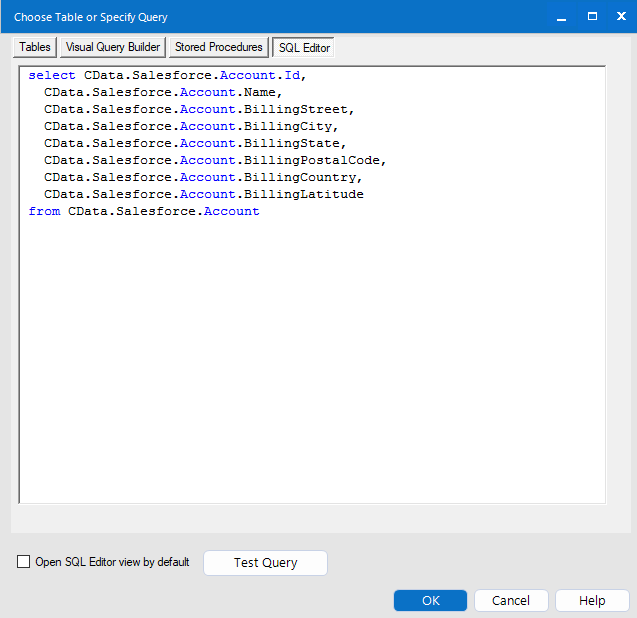
With the query defined, you are ready to work with your data in Alteryx Designer.
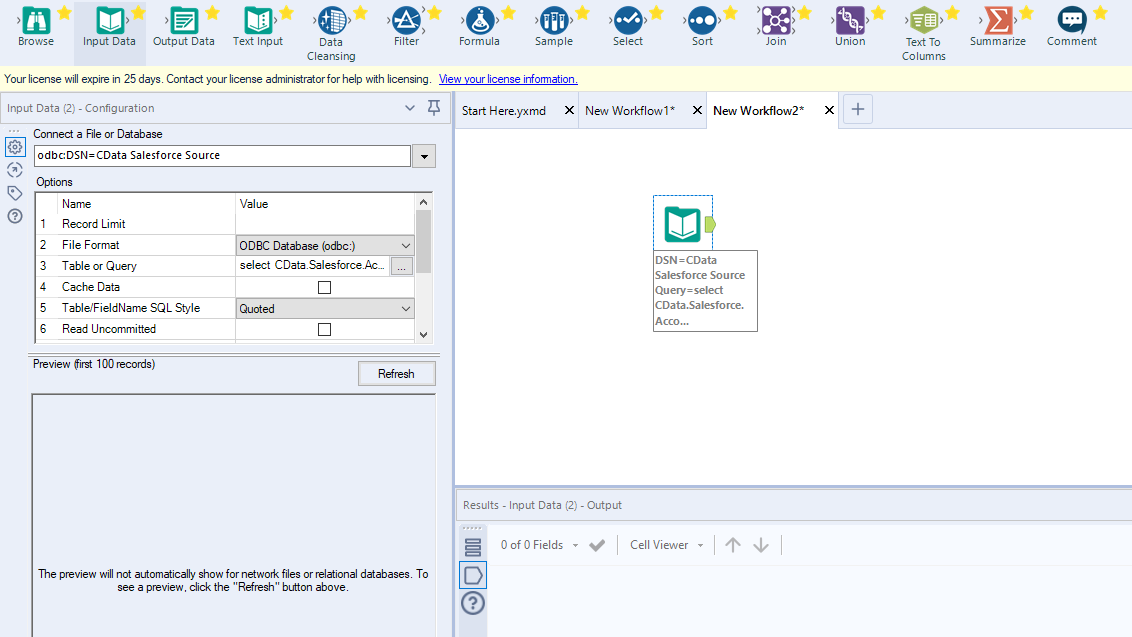
Get CData Connect Cloud
To get live data access to 100+ SaaS, Big Data, and NoSQL sources directly from your SQL Server database, try CData Connect Cloud today!