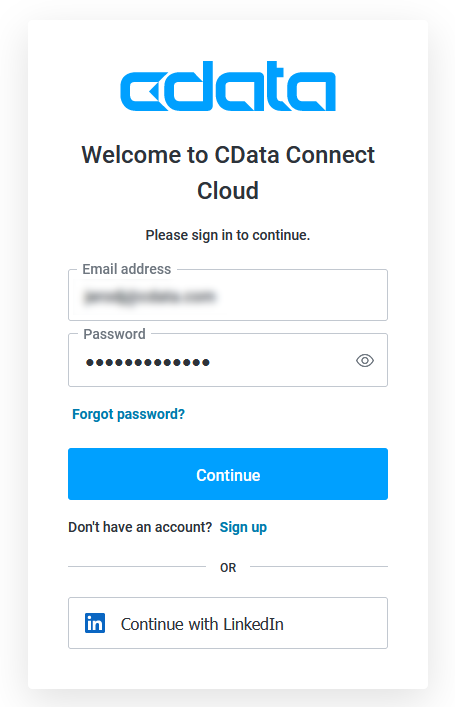Model Context Protocol (MCP) finally gives AI models a way to access the business data needed to make them really useful at work. CData MCP Servers have the depth and performance to make sure AI has access to all of the answers.
Try them now for free →Create Reports from Snowflake Data in Looker Studio
Use CData Connect Cloud to gain access to live Snowflake data and create custom reports in Looker Studio.
Looker Studio, formerly known as Google Data Studio, empowers users to craft customized reports featuring data visualizations that can be shared with clients while reflecting your brand identity. When combined with CData Connect Cloud, you gain immediate cloud-to-cloud access to Snowflake data to create visualizations, dashboards, and more. This article provides step-by-step instructions on establishing a virtual database for Snowflake and generating reports from Snowflake data within Looker Studio.
CData Connect Cloud offers a seamless cloud-to-cloud interface tailored for Snowflake, making it straightforward to construct reports directly from live Snowflake data within Looker Studio without the need for data replication. As you create visualizations, Looker Studio generates queries to retrieve data. With its inherent optimized data processing capabilities, CData Connect Cloud efficiently channels all supported query operations, including filters, JOINs, and more, directly to Snowflake. This leverages server-side processing to swiftly provide the requested Snowflake data.
About Snowflake Data Integration
CData simplifies access and integration of live Snowflake data. Our customers leverage CData connectivity to:
- Reads and write Snowflake data quickly and efficiently.
- Dynamically obtain metadata for the specified Warehouse, Database, and Schema.
- Authenticate in a variety of ways, including OAuth, OKTA, Azure AD, Azure Managed Service Identity, PingFederate, private key, and more.
Many CData users use CData solutions to access Snowflake from their preferred tools and applications, and replicate data from their disparate systems into Snowflake for comprehensive warehousing and analytics.
For more information on integrating Snowflake with CData solutions, refer to our blog: https://www.cdata.com/blog/snowflake-integrations.
Getting Started
This article requires a CData Connect Cloud instance and the CData Connect Cloud Connector for Looker Studio. Get more information on the CData Connect Cloud and sign up for a free trial at https://www.cdata.com/cloud.
Configure Snowflake Connectivity for Looker Studio
Connectivity to Snowflake from Looker Studio is made possible through CData Connect Cloud. To work with Snowflake data from Looker Studio, we start by creating and configuring a Snowflake connection.
- Log into Connect Cloud, click Connections and click Add Connection
![Adding a Connection]()
- Select "Snowflake" from the Add Connection panel
![Selecting a data source]()
-
Enter the necessary authentication properties to connect to Snowflake.
To connect to Snowflake:
- Set User and Password to your Snowflake credentials and set the AuthScheme property to PASSWORD or OKTA.
- Set URL to the URL of the Snowflake instance (i.e.: https://myaccount.snowflakecomputing.com).
- Set Warehouse to the Snowflake warehouse.
- (Optional) Set Account to your Snowflake account if your URL does not conform to the format above.
- (Optional) Set Database and Schema to restrict the tables and views exposed.
See the Getting Started guide in the CData driver documentation for more information.
![Configuring a connection (Salesforce is showe)]()
- Click Create & Test
- Navigate to the Permissions tab in the Add Snowflake Connection page and update the User-based permissions.
![Updating permissions]()
With the connection configured, you are ready to connect to Snowflake data from Looker Studio.
Visualize Live Snowflake Data from Looker Studio
The steps below outline connecting to CData Connect Cloud from Looker Studio to create a new Snowflake data source and build a simple visualization from the data.
- Log into Looker Studio, click data sources, create a new data source, and choose CData Connect Cloud Connector.
- Click Authorize and allow access to your Google account.
![Granting permissions to the Connector]()
- Click Authorize to authenticate with your CData Connect Cloud instance
![Authenticating with CData Connect Cloud]()
- In the CData Connect Cloud Connector in Looker Studio select a Connection (e.g. Snowflake1) and click Next
![Selecting a Connection]()
- Select a Table (e.g. Products) or use a Custom Query and click Connect to continue
![Selecting a Table]()
- If needed, modify columns, click Create Report, and add the data source to the report.
- Select a visualization style and add it to the report.
- Select Dimensions and Measures to customize your visualization.



Live Access to Snowflake Data from Cloud Applications
Now you have a direct, cloud-to-cloud connection to live Snowflake data from your Looker Studio workbook. You can create more data sources and new visualizations, build reports, and more — all without replicating Snowflake data.
Try CData Connect Cloud and get real-time data access to 100+ SaaS, Big Data, and NoSQL sources directly from your cloud applications.