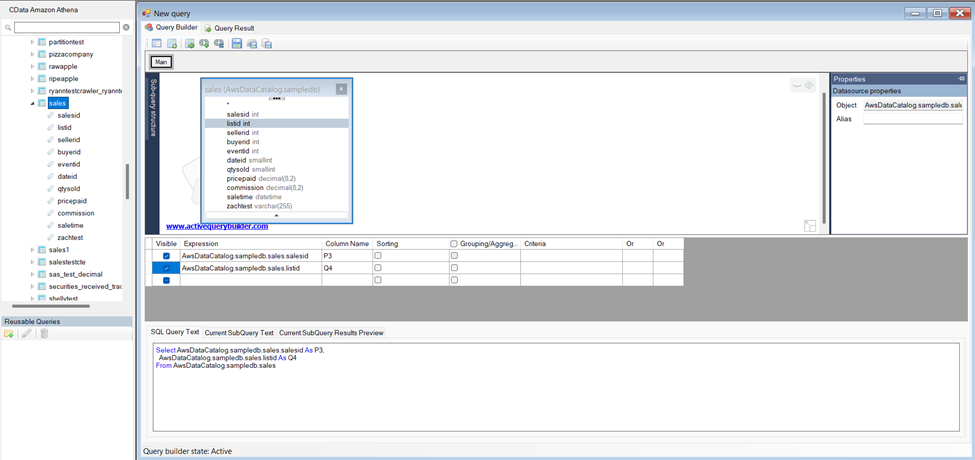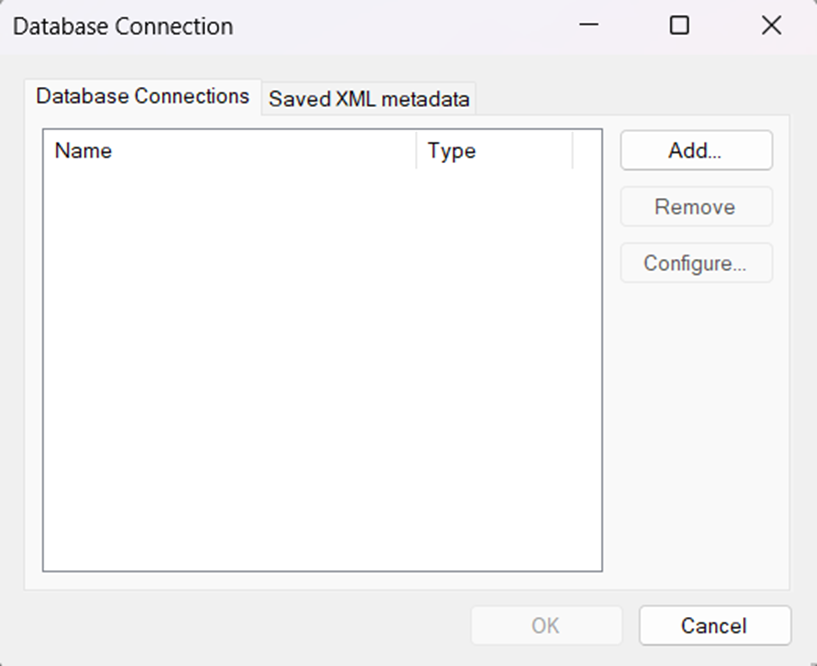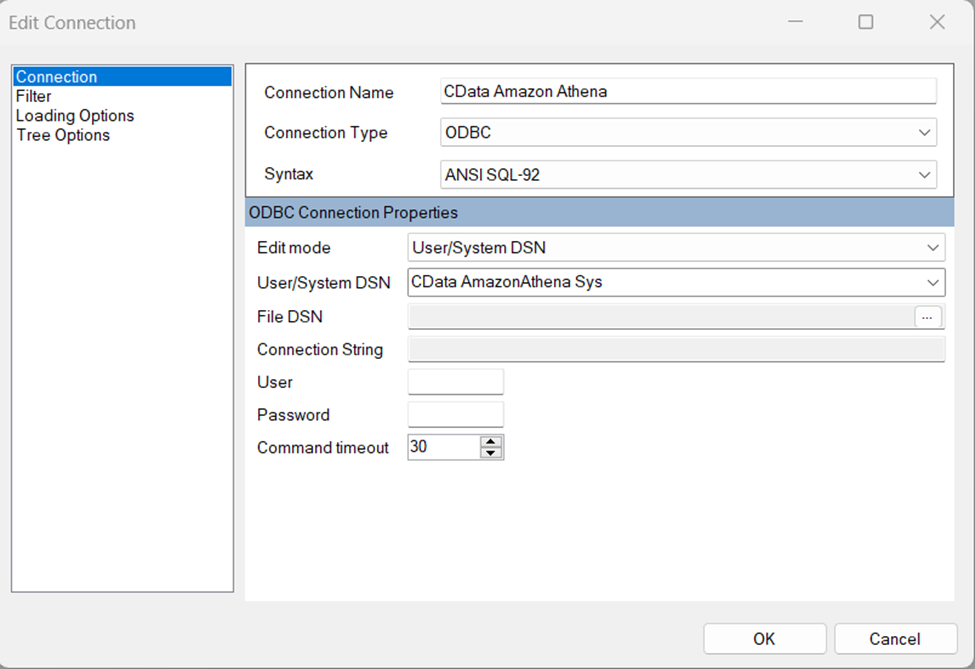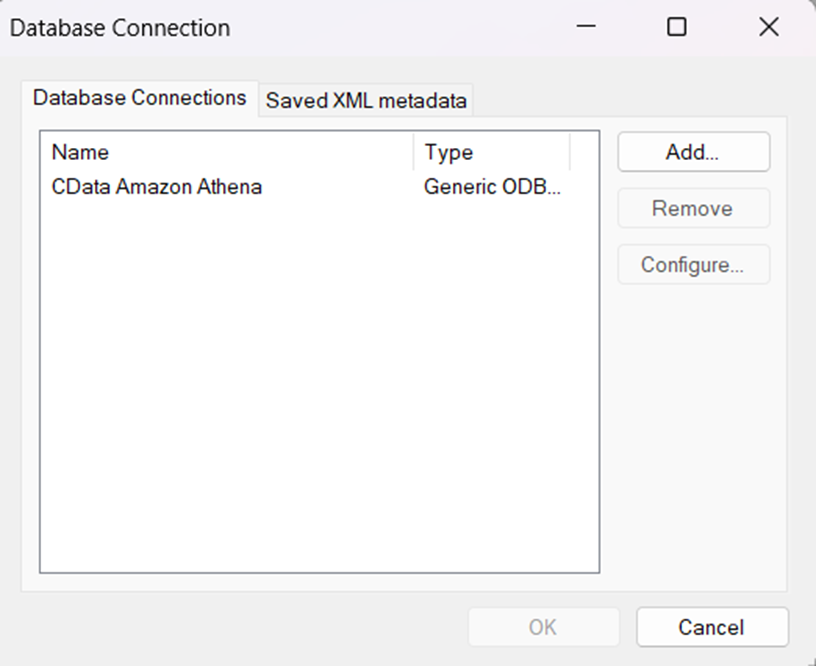Model Context Protocol (MCP) finally gives AI models a way to access the business data needed to make them really useful at work. CData MCP Servers have the depth and performance to make sure AI has access to all of the answers.
Try them now for free →Rapidly Develop Snowflake-Driven Apps with Active Query Builder
Leverage the Active Query Builder SQL interface builder and the ease of .NET data access to create data-driven WinForms and ASP.NET apps.
Write standard .NET to expose Snowflake data through an SQL interface: Active Query Builder helps developers write SQL interfaces; the CData ODBC Driver for Snowflake enables standards-based access to Snowflake. This integration uses the Microsoft ADO.NET Provider for ODBC as a bridge between the ODBC Driver and the Active Query Builder objects to build a visual SQL composer.
Connect to Snowflake as an ODBC Data Source
If you have not already, first specify connection properties in an ODBC DSN (data source name). This is the last step of the driver installation. You can use the Microsoft ODBC Data Source Administrator to create and configure ODBC DSNs.
To connect to Snowflake:
- Set User and Password to your Snowflake credentials and set the AuthScheme property to PASSWORD or OKTA.
- Set URL to the URL of the Snowflake instance (i.e.: https://myaccount.snowflakecomputing.com).
- Set Warehouse to the Snowflake warehouse.
- (Optional) Set Account to your Snowflake account if your URL does not conform to the format above.
- (Optional) Set Database and Schema to restrict the tables and views exposed.
See the Getting Started guide in the CData driver documentation for more information.
About Snowflake Data Integration
CData simplifies access and integration of live Snowflake data. Our customers leverage CData connectivity to:
- Reads and write Snowflake data quickly and efficiently.
- Dynamically obtain metadata for the specified Warehouse, Database, and Schema.
- Authenticate in a variety of ways, including OAuth, OKTA, Azure AD, Azure Managed Service Identity, PingFederate, private key, and more.
Many CData users use CData solutions to access Snowflake from their preferred tools and applications, and replicate data from their disparate systems into Snowflake for comprehensive warehousing and analytics.
For more information on integrating Snowflake with CData solutions, refer to our blog: https://www.cdata.com/blog/snowflake-integrations.
Getting Started
Use SQL to Interact with Snowflake
Follow the steps below to create a WinForms visual query builder.
- Open Active Query Builder for .NET WinForms.
![Opening Active Query Builder.]()
- In the new Windows Forms project go to the "File" menu and click "Connect..."
- Under Database Connections, click "Add..."
![Adding a new Connection.]()
- Set your desired Connection Name (e.g. CData Snowflake), set Connection Type to "ODBC" and locate your previously configured DSN in the "User/System" DSN dropdown.
![Selecting a previously configured DSN (Amazon Athena is shown).]()
- Click "OK" to save the new connection.
- Back in the Database Connection wizard, select the newly created connection and click "OK."
![A newly added Connection (Amazon Athena is shown).]()
- Click "File" > "New Query" to create a QueryBuilder
You can now build queries visually: Double-click a table in the Columns Pane Area and an entity/relationship diagram is displayed in the Query Building Area. Columns that you select in the diagram are added to the query.