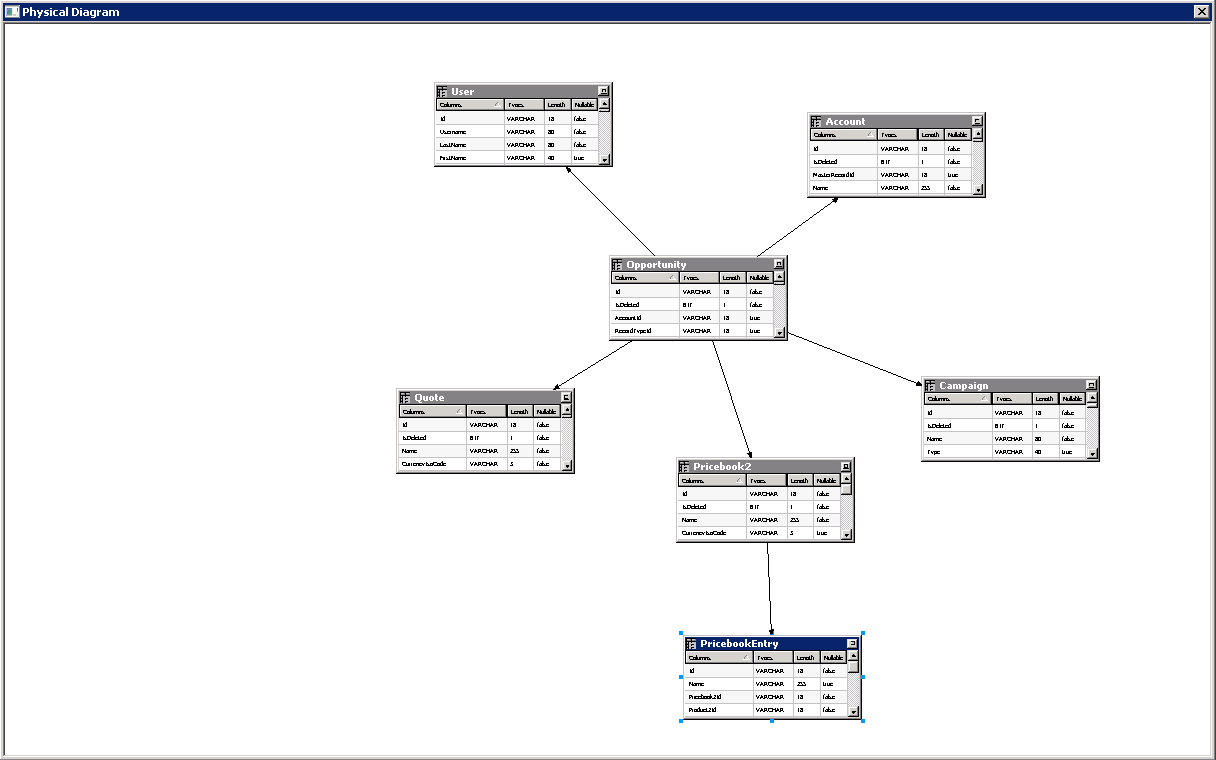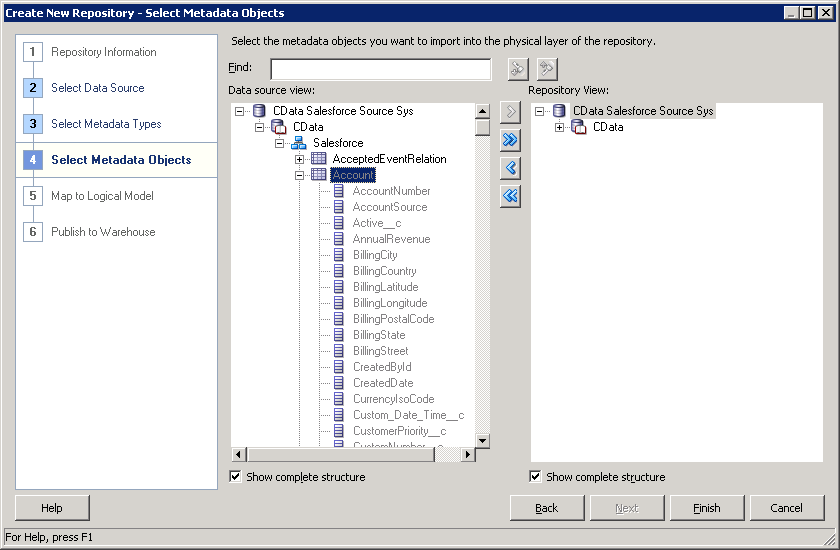Model Context Protocol (MCP) finally gives AI models a way to access the business data needed to make them really useful at work. CData MCP Servers have the depth and performance to make sure AI has access to all of the answers.
Try them now for free →Splunk Reporting and Star Schemas in OBIEE
Create a star schema that shows perspectives on Splunk facts in real time.
The CData ODBC Driver for Splunk is a standard database driver that can integrate real-time access to Splunk data into your data warehouse or directly into your reporting tool. This article shows how to bypass the data warehouse and import operational Splunk data into Oracle Business Intelligence Enterprise Edition (OBIEE).
See the knowledge base for ODBC integrations with ETL tools like Informatica PowerCenter. For an ETL solution into Oracle Warehouse Builder, use the driver with the Oracle ODBC Gateway to Access Splunk Data as a Remote Oracle Database.
Connect to Splunk as an ODBC Data Source
If you have not already, first specify connection properties in an ODBC DSN (data source name). This is the last step of the driver installation. You can use the Microsoft ODBC Data Source Administrator to create and configure ODBC DSNs.
To authenticate requests, set the User, Password, and URL properties to valid Splunk credentials. The port on which the requests are made to Splunk is port 8089.
The data provider uses plain-text authentication by default, since the data provider attempts to negotiate TLS/SSL with the server.
If you need to manually configure TLS/SSL, see Getting Started -> Advanced Settings in the data provider help documentation.
When you configure the DSN, you may also want to set the Max Rows connection property. This will limit the number of rows returned, which is especially helpful for improving performance when designing reports and visualizations.
Import Splunk Metadata
Follow the steps below to use the OBIEE Client Tools to import Splunk metadata into an OBIEE repository. You can then integrate Splunk data into your business models.
Open the Administration Tool and click File -> New Repository.
- In the Connection Type menu, select ODBC 3.5 and select the CData DSN.
- Select the metadata types you want to import under the Relational Sources option and then select Splunk tables.
![Tables to be imported into the repository. (Salesforce is shown.)]()