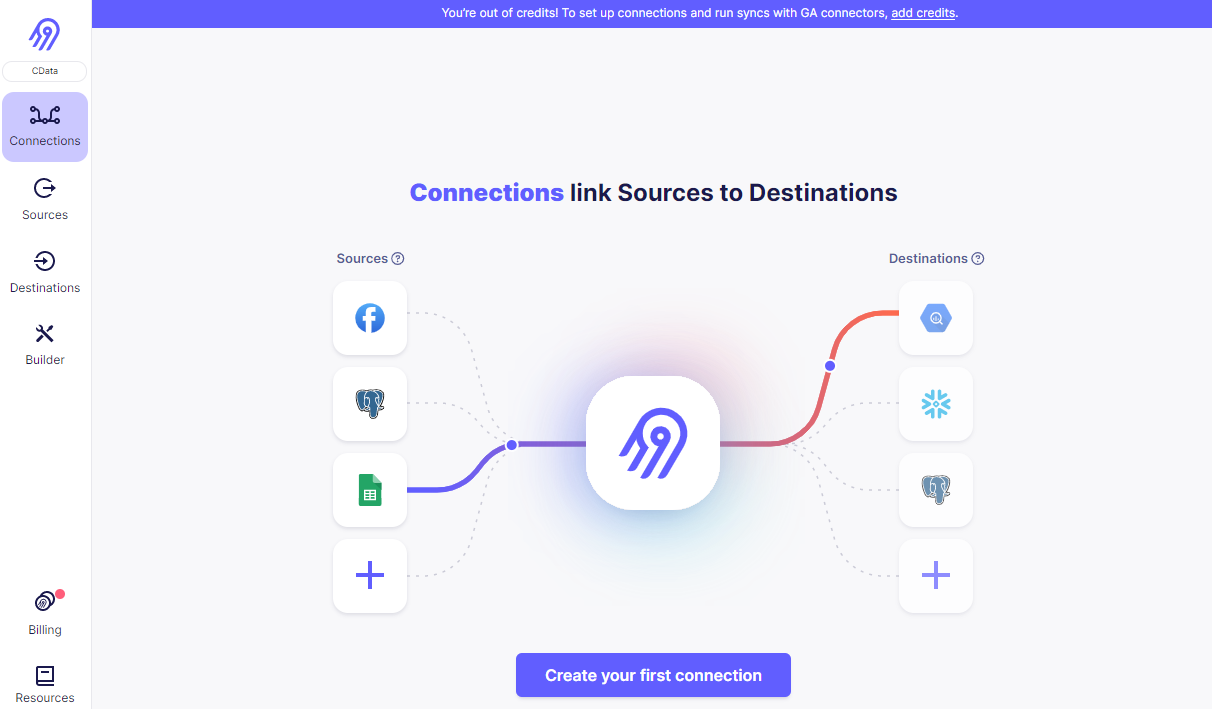Model Context Protocol (MCP) finally gives AI models a way to access the business data needed to make them really useful at work. CData MCP Servers have the depth and performance to make sure AI has access to all of the answers.
Try them now for free →Connect to Sugar CRM Data in Airbyte ELT Pipelines
Use CData Connect Cloud to build ELT pipelines for Sugar CRM data in Airbyte.
Airbyte empowers users to load your data into any data warehouse, data lake, or database. When combined with CData Connect Cloud, Airbyte users can create Extract, Load, Transform (ELT) pipelines directly from live Sugar CRM data. This article illustrates the process of connecting to Sugar CRM through Connect Cloud and constructing ELT pipelines for Sugar CRM data within Airbyte.
CData Connect Cloud offers a dedicated SQL Server interface for Sugar CRM, facilitating data querying without the need for data replication to a native database. With built-in optimized data processing capabilities, CData Connect Cloud efficiently directs all supported SQL operations, including filters and JOINs, straight to Sugar CRM. This harnesses server-side processing to swiftly retrieve the desired Sugar CRM data.
Configure Sugar CRM Connectivity for Airbyte
Connectivity to Sugar CRM from Airbyte is made possible through CData Connect Cloud. To work with Sugar CRM data from Airbyte, we start by creating and configuring a Sugar CRM connection.
- Log into Connect Cloud, click Connections and click Add Connection
- Select "Sugar CRM" from the Add Connection panel
-
Enter the necessary authentication properties to connect to Sugar CRM.
The User and Password properties, under the Authentication section, must be set to valid SugarCRM user credentials. This will use the default OAuth token created to allow client logins. OAuthClientId and OAuthClientSecret are required if you do not wish to use the default OAuth token.
You can generate a new OAuth consumer key and consumer secret in Admin -> OAuth Keys. Set the OAuthClientId to the OAuth consumer key. Set the OAuthClientSecret to the consumer secret.
Additionally, specify the URL to the SugarCRM account.
Note that retrieving SugarCRM metadata can be expensive. It is advised that you store the metadata locally as described in the "Caching Metadata" chapter of the help documentation.
![Configuring a connection (Salesforce is shown)]()
- Click Create & Test
-
Navigate to the Permissions tab in the Add Sugar CRM Connection page and update the User-based permissions.
![Updating permissions]()


Add a Personal Access Token
If you are connecting from a service, application, platform, or framework that does not support OAuth authentication, you can create a Personal Access Token (PAT) to use for authentication. Best practices would dictate that you create a separate PAT for each service, to maintain granularity of access.
- Click on your username at the top right of the Connect Cloud app and click User Profile.
- On the User Profile page, scroll down to the Personal Access Tokens section and click Create PAT.
- Give your PAT a name and click Create.
- The personal access token is only visible at creation, so be sure to copy it and store it securely for future use.

Connect to Sugar CRM from Airbyte
To establish a connection from Airbyte to CData Connect Cloud, follow these steps.
- Log in to your Airbyte account
![Logging into Airbyte]()
- On the left panel, click Sources, then Add New Source
- Set Source Type to MSSQL Server to connect the TDS endpoint
- Set Source Name
- Set Host URL to tds.cdata.com
- Set Port to 14333
- Set Database to the name of the connection you previously configured, e.g. SugarCRM1.
- Set Username to your Connect Cloud username
- Set SSL Method to Encrypted (trust server certificate), leave the Replication Method as standard, and set SSH Tunnel Method to No Tunnel
- (Optional) Set Schema to anything you want to apply to the source
- Set Password to your Connect Cloud PAT
- (Optional) Enter any needed JBDC URL Params
- Click Test and Save to create the data source.
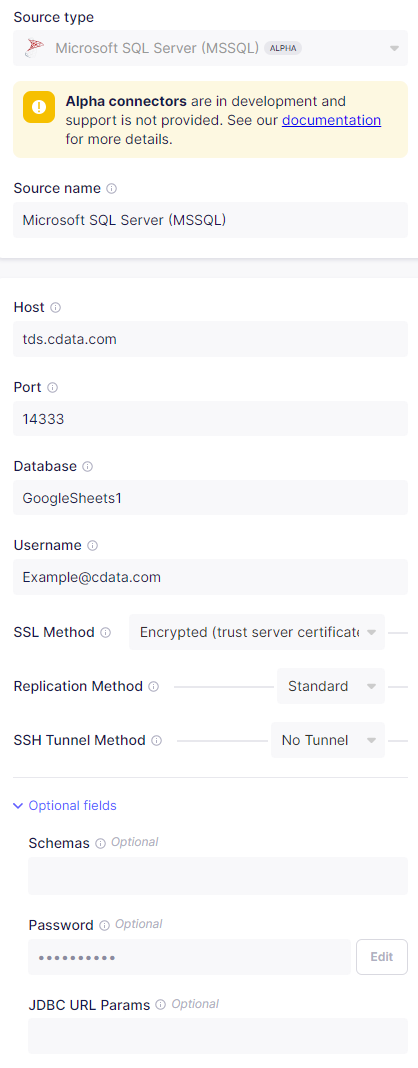
Create ELT Pipelines for Sugar CRM Data
To connect Sugar CRM data with a new destination, click Connections and then Set Up Connection to connect to your destination. Select the source created above and your desired destination, then allow Airbyte to process. When it is done, your connection is ready for use.
Get CData Connect Cloud
To get live data access to 100+ SaaS, Big Data, and NoSQL sources directly from Airbyte, try CData Connect Cloud today!