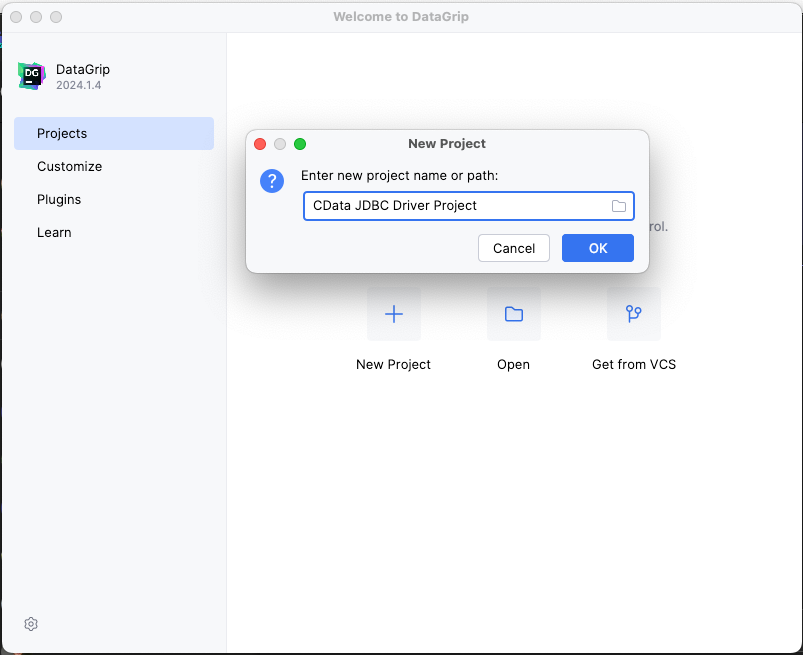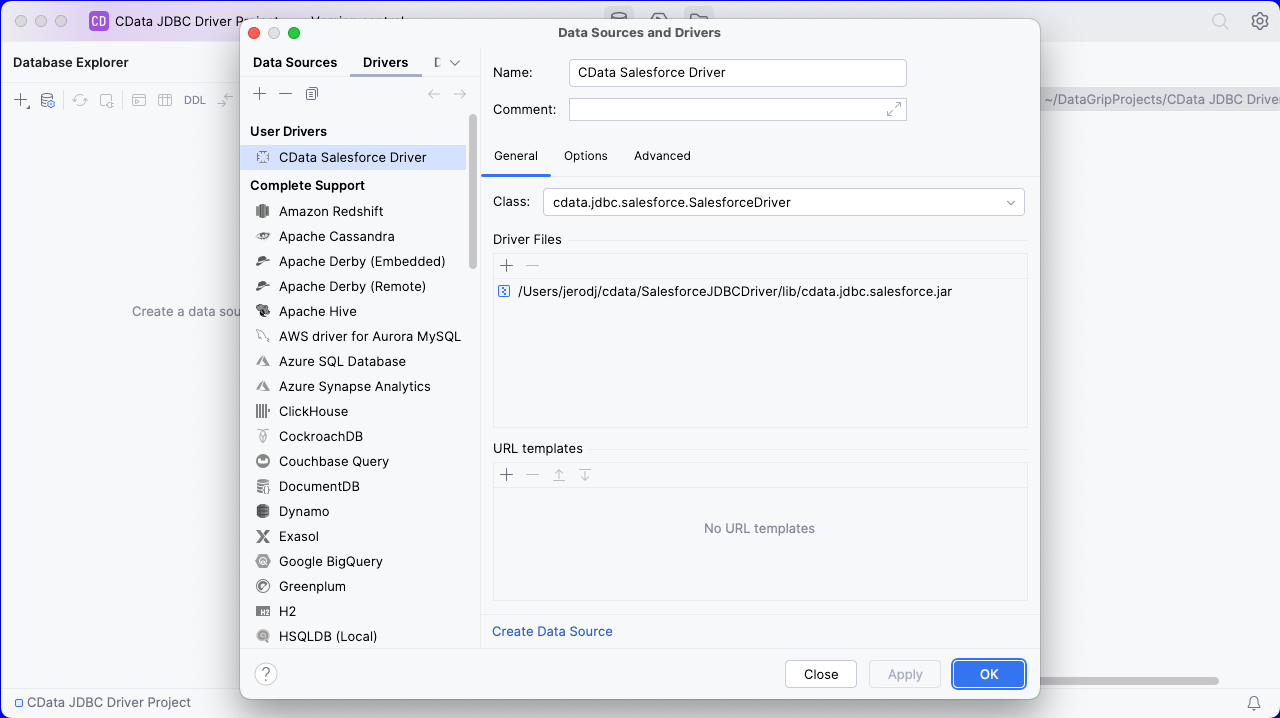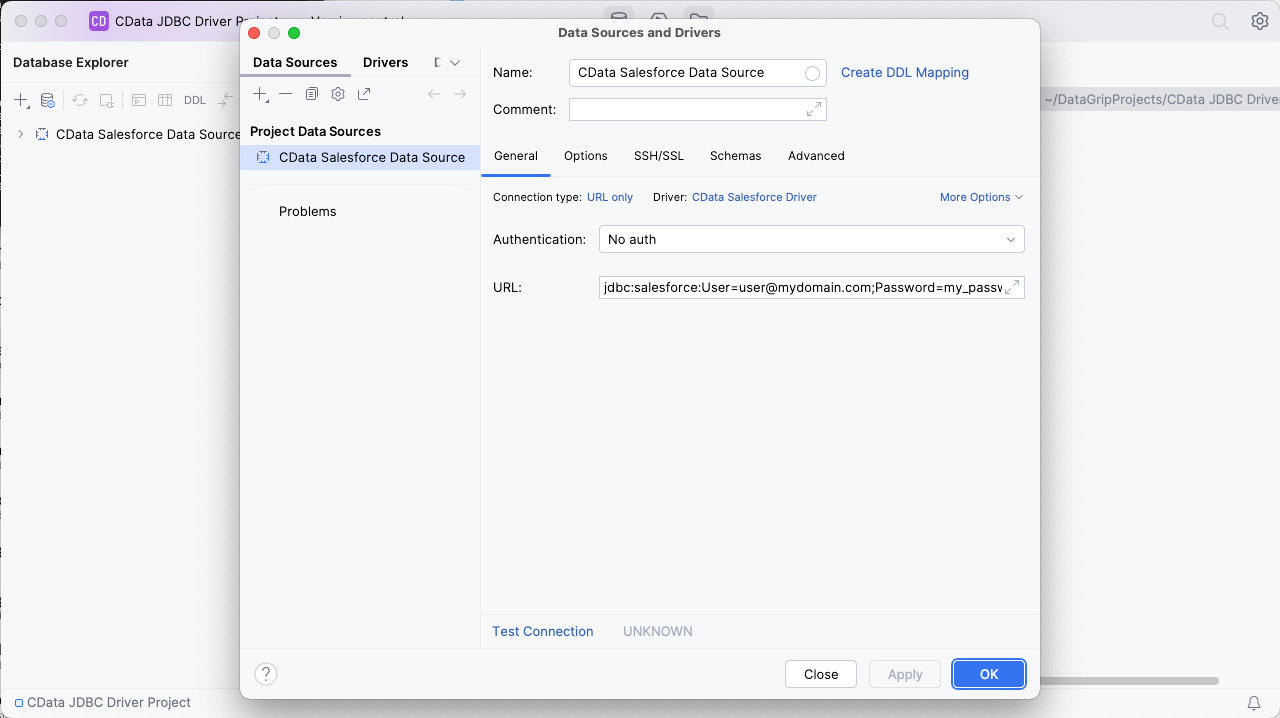Model Context Protocol (MCP) finally gives AI models a way to access the business data needed to make them really useful at work. CData MCP Servers have the depth and performance to make sure AI has access to all of the answers.
Try them now for free →Query Trello Data in DataGrip
Create a Data Source for Trello in DataGrip and use SQL to query live Trello data.
DataGrip is a database IDE that allows SQL developers to query, create, and manage databases. When paired with the CData JDBC Driver for Trello, DataGrip can work with live Trello data. This article shows how to establish a connection to Trello data in DataGrip.
Create a New Driver Definition for Trello
The steps below describe how to create a new Data Source in DataGrip for Trello.
- In DataGrip, click File -> New > Project and name the project
![Creating a new DataGrip project.]()
- In the Database Explorer, click the plus icon () and select Driver.
![Adding a new Driver.]()
- In the Driver tab:
- Set Name to a user-friendly name (e.g. "CData Trello Driver")
- Set Driver Files to the appropriate JAR file. To add the file, click the plus (), select "Add Files," navigate to the "lib" folder in the driver's installation directory and select the JAR file (e.g. cdata.jdbc.trello.jar).
- Set Class to cdata.jdbc.trello.Trello.jar
Additionally, in the advanced tab you can change driver properties and some other settings like VM Options, VM environment, VM home path, DBMS, etc - For most cases, change the DBMS type to "Unknown" in Expert options to avoid native SQL Server queries (Transact-SQL), which might result in an invalid function error
- Click "Apply" then "OK" to save the Connection
![A configured Driver (Salesforce is shown).]()
Configure a Connection to Trello
- Once the connection is saved, click the plus (), then "Data Source" then "CData Trello Driver" to create a new Trello Data Source.
- In the new window, configure the connection to Trello with a JDBC URL.
Built-in Connection String Designer
For assistance in constructing the JDBC URL, use the connection string designer built into the Trello JDBC Driver. Either double-click the JAR file or execute the jar file from the command-line.
java -jar cdata.jdbc.trello.jarFill in the connection properties and copy the connection string to the clipboard.
Trello uses token-based authentication to grant third-party applications access to their API. When a user has granted an application access to their data, the application is given a token that can be used to make requests to Trello's API.
Trello's API can be accessed in 2 different ways. The first is using Trello's own Authorization Route, and the second is using OAuth1.0.
- Authorization Route: At the moment of registration, Trello assigns an API key and Token to the account. See the Help documentation for information on how to connect via the Authorization route.
- OAuth Route: Similar to using Authorization, OAuth creates an Application Id and Secret when you create your account. See the Help documentation for information on how to to connect.
![Using the built-in connection string designer to generate a JDBC URL (Salesforce is shown.)]()
- Set URL to the connection string, e.g.,
jdbc:trello:APIKey=myApiKey;Token=myGeneratedToken;InitiateOAuth=GETANDREFRESH - Click "Apply" and "OK" to save the connection string
![A configured Data Source (Salesforce is shown).]()
At this point, you will see the data source in the Data Explorer.
Execute SQL Queries Against Trello
To browse through the Trello entities (available as tables) accessible through the JDBC Driver, expand the Data Source.
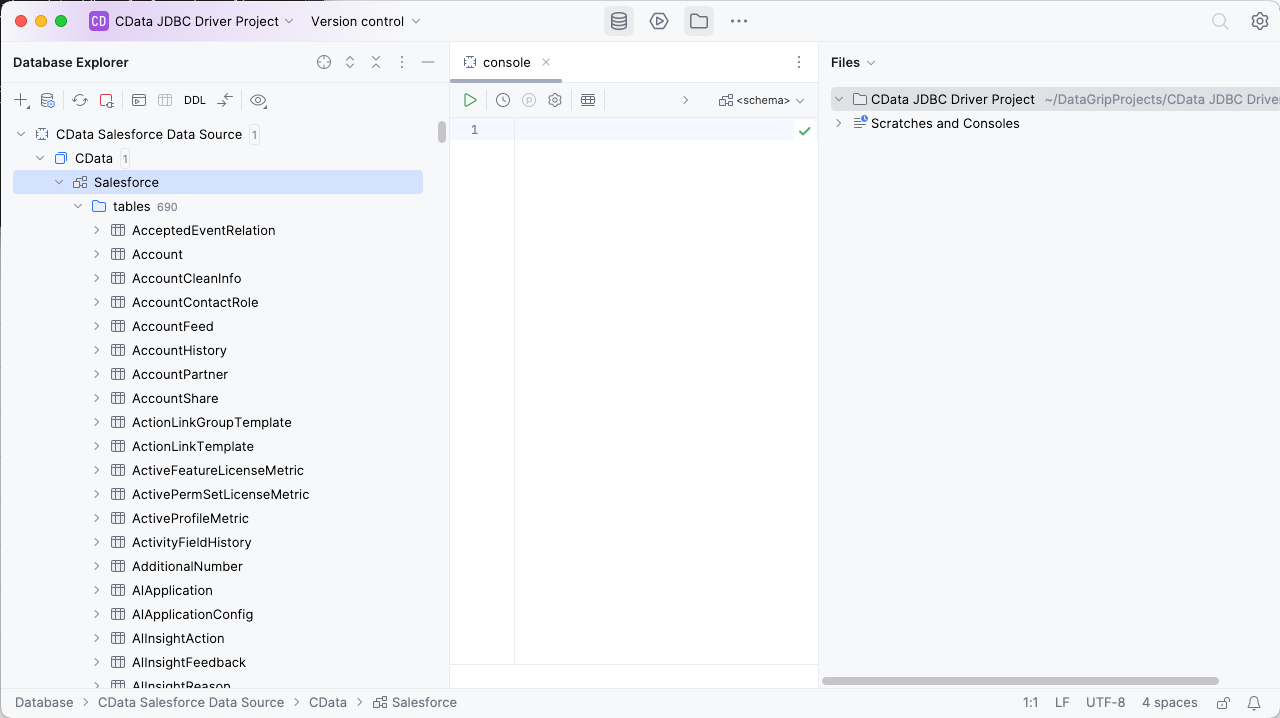
To execute queries, right click on any table and select "New" -> "Query Console."
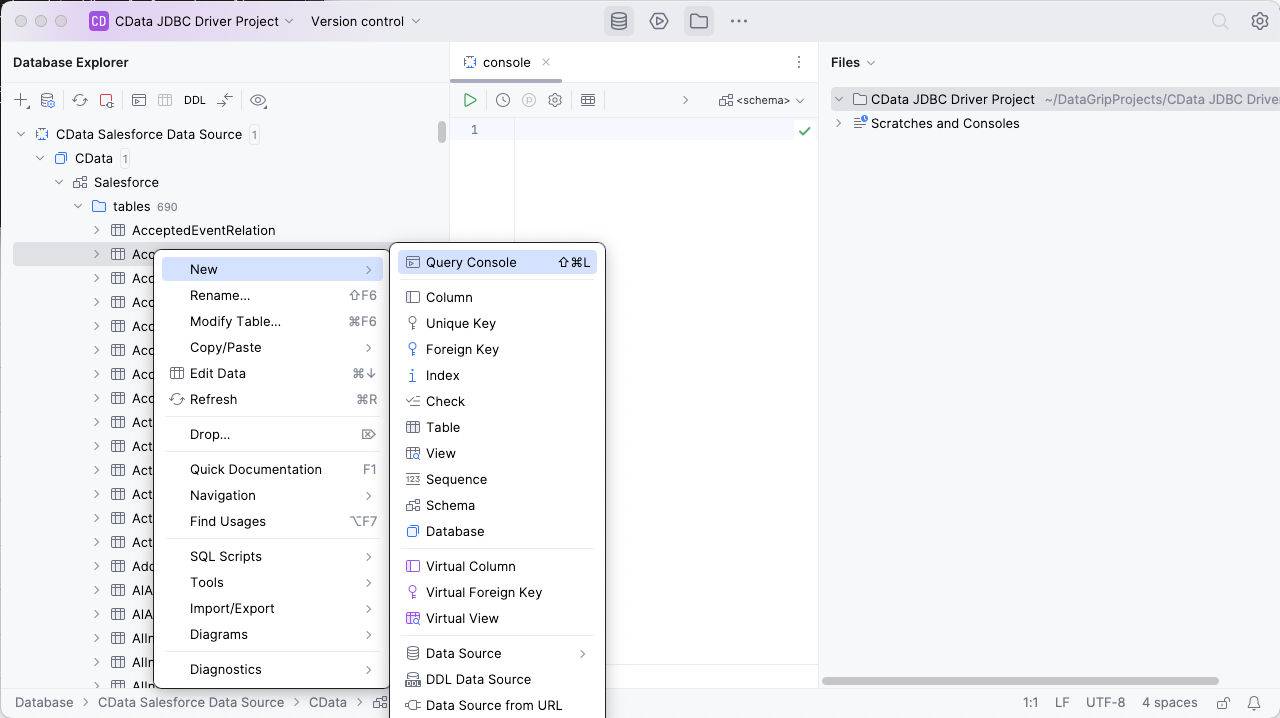
In the Console, write the SQL query you wish to execute. For example: SELECT BoardId, Name FROM Boards WHERE Name = 'Public Board'
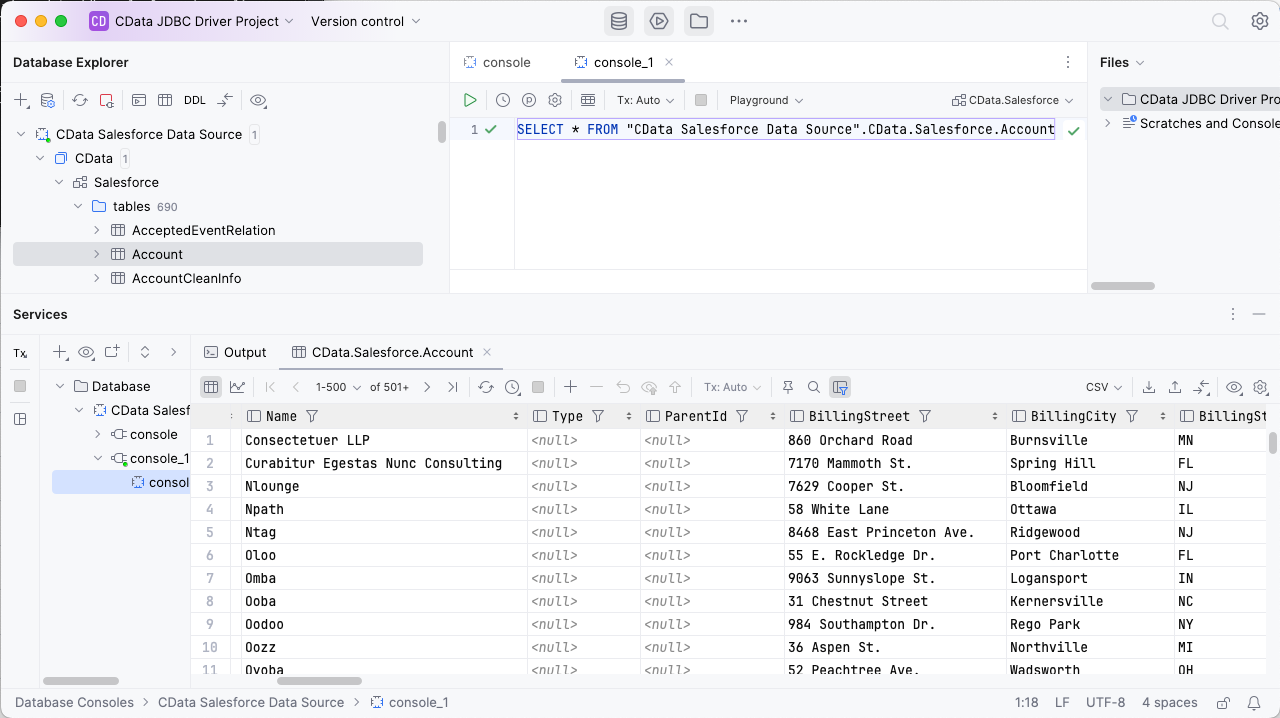
Download a free, 30-day trial of the CData JDBC Driver for Trello and start working with your live Trello data in DataGrip. Reach out to our Support Team if you have any questions.