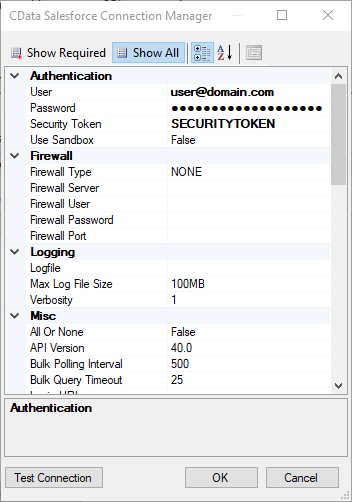Model Context Protocol (MCP) finally gives AI models a way to access the business data needed to make them really useful at work. CData MCP Servers have the depth and performance to make sure AI has access to all of the answers.
Try them now for free →How to Import Trello Data into SQL Server using SSIS
Easily back up Trello data to SQL Server using the SSIS components for Trello.
Using SQL Server as a backup for critical business data provides an essential safety net against loss. Backing up data to SQL Server enables business users to more easily connect that data with features like reporting, analytics, and more.
This example demonstrates how to use the CData SSIS Tasks for Trello inside of a SQL Server SSIS workflow to transfer Trello data into a Microsoft SQL Server database.
Add the Components
To get started, add a new Trello source and SQL Server ADO.NET destination to a new data flow task.

Create a New Connection Manager
Follow the steps below to save Trello connection properties in a connection manager.
- In the Connection Manager window, right-click and then click New Connection. The Add SSIS Connection Manager dialog is displayed.
- In the Connection Manager type menu, select Trello. The CData Trello Connection Manager is displayed.
- Configure connection properties.
Trello uses token-based authentication to grant third-party applications access to their API. When a user has granted an application access to their data, the application is given a token that can be used to make requests to Trello's API.
Trello's API can be accessed in 2 different ways. The first is using Trello's own Authorization Route, and the second is using OAuth1.0.
- Authorization Route: At the moment of registration, Trello assigns an API key and Token to the account. See the Help documentation for information on how to connect via the Authorization route.
- OAuth Route: Similar to using Authorization, OAuth creates an Application Id and Secret when you create your account. See the Help documentation for information on how to to connect.
![Configuring a connection (Salesforce is shown).]()
Configure the Trello Source
Follow the steps below to specify the query to be used to extract Trello data.
- Double-click the Trello source to open the source component editor.
- In the Connection Manager menu, select the connection manager previously created.
- Specify the query to use for the data extraction. For example:
SELECT BoardId, Name FROM Boards WHERE Name = 'Public Board'![The SQL query to retrieve records. (Salesforce is shown.)]()
- Close the Trello Source control and connect it to the ADO.NET Destination.
Configure the SQL Server Destination
Follow the steps below to specify the SQL server table to load the Trello data into.
- Open the ADO.NET Destination and add a New Connection. Enter your server and database information here.
- In the Data access mode menu, select "table or view".
- In the Table Or View menu, select the table or view to populate.
- Configure any properties you wish to on the Mappings screen.
![The mappings from the SSIS source component to SQL Server. (Salesforce is shown.)]()
Run the Project
You can now run the project. After the SSIS Task has finished executing, your database will be populated with Trello data.