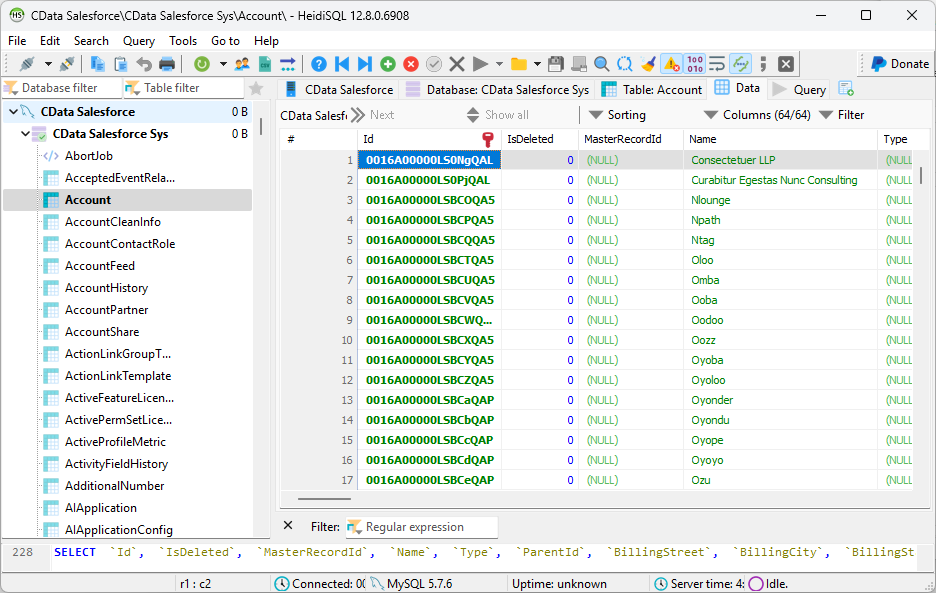Model Context Protocol (MCP) finally gives AI models a way to access the business data needed to make them really useful at work. CData MCP Servers have the depth and performance to make sure AI has access to all of the answers.
Try them now for free →Access Twitter Data from MySQL in HeidiSQL
Use CData ODBC Driver and SQL Gateway to connect and query live Twitter data from HeidiSQL.
HeidiSQL is an open-source database administration tool that natively supports MariaDB, MySQL, SQL Server, and PostgreSQL. When paired with the CData ODBC Driver for Twitter and SQL Gateway, HediSQL's reach extends to include access to live Twitter data. This article demonstrates how to connect to on-premise Twitter and query Twitter data in HeidiSQL.
Connect to Twitter Data
If you have not already done so, provide values for the required connection properties in the data source name (DSN). You can use the built-in Microsoft ODBC Data Source Administrator to configure the DSN. This is also the last step of the driver installation. See the "Getting Started" chapter in the help documentation for a guide to using the Microsoft ODBC Data Source Administrator to create and configure a DSN.
All tables require authentication. You can connect using your User and Password or OAuth. To authenticate using OAuth, you can use the embedded OAuthClientId, OAuthClientSecret, and CallbackURL or you can register an app to obtain your own.
If you intend to communicate with Twitter only as the currently authenticated user, then you can obtain the OAuthAccessToken and OAuthAccessTokenSecret directly by registering an app.
See the Getting Started chapter in the help documentation for a guide to using OAuth.
When you configure the DSN, you may also want to set the Max Rows connection property. This will limit the number of rows returned, which is especially helpful for improving performance when designing reports and visualizations.
Configure the SQL Gateway
See the SQL Gateway Overview to set up connectivity to Twitter data as a virtual MySQL database. You will configure a MySQL remoting service that listens for MySQL requests from clients. The service can be configured in the SQL Gateway UI.

To connect to the SQL Gateway from HeidiSQL, you will need to run the SQL Gateway on a web-facing machine. After configuring the SQL Gateway, make note of the following information:
- The IP address or domain name of the machine hosting the SQL Gateway
- The data source name (likely CData Twitter Sys) of the MySQL service
- The port number of the MySQL service
- The credentials of a SQL Gateway user with access to the service
Configure Remote Access
If your ODBC Driver and the remoting service are installed on-premise (and not accessible from HeidiSQL), you can use the reverse SSH tunneling feature to enable remote access. For detailed instructions, read our Knowledge Base article: SQL Gateway SSH Tunneling Capabilities.
Connect to Twitter in HeidiSQL
Once you have a MySQL Service configured for the CData ODBC Driver for Twitter, you are ready to connect to the data in HeidiSQL. Start by creating a new connection Session in HeidiSQL, then choose the MySQL library type.
Configure the data set using the values for the MySQL service for Twitter you configured in SQL Gateway (be sure to use the DSN for the database name). Validate your connection and click Open.
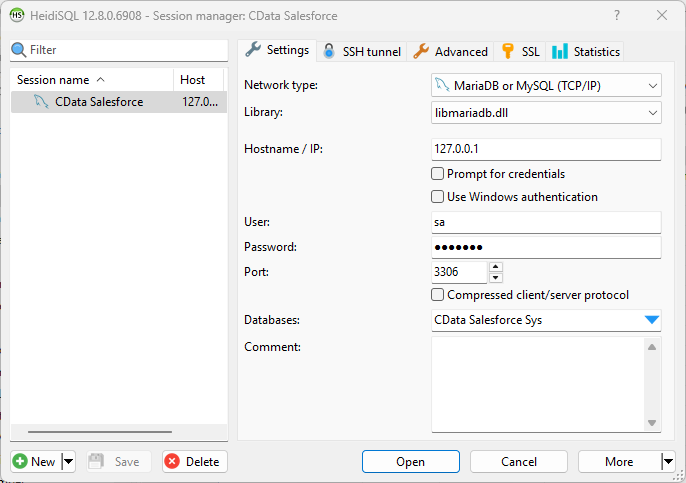
Query Twitter from HeidiSQL
- In the database listing on the left, find your connection to Twitter configured earlier.
- In the database listing on the left, expand the appropriate connection and to view individual tables or data objects present within Twitter.
- Write custom SQL queries targeting these tables, treating the data source like any SQL Server database, or visually explore each tabular data set by selecting the relevant tables
![Querying within HeidiSQL.]()
With the CData ODBC Driver for Twitter and SQL Gateway, you are able to easily query data from Twitter data in HeidiSQL. If you have any questions, such as needing to access your on-premises data from HeidiSQL, let our Support Team know.