Model Context Protocol (MCP) finally gives AI models a way to access the business data needed to make them really useful at work. CData MCP Servers have the depth and performance to make sure AI has access to all of the answers.
Try them now for free →Build Twitter Ads Visualizations in Tableau Cloud
Use CData Connect Cloud to connect to live Twitter Ads data and build visualizations in Tableau Cloud.
Tableau Cloud is an analytics platform fully hosted in the cloud. When paired with CData Connect Cloud, you get instant, cloud-to-cloud access to Twitter Ads data for visualizations, dashboards, and more. This article shows how to connect to Twitter Ads and build visualizations from Twitter Ads data in Tableau Cloud.
CData Connect Cloud provides a pure SQL Server, cloud-to-cloud interface for Twitter Ads, allowing you to easily build visualizations from live Twitter Ads data in Tableau Cloud without installing connectors or publishing worksheets and data sources from Tableau Desktop. As you build visualizations, Tableau Cloud generates SQL queries to gather data. Using optimized data processing out of the box, CData Connect Cloud pushes all supported SQL operations (filters, JOINs, etc) directly to Twitter Ads, leveraging server-side processing to quickly return Twitter Ads data.
Configure Twitter Ads Connectivity for Tableau Cloud
Connectivity to Twitter Ads from Tableau Cloud is made possible through CData Connect Cloud. To work with Twitter Ads data from Tableau Cloud, we start by creating and configuring a Twitter Ads connection.
- Log into Connect Cloud, click Connections and click Add Connection
![Adding a Connection]()
- Select "Twitter Ads" from the Add Connection panel
![Selecting a data source]()
-
Enter the necessary authentication properties to connect to Twitter Ads.
All tables require authentication. You must use OAuth to authenticate with Twitter. OAuth requires the authenticating user to interact with Twitter using the browser. For more information, refer to the OAuth section in the Help documentation.
![Configuring a connection (Salesforce is shown)]()
- Click Create & Test
- Navigate to the Permissions tab in the Add Twitter Ads Connection page and update the User-based permissions.
![Updating permissions]()
Add a Personal Access Token
If you are connecting from a service, application, platform, or framework that does not support OAuth authentication, you can create a Personal Access Token (PAT) to use for authentication. Best practices would dictate that you create a separate PAT for each service, to maintain granularity of access.
- Click on your username at the top right of the Connect Cloud app and click User Profile.
- On the User Profile page, scroll down to the Personal Access Tokens section and click Create PAT.
- Give your PAT a name and click Create.
![Creating a new PAT]()
- The personal access token is only visible at creation, so be sure to copy it and store it securely for future use.
With the connection configured, you are ready to connect to Twitter Ads data from Tableau Cloud.
Visualize Live Twitter Ads Data in Tableau Cloud
The steps below outline creating a new data source in Tableau Cloud based on the virtual Twitter Ads database in Connect Cloud and building a simple visualization from the data.
- Log into Tableau Cloud, select a account, and create a new workbook.
- In the new workbook, choose the Microsoft SQL Server Connector from the data wizard and fill in the values for your Connect Cloud instance.
- Set Server to tds.cdata.com,14333
- Set Database to the Twitter Ads connection you created (e.g. TwitterAds1)
- Set Username to your Connect Cloud username (e.g. user@mydomain.com)
- Set Password to a PAT for the above user
- Check the Require SSL checkbox
![Connect to Connect Cloud from Tableau Cloud]()
- Select your newly created database and the table(s) you wish to visualize (defining relationships for JOINad tables as needed).
- Select Dimensions and Measures and configure your visualization.
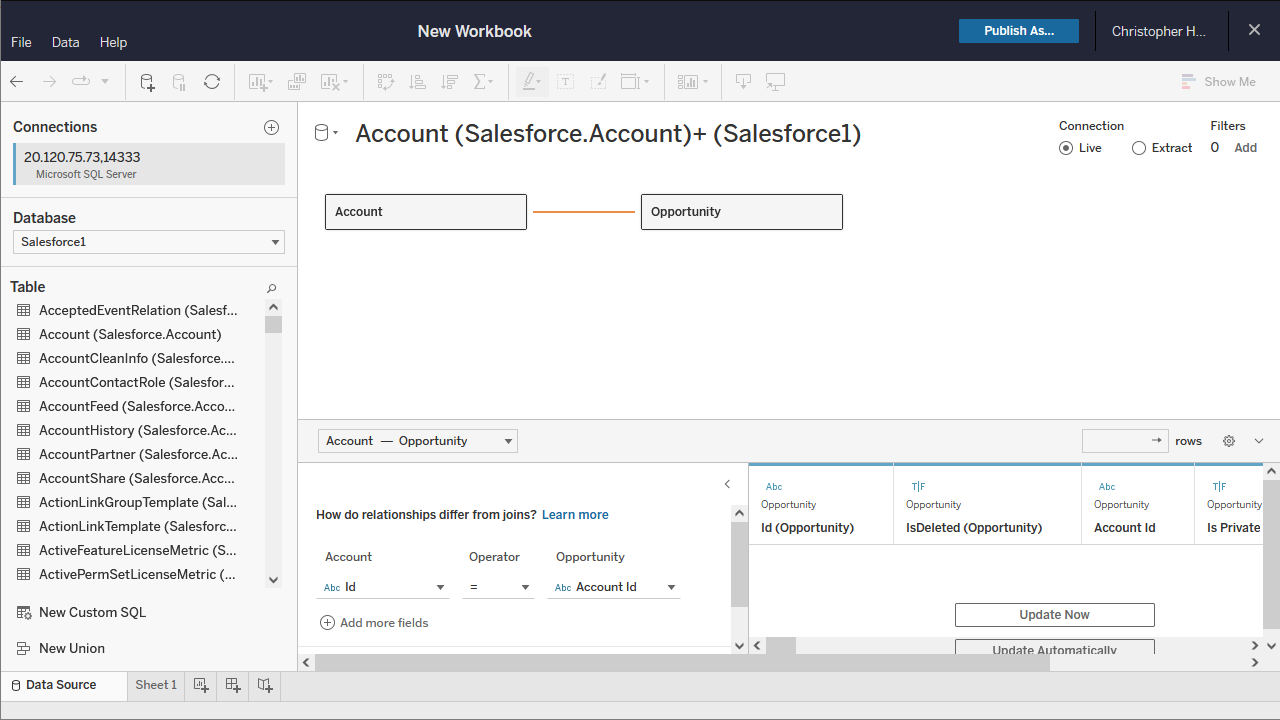
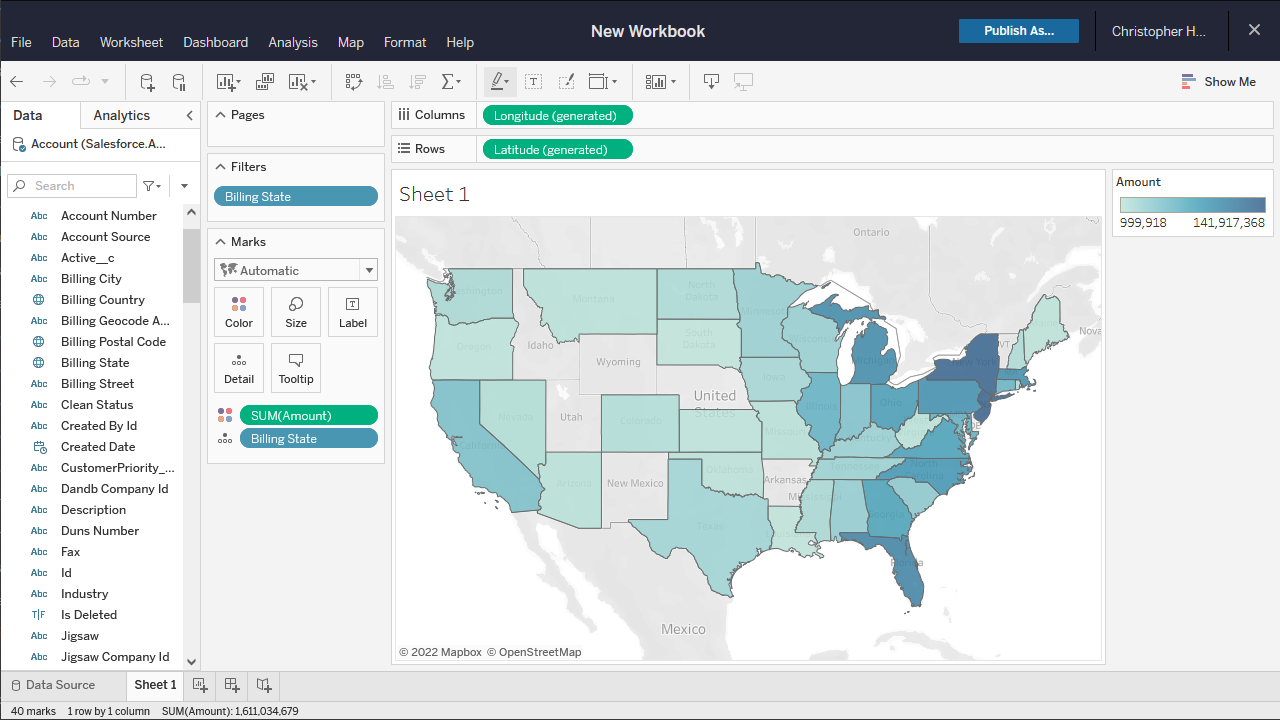
Real-Time Access to Twitter Ads Data from Cloud Applications
At this point, you have a direct, cloud-to-cloud connection to live Twitter Ads data from your Tableau Cloud workbook. You can create new visualizations, build dashboards, and more, with no need to publish data sources and workbooks from Tableau Desktop. For more information on gaining live access to data from more than 100 SaaS, Big Data, and NoSQL sources from cloud applications like Tableau Cloud, refer to our Connect Cloud page.







