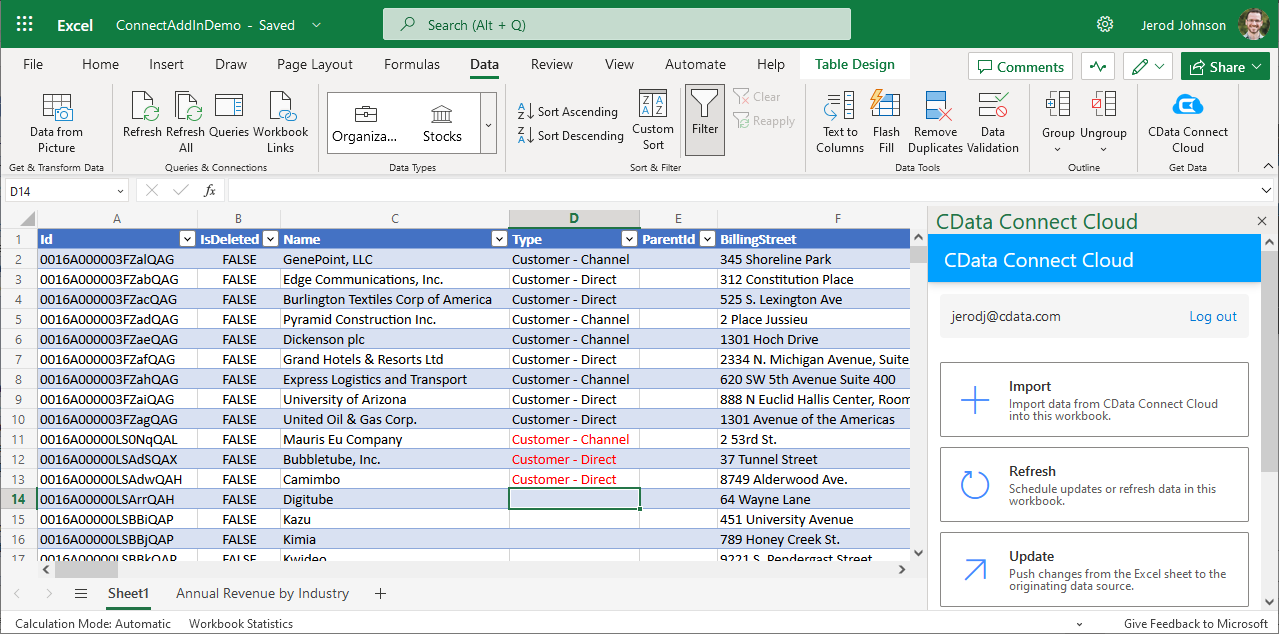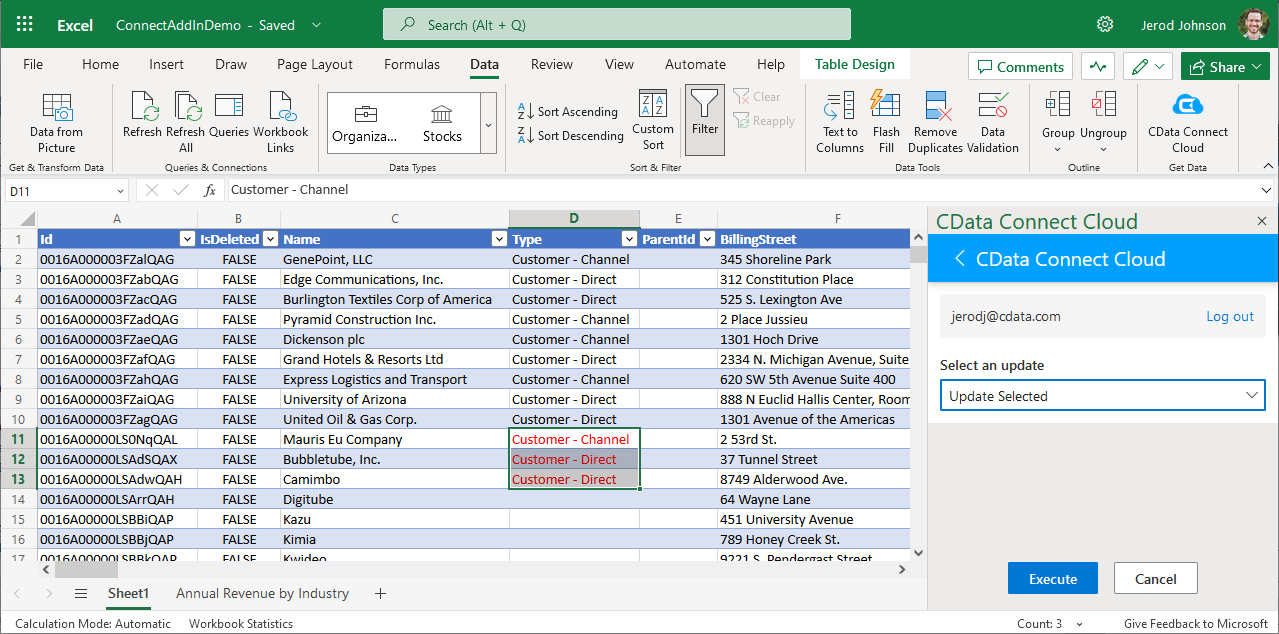Model Context Protocol (MCP) finally gives AI models a way to access the business data needed to make them really useful at work. CData MCP Servers have the depth and performance to make sure AI has access to all of the answers.
Try them now for free →Access Live Veeva Vault Data in Excel 365 Online (Excel for the web)
Connect to Veeva Vault data from Excel 365 Online (Excel for the web) with CData Connect Cloud.
Microsoft Excel for the web represents a cloud-native iteration of Microsoft Excel. When integrated with CData Connect Cloud, you gain immediate access to Veeva Vault data directly from within Excel. This access facilitates data analysis, collaborative work, calculations, and more. This article provides a step-by-step guide on connecting to Veeva Vault within your Connect Cloud instance and accessing live Veeva Vault data in Excel for the web spreadsheets, whether for viewing or updating purposes.
CData Connect Cloud provides a pure cloud-to-cloud interface for Veeva Vault, allowing you to easily access live Veeva Vault data in Excel for the web. Simply use the Connect Cloud Add-In to query live data (or write your own). Using optimized data processing out of the box, CData Connect Cloud pushes all supported query operations (filters, JOINs, etc) directly to Veeva Vault, leveraging server-side processing to quickly return Veeva Vault data.
This setup requires a CData Connect Cloud instance and the CData Connect Cloud Add-In for Excel. To get started, sign up a free trial of Connect Cloud and install the free Connect Cloud Excel Add-In.
Configure Veeva Vault Connectivity for Excel
Connectivity to Veeva Vault from Excel is made possible through CData Connect Cloud. To work with Veeva Vault data from Excel, we start by creating and configuring a Veeva Vault connection.
- Log into Connect Cloud, click Connections and click Add Connection
![Adding a Connection]()
- Select "Veeva Vault" from the Add Connection panel
![Selecting a data source]()
-
Enter the necessary authentication properties to connect to Veeva Vault.
You are ready to connect after specifying the following connection properties:
- Url: The host you see in the URL after you login to your account. For example: https://my-veeva-domain.veevavault.com
- User: The username you use to login to your account.
- Password: The password you use to login to your account.
![Configuring a connection (Salesforce is shown)]()
- Click Create & Test
- Navigate to the Permissions tab in the Add Veeva Vault Connection page and update the User-based permissions.
![Updating permissions]()
With the connection configured, you are ready to connect to Veeva Vault data from Excel for the web.
Access Live Veeva Vault Data in Excel for the web
The steps below outline connecting to CData Connect Cloud from Excel to access live Veeva Vault data.
- Log into Excel, create a new sheet (or open an existing one).
- Click Insert and click Office Add-ins. (if you have already installed the Add-In, jump to step 4).
- Search for CData Connect Cloud Add-In and install the Add-in.
![Install the Add-In]()
- Click Data and open the CData Connect Cloud Add-In.
- In the Add-In panel, click Authorize to authenticate with your CData Connect Cloud instance
![Authorizing the Add-In]()
- In the CData Connect Cloud panel in Excel, click Import
![CData Connect Cloud panel in Excel]()
- Choose a Connection (e.g. VeevaVault1), Table (e.g. NorthwindProducts), and Columns to import
![CData Connect Cloud panel in Excel]()
- Optionally add Filters, Sorting, and a Limit
![Choosing a Connection, Table, and Columns]()
- Click Execute to import the data
![Executing the Query]()
Update Veeva Vault Data from Excel
In addition to viewing Veeva Vault data in Excel, CData Connect Cloud also lets you update and delete Veeva Vault data. Begin by importing data (as described above).
- Update any cell or cells with changes you want to push to Veeva Vault (your changes will be in red)
![Updating data (Salesforce is shown).]()
- In the CData Connect Cloud Add-In panel, select Update
- Optionally highlight the cell(s) you wish to update and select an update option ("Update All" or "Update Selected")
![Executing the update (Salesforce is shown).]()
- Click Execute to push the updates to Veeva Vault
A notification will appear when the update is complete
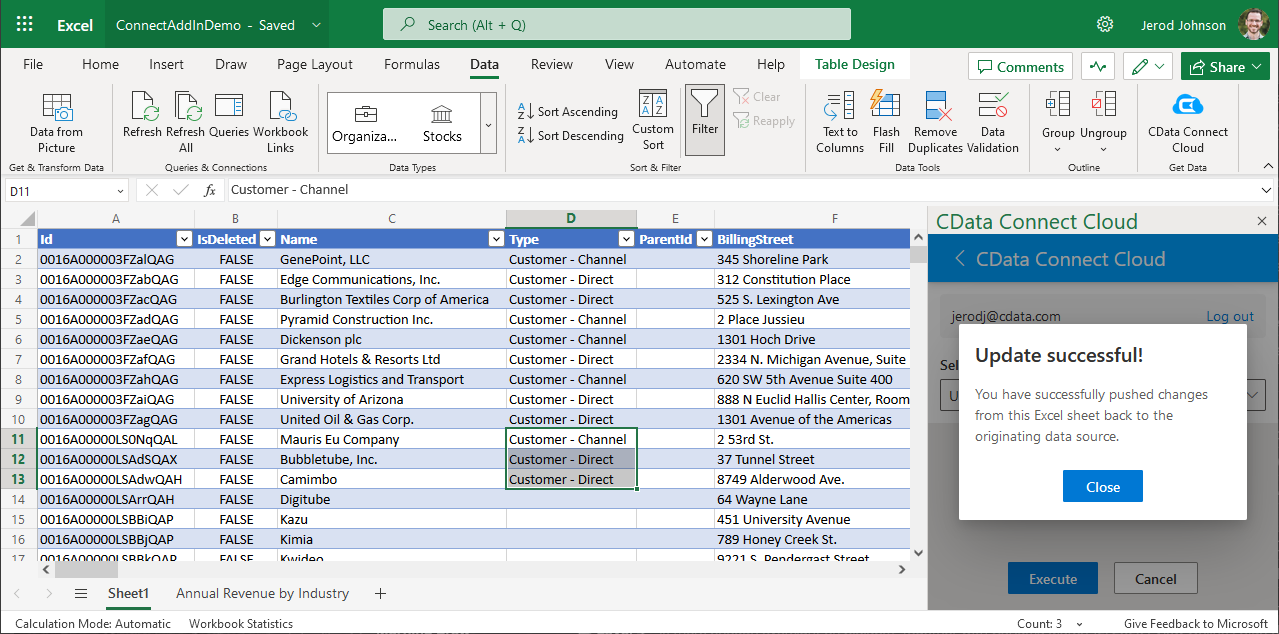
Live Access to Veeva Vault Data from Cloud Applications
New, you have a direct, cloud-to-cloud connection to live Veeva Vault data from your Excel workbook. You can add more data to your workbook for calculations, aggregations, collaboration, and more.

Try CData Connect Cloud and get real-time data access to 100+ SaaS, Big Data, and NoSQL sources directly from your cloud applications.