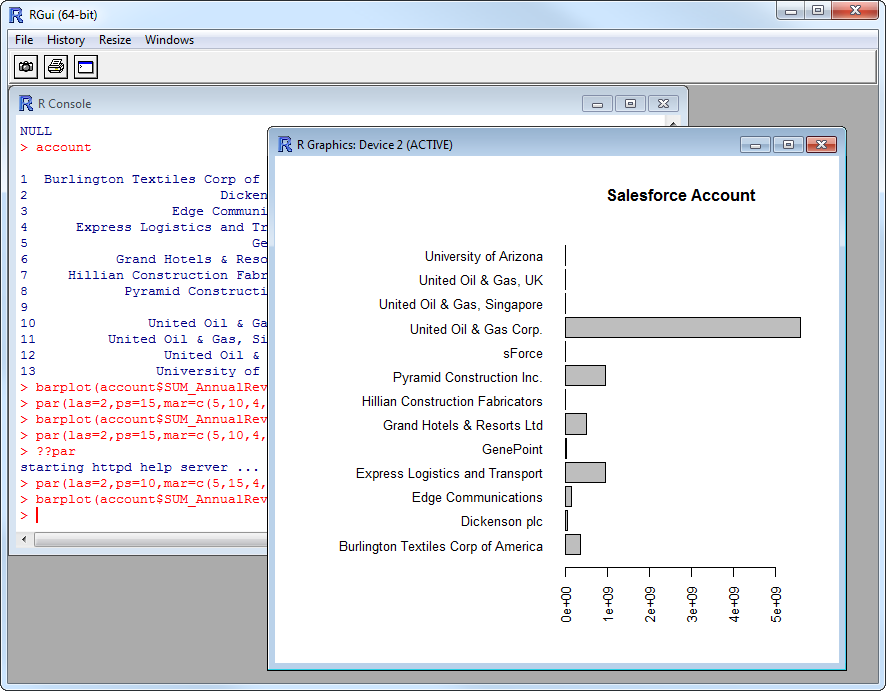Model Context Protocol (MCP) finally gives AI models a way to access the business data needed to make them really useful at work. CData MCP Servers have the depth and performance to make sure AI has access to all of the answers.
Try them now for free →Analyze Veeva Vault Data in R
Use standard R functions and the development environment of your choice to analyze Veeva Vault data with the CData JDBC Driver for Veeva Vault.
Access Veeva Vault data with pure R script and standard SQL on any machine where R and Java can be installed. You can use the CData JDBC Driver for Veeva Vault and the RJDBC package to work with remote Veeva Vault data in R. By using the CData Driver, you are leveraging a driver written for industry-proven standards to access your data in the popular, open-source R language. This article shows how to use the driver to execute SQL queries to Veeva Vault and visualize Veeva Vault data by calling standard R functions.
Install R
You can match the driver's performance gains from multi-threading and managed code by running the multithreaded Microsoft R Open or by running open R linked with the BLAS/LAPACK libraries. This article uses Microsoft R Open 3.2.3, which is preconfigured to install packages from the Jan. 1, 2016 snapshot of the CRAN repository. This snapshot ensures reproducibility.
Load the RJDBC Package
To use the driver, download the RJDBC package. After installing the RJDBC package, the following line loads the package:
library(RJDBC)
Connect to Veeva Vault as a JDBC Data Source
You will need the following information to connect to Veeva Vault as a JDBC data source:
- Driver Class: Set this to cdata.jdbc.veevavault.VeevaVaultDriver
- Classpath: Set this to the location of the driver JAR. By default this is the lib subfolder of the installation folder.
The DBI functions, such as dbConnect and dbSendQuery, provide a unified interface for writing data access code in R. Use the following line to initialize a DBI driver that can make JDBC requests to the CData JDBC Driver for Veeva Vault:
driver <- JDBC(driverClass = "cdata.jdbc.veevavault.VeevaVaultDriver", classPath = "MyInstallationDir\lib\cdata.jdbc.veevavault.jar", identifier.quote = "'")
You can now use DBI functions to connect to Veeva Vault and execute SQL queries. Initialize the JDBC connection with the dbConnect function.
You are ready to connect after specifying the following connection properties:
- Url: The host you see in the URL after you login to your account. For example: https://my-veeva-domain.veevavault.com
- User: The username you use to login to your account.
- Password: The password you use to login to your account.
Built-in Connection String Designer
For assistance in constructing the JDBC URL, use the connection string designer built into the Veeva Vault JDBC Driver. Either double-click the JAR file or execute the jar file from the command-line.
java -jar cdata.jdbc.veevavault.jar
Fill in the connection properties and copy the connection string to the clipboard.

Below is a sample dbConnect call, including a typical JDBC connection string:
conn <- dbConnect(driver,"jdbc:veevavault:User=myuser;Password=mypassword;Server=localhost;Database=mydatabase;")
Schema Discovery
The driver models Veeva Vault APIs as relational tables, views, and stored procedures. Use the following line to retrieve the list of tables:
dbListTables(conn)
Execute SQL Queries
You can use the dbGetQuery function to execute any SQL query supported by the Veeva Vault API:
northwindproducts <- dbGetQuery(conn,"SELECT ProductId, ProductName FROM NorthwindProducts WHERE CategoryId = 5")
You can view the results in a data viewer window with the following command:
View(northwindproducts)
Plot Veeva Vault Data
You can now analyze Veeva Vault data with any of the data visualization packages available in the CRAN repository. You can create simple bar plots with the built-in bar plot function:
par(las=2,ps=10,mar=c(5,15,4,2))
barplot(northwindproducts$ProductName, main="Veeva Vault NorthwindProducts", names.arg = northwindproducts$ProductId, horiz=TRUE)