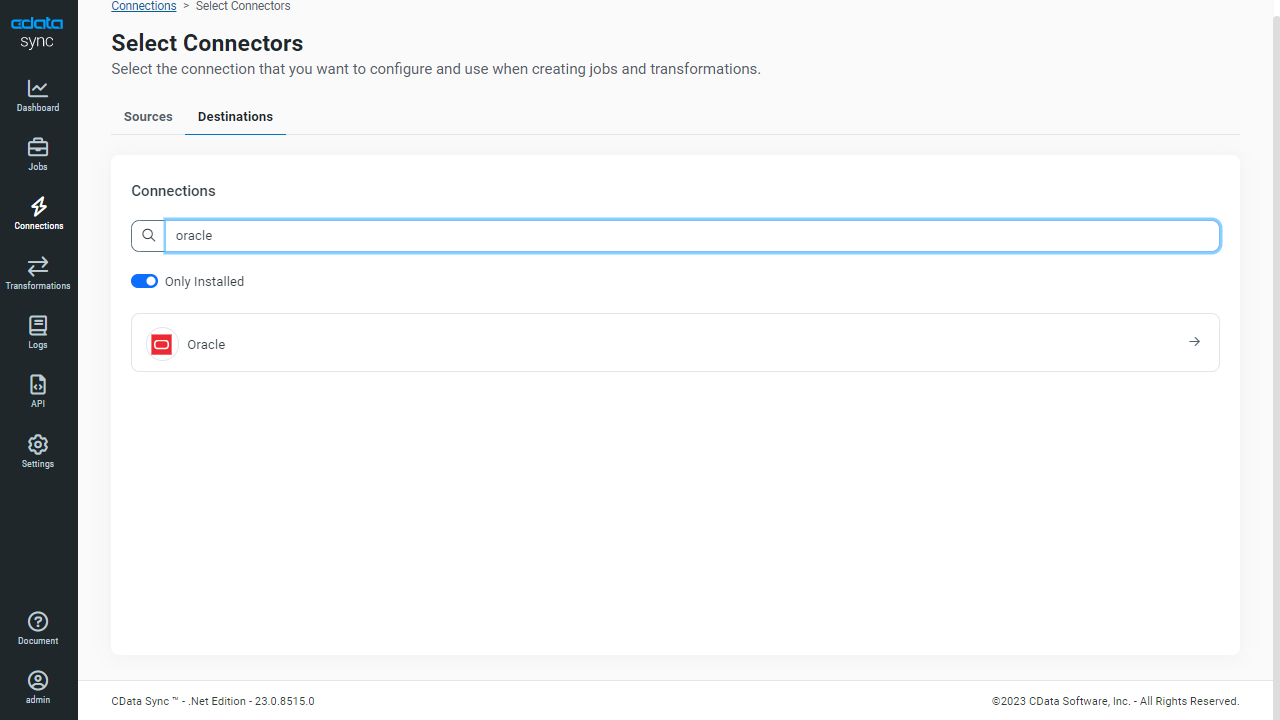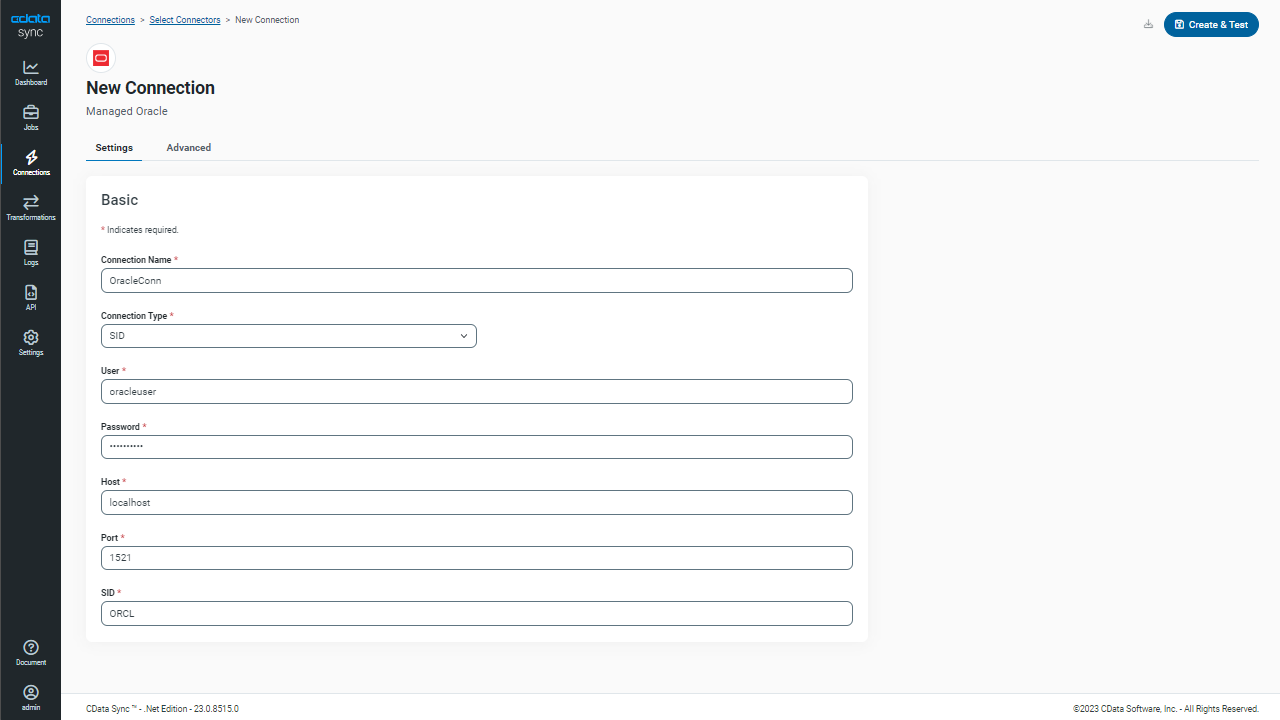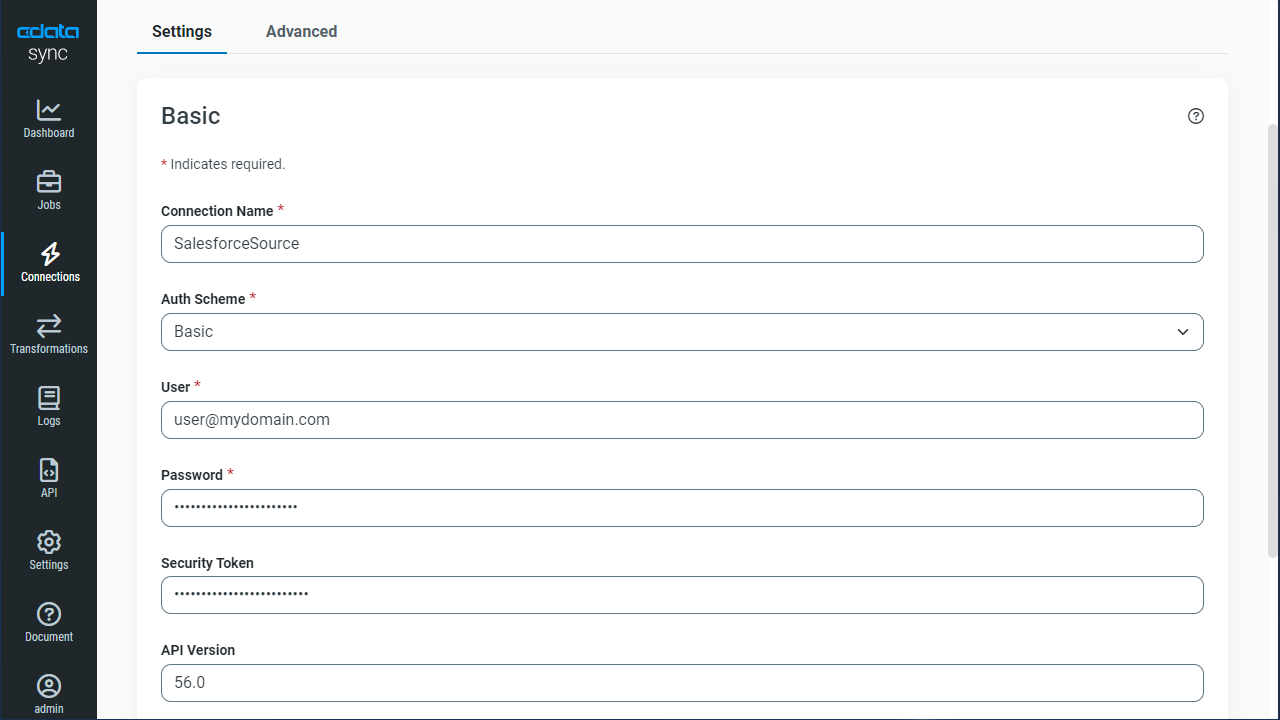Model Context Protocol (MCP) finally gives AI models a way to access the business data needed to make them really useful at work. CData MCP Servers have the depth and performance to make sure AI has access to all of the answers.
Try them now for free →Automated Continuous Veeva Vault Replication to Oracle
Use CData Sync for automated, continuous, customizable Veeva Vault replication to Oracle.
Always-on applications rely on automatic failover capabilities and real-time data access. CData Sync integrates live Veeva Vault data into your Oracle instance, allowing you to consolidate all of your data into a single location for archiving, reporting, analytics, machine learning, artificial intelligence and more.
Configure Oracle as a Replication Destination
Using CData Sync, you can replicate Veeva Vault data to Oracle. To add a replication destination, navigate to the Connections tab.
- Click Add Connection.
- Select Oracle as a destination.
![Configure a Destination connection to Oracle.]()
Enter the necessary connection properties. To connect to Oracle, you will need the Oracle Database Client. The Instant Client is not sufficient. When you download the Oracle Database Client, ensure that the bitness matches the the bitness of the application. Additionally, when you install, select either the Runtime or Administrator installation type.
Set the following to connect to an Oracle database:
- Server: The host name or IP of the server hosting the Oracle database.
- Port: The port used to connect to the server hosting the Oracle database.
- User: The user ID provided for authentication with the Oracle database.
- Password: The password provided for authentication with the Oracle database.
- SID: The service name of the Oracle database.
- Click Test Connection to ensure that the connection is configured properly.
![Configure a Destination connection.]()
- Click Save Changes.
Configure the Veeva Vault Connection
You can configure a connection to Veeva Vault from the Connections tab. To add a connection to your Veeva Vault account, navigate to the Connections tab.
- Click Add Connection.
- Select a source (Veeva Vault).
- Configure the connection properties.
You are ready to connect after specifying the following connection properties:
- Url: The host you see in the URL after you login to your account. For example: https://my-veeva-domain.veevavault.com
- User: The username you use to login to your account.
- Password: The password you use to login to your account.
![Configure a Source connection (Salesforce is shown).]()
- Click Connect to ensure that the connection is configured properly.
- Click Save Changes.
Configure Replication Queries
CData Sync enables you to control replication with a point-and-click interface and with SQL queries. For each replication you wish to configure, navigate to the Jobs tab and click Add Job. Select the Source and Destination for your replication.
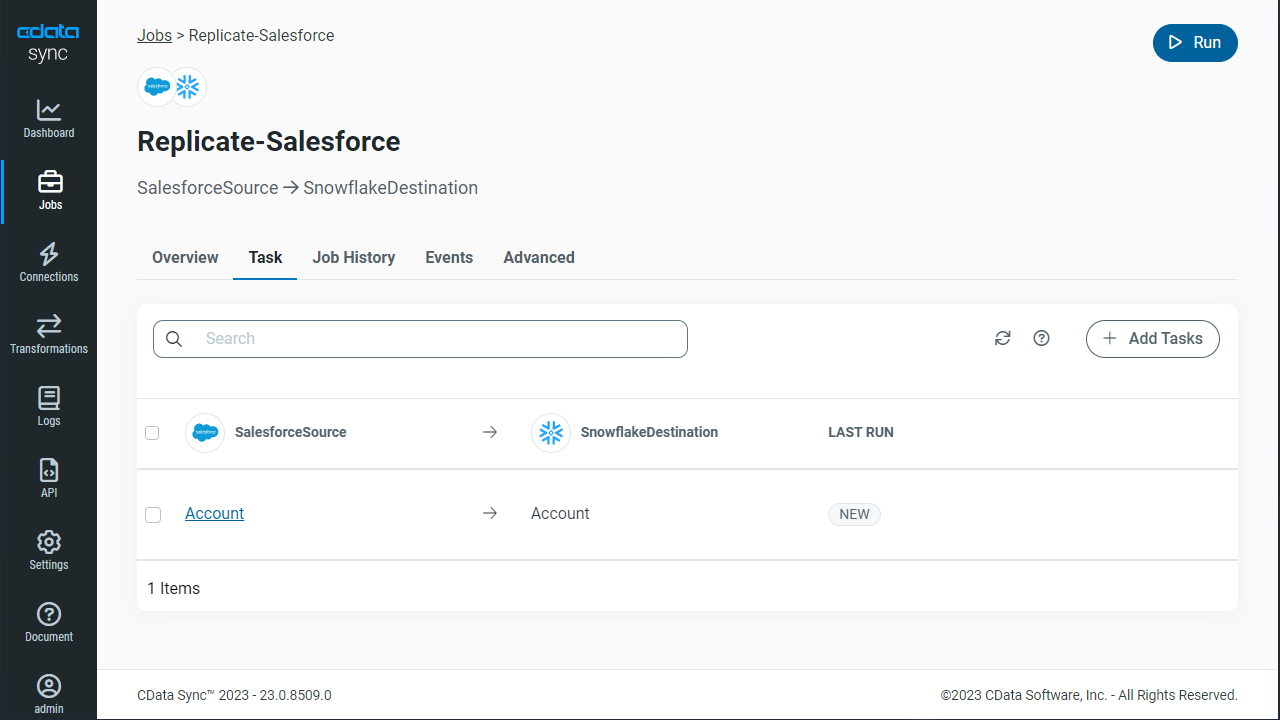
Replicate Entire Tables
To replicate an entire table, click Add Tables in the Tables section, choose the table(s) you wish to replicate, and click Add Selected Tables.
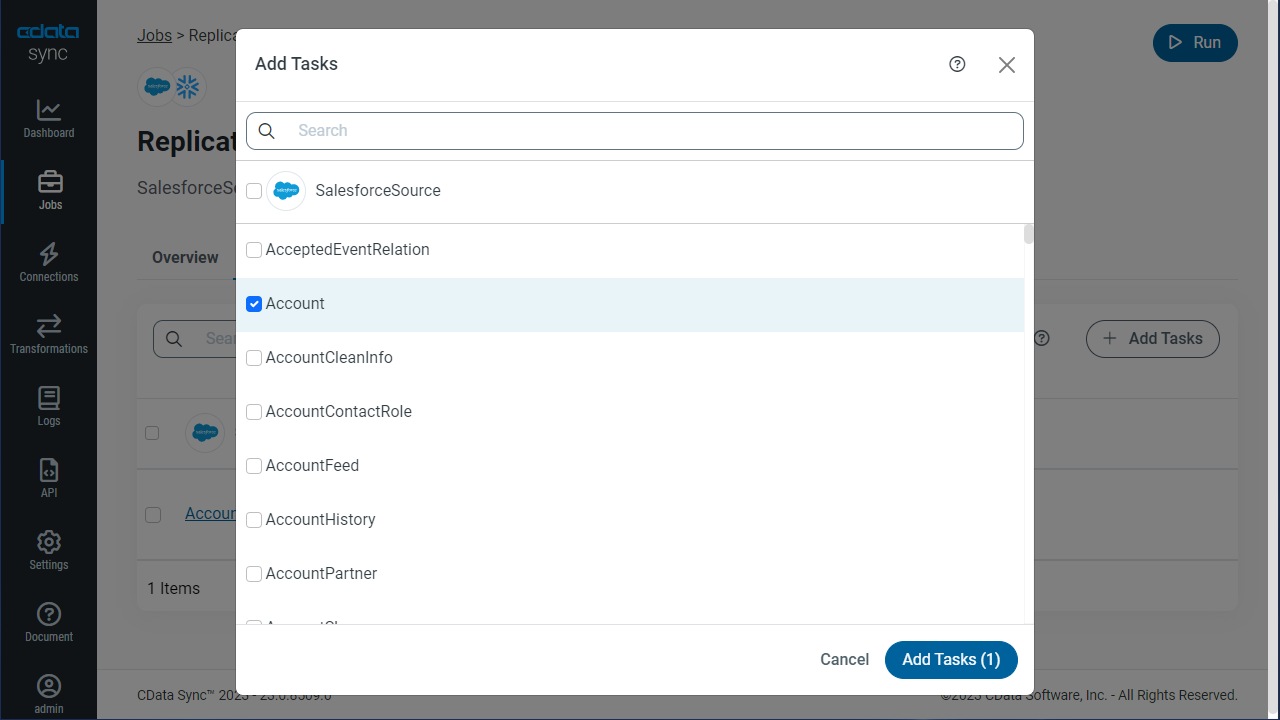
Customize Your Replication
You can use the Columns and Query tabs of a task to customize your replication. The Columns tab allows you to specify which columns to replicate, rename the columns at the destination, and even perform operations on the source data before replicating. The Query tab allows you to add filters, grouping, and sorting to the replication.
Schedule Your Replication
In the Schedule section, you can schedule a job to run automatically, configuring the job to run after specified intervals ranging from once every 10 minutes to once every month.
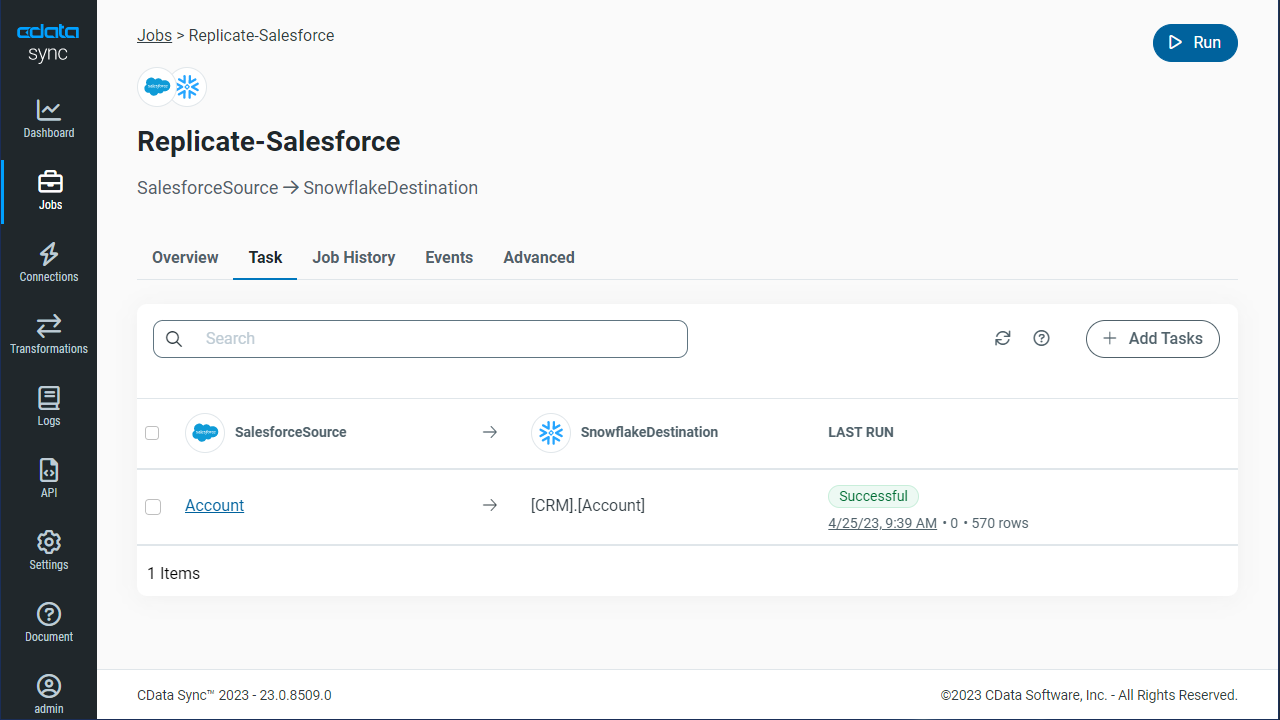
Once you have configured the replication job, click Save Changes. You can configure any number of jobs to manage the replication of your Veeva Vault data to Oracle.