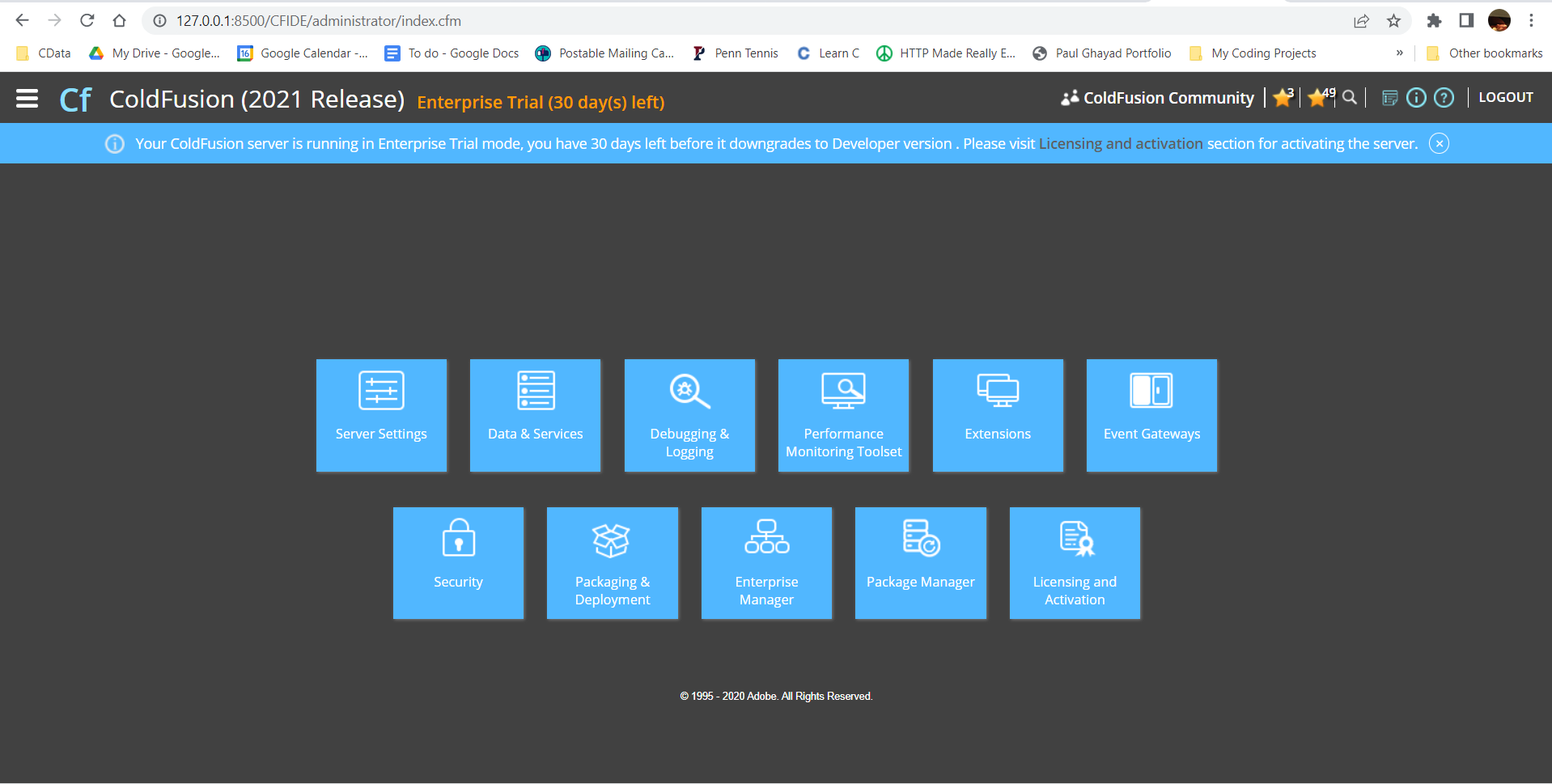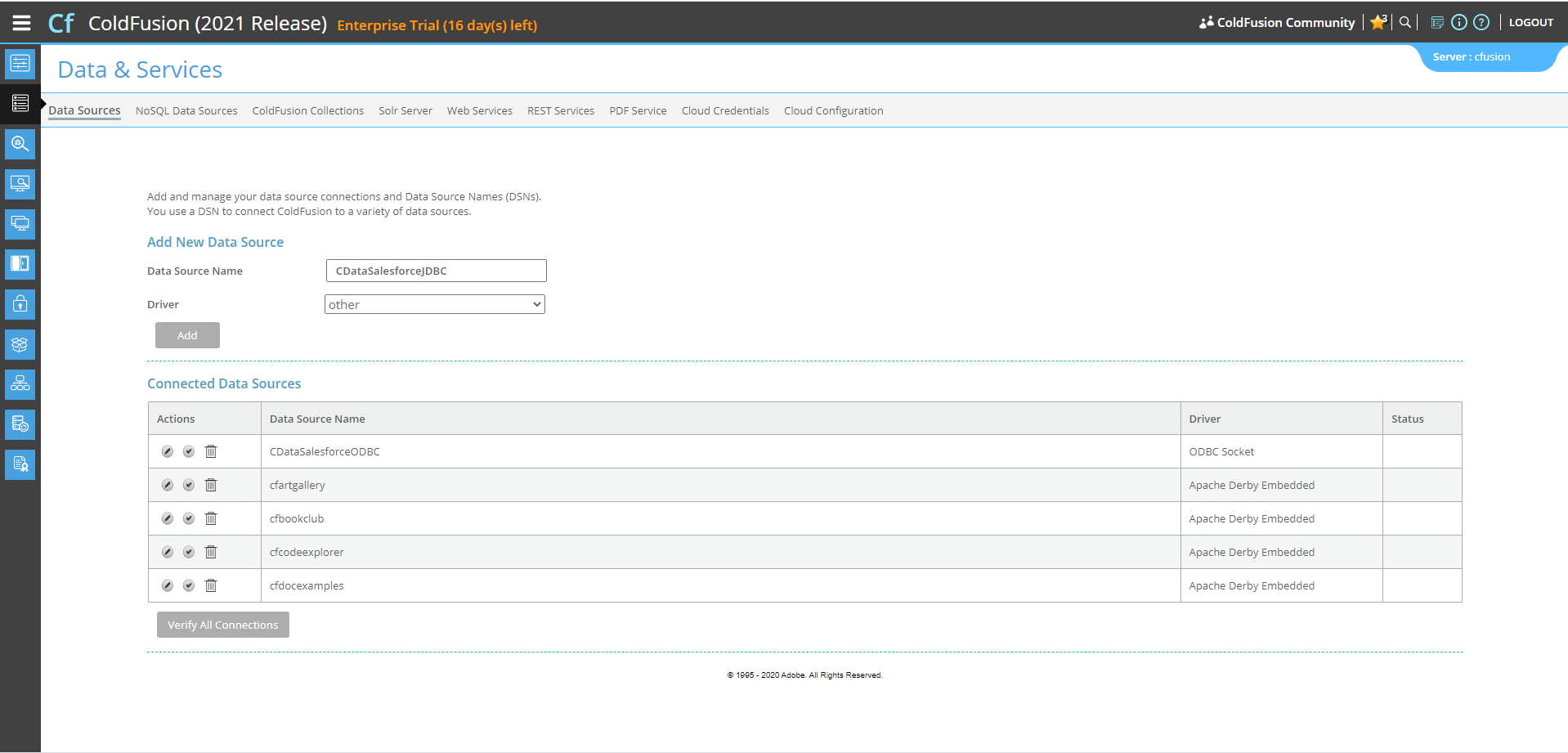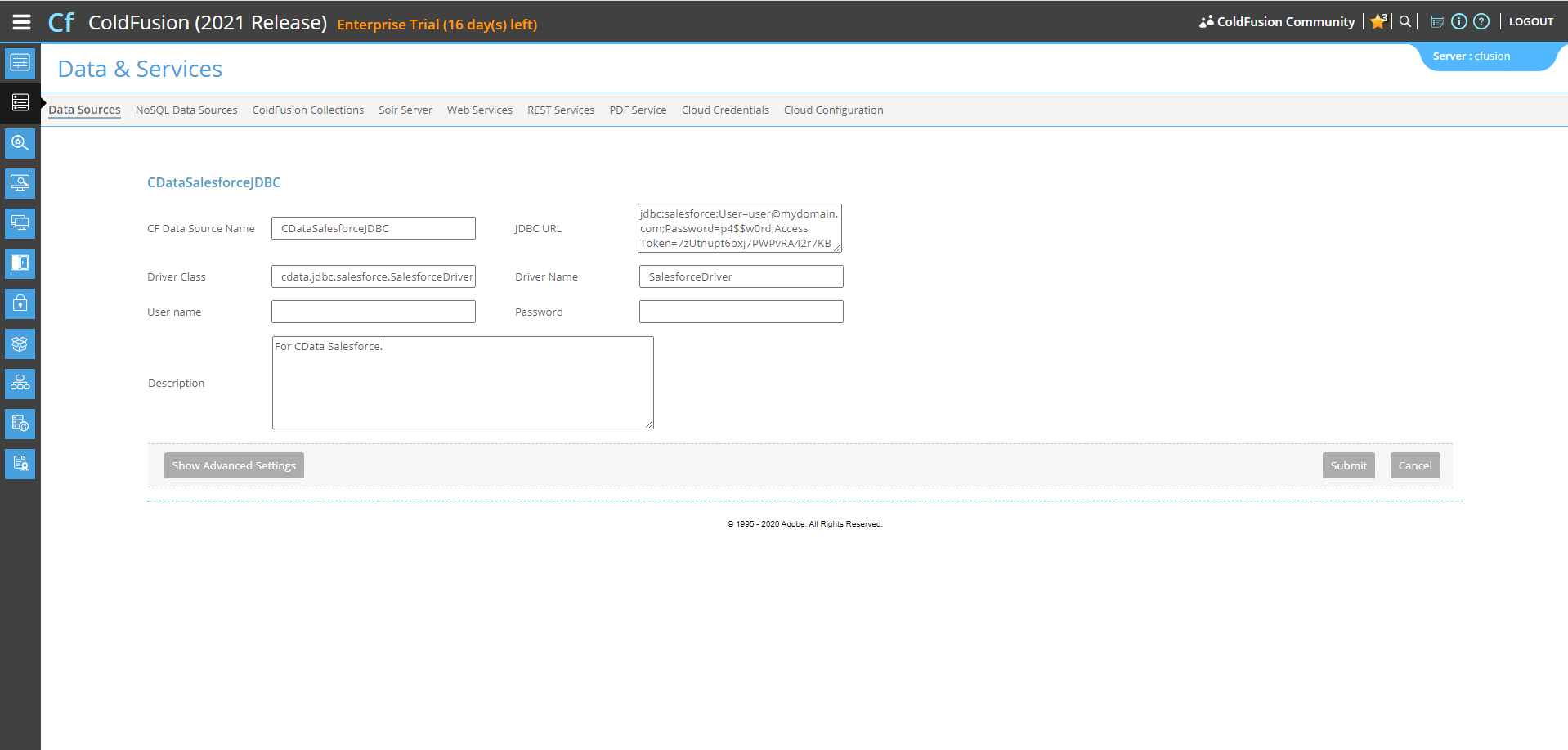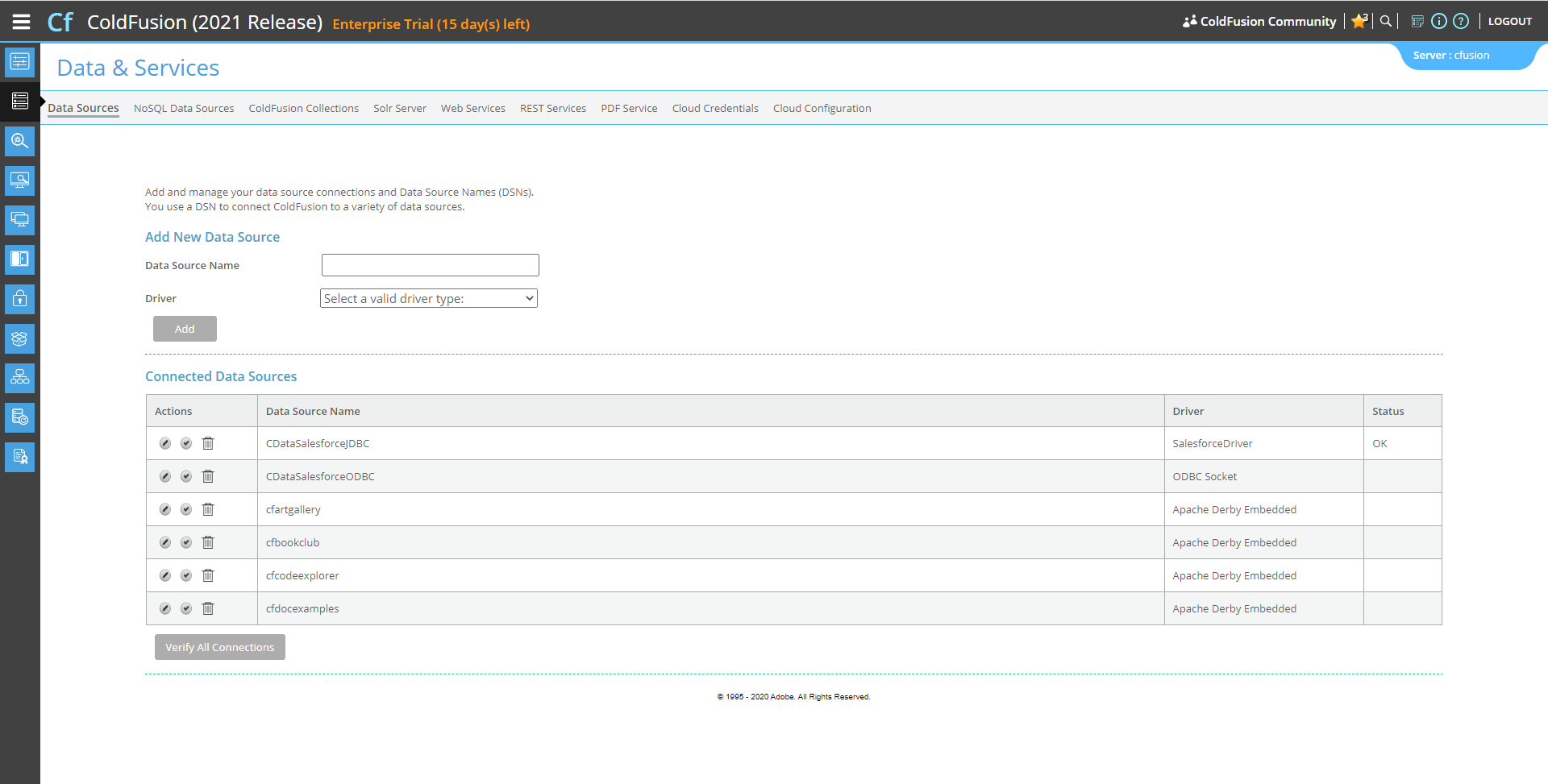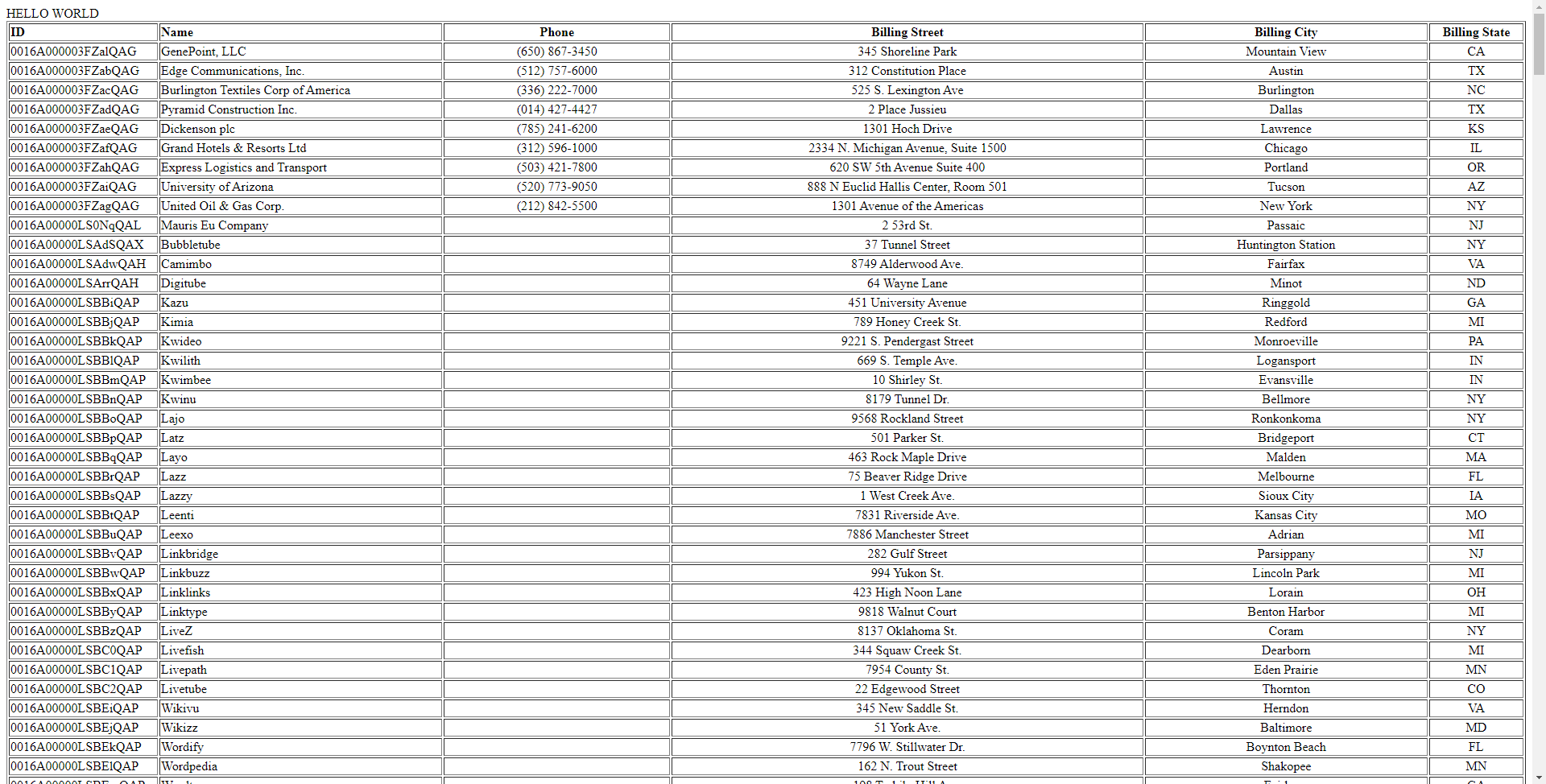Model Context Protocol (MCP) finally gives AI models a way to access the business data needed to make them really useful at work. CData MCP Servers have the depth and performance to make sure AI has access to all of the answers.
Try them now for free →Import Real-Time Wave Financial Data in ColdFusion to Build Applications
Use CData JDBC drivers to import and use Wave Financial data in ColdFusion.
Adobe ColdFusion is a web and mobile application development platform. It uses its own scripting language, ColdFusion Markup Language (CFML), to create data-driven websites as well as generate remote services, such as REST.
When ColdFusion is paired with the CData JDBC Driver for Wave Financial, you can link your ColdFusion web and mobile applications to operational Wave Financial data. This allows for your applications to be more robust and complete. This article details how to use the JDBC driver to create a table populated with Wave Financial data from within a ColdFusion markup file.
With built-in optimized data processing, the CData JDBC Driver offers unmatched performance for interacting with live Wave Financial data. When you issue complex SQL queries to Wave Financial, the driver pushes supported SQL operations, like filters and aggregations, directly to Wave Financial and utilizes the embedded SQL engine to process unsupported operations client-side (often SQL functions and JOIN operations). Its built-in dynamic metadata querying allows you to work with and analyze Wave Financial data using native data types.
Configuring the Connection to Wave Financial
You will need a JDBC connection string to establish a connection between Coldfusion and Wave Financial.
Connect using the API Token
You can connect to Wave Financial by specifying the APIToken You can obtain an API Token using the following steps:
- Log in to your Wave account and navigate to "Manage Applications" in the left pane.
- Select the application that you would like to create a token for. You may need to create an application first.
- Click the "Create token" button to generate an APIToken.
Connect using OAuth
If you wish, you can connect using the embedded OAuth credentials. See the Help documentation for more information.
Built-in Connection String Designer
For assistance in constructing the JDBC URL, use the connection string designer built into the Wave Financial JDBC Driver. Either double-click the JAR file or execute the jar file from the command-line.
java -jar cdata.jdbc.wavefinancial.jar

Adding a Data Source and Creating a Table
After configuring the connection, follow the steps below to add the CData JDBC Driver to ColdFusion's lib directory, add a new data source, test the connection, create a ColdFusion markup file, and, finally, make a real-time connection with Wave Financial data and display it in a table written in the ColdFusion Markup Language, or CFML:
-
Copy the JDBC Driver for Wave Financial and lic file from "C:\Program Files\CData[product_name]\lib" to
"C:\ColdFusion2021\cfusion\wwwroot\WEB-INF\lib".
cdata.jdbc.wavefinancial.jar cdata.jdbc.wavefinancial.licNote: If you do not copy the .lic file with the jar, you will see a licensing error that indicates you do not have a valid license installed. This is true for both the trial and full versions.
-
From the ColdFusion administrator interface, choose Data & Services.
![Selecting Data & Services]()
-
Here, we can "Add New Data Source". The data source name can be any name, provided it conforms to the ColdFusion
variable naming conventions. For our JDBC driver, choose "other", then click the "Add" button.
![Adding Data Source Name]()
-
Next, populate the driver properties.
- JDBC URL will need to be in the format: jdbc:wavefinancial:|connectionString|.
- A typical connection string looks like this:
jdbc:wavefinancial:InitiateOAuth=GETANDREFRESH
- The Driver Class is: cdata.jdbc.wavefinancial.WaveFinancialDriver
- The Driver Name is arbitrary and simply used to recognize the data source in the ColdFusion administration console.
![Populating driver properties]()
-
Now, test the connection by clicking the check mark to the left of the CDataWave FinancialJDBC data source you just created.
When the data source reports an "OK" status, it is ready for use.
![Testing the connection]()
-
Next, create a new ColdFusion Markup file (.cfm) and place it in the wwwroot directory ("C:\ColdFusion2021\cfusion\wwwroot")
for ColdFusion.
The following code queries the data source:
<cfquery name="Wave FinancialQuery" dataSource="CDataWave FinancialJDBC"> SELECT * FROM Invoices </cfquery>And a CFTable can be used to quickly output the table in HTML:<cftable query = "Wave FinancialQuery" border = "1" colHeaders colSpacing = "2" headerLines = "2" HTMLTable maxRows = "500" startRow = "1"> <cfcol header="<b>Id</b>" align="Left" width=2 text="Id"/> <cfcol header="<b>DueDate</b>" align="Left" width=15 text="DueDate"/> ... </cftable>Full code, including the HTML portion is available below:<html> <head><title>CData Software | Wave Financial Invoices Table Demo </title></head> <body> <cfoutput>#ucase("Wave Financial Invoices Table Demo")#</cfoutput> <cfquery name="Wave FinancialQuery" dataSource="CDataWave FinancialJDBC"> SELECT * FROM Invoices </cfquery> <cftable query = "Wave FinancialQuery" border = "1" colHeaders colSpacing = "2" headerLines = "2" HTMLTable maxRows = "500" startRow = "1"> <cfcol header="<b>Id</b>" align="Left" width=2 text="Id"/> <cfcol header="<b>DueDate</b>" align="Left" width=15 text="DueDate"/> ... </cftable> </body> </html> -
Finally, run the code locally in a browser at the default port of 8500. It produces a table populated with Wave Financial data!
![Running the code]()
As a note, the CData JDBC Drivers also support parameterized queries using the cfqueryparam element.
For example:
SELECT * FROM Account WHERE name =
Get Started Today
Download a free, 30-day trial of the CData JDBC Driver for Wave Financial and start building Wave Financial-connected applications with Adobe ColdFusion. Reach out to our Support Team if you have any questions.