Model Context Protocol (MCP) finally gives AI models a way to access the business data needed to make them really useful at work. CData MCP Servers have the depth and performance to make sure AI has access to all of the answers.
Try them now for free →Access Live WooCommerce Data in Coginiti Pro
Connect to and query live WooCommerce data from the GUI in the Coginiti Pro: SQL Analytics Tool.
Coginiti Pro is a single tool for all your SQL data and analytics needs, designed specifically for data engineers, analysts, and data scientists. When paired with the CData JDBC Driver for WooCommerce, Coginiti Pro can access and query live WooCommerce data. This article describes how to connect to and query WooCommerce data from Coginiti Pro.
With built-in optimized data processing, the CData JDBC Driver for WooCommerce offers unmatched performance for interacting with live WooCommerce data. When you issue complex SQL queries to WooCommerce, the driver pushes supported SQL operations, like filters and aggregations, directly to WooCommerce and utilizes the embedded SQL engine to process unsupported operations client-side (often SQL functions and JOIN operations). In addition, its built-in dynamic metadata querying allows you to work with and analyze WooCommerce data using native data types.
Gather Connection Properties and Build a Connection String
Download the CData JDBC Driver for WooCommerce installer, unzip the package, and run the JAR file to install the driver. Then gather the required connection properties.
WooCommerce supports the following authentication methods: one-legged OAuth1.0 Authentication and standard OAuth2.0 Authentication.
Connecting using one-legged OAuth 1.0 Authentication
Specify the following properties (NOTE: the below credentials are generated from WooCommerce settings page and should not be confused with the credentials generated by using WordPress OAuth2.0 plugin):
- ConsumerKey
- ConsumerSecret
Connecting using WordPress OAuth 2.0 Authentication
After having configured the plugin, you may connect to WooCommerce by providing the following connection properties:
In either case, you will need to set the Url property to the URL of the WooCommerce instance.
NOTE: To use the JDBC driver in Coginiti Pro, you may need a license (full or trial) and a Runtime Key (RTK). For more information on obtaining this license (or a trial), contact our sales team.
For assistance constructing the JDBC URL, use the connection string designer built into the WooCommerce JDBC Driver. Double-click the JAR file or execute the jar file from the command line.
Fill in the connection properties (including the RTK) and copy the connection string to the clipboard.
In the "JDBC Drivers" wizard, set the driver properties (below) and click "Create Driver." Once the query console is open, write the SQL script you wish to execute and click "Run at Cursor". NOTE: You can use the explorer on the left to determine table/view names and column names.
Download a free, 30-day trial of the CData JDBC Driver for WooCommerce and start working with your live WooCommerce data in Coginiti Pro. Reach out to our Support Team if you have any questions.
Built-in Connection String Designer
java -jar cdata.jdbc.woocommerce.jar

Create a JDBC Data Source for WooCommerce Data
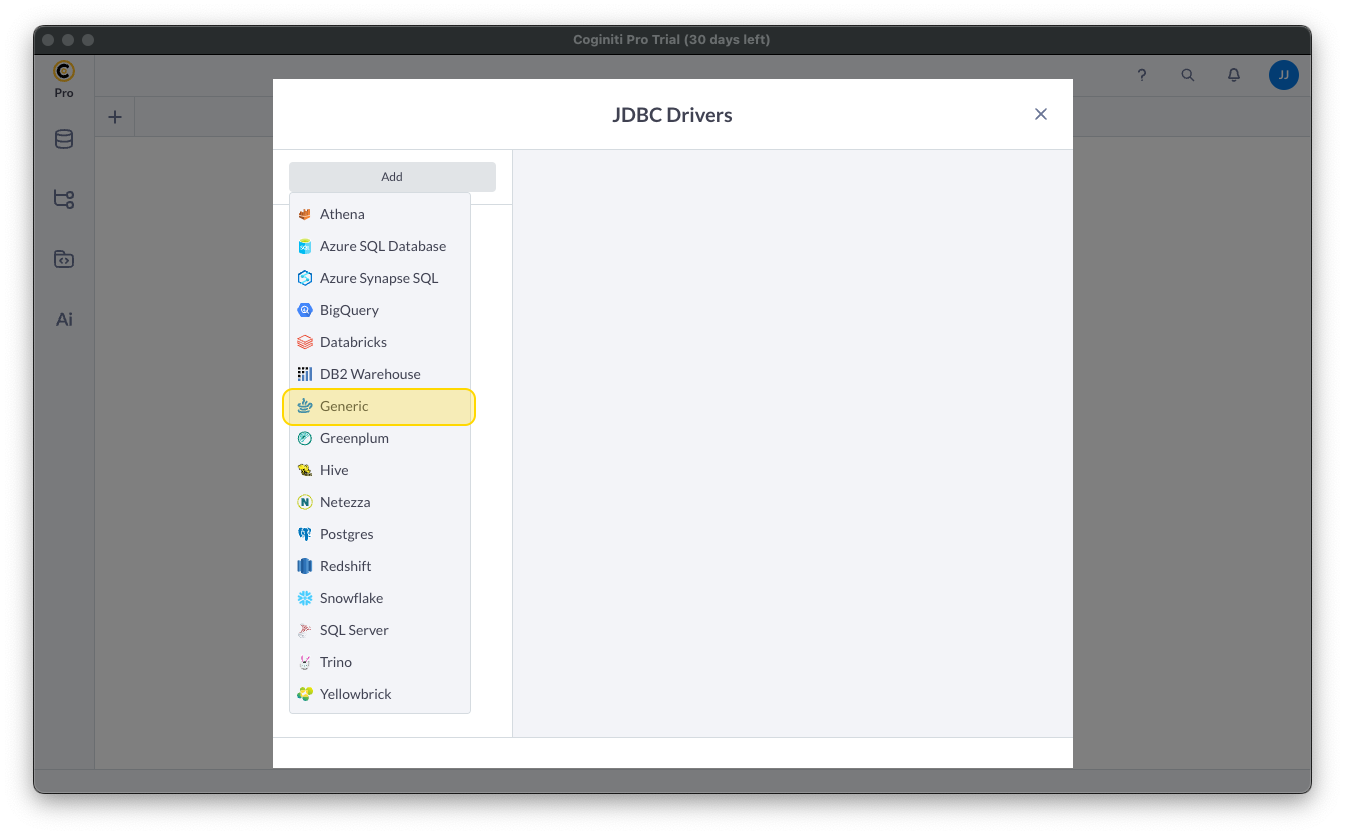
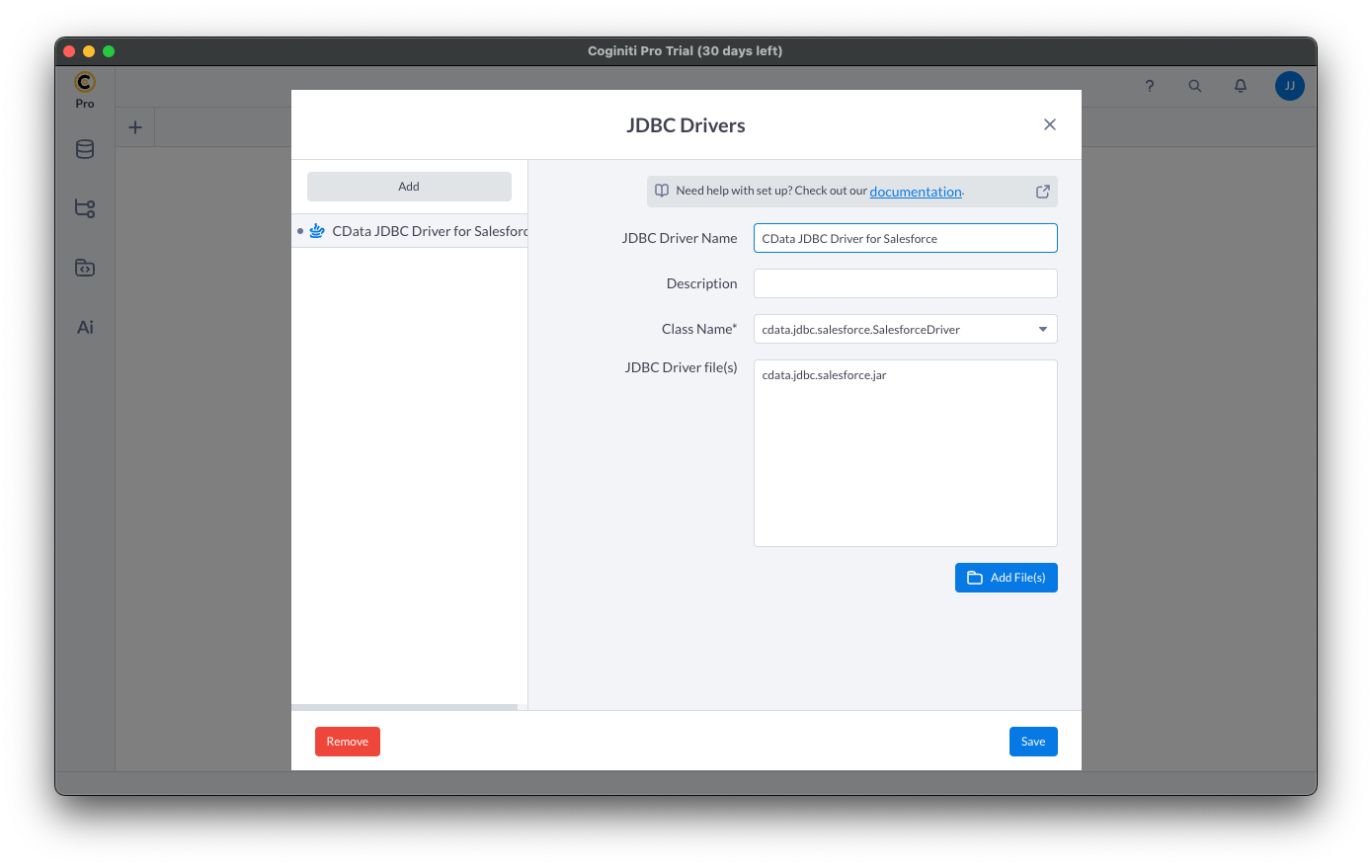
Create a Connection using the CData JDBC Driver for WooCommerce
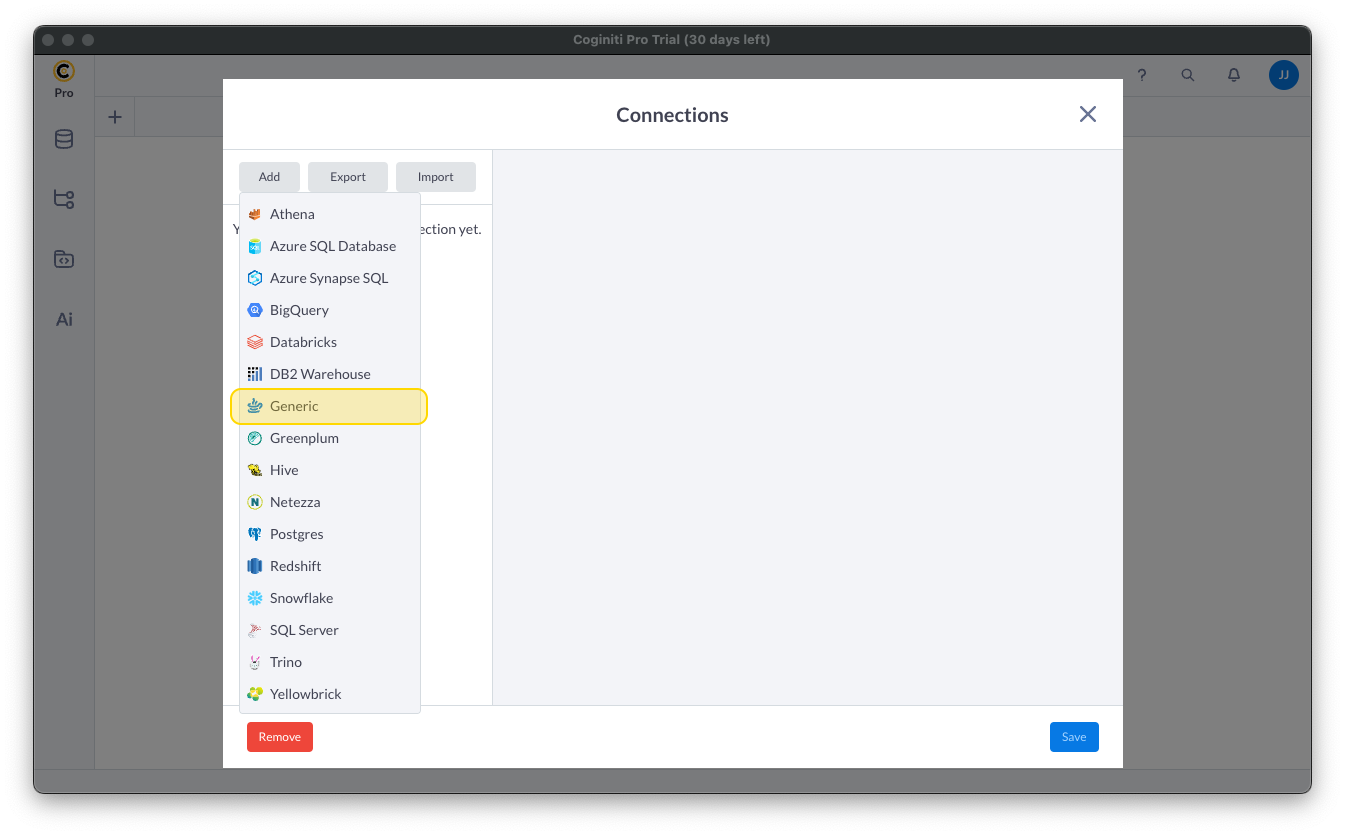

Query WooCommerce Using SQL
Using the explorer
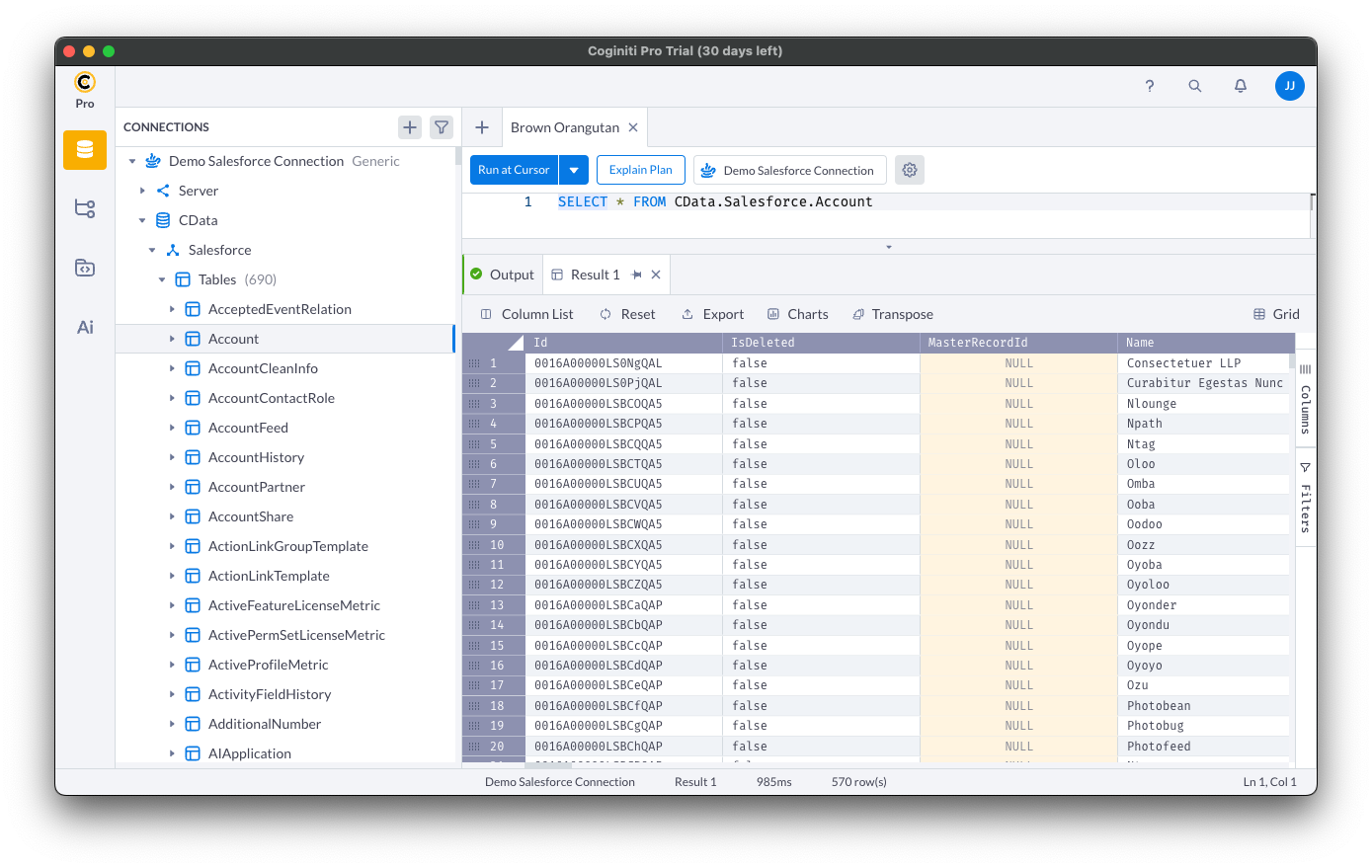
Free Trial & More Information

