Model Context Protocol (MCP) finally gives AI models a way to access the business data needed to make them really useful at work. CData MCP Servers have the depth and performance to make sure AI has access to all of the answers.
Try them now for free →Integrate WooCommerce Data in Pentaho Data Integration
Build ETL pipelines based on WooCommerce data in the Pentaho Data Integration tool.
The CData JDBC Driver for WooCommerce enables access to live data from data pipelines. Pentaho Data Integration is an Extraction, Transformation, and Loading (ETL) engine that data, cleanses the data, and stores data using a uniform format that is accessible.This article shows how to connect to WooCommerce data as a JDBC data source and build jobs and transformations based on WooCommerce data in Pentaho Data Integration.
Configure to WooCommerce Connectivity
WooCommerce supports the following authentication methods: one-legged OAuth1.0 Authentication and standard OAuth2.0 Authentication.
Connecting using one-legged OAuth 1.0 Authentication
Specify the following properties (NOTE: the below credentials are generated from WooCommerce settings page and should not be confused with the credentials generated by using WordPress OAuth2.0 plugin):
- ConsumerKey
- ConsumerSecret
Connecting using WordPress OAuth 2.0 Authentication
After having configured the plugin, you may connect to WooCommerce by providing the following connection properties:
In either case, set the Url property to the URL of the WooCommerce instance.
For assistance in constructing the JDBC URL, use the connection string designer built into the WooCommerce JDBC Driver. Either double-click the JAR file or execute the jar file from the command-line.
Fill in the connection properties and copy the connection string to the clipboard.
When you configure the JDBC URL, you may also want to set the Max Rows connection property. This will limit the number of rows returned, which is especially helpful for improving performance when designing reports and visualizations.
Below is a typical JDBC URL: Save your connection string for use in Pentaho Data Integration. Open Pentaho Data Integration and select "Database Connection" to configure a connection to the CData JDBC Driver for WooCommerce Once the connection to WooCommerce is configured using the CData JDBC Driver, you are ready to create a new transformation or job. At this point, you can continue your transformation or jb by selecting a suitable destination and adding any transformations to modify, filter, or otherwise alter the data during replication.
Download a free, 30-day trial of the CData JDBC Driver for WooCommerce and start working with your live WooCommerce data in Pentaho Data Integration today.
Built-in Connection String Designer
java -jar cdata.jdbc.woocommerce.jar

jdbc:woocommerce:Url=https://example.com/; ConsumerKey=ck_ec52c76185c088ecaa3145287c8acba55a6f59ad; ConsumerSecret=cs_9fde14bf57126156701a7563fc87575713c355e5; InitiateOAuth=GETANDREFRESH
Connect to WooCommerce from Pentaho DI
jdbc:woocommerce:Url=https://example.com/; ConsumerKey=ck_ec52c76185c088ecaa3145287c8acba55a6f59ad; ConsumerSecret=cs_9fde14bf57126156701a7563fc87575713c355e5; InitiateOAuth=GETANDREFRESH
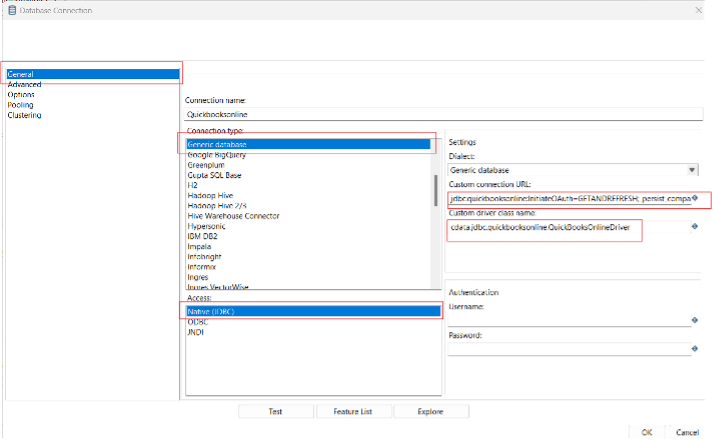
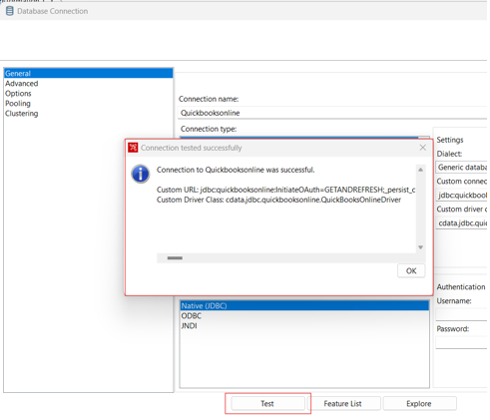
Create a Data Pipeline for WooCommerce
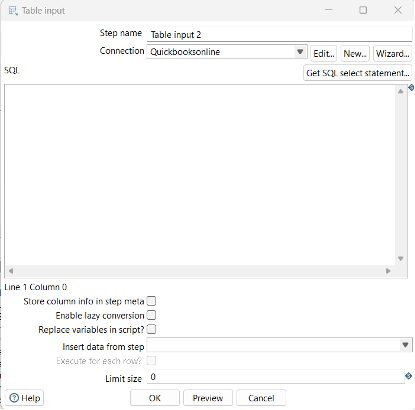
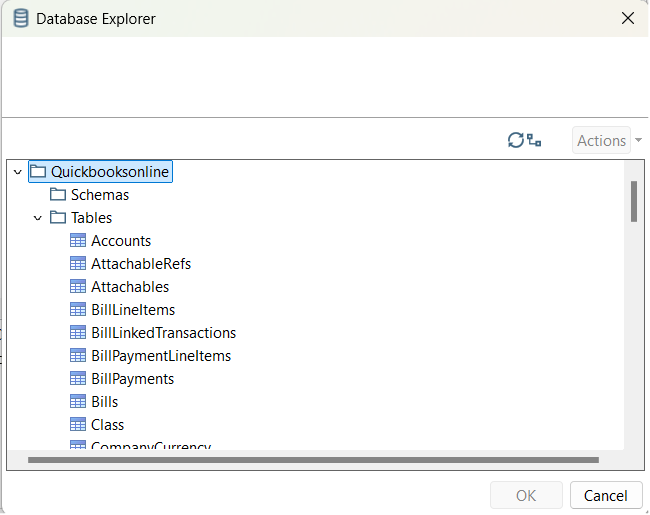
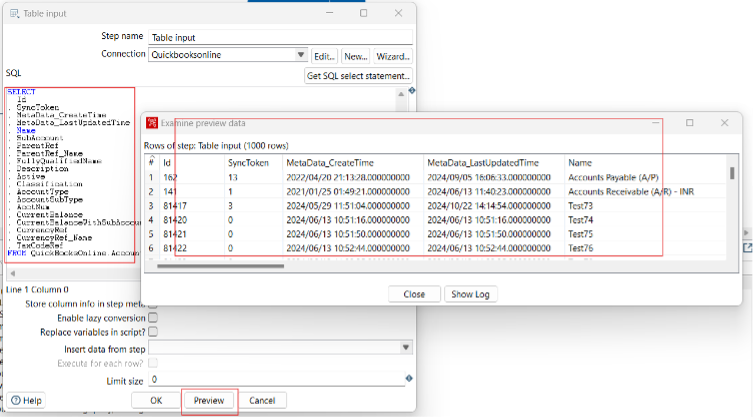
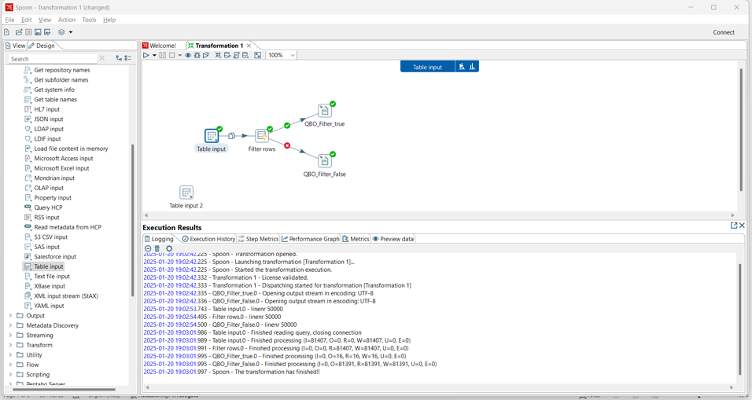
Free Trial & More Information

