Model Context Protocol (MCP) finally gives AI models a way to access the business data needed to make them really useful at work. CData MCP Servers have the depth and performance to make sure AI has access to all of the answers.
Try them now for free →Import Real-Time WooCommerce Data in ColdFusion to Build Applications
Use CData ODBC drivers to import and use WooCommerce data in ColdFusion.
Adobe ColdFusion is a web and mobile application development platform. It uses its own scripting language, ColdFusion Markup Language (CFML), to create data-driven websites as well as generate remote services, such as REST. When ColdFusion is paired with the CData ODBC Driver for WooCommerce, you can link your ColdFusion web and mobile applications to operational WooCommerce data. This allows for your applications to be more robust and complete. This article details how to use the ODBC driver to create a table populated with WooCommerce data from within a ColdFusion markup file.
To follow along with this tutorial, you need to install the CData ODBC Driver for WooCommerce and Adobe ColdFusion.
Configuring the Connection
If you have not already, first specify connection properties in an ODBC DSN (Data Source Name). This is the last step of the driver installation process. You can use the Microsoft ODBC Data Source Administrator to create and configure ODBC DSNs.
WooCommerce supports the following authentication methods: one-legged OAuth1.0 Authentication and standard OAuth2.0 Authentication.
Connecting using one-legged OAuth 1.0 Authentication
Specify the following properties (NOTE: the below credentials are generated from WooCommerce settings page and should not be confused with the credentials generated by using WordPress OAuth2.0 plugin):
- ConsumerKey
- ConsumerSecret
Connecting using WordPress OAuth 2.0 Authentication
After having configured the plugin, you may connect to WooCommerce by providing the following connection properties:
In either case, you will need to set the Url property to the URL of the WooCommerce instance.
After creating a DSN, follow the steps below to add a new data source, test our connection to it, create a ColdFusion markup file,
and, finally, import WooCommerce WooCommerce data and display it in a table in ColdFusion:
The following code queries the data source: As a note, the CData ODBC Drivers also support parameterized queries using the cfqueryparam element.
For example:
Download a free, 30-day trial of the CData ODBC Driver for
WooCommerce and start building WooCommerce-connected applications with Adobe ColdFusion. Reach out to our
Support Team if you have any questions.
Adding a Data Source and Creating a Table
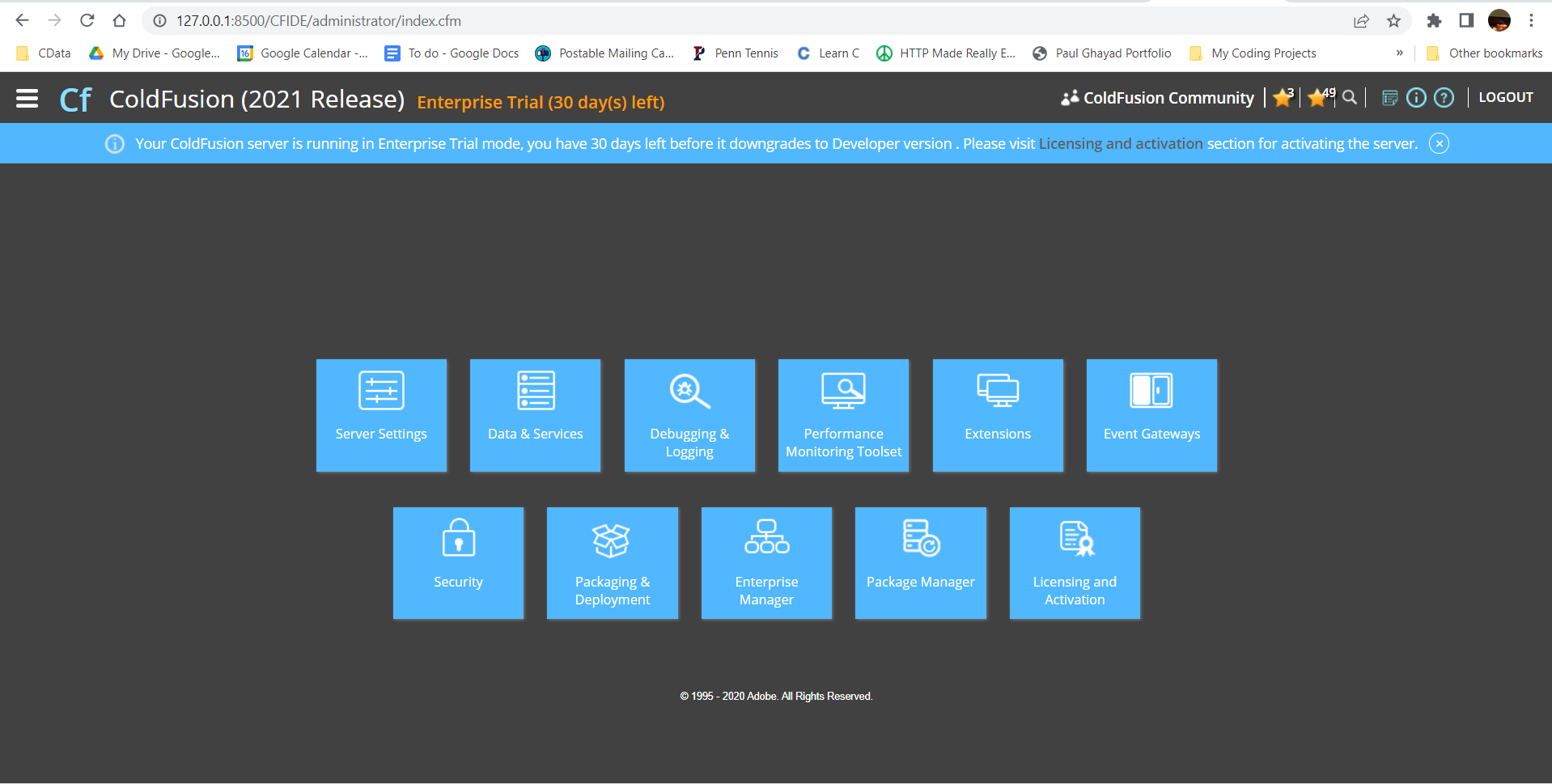
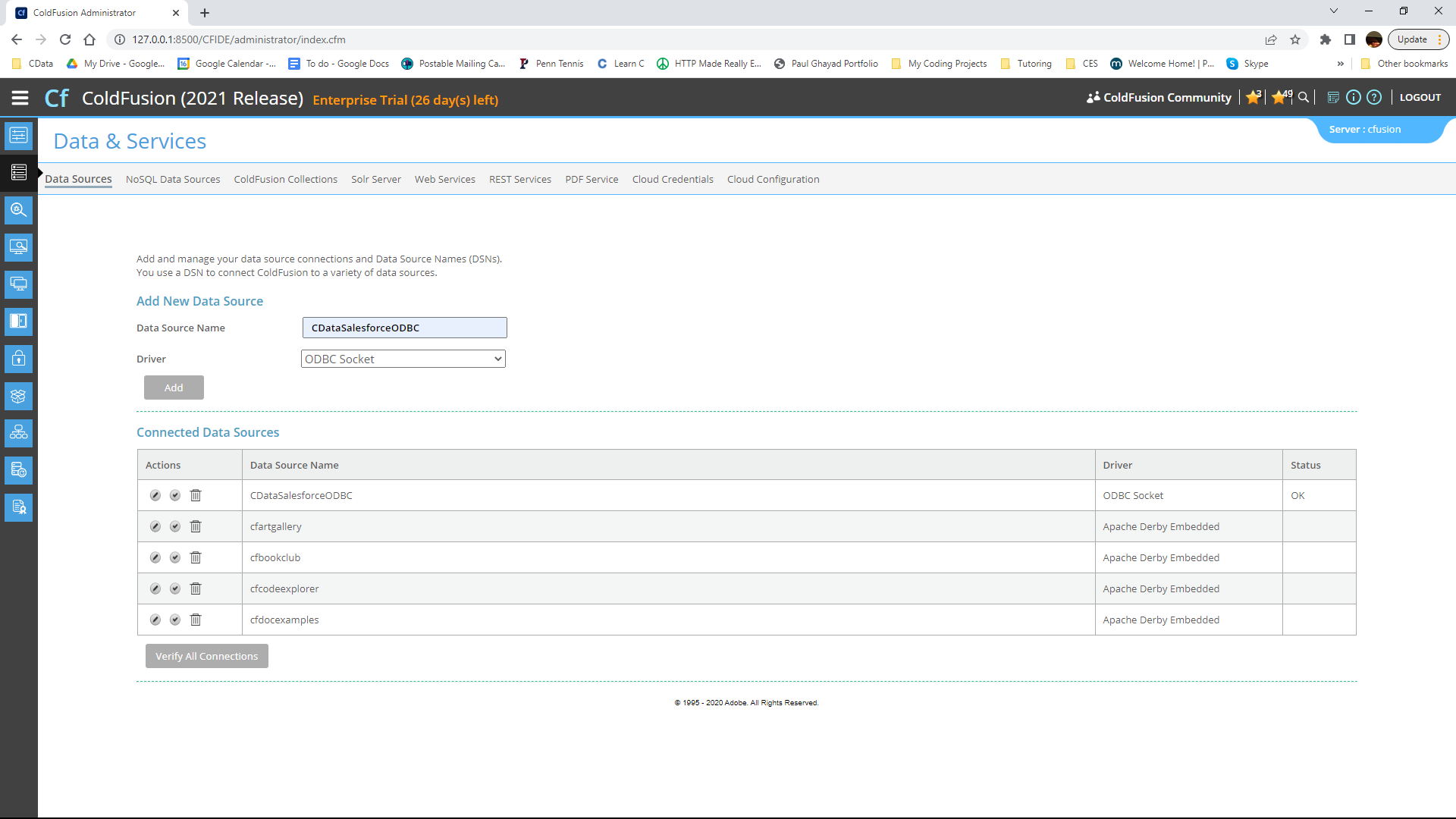
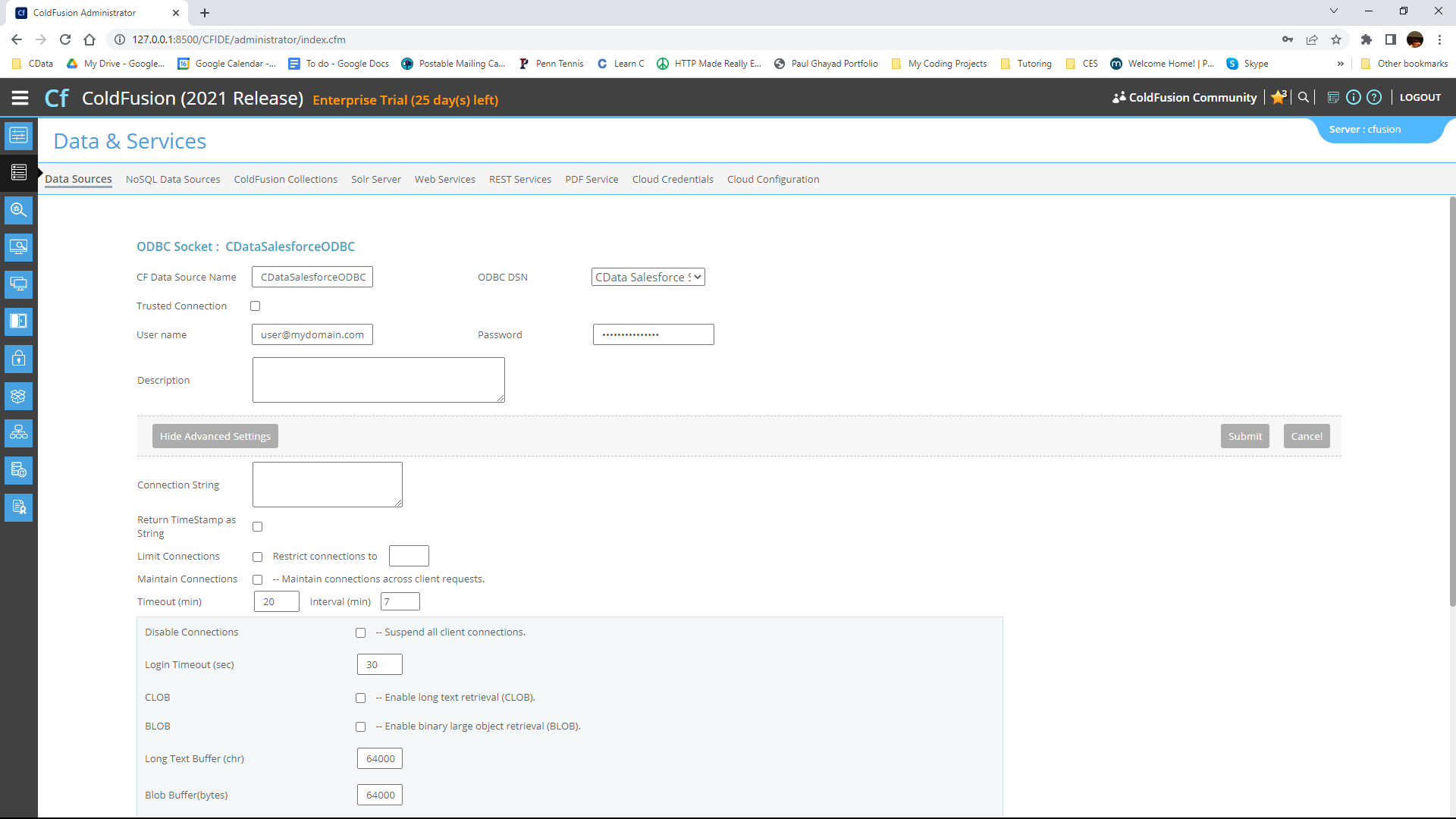
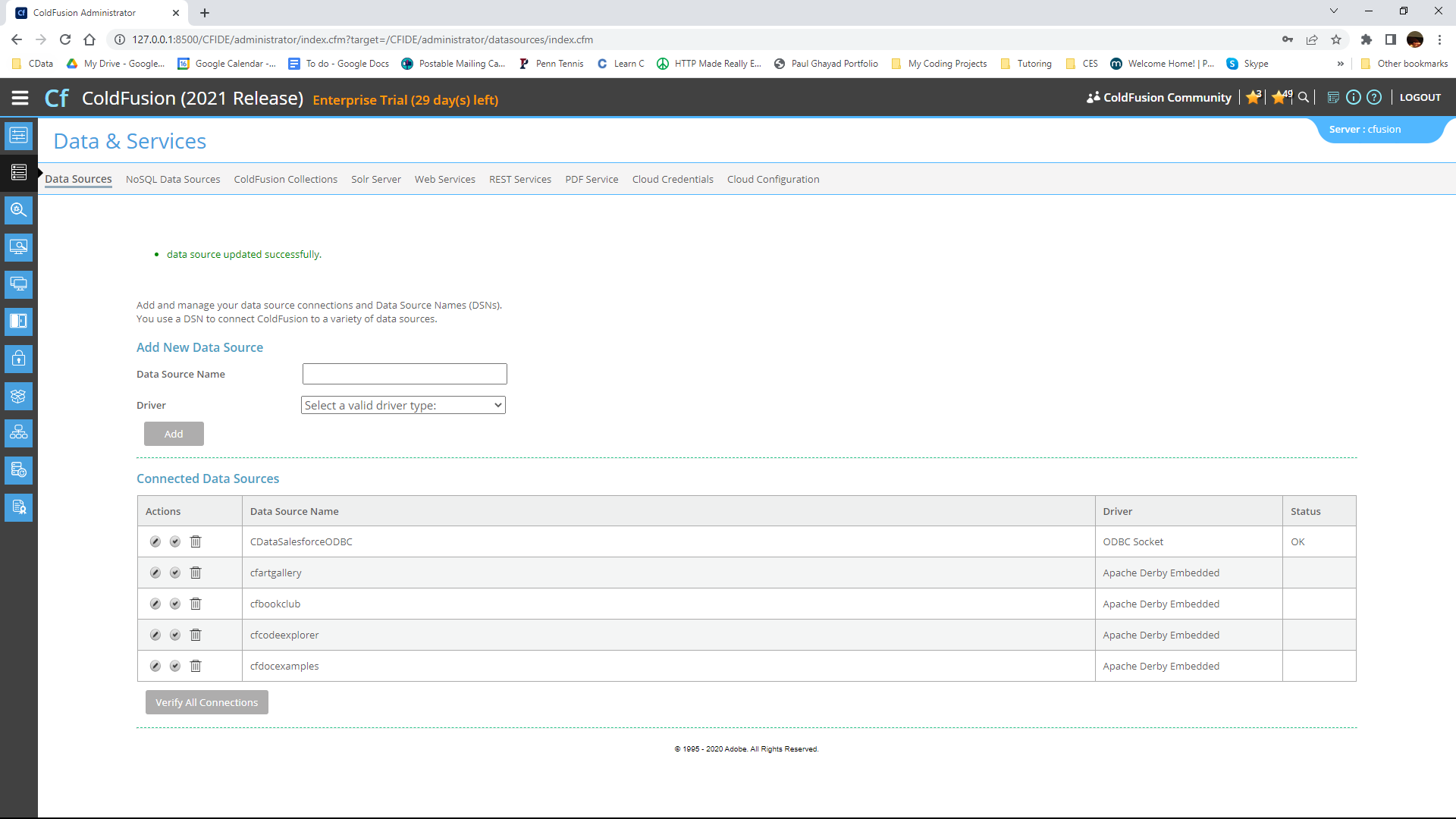
<cfquery name="WooCommerceQuery" dataSource="CDataWooCommerceODBC">
SELECT * FROM Orders
</cfquery>
And a CFTable can be used to quickly output the table in HTML:
<cftable
query = "WooCommerceQuery"
border = "1"
colHeaders
colSpacing = "2"
headerLines = "2"
HTMLTable
maxRows = "500"
startRow = "1">
<cfcol header="<b>ParentId</b>" align="Left" width=2 text="ParentId"/>
<cfcol header="<b>Total</b>" align="Left" width=15 text="Total"/>
...
</cftable>
Full code, including the HTML portion is available below:
<html>
<head><title>CData Software | WooCommerce Orders Table Demo </title></head>
<body>
<cfoutput>#ucase("WooCommerce Orders Table Demo")#</cfoutput>
<cfquery name="WooCommerceQuery" dataSource="CDataWooCommerceODBC">
SELECT * FROM Orders
</cfquery>
<cftable
query = "WooCommerceQuery"
border = "1"
colHeaders
colSpacing = "2"
headerLines = "2"
HTMLTable
maxRows = "500"
startRow = "1">
<cfcol header="<b>ParentId</b>" align="Left" width=2 text="ParentId"/>
<cfcol header="<b>Total</b>" align="Left" width=15 text="Total"/>
...
</cftable>
</body>
</html>
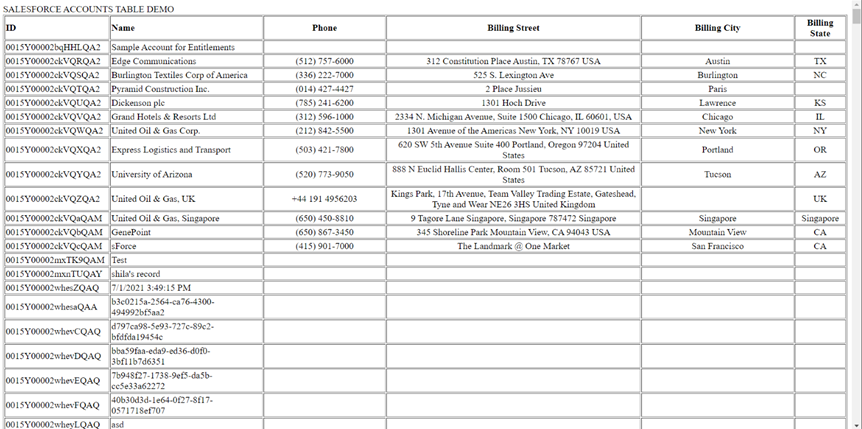
SELECT * FROM Account WHERE name =
Get Started Today

