Model Context Protocol (MCP) finally gives AI models a way to access the business data needed to make them really useful at work. CData MCP Servers have the depth and performance to make sure AI has access to all of the answers.
Try them now for free →Connect to WooCommerce Data in DBeaver
Use the CData ODBC Driver to connect to WooCommerce data in DBeaver.
NOTE: The Legacy ODBC driver was removed in DBeaver Community Edition 23.1. As an alternative, you can use a CData JDBC Driver (learn how here: How to Connect DBeaver to WooCommerce via JDBC). If you need to use ODBC Drivers, refer to the DBeaver Documentation.
The CData ODBC Driver for WooCommerce enables access to live data from WooCommerce under the ODBC standard, allowing you work with WooCommerce data in a wide variety of BI, reporting, and ETL tools and directly, using familiar SQL queries. This article shows how to manage WooCommerce data with visual tools in DBeaver like the query browser.
The CData ODBC drivers offer unmatched performance for interacting with live WooCommerce data in DBeaver due to optimized data processing built into the driver. When you issue complex SQL queries from DBeaver to WooCommerce, the driver pushes supported SQL operations, like filters and aggregations, directly to WooCommerce and utilizes the embedded SQL engine to process unsupported operations (often SQL functions and JOIN operations) client-side. With built-in dynamic metadata querying, you can manage and analyze WooCommerce data.
Connect to WooCommerce
If you have not already done so, provide values for the required connection properties in the data source name (DSN). You can configure the DSN using the Microsoft ODBC Data Source Administrator. This is also the last step of the driver installation. See the "Getting Started" chapter in the Help documentation for a guide to using the Microsoft ODBC Data Source Administrator to create and configure a DSN.
WooCommerce supports the following authentication methods: one-legged OAuth1.0 Authentication and standard OAuth2.0 Authentication.
Connecting using one-legged OAuth 1.0 Authentication
Specify the following properties (NOTE: the below credentials are generated from WooCommerce settings page and should not be confused with the credentials generated by using WordPress OAuth2.0 plugin):
- ConsumerKey
- ConsumerSecret
Connecting using WordPress OAuth 2.0 Authentication
After having configured the plugin, you may connect to WooCommerce by providing the following connection properties:
In either case, you will need to set the Url property to the URL of the WooCommerce instance.
Finally, set the "Map To WVarchar connection property to False in the DSN Configuration window for the driver. This configuration will allow string types to be mapped to SQL_VARCHAR and prevent SQL_WVARCHAR types from being displayed as NULL.
You can now query information from the tables exposed by the data source connection. You can expand the database structure in order to view all the tables. You can retrieve the table's data by right-clicking on a table name and selecting View data. The data will then be available in the Data tab.
At this point, you have connected to live WooCommerce data from DBeaver. For more information, visit the CData ODBC Driver page. Download a free, 30-day trial and start working live WooCommerce data DBeaver today.
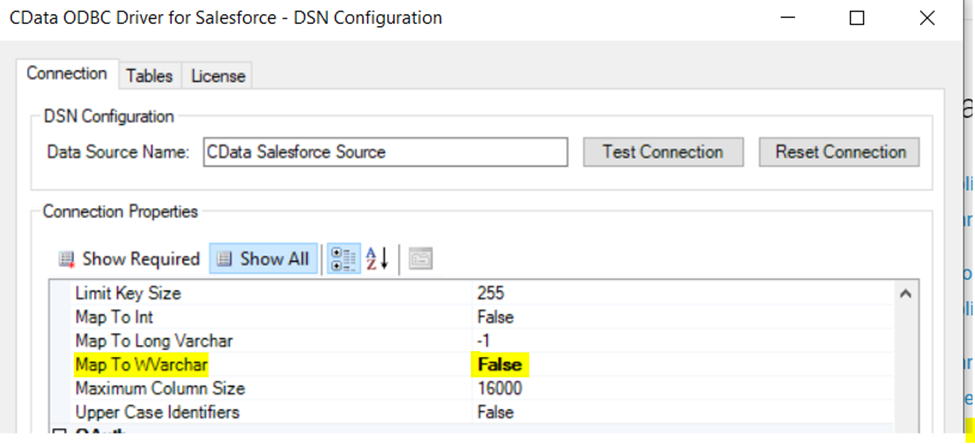
Connecting to the WooCommerce ODBC Data Source in DBeaver
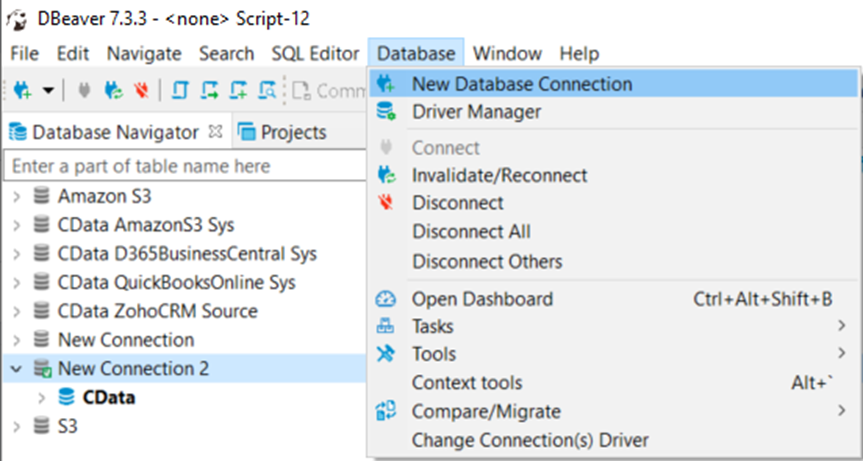
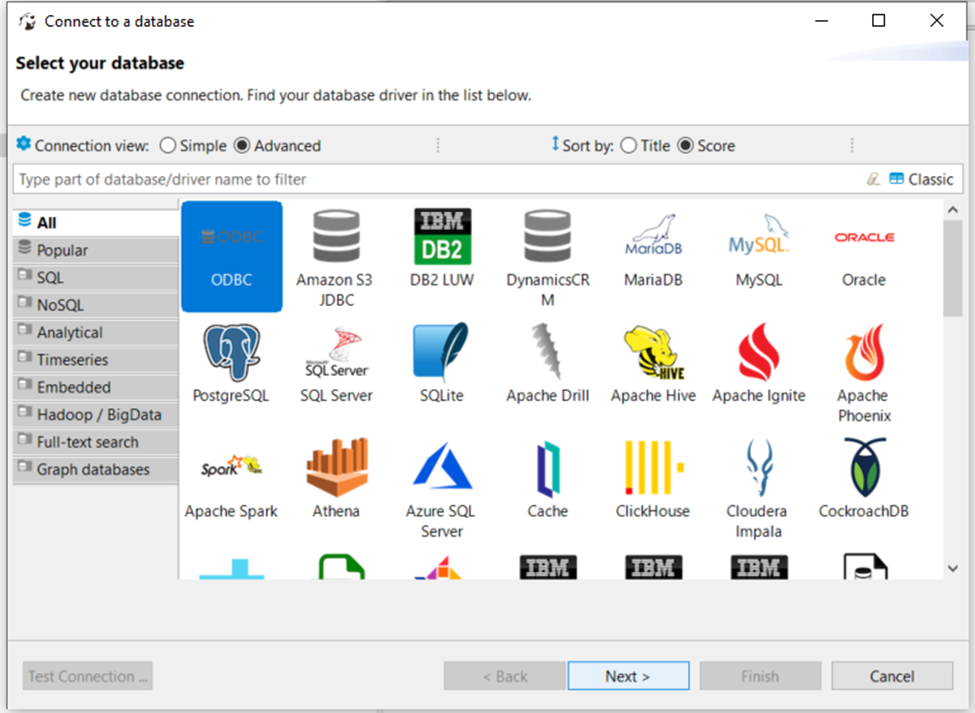
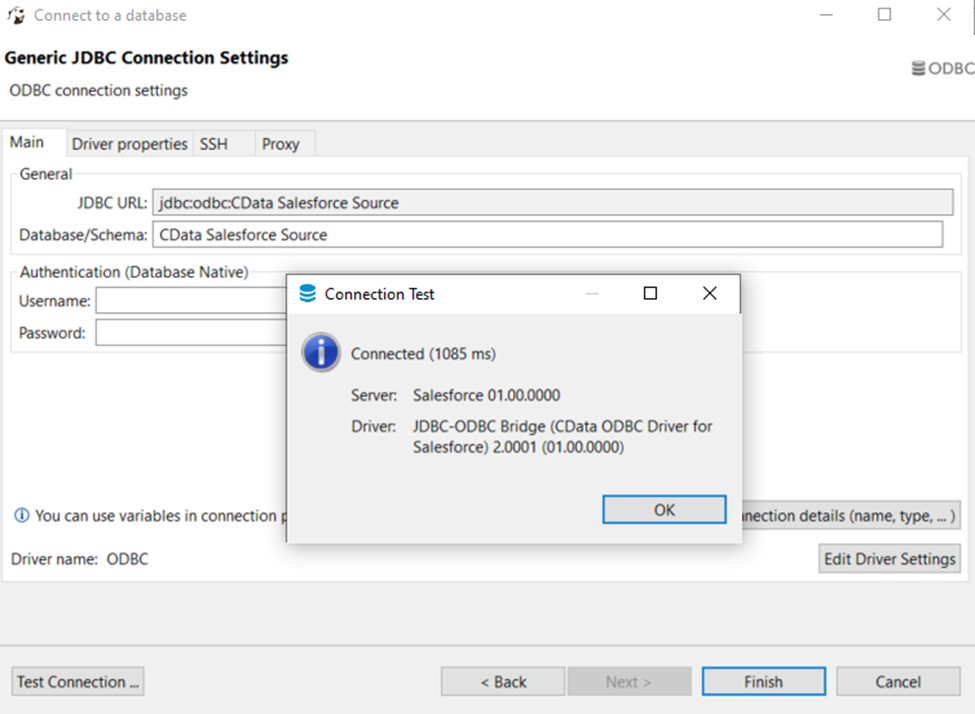
Query WooCommerce Data
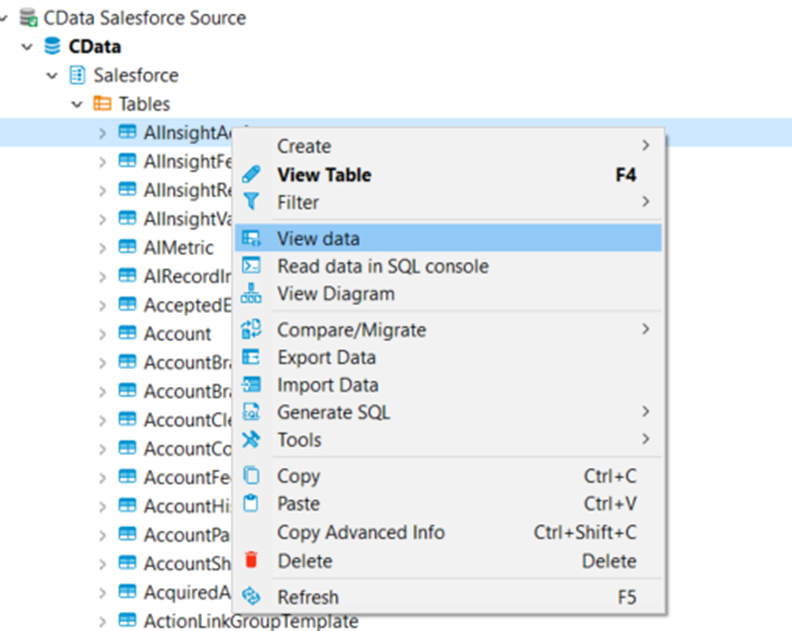
Free Trial & More Information

