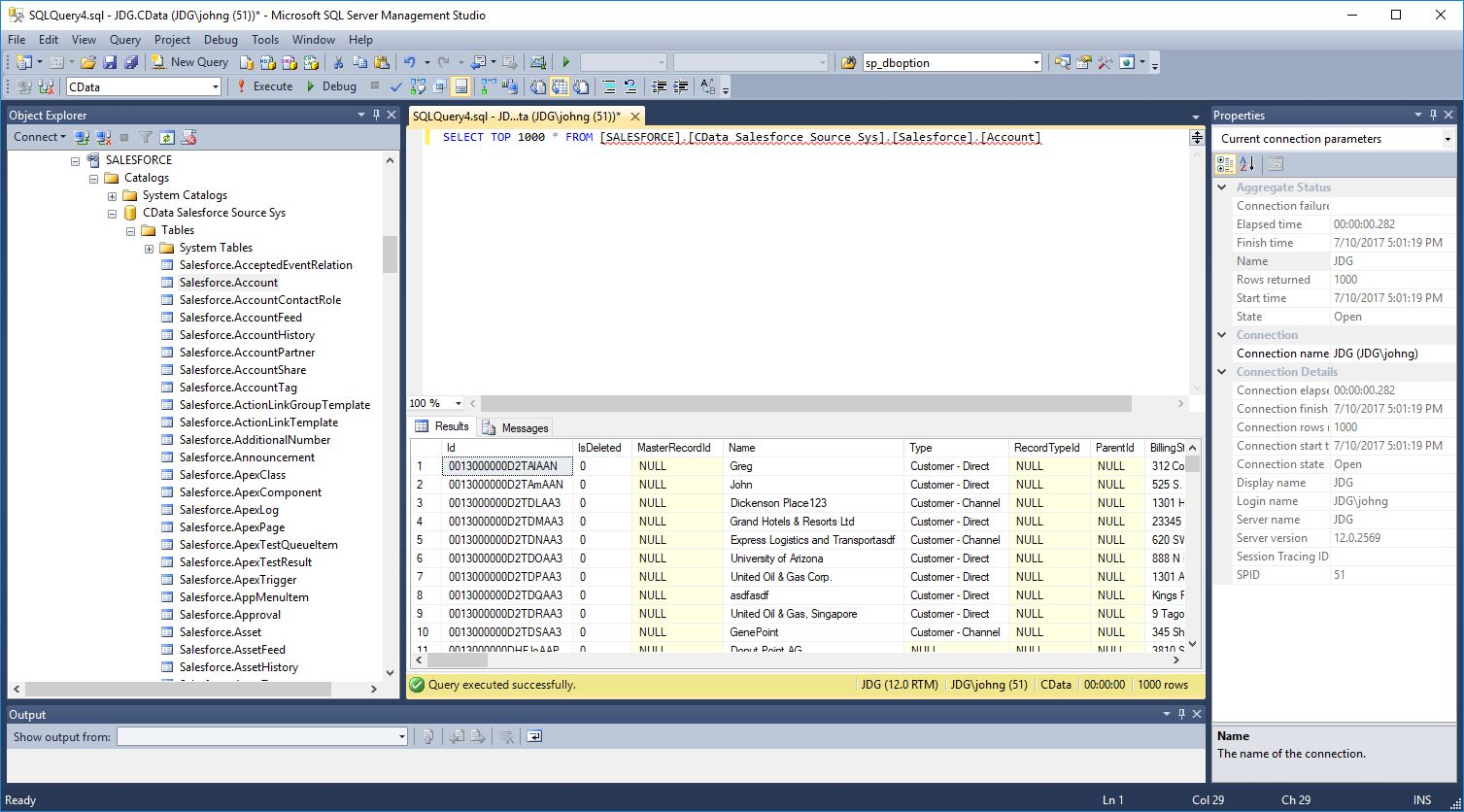Model Context Protocol (MCP) finally gives AI models a way to access the business data needed to make them really useful at work. CData MCP Servers have the depth and performance to make sure AI has access to all of the answers.
Try them now for free →Connect to WooCommerce Data as a Linked Server
Use the SQL Gateway and the ODBC Driver to set up a linked server for WooCommerce data.
You can use the SQL Gateway to configure a TDS (SQL Server) remoting service and set up a linked server for WooCommerce data. After you have started the service, you can use the UI in SQL Server Management Studio or call stored procedures to create the linked server. You can then work with WooCommerce data just as you would a linked SQL Server instance.
Connect to WooCommerce as an ODBC Data Source
If you have not already, first specify connection properties in an ODBC DSN (data source name). This is the last step of the driver installation. You can use the Microsoft ODBC Data Source Administrator to create and configure ODBC DSNs.
WooCommerce supports the following authentication methods: one-legged OAuth1.0 Authentication and standard OAuth2.0 Authentication.
Connecting using one-legged OAuth 1.0 Authentication
Specify the following properties (NOTE: the below credentials are generated from WooCommerce settings page and should not be confused with the credentials generated by using WordPress OAuth2.0 plugin):
- ConsumerKey
- ConsumerSecret
Connecting using WordPress OAuth 2.0 Authentication
After having configured the plugin, you may connect to WooCommerce by providing the following connection properties:
In either case, you will need to set the Url property to the URL of the WooCommerce instance.
See the SQL Gateway Overview for a guide to configure a TDS remoting service in the SQL Gateway UI. The TDS remoting service is a daemon process that listens for TDS requests from clients.
After you have configured and started the daemon, create the linked server and connect. You can use the UI in SQL Server Management Studio or call stored procedures.
Follow the steps below to create a linked server from the Object Explorer.
Data Source: Enter the host and port the TDS remoting service is running on, separated by a comma. Note that a value of "localhost" in this input refers to the machine where SQL Server is running so be careful when creating a linked server in Management Studio when not running on the same machine as SQL Server.
In addition to using the SQL Server Management Studio UI to create a linked server, you can use stored procedures. The following inputs are required:
datasrc: The host and port the service is running on, separated by a comma. Note that a value of "localhost" in the datasrc input refers to the machine where SQL Server is running, so be careful when creating a linked server in Management Studio when not running on the same machine as SQL Server.
Call sp_addlinkedserver to create the linked server:
Call the sp_addlinkedsrvlogin stored procedure to allow SQL Server users to connect with the credentials of an authorized user of the service. Note that the credentials you use to connect to the service must specify a user you configured on the Users tab of the SQL Gateway.
SQL Server Management Studio uses the SQL Server Client OLE DB provider, which requires the ODBC driver to be used inprocess. You must enable the "Allow inprocess" option for the SQL Server Native Client Provider in Management Studio to query the linked server from SQL Server Management Studio. To do this, open the properties for the provider you are using under Server Objects -> Linked Servers -> Providers. Check the "Allow inprocess" option and save the changes.
You can now execute queries to the WooCommerce linked server from any tool that can connect to SQL Server. Set the table name accordingly:
Configure the TDS Remoting Service
Create a Linked Server for WooCommerce Data
Create a Linked Server from the UI

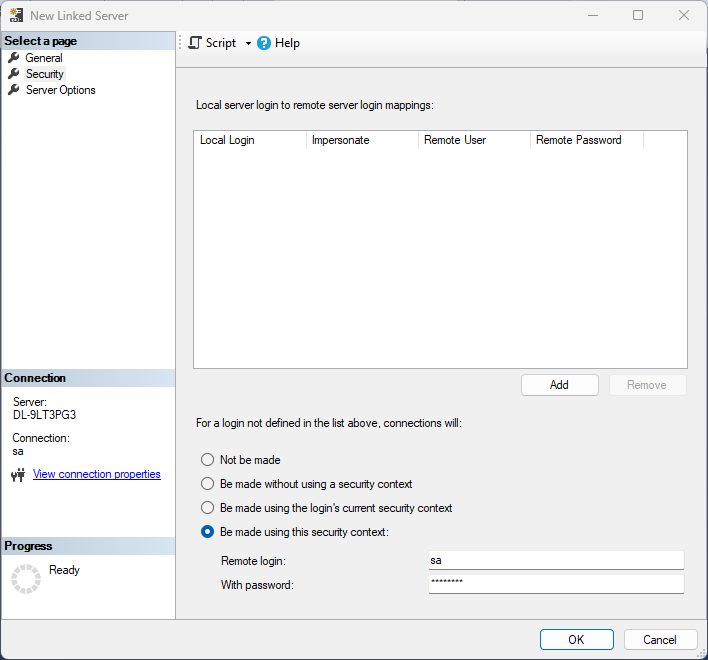
Create a Linked Server Programmatically
Follow the steps below to create the linked server and configure authentication to the SQL Gateway:
EXEC sp_addlinkedserver @server='WooCommerce',
@provider='MSOLEDBSQL',
@datasrc='< MachineIPAddress >,1434',
@catalog='CData WooCommerce Sys',
@srvproduct='';
GO
EXEC sp_addlinkedsrvlogin @rmtsrvname='WooCommerce',
@rmtuser='admin',
@rmtpassword='test',
@useself='FALSE',
@locallogin=NULL;
GO
Connect from SQL Server Management Studio
Execute Queries
SELECT * FROM [linked server name].[CData WooCommerce Sys].[WooCommerce].[Orders]