Model Context Protocol (MCP) finally gives AI models a way to access the business data needed to make them really useful at work. CData MCP Servers have the depth and performance to make sure AI has access to all of the answers.
Try them now for free →LINQ to Workday Data
LINQ offers versatile querying capabilities within the .NET Framework (v3.0+), offering a straightforward method for programmatic data access through CData ADO.NET Data Providers. In this article, we demonstrate the use of LINQ to retrieve information from the Workday Data Provider.
This article illustrates using LINQ to access tables within the Workday via the CData ADO.NET Data Provider for Workday. To achieve this, we will use LINQ to Entity Framework, which facilitates the generation of connections and can be seamlessly employed with any CData ADO.NET Data Providers to access data through LINQ.
About Workday Data Integration
CData provides the easiest way to access and integrate live data from Workday. Customers use CData connectivity to:
- Access the tables and datasets you create in Prism Analytics Data Catalog, working with the native Workday data hub without compromising the fidelity of your Workday system.
- Access Workday Reports-as-a-Service to surface data from departmental datasets not available from Prism and datasets larger than Prism allows.
- Access base data objects with WQL, REST, or SOAP, getting more granular, detailed access but with the potential need for Workday admins or IT to help craft queries.
Users frequently integrate Workday with analytics tools such as Tableau, Power BI, and Excel, and leverage our tools to replicate Workday data to databases or data warehouses. Access is secured at the user level, based on the authenticated user's identity and role.
For more information on configuring Workday to work with CData, refer to our Knowledge Base articles: Comprehensive Workday Connectivity through Workday WQL and Reports-as-a-Service & Workday + CData: Connection & Integration Best Practices.
Getting Started
See the help documentation for a guide to setting up an EF 6 project to use the provider.
- In a new project in Visual Studio, right-click on the project and choose to add a new item. Add an ADO.NET Entity Data Model.
- Choose EF Designer from Database and click Next.
- Add a new Data Connection, and change your data source type to "CData Workday Data Source".
Enter your data source connection information.
To connect to Workday, users need to find the Tenant and BaseURL and then select their API type.
Obtaining the BaseURL and Tenant
To obtain the BaseURL and Tenant properties, log into Workday and search for "View API Clients." On this screen, you'll find the Workday REST API Endpoint, a URL that includes both the BaseURL and Tenant.
The format of the REST API Endpoint is: https://domain.com/subdirectories/mycompany, where:
- https://domain.com/subdirectories/ is the BaseURL.
- mycompany (the portion of the url after the very last slash) is the Tenant.
Using ConnectionType to Select the API
The value you use for the ConnectionType property determines which Workday API you use. See our Community Article for more information on Workday connectivity options and best practices.
API ConnectionType Value WQL WQL Reports as a Service Reports REST REST SOAP SOAP
Authentication
Your method of authentication depends on which API you are using.
- WQL, Reports as a Service, REST: Use OAuth authentication.
- SOAP: Use Basic or OAuth authentication.
See the Help documentation for more information on configuring OAuth with Workday.
Below is a typical connection string:
User=myuser;Password=mypassword;Tenant=mycompany_gm1;BaseURL=https://wd3-impl-services1.workday.com;ConnectionType=WQL;InitiateOAuth=GETANDREFRESH- If saving your entity connection to App.Config, set an entity name. In this example we are setting WorkdayEntities as our entity connection in App.Config.
- Enter a model name and select any tables or views you would like to include in the model.
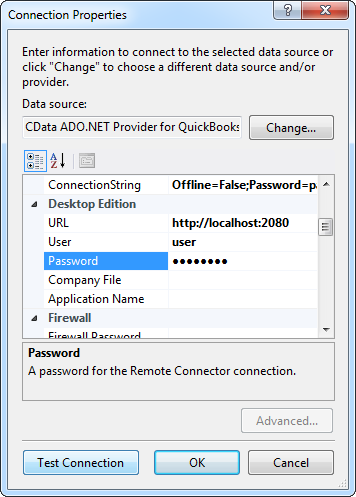
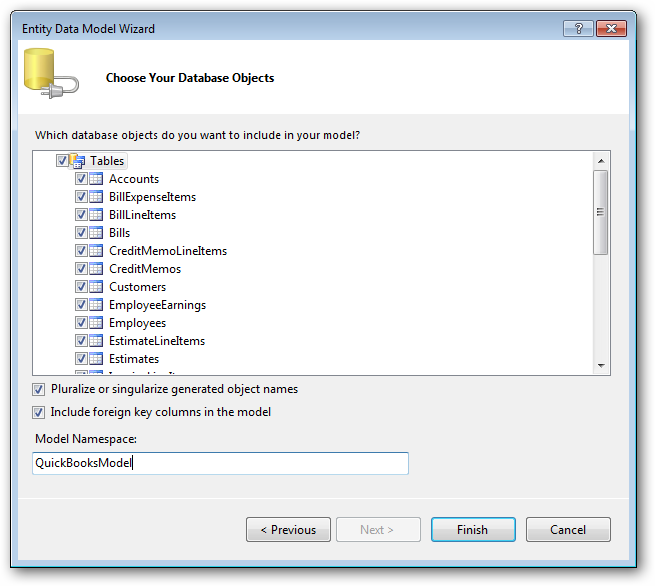
Using the entity you created, you can now perform select , update, delete, and insert commands. For example:
WorkdayEntities context = new WorkdayEntities();
var workersQuery = from workers in context.Workers
select workers;
foreach (var result in workersQuery) {
Console.WriteLine("{0} {1} ", result.Id, result.Worker_Reference_WID);
}
See "LINQ and Entity Framework" chapter in the help documentation for example queries of the supported LINQ.

