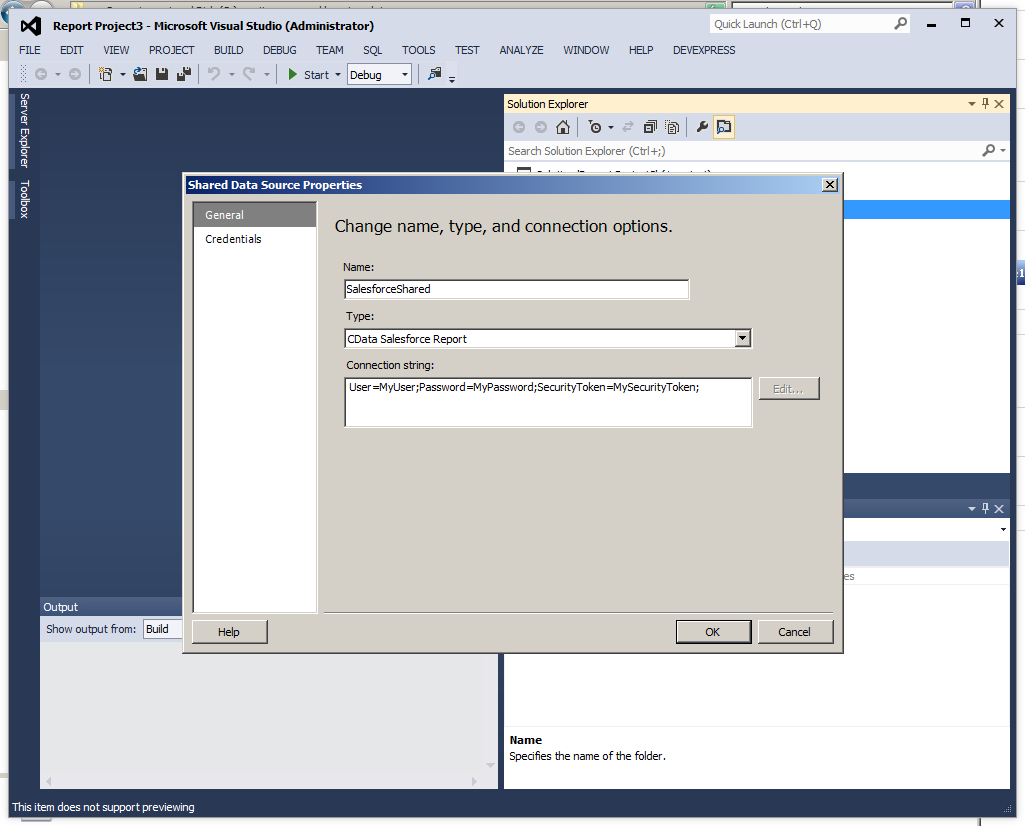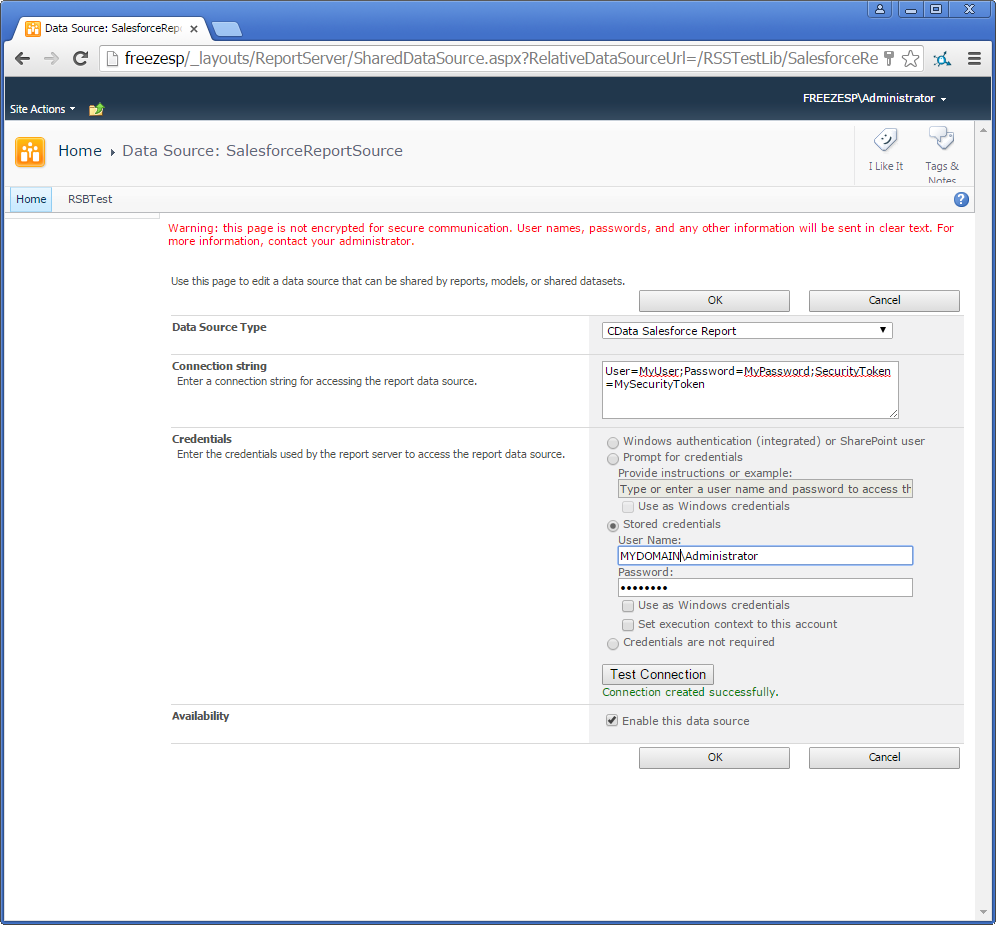Model Context Protocol (MCP) finally gives AI models a way to access the business data needed to make them really useful at work. CData MCP Servers have the depth and performance to make sure AI has access to all of the answers.
Try them now for free →Deploy the ADO.NET Provider for Workday on an SSRS Report Server
Connect to Workday data from multiple reports and pick up updates immediately: Create a shared data source on a native mode report server or a report server on a SharePoint farm.
In this article, we will guide you through the deployment process of the CData ADO.NET Provider for Workday on an SQL Server Reporting Services (SSRS) report server. Additionally, you will learn how to establish a shared data source, which facilitates connectivity to real-time Workday data from various reports. You can then access these shared data sources from the Report Designer within Visual Studio. For detailed instructions on creating datasets in Report Designer using ADO.NET, please refer to the "Using ADO.NET" section in the help documentation.
About Workday Data Integration
CData provides the easiest way to access and integrate live data from Workday. Customers use CData connectivity to:
- Access the tables and datasets you create in Prism Analytics Data Catalog, working with the native Workday data hub without compromising the fidelity of your Workday system.
- Access Workday Reports-as-a-Service to surface data from departmental datasets not available from Prism and datasets larger than Prism allows.
- Access base data objects with WQL, REST, or SOAP, getting more granular, detailed access but with the potential need for Workday admins or IT to help craft queries.
Users frequently integrate Workday with analytics tools such as Tableau, Power BI, and Excel, and leverage our tools to replicate Workday data to databases or data warehouses. Access is secured at the user level, based on the authenticated user's identity and role.
For more information on configuring Workday to work with CData, refer to our Knowledge Base articles: Comprehensive Workday Connectivity through Workday WQL and Reports-as-a-Service & Workday + CData: Connection & Integration Best Practices.
Getting Started
Deploy the ADO.NET Provider
The provider installation automatically deploys the provider on report servers in native mode. On report servers in SharePoint mode, you can use the install-sprs.ps1 PowerShell script to deploy. Simply run the script from the lib subfolder in the installation directory, or pass in the "path" parameter.
Create a Shared Data Source for Workday
You can create shared data sources directly from a report server or SharePoint site. Alternatively, you can use Report Designer to create shared data sources.
Report Designer
You can use Report Designer to create shared data sources on native mode report servers and report servers on a SharePoint server farm.
- In a Report Server Project in Visual Studio, right-click Shared Data Sources in Solution Explorer and click Add New Data Source.
- Enter a name for the data source and in the Type menu select CData Workday Report.
- In the Connection String box, enter the connection string to connect to Workday. A typical connection string is below:
User=myuser;Password=mypassword;Tenant=mycompany_gm1;BaseURL=https://wd3-impl-services1.workday.com;ConnectionType=WQL;InitiateOAuth=GETANDREFRESHTo connect to Workday, users need to find the Tenant and BaseURL and then select their API type.
Obtaining the BaseURL and Tenant
To obtain the BaseURL and Tenant properties, log into Workday and search for "View API Clients." On this screen, you'll find the Workday REST API Endpoint, a URL that includes both the BaseURL and Tenant.
The format of the REST API Endpoint is: https://domain.com/subdirectories/mycompany, where:
- https://domain.com/subdirectories/ is the BaseURL.
- mycompany (the portion of the url after the very last slash) is the Tenant.
Using ConnectionType to Select the API
The value you use for the ConnectionType property determines which Workday API you use. See our Community Article for more information on Workday connectivity options and best practices.
API ConnectionType Value WQL WQL Reports as a Service Reports REST REST SOAP SOAP
Authentication
Your method of authentication depends on which API you are using.
- WQL, Reports as a Service, REST: Use OAuth authentication.
- SOAP: Use Basic or OAuth authentication.
See the Help documentation for more information on configuring OAuth with Workday.
When you configure the connection, you may also want to set the Max Rows connection property. This will limit the number of rows returned, which is especially helpful for improving performance when designing reports and visualizations.
![Properties to define a shared data source in Report Designer. (Salesforce is shown.)]()
- Set the folder and server URL in your project properties. If you are publishing to SharePoint, the values for all properties must be fully qualified URLs. For example:
- Report Server: http://MyServerName/ReportServer
- SharePoint: http://MyServerName/MySite/MySubsite
- Right-click the shared data source and click Deploy.
Report Manager
On native mode installations of report server, you can use Report Manager to create shared data sources. You must have permissions to manage data sources on the report server.
- From the Home page in Report Manager, click New Data Source. The New Data Source page is displayed.
- Enter a name for the data source and in the Data Source Type menu, select CData Workday Report.
- In the Connection String box, enter the connection string to connect to Workday. A typical connection string is below:
User=myuser;Password=mypassword;Tenant=mycompany_gm1;BaseURL=https://wd3-impl-services1.workday.com;ConnectionType=WQL;InitiateOAuth=GETANDREFRESHTo connect to Workday, users need to find the Tenant and BaseURL and then select their API type.
Obtaining the BaseURL and Tenant
To obtain the BaseURL and Tenant properties, log into Workday and search for "View API Clients." On this screen, you'll find the Workday REST API Endpoint, a URL that includes both the BaseURL and Tenant.
The format of the REST API Endpoint is: https://domain.com/subdirectories/mycompany, where:
- https://domain.com/subdirectories/ is the BaseURL.
- mycompany (the portion of the url after the very last slash) is the Tenant.
Using ConnectionType to Select the API
The value you use for the ConnectionType property determines which Workday API you use. See our Community Article for more information on Workday connectivity options and best practices.
API ConnectionType Value WQL WQL Reports as a Service Reports REST REST SOAP SOAP
Authentication
Your method of authentication depends on which API you are using.
- WQL, Reports as a Service, REST: Use OAuth authentication.
- SOAP: Use Basic or OAuth authentication.
See the Help documentation for more information on configuring OAuth with Workday.
![Properties to define a shared data source in Report Manager. (Salesforce is shown.)]()
SharePoint
Follow the steps below to create a shared data source on a SharePoint site. Note that this step has the following prerequisites in SharePoint 2013:
- The Reporting Services add-in for SharePoint
- The Report Server Integration site collection feature
Follow the steps below to add the report server content types to your library:
- Log into SharePoint and open the library where you want to save the .rsds file.
- Click Library on the ribbon and then click Library Settings.
- In the General Settings section, click Advanced Settings.
- In the Content Types section, select Yes to allow the management of content types. The Content Types section is added to the Library Settings page.
- On the Library Settings page, click Add from existing site content types.
- In the Available Site Content Types list, select Report Data Source and click Add.
You can then create the shared data source. You will create an .rsds file that contains the connection information to Workday.
- Log into SharePoint and open the library where you want to save the .rsds file.
- On the ribbon click Documents -> New Document -> Report Data Source.
- Enter a name for the data source.
- In the Data Source Type menu, select CData Workday Report.
- In the Connection String box, enter the connection string to connect to Workday. A typical connection string is below:
User=myuser;Password=mypassword;Tenant=mycompany_gm1;BaseURL=https://wd3-impl-services1.workday.com;ConnectionType=WQL;InitiateOAuth=GETANDREFRESHTo connect to Workday, users need to find the Tenant and BaseURL and then select their API type.
Obtaining the BaseURL and Tenant
To obtain the BaseURL and Tenant properties, log into Workday and search for "View API Clients." On this screen, you'll find the Workday REST API Endpoint, a URL that includes both the BaseURL and Tenant.
The format of the REST API Endpoint is: https://domain.com/subdirectories/mycompany, where:
- https://domain.com/subdirectories/ is the BaseURL.
- mycompany (the portion of the url after the very last slash) is the Tenant.
Using ConnectionType to Select the API
The value you use for the ConnectionType property determines which Workday API you use. See our Community Article for more information on Workday connectivity options and best practices.
API ConnectionType Value WQL WQL Reports as a Service Reports REST REST SOAP SOAP
Authentication
Your method of authentication depends on which API you are using.
- WQL, Reports as a Service, REST: Use OAuth authentication.
- SOAP: Use Basic or OAuth authentication.
See the Help documentation for more information on configuring OAuth with Workday.
![Properties to define a shared data source in SharePoint. (Salesforce is shown.)]()