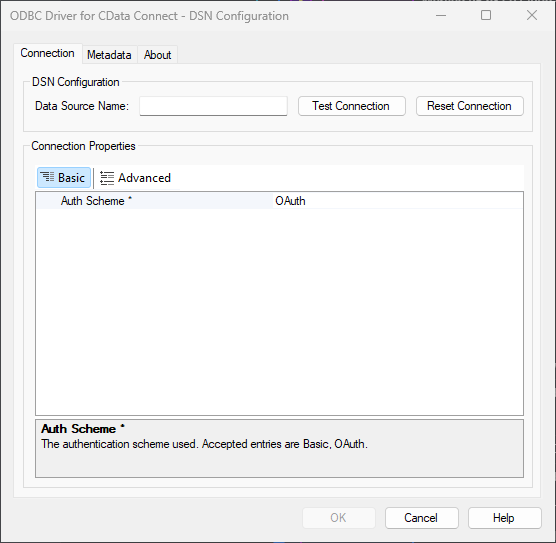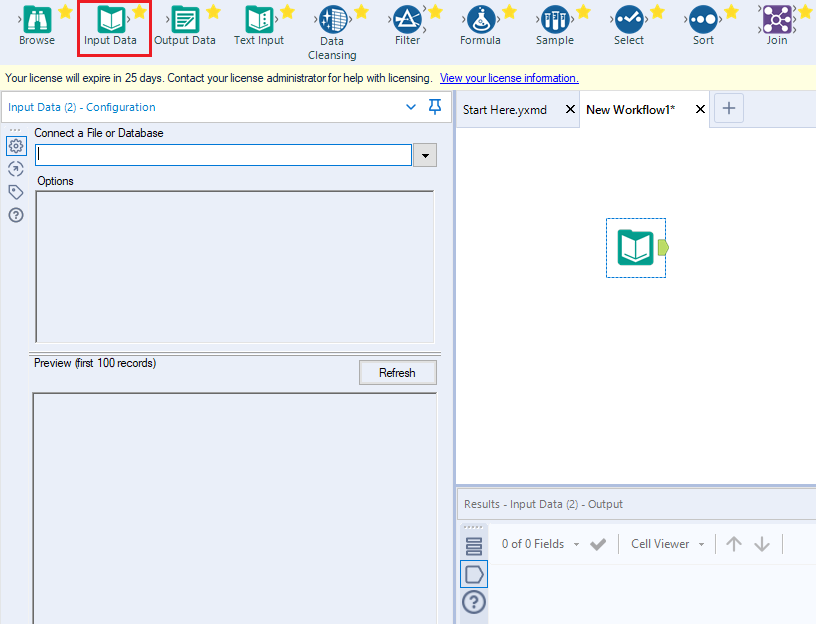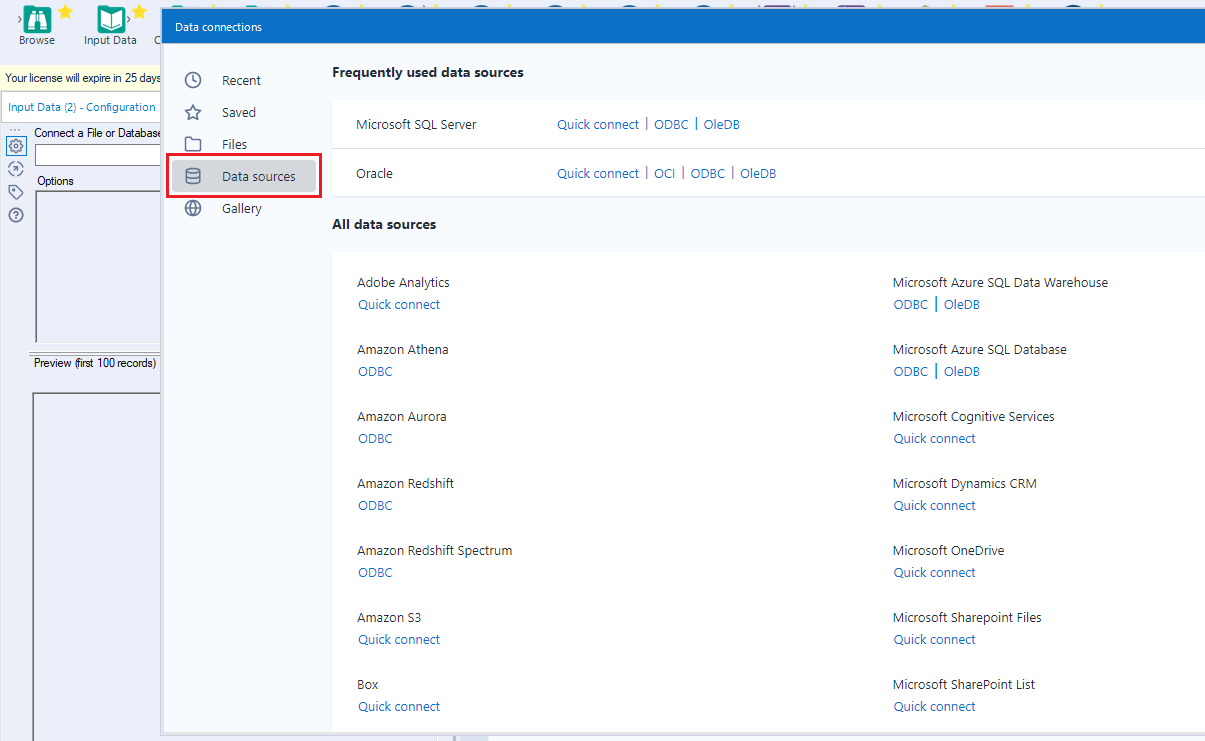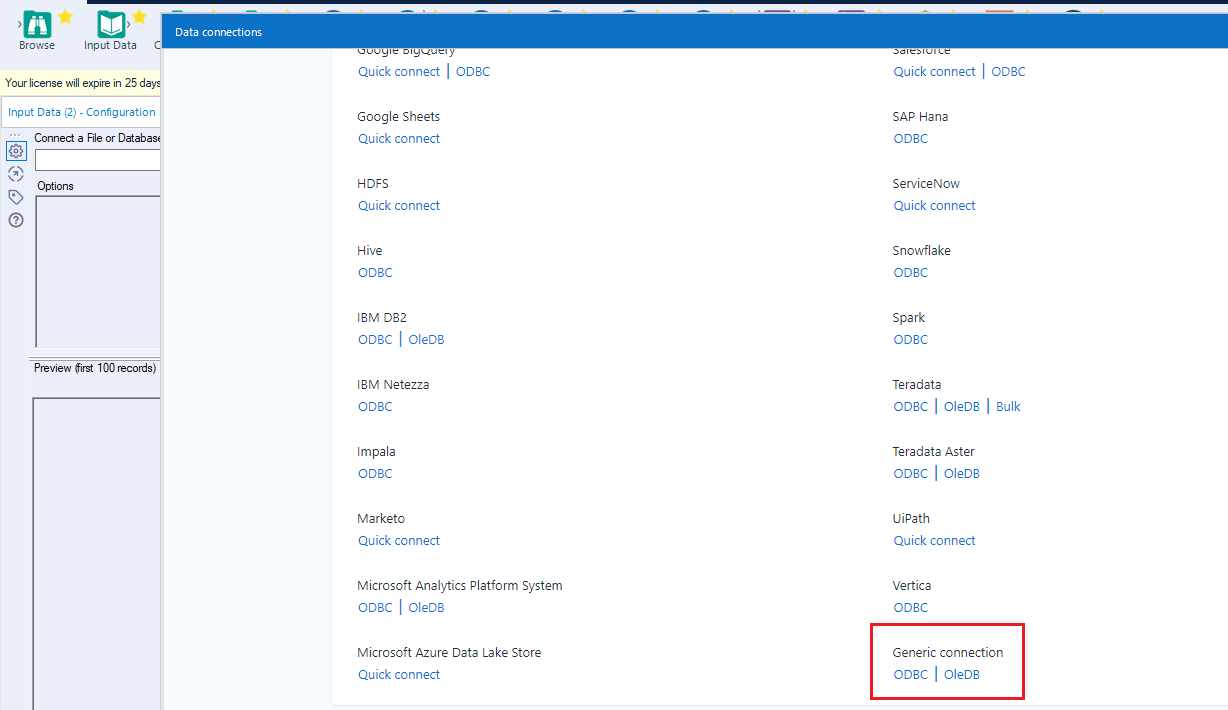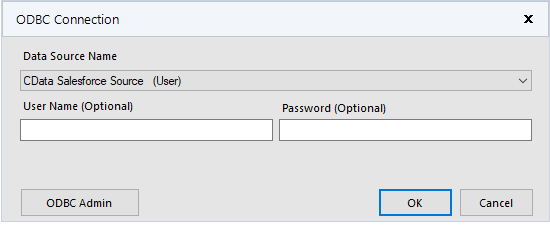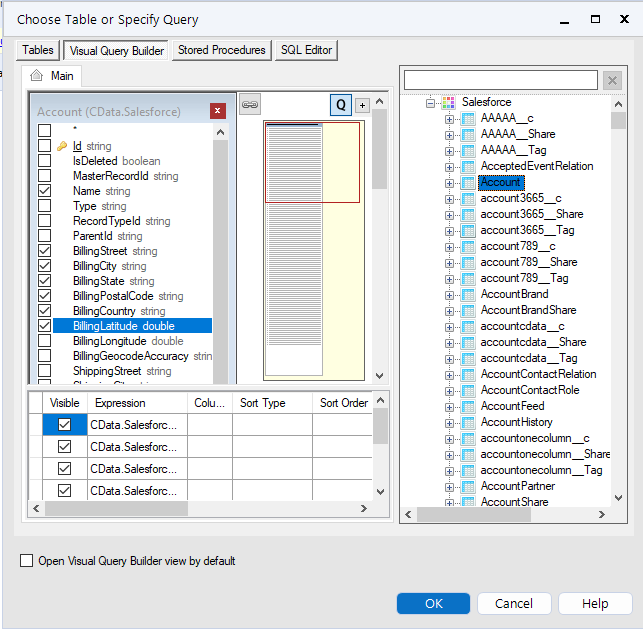Model Context Protocol (MCP) finally gives AI models a way to access the business data needed to make them really useful at work. CData MCP Servers have the depth and performance to make sure AI has access to all of the answers.
Try them now for free →Prepare, Blend, and Analyze Workday Data in Alteryx Designer
Build workflows to access live Workday data for self-service data analytics.
Alteryx is a software platform that allows people to work with data more easily. When paired with CData Connect Cloud, Alteryx provides instant access to Workday data from your data automation processes. This article demonstrates how to connect to Workday using Connect Cloud and work with Workday data in Alteryx.
CData Connect Cloud offers a dedicated SQL Server interface for Workday, facilitating data querying without the need for data replication to a native database. With built-in optimized data processing capabilities, CData Connect Cloud efficiently directs all supported SQL operations, including filters and JOINs, straight to Workday. This harnesses server-side processing to rapidly retrieve the desired Workday data.
About Workday Data Integration
CData provides the easiest way to access and integrate live data from Workday. Customers use CData connectivity to:
- Access the tables and datasets you create in Prism Analytics Data Catalog, working with the native Workday data hub without compromising the fidelity of your Workday system.
- Access Workday Reports-as-a-Service to surface data from departmental datasets not available from Prism and datasets larger than Prism allows.
- Access base data objects with WQL, REST, or SOAP, getting more granular, detailed access but with the potential need for Workday admins or IT to help craft queries.
Users frequently integrate Workday with analytics tools such as Tableau, Power BI, and Excel, and leverage our tools to replicate Workday data to databases or data warehouses. Access is secured at the user level, based on the authenticated user's identity and role.
For more information on configuring Workday to work with CData, refer to our Knowledge Base articles: Comprehensive Workday Connectivity through Workday WQL and Reports-as-a-Service & Workday + CData: Connection & Integration Best Practices.
Getting Started
Configure Workday Connectivity for Alteryx
Connectivity to Workday from Alteryx is made possible through CData Connect Cloud. To work with Workday data from Alteryx, we start by creating and configuring a Workday connection.
- Log into Connect Cloud, click Connections and click Add Connection
- Select "Workday" from the Add Connection panel
-
Enter the necessary authentication properties to connect to Workday.
To connect to Workday, users need to find the Tenant and BaseURL and then select their API type.
Obtaining the BaseURL and Tenant
To obtain the BaseURL and Tenant properties, log into Workday and search for "View API Clients." On this screen, you'll find the Workday REST API Endpoint, a URL that includes both the BaseURL and Tenant.
The format of the REST API Endpoint is: https://domain.com/subdirectories/mycompany, where:
- https://domain.com/subdirectories/ is the BaseURL.
- mycompany (the portion of the url after the very last slash) is the Tenant.
Using ConnectionType to Select the API
The value you use for the ConnectionType property determines which Workday API you use. See our Community Article for more information on Workday connectivity options and best practices.
API ConnectionType Value WQL WQL Reports as a Service Reports REST REST SOAP SOAP
Authentication
Your method of authentication depends on which API you are using.
- WQL, Reports as a Service, REST: Use OAuth authentication.
- SOAP: Use Basic or OAuth authentication.
See the Help documentation for more information on configuring OAuth with Workday.
![Configuring a connection (Salesforce is shown)]()
- Click Create & Test
-
Navigate to the Permissions tab in the Add Workday Connection page and update the User-based permissions.
![Updating permissions]()


Connect to Workday from Alteryx
Once you establish a connection to Workday in Connect Cloud, you are ready to work with Workday data in Alteryx. To begin, download the ODBC Driver for CData Connect.
- In the ODBC Driver for CData Connect, select OAuth and click Test Connection. Then enter your CData Connect Cloud Credentials and Sign in.
![Configuring the ODBC Connection]()
- Open Alteryx Designer and create a new workflow.
- Drag and drop a new input data tool onto the workflow.
![Dragging a data input tool onto the worflow]()
- Click the drop down under Connect a File or Database and select the Data sources tab.
![Connecting to a data source]()
- Navigate to the end of the page and click on ODBC under Generic connection.
![Selecting a Generic ODBC connection]()
- Select the DSN that you configured for use in Alteryx.
![Selecting the DSN configured earlier]()
- In the wizard that opens, drag and drop the table to be queried in the Query Builder box. Select the fields by checking the boxes that you wish to include in your query. Where possible, the complex queries generated by the filters and aggregations will be pushed down to your data source, while any unsupported operations (which can include SQL functions and JOIN operations) will be managed client-side by the CData SQL engine embedded in the connector.
![Configuring the Query]()
To further customize the dataset, you can open the SQL Editor and modify the query manually, adding clauses, aggregations, and other operations to ensure that you are retrieving exactly the data desired.
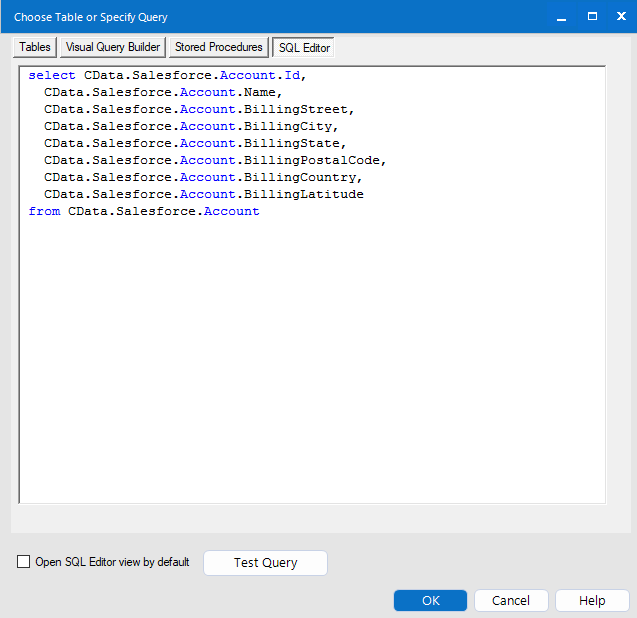
With the query defined, you are ready to work with your data in Alteryx Designer.
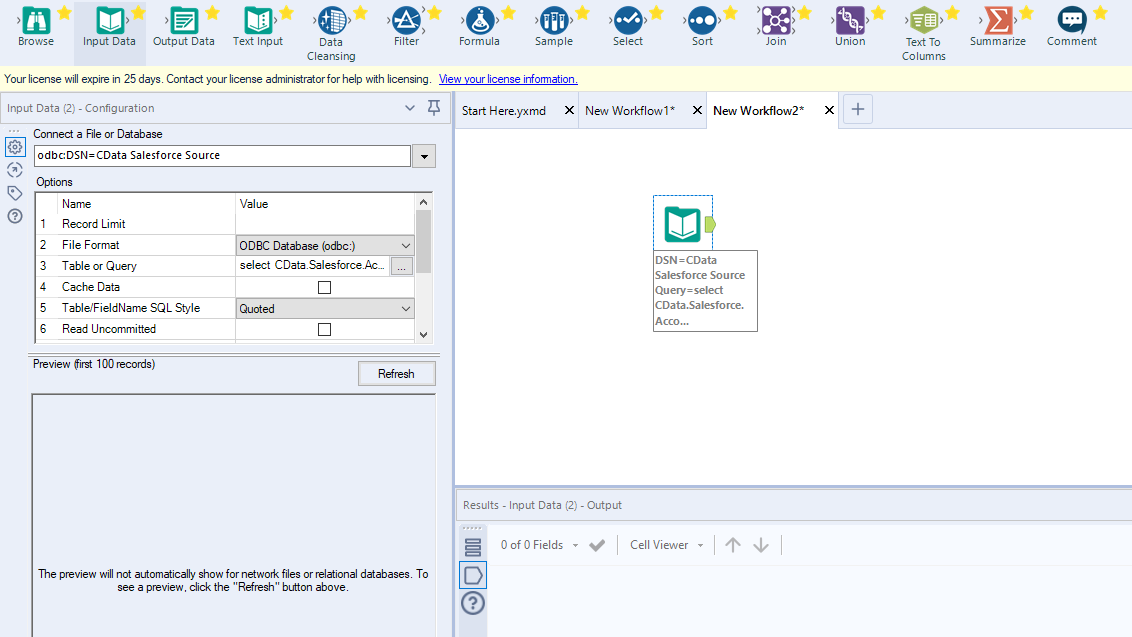
Get CData Connect Cloud
To get live data access to 100+ SaaS, Big Data, and NoSQL sources directly from your SQL Server database, try CData Connect Cloud today!