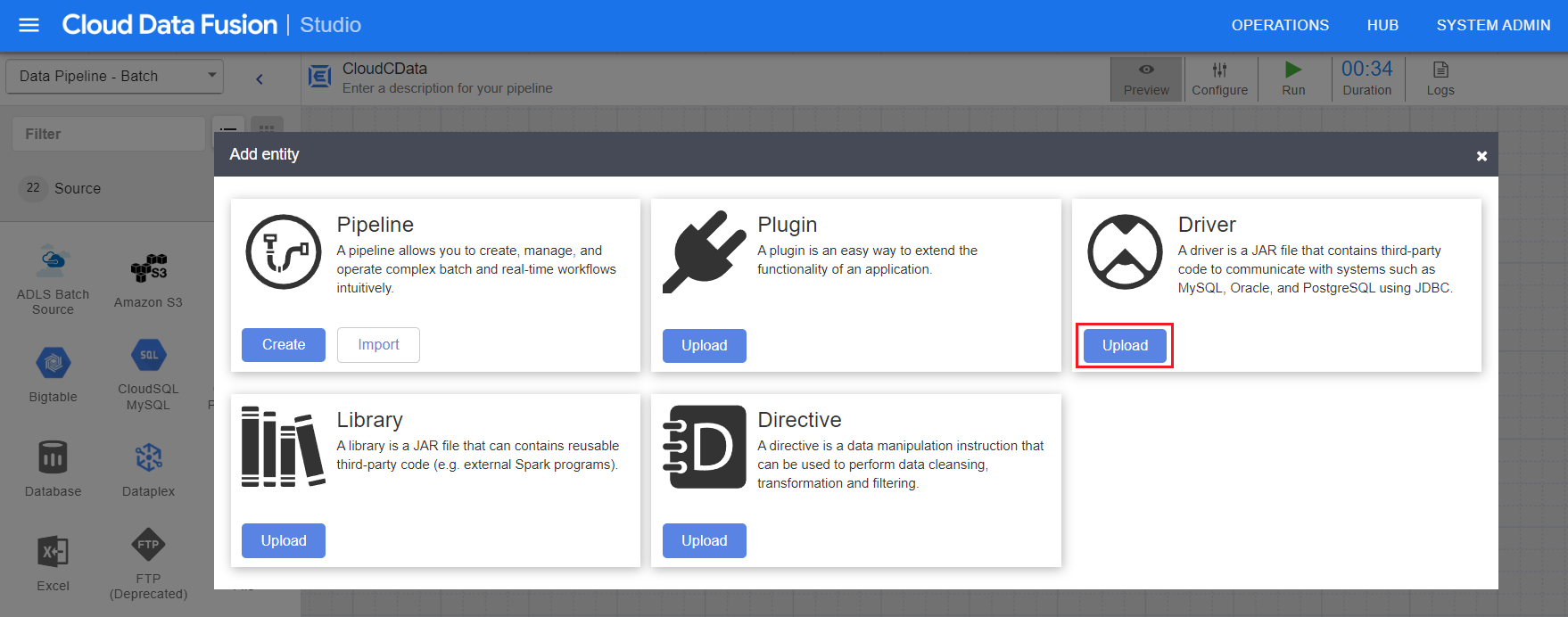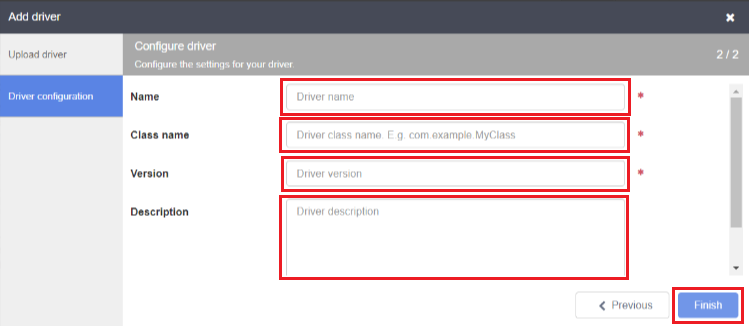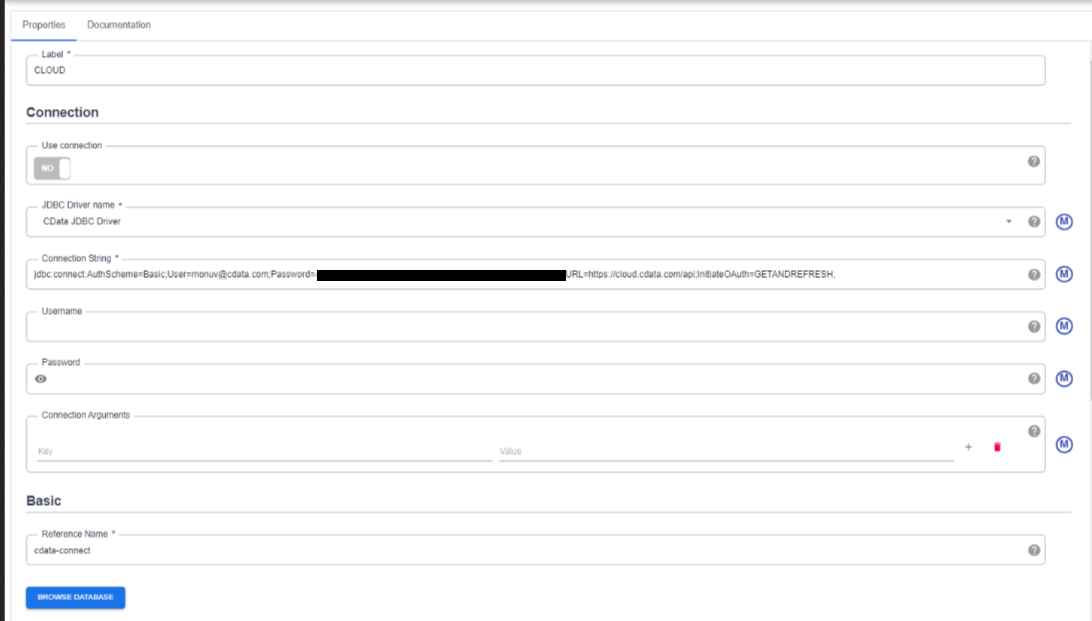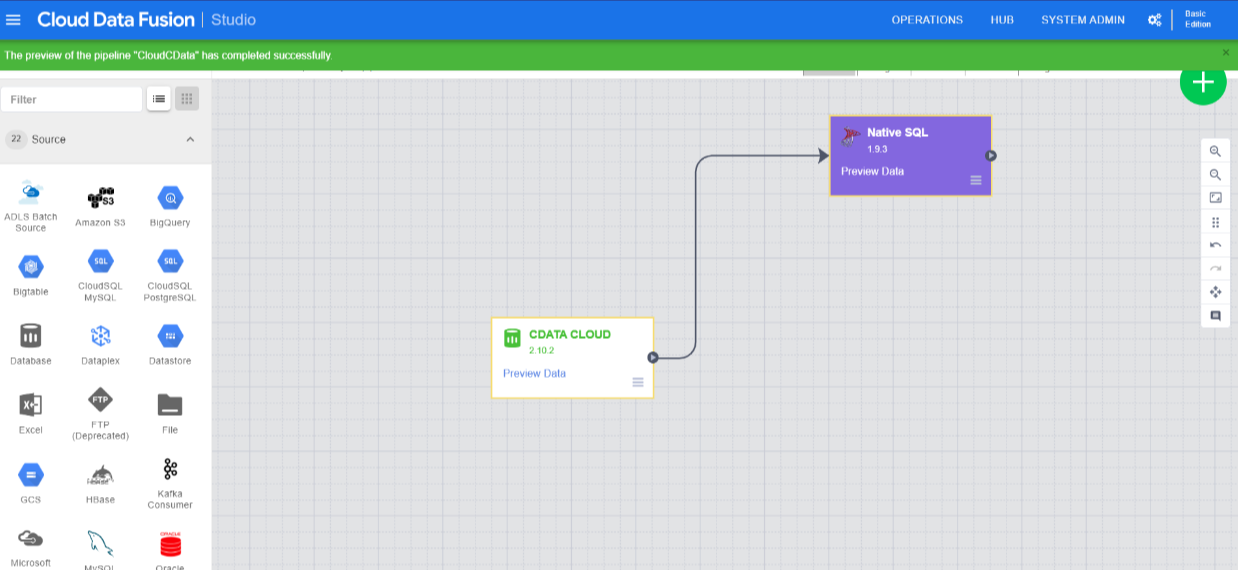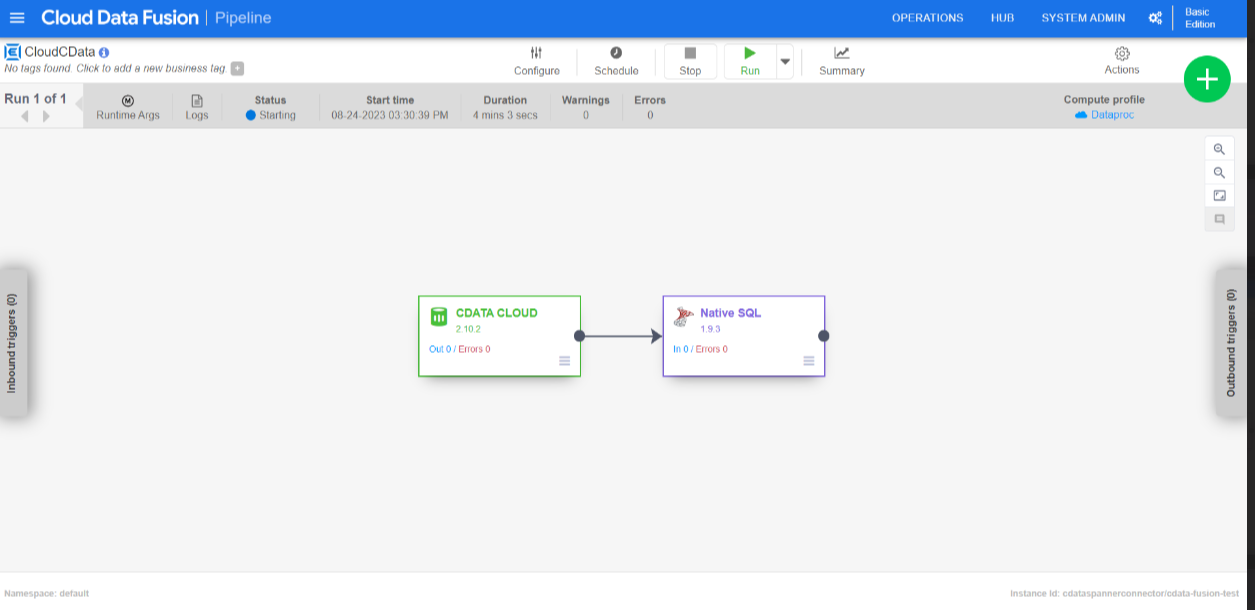Model Context Protocol (MCP) finally gives AI models a way to access the business data needed to make them really useful at work. CData MCP Servers have the depth and performance to make sure AI has access to all of the answers.
Try them now for free →Build Pipelines with Live Workday Data in Google Cloud Data Fusion (via CData Connect Cloud)
Use CData Connect Cloud to connect to Workday from Google Cloud Data Fusion, enabling the integration of live Workday data into the building and management of effective data pipelines.
Google Cloud Data Fusion simplifies building and managing data pipelines by offering a visual interface to connect, transform, and move data across various sources and destinations, streamlining data integration processes. When combined with CData Connect Cloud, it provides access to Workday data for building and managing ELT/ETL data pipelines. This article explains how to use CData Connect Cloud to create a live connection to Workday and how to connect and access live Workday data from the Cloud Data Fusion platform.
About Workday Data Integration
CData provides the easiest way to access and integrate live data from Workday. Customers use CData connectivity to:
- Access the tables and datasets you create in Prism Analytics Data Catalog, working with the native Workday data hub without compromising the fidelity of your Workday system.
- Access Workday Reports-as-a-Service to surface data from departmental datasets not available from Prism and datasets larger than Prism allows.
- Access base data objects with WQL, REST, or SOAP, getting more granular, detailed access but with the potential need for Workday admins or IT to help craft queries.
Users frequently integrate Workday with analytics tools such as Tableau, Power BI, and Excel, and leverage our tools to replicate Workday data to databases or data warehouses. Access is secured at the user level, based on the authenticated user's identity and role.
For more information on configuring Workday to work with CData, refer to our Knowledge Base articles: Comprehensive Workday Connectivity through Workday WQL and Reports-as-a-Service & Workday + CData: Connection & Integration Best Practices.
Getting Started
Configure Workday Connectivity for Cloud Data Fusion
Connectivity to Workday from Cloud Data Fusion is made possible through CData Connect Cloud. To work with Workday data from Cloud Data Fusion, we start by creating and configuring a Workday connection.
- Log into Connect Cloud, click Connections and click Add Connection
![Adding a Connection]()
- Select "Workday" from the Add Connection panel
![Selecting a data source]()
-
Enter the necessary authentication properties to connect to Workday.
To connect to Workday, users need to find the Tenant and BaseURL and then select their API type.
Obtaining the BaseURL and Tenant
To obtain the BaseURL and Tenant properties, log into Workday and search for "View API Clients." On this screen, you'll find the Workday REST API Endpoint, a URL that includes both the BaseURL and Tenant.
The format of the REST API Endpoint is: https://domain.com/subdirectories/mycompany, where:
- https://domain.com/subdirectories/ is the BaseURL.
- mycompany (the portion of the url after the very last slash) is the Tenant.
Using ConnectionType to Select the API
The value you use for the ConnectionType property determines which Workday API you use. See our Community Article for more information on Workday connectivity options and best practices.
API ConnectionType Value WQL WQL Reports as a Service Reports REST REST SOAP SOAP
Authentication
Your method of authentication depends on which API you are using.
- WQL, Reports as a Service, REST: Use OAuth authentication.
- SOAP: Use Basic or OAuth authentication.
See the Help documentation for more information on configuring OAuth with Workday.
![Configuring a connection (Salesforce is shown)]()
- Click Create & Test
- Navigate to the Permissions tab in the Add Workday Connection page and update the User-based permissions.
![Updating permissions]()
Add a Personal Access Token
If you are connecting from a service, application, platform, or framework that does not support OAuth authentication, you can create a Personal Access Token (PAT) to use for authentication. Best practices would dictate that you create a separate PAT for each service, to maintain granularity of access.
- Click on your username at the top right of the Connect Cloud app and click User Profile.
- On the User Profile page, scroll down to the Personal Access Tokens section and click Create PAT.
- Give your PAT a name and click Create.
- The personal access token is only visible at creation, so be sure to copy it and store it securely for future use.

With the connection configured, you are ready to connect to Workday data from Cloud Data Fusion.
Connecting to Workday from Cloud Data Fusion
Follow these steps to establish a connection from Cloud Data Fusion to Workday through the CData Connect Cloud JDBC driver:
- Download and install the CData Connect Cloud JDBC driver:
- Open the Client Tools page of CData Connect Cloud.
- Search for JDBC or Cloud Data Fusion.
- Click on Download and select your operating system (Mac/Windows/Linux).
- Once the download is complete, run the setup file.
- When the installation is complete, the JAR file can be found in the installation directory (inside the lib folder).
- Log into Cloud Data Fusion.
- Click the green "+" button at the top right to add an entity.
- Under Driver, click Upload.
![Upload the driver JAR file]()
- Now, upload the CData Connect Cloud JDBC driver (JAR file).
- Enter the driver settings:
- Name: Enter the name of the driver
- Class name: Enter "cdata.jdbc.connect.ConnectDriver"
- Version: Enter the driver version
- Description (optional): Enter a description for the driver
![Enter the driver settings]()
- Click on Finish.
- Enter source configuration settings:
- Label: Helps to identify the connection
- JDBC driver name: Enter the JDBC driver name to identify the driver configured in Step 6.
- Connection string: Enter the JDBC connection string and include the following parameters in it:
jdbc:connect:AuthScheme=Basic;User=[User];Password=[Password]; - User: Enter your CData Connect Cloud username, displayed in the top-right corner of the CData Connect Cloud interface. For example, "test@cdata.com"
- Password: Enter the PAT you generated on the Settings page.
![Enter the source configuration settings]()
- Click Validate in the top right corner.
- If the connection is successful, you can manage the pipeline by editing it through the UI.
![Build and manage the pipeline in the UI]()
- Run the pipepline created.
![Run the pipeline]()
Troubleshooting
Please be aware that there is a known issue in Cloud Data Fusion where "int" types from source data are automatically cast as "long".
Live Access to Workday Data from Cloud Applications
Now you have a direct connection to live Workday data from from Google Cloud Data Fusion. You can create more connections to ensure a smooth movement of data across various sources and destinations, thereby streamlining data integration processes - all without replicating Workday data.
To get real-time data access to 100+ SaaS, Big Data, and NoSQL sources (including Workday) directly from your cloud applications, explore the CData Connect Cloud.