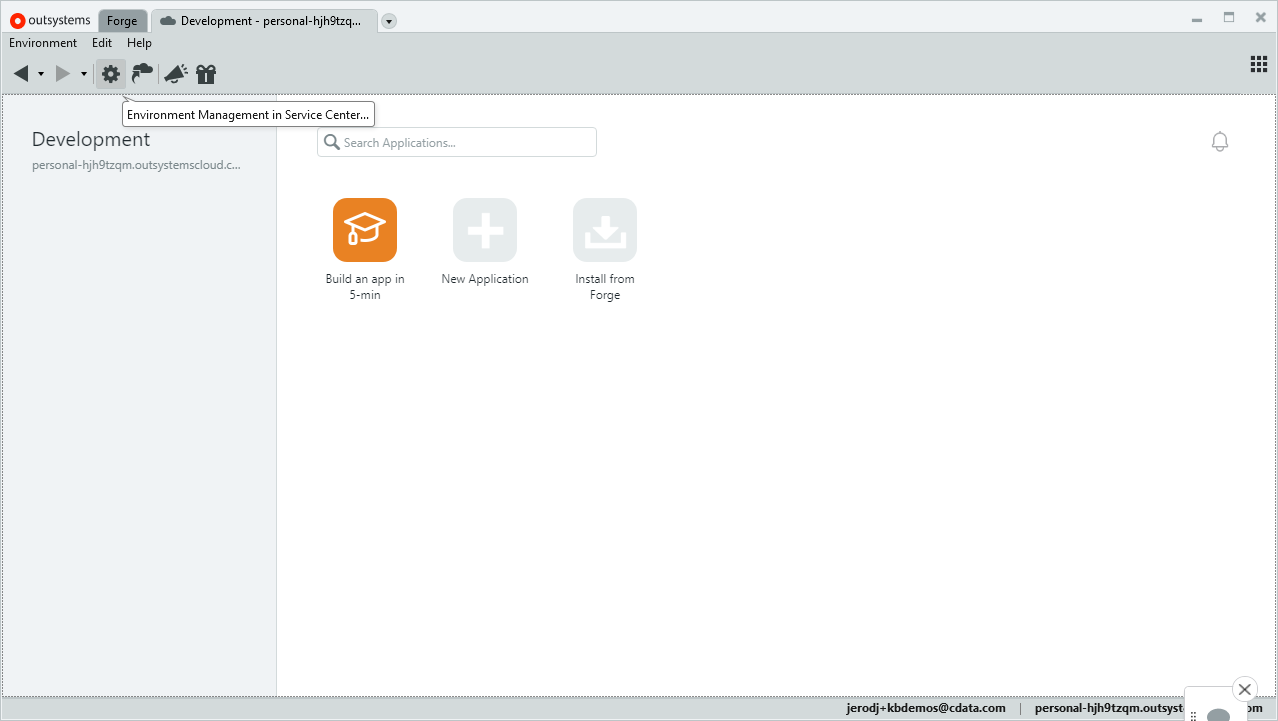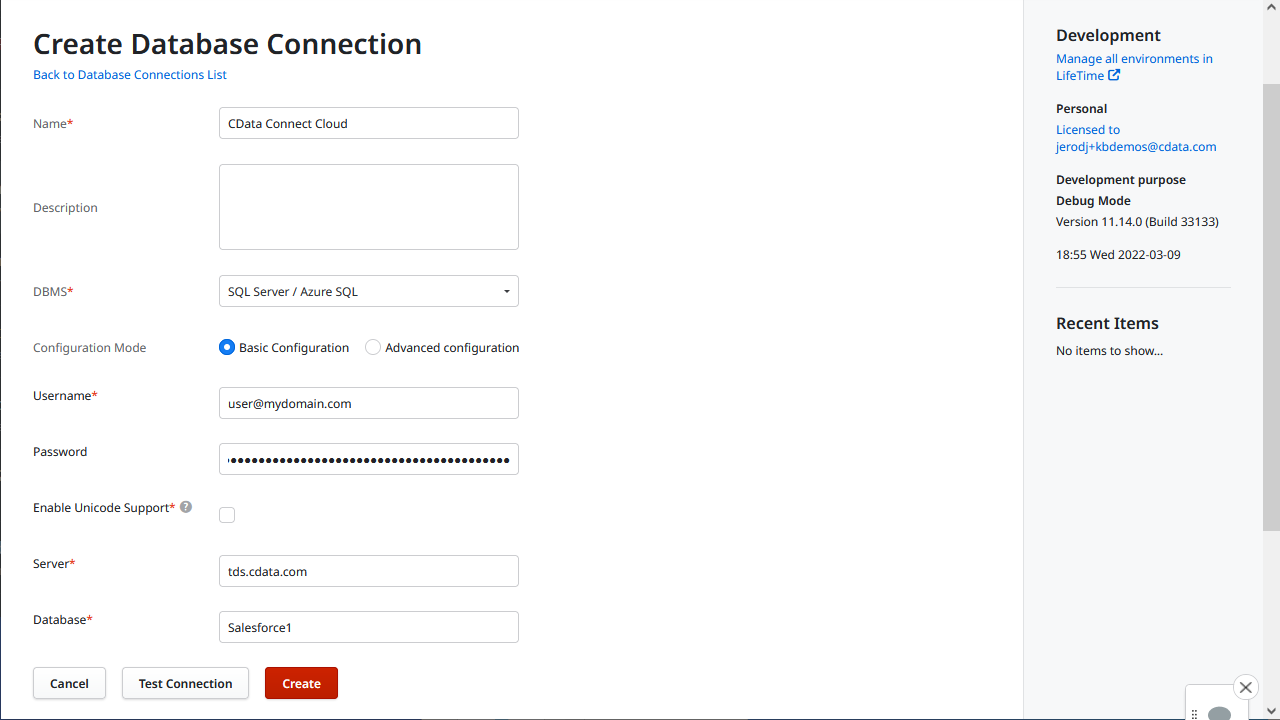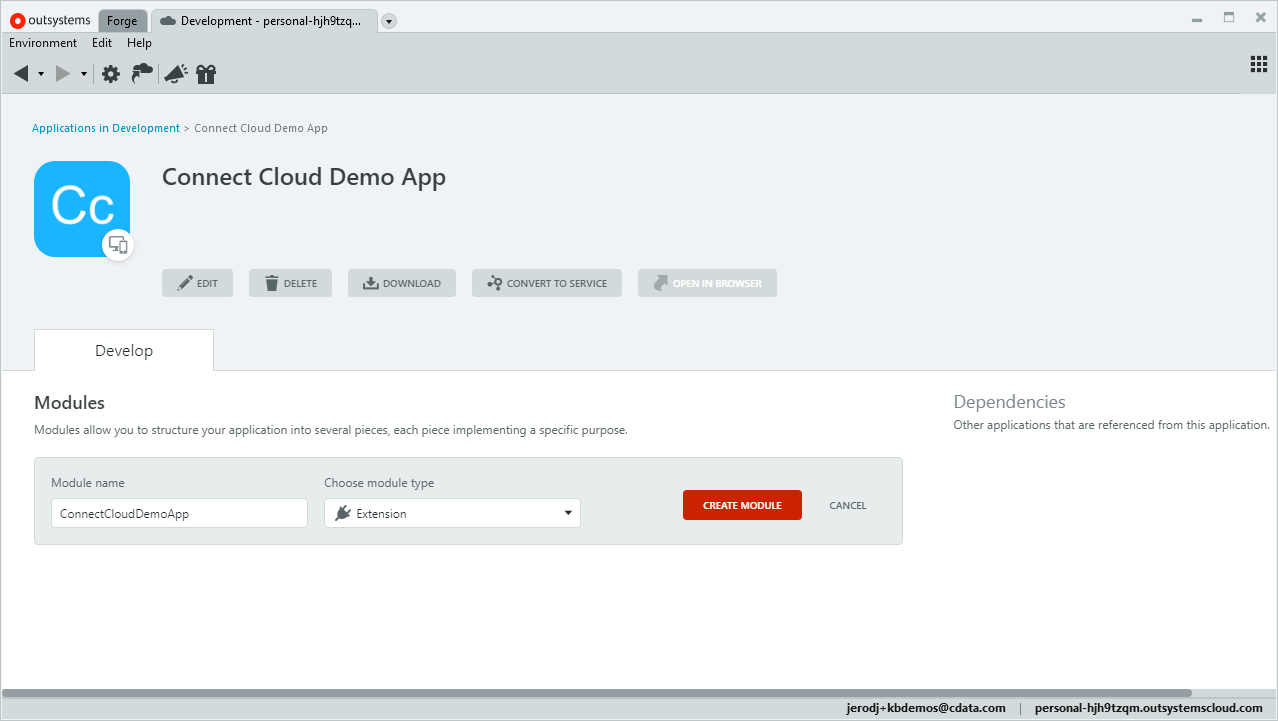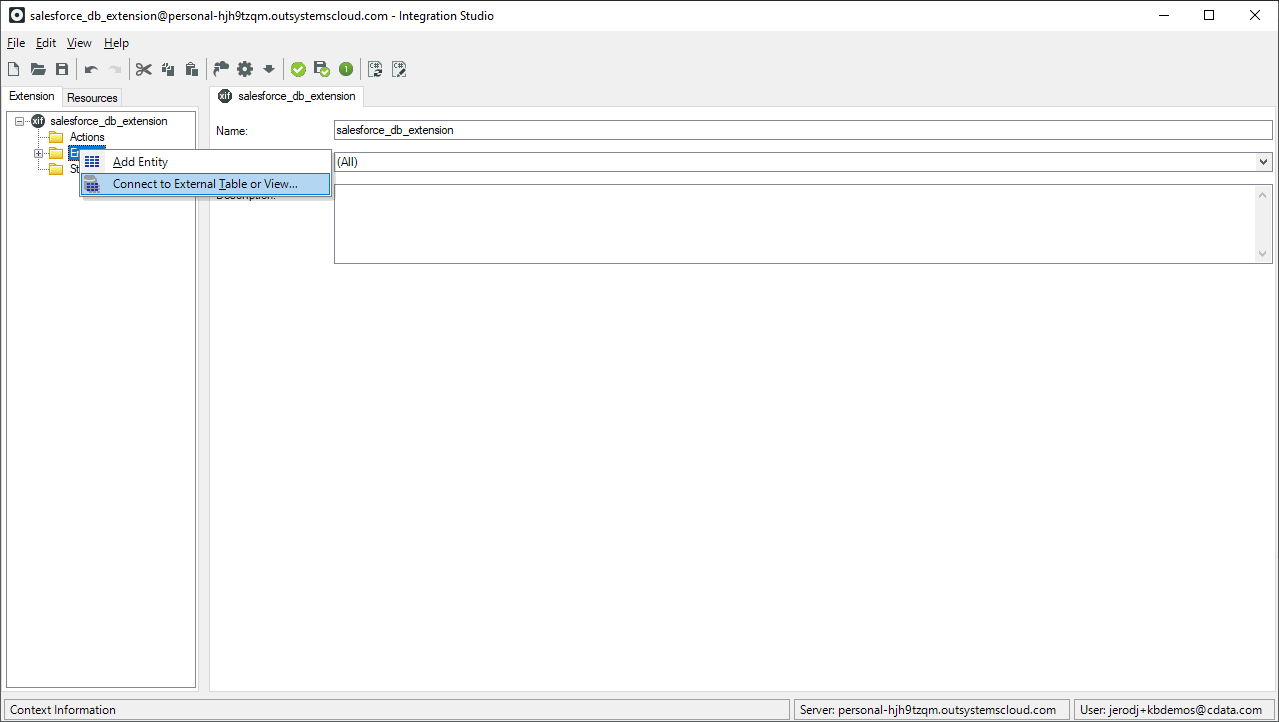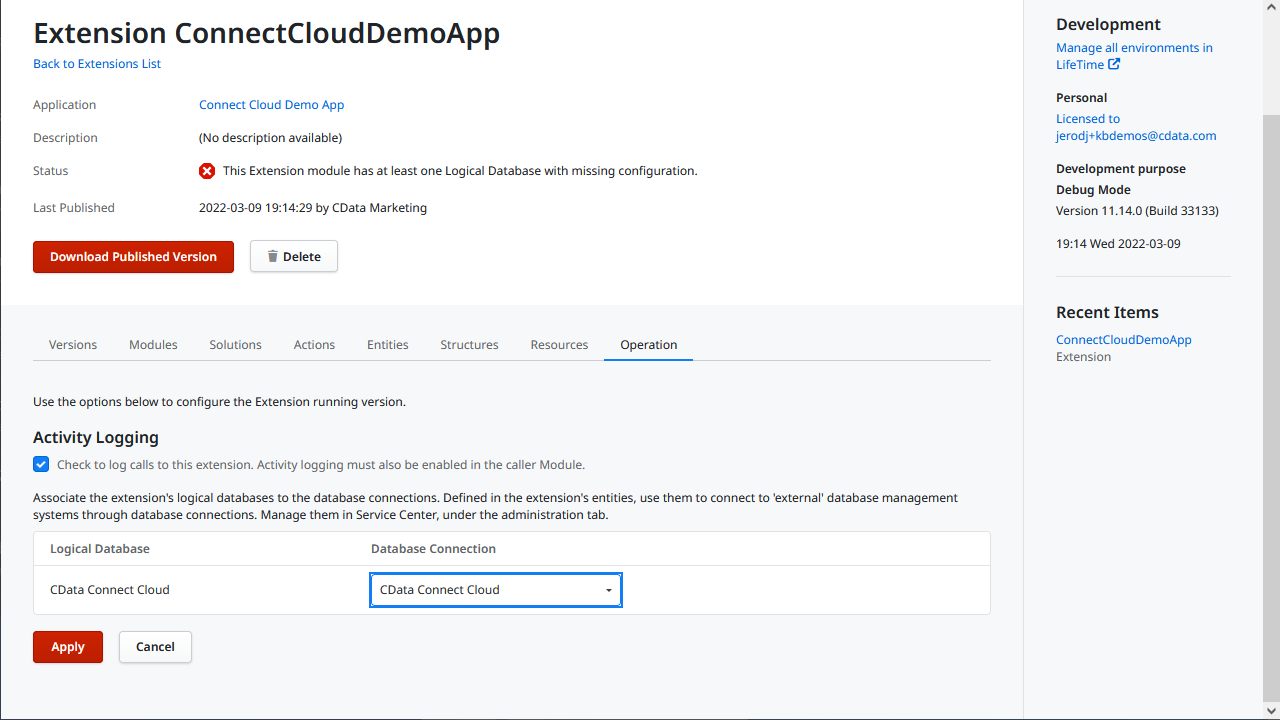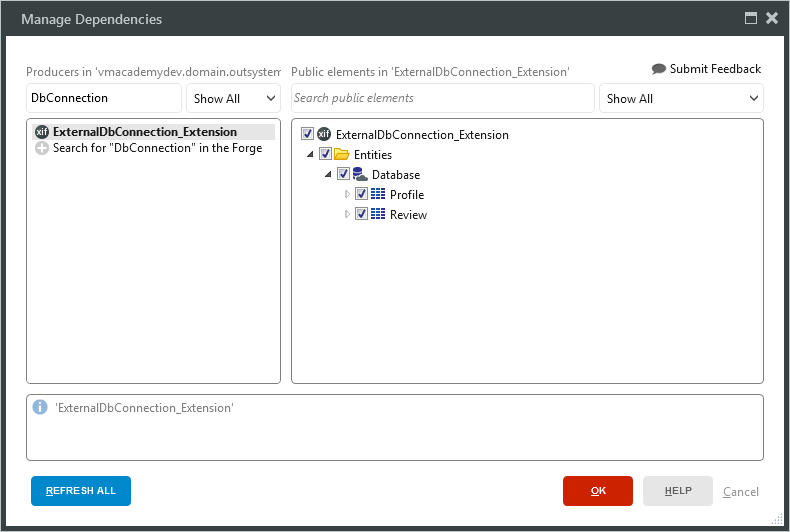Model Context Protocol (MCP) finally gives AI models a way to access the business data needed to make them really useful at work. CData MCP Servers have the depth and performance to make sure AI has access to all of the answers.
Try them now for free →Create Workday-Connected Enterprise Applications in OutSystems
Use CData Connect Cloud to connect to Workday Data from OutSystems and build custom enterprise apps using live Workday data.
OutSystems is a low-code platform which provides the tools for companies to developer, deploy, and manage omnichannel enterprise applications. When paired with CData Connect Cloud, you get instant, cloud-to-cloud access to Workday data for business applications. This article shows how to create a virtual database for Workday in Connect Cloud and build a simple app from Workday data in OutSystems.
The CData Connect Cloud provides a pure cloud-to-cloud interface for Workday, allowing you to build reports from live Workday data in OutSystems — without replicating the data to a natively supported database. As you create applications to work with data, OutSystems generates SQL queries to gather data. Using optimized data processing out of the box, CData Connect Cloud pushes all supported SQL operations (filters, JOINs, etc.) directly to Workday, leveraging server-side processing to quickly return the requested Workday data.
About Workday Data Integration
CData provides the easiest way to access and integrate live data from Workday. Customers use CData connectivity to:
- Access the tables and datasets you create in Prism Analytics Data Catalog, working with the native Workday data hub without compromising the fidelity of your Workday system.
- Access Workday Reports-as-a-Service to surface data from departmental datasets not available from Prism and datasets larger than Prism allows.
- Access base data objects with WQL, REST, or SOAP, getting more granular, detailed access but with the potential need for Workday admins or IT to help craft queries.
Users frequently integrate Workday with analytics tools such as Tableau, Power BI, and Excel, and leverage our tools to replicate Workday data to databases or data warehouses. Access is secured at the user level, based on the authenticated user's identity and role.
For more information on configuring Workday to work with CData, refer to our Knowledge Base articles: Comprehensive Workday Connectivity through Workday WQL and Reports-as-a-Service & Workday + CData: Connection & Integration Best Practices.
Getting Started
Configure Workday Connectivity for OutSystems
Connectivity to Workday from OutSystems is made possible through CData Connect Cloud. To work with Workday data from OutSystems, we start by creating and configuring a Workday connection.
- Log into Connect Cloud, click Connections and click Add Connection
![Adding a Connection]()
- Select "Workday" from the Add Connection panel
![Selecting a data source]()
-
Enter the necessary authentication properties to connect to Workday.
To connect to Workday, users need to find the Tenant and BaseURL and then select their API type.
Obtaining the BaseURL and Tenant
To obtain the BaseURL and Tenant properties, log into Workday and search for "View API Clients." On this screen, you'll find the Workday REST API Endpoint, a URL that includes both the BaseURL and Tenant.
The format of the REST API Endpoint is: https://domain.com/subdirectories/mycompany, where:
- https://domain.com/subdirectories/ is the BaseURL.
- mycompany (the portion of the url after the very last slash) is the Tenant.
Using ConnectionType to Select the API
The value you use for the ConnectionType property determines which Workday API you use. See our Community Article for more information on Workday connectivity options and best practices.
API ConnectionType Value WQL WQL Reports as a Service Reports REST REST SOAP SOAP
Authentication
Your method of authentication depends on which API you are using.
- WQL, Reports as a Service, REST: Use OAuth authentication.
- SOAP: Use Basic or OAuth authentication.
See the Help documentation for more information on configuring OAuth with Workday.
![Configuring a connection (Salesforce is shown)]()
- Click Create & Test
- Navigate to the Permissions tab in the Add Workday Connection page and update the User-based permissions.
![Updating permissions]()
Add a Personal Access Token
If you are connecting from a service, application, platform, or framework that does not support OAuth authentication, you can create a Personal Access Token (PAT) to use for authentication. Best practices would dictate that you create a separate PAT for each service, to maintain granularity of access.
- Click on your username at the top right of the Connect Cloud app and click User Profile.
- On the User Profile page, scroll down to the Personal Access Tokens section and click Create PAT.
- Give your PAT a name and click Create.
![Creating a new PAT]()
- The personal access token is only visible at creation, so be sure to copy it and store it securely for future use.
With the connection configured, you are ready to connect to Workday data from OutSystems.
Connect to Workday from OutSystems
The steps below outline connecting to CData Connect Cloud from OutSystems to create a new Workday database connection.
- Open OutSystems Service Studio
- Click the gear icon to open Environment Management in the Service Center
![Opening the Service Center]()
- Click Administration and select "Database Connections"
- Click "New Database Connection"
- Configure the database connection:
- Name: name the connection (e.g. CData Connect Cloud Workday)
- DBMS: SQL Server / Azure SQL
- Username: a Connect Cloud user (e.g. user@mydomain.com)
- Password: the PAT for the Connect Cloud user
- Server: tds.cdata.com,14333
- Schema: the name of your Workday connection (e.g. Workday1)
![Connecting to the Connect Cloud]()
- Click "Test Connection"
- Click "Create"
Map Workday Tables or Views to Entities in an Extension Module
Once you create the database connection for Workday, you can create an extension that maps the tables or views to OutSystems entities. If you have not already done so, create an Application in Service Studio.
- Open the Service Studio and open the existing Application
- Click "Add Module," set the "Module Name" (e.g. workday_db_extension), set "Module Type" to "Extension," and click "Create Module"
![Creating a new extension module]()
- In Integration Studio, connect to your environment
- Right-click "Entities" in the extension tree and select "Connect to External Table or View..."
![Connecting to external tables or views]()
- Follow the steps in the wizard, selecting the tables and views you wish to work with
- In the Integration Studio, click "1-Click Publish"
- In the "1-Click Publish" wizard, click "Configure" when the process completes
- In the Service Center, associate the logical database name of the extension to the database connection that the extension will use and click "Apply"
![Configuring the external extension]()
- In the Service Center, associate the logical database name of the extension to the database connection that the extension will use and click "Apply"
- In your application, click "Manage Dependencies..."
- Add a dependency to the Extension and select the Entities that you will use in your application
![Adding a dependency to the extension]()
At this point, you can access and work with Workday data just like you would with the standard OutSystems entities.
More Information & Free Trial
With Connect Cloud and OutSystems, you can easily build Workday-connected applications. Request a free trial of Connect Cloud and start working with Workday data in OutSystems today.