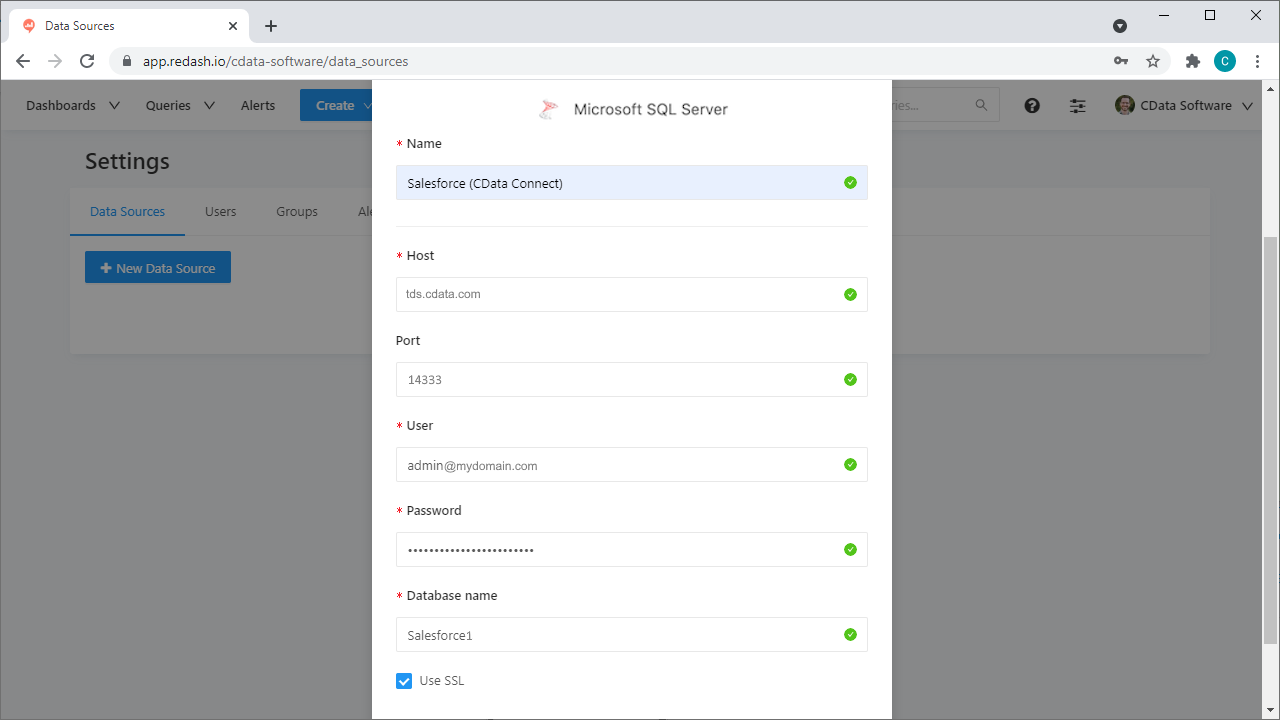Model Context Protocol (MCP) finally gives AI models a way to access the business data needed to make them really useful at work. CData MCP Servers have the depth and performance to make sure AI has access to all of the answers.
Try them now for free →Query, Visualize, and Share live Workday Data in Redash
Use CData Connect Cloud to connect to live Workday data in Redash for querying, visualizing, and sharing.
Redash is a collaboration tool that lets you query, visualize, and share your data. When paired with CData Connect Cloud, Redash gets access to live Workday data. This article demonstrates how to connect to Workday using Connect Cloud and work with live Workday data in Redash.
CData Connect Cloud provides a pure SQL Server interface for Workday, allowing you to query data from Workday without replicating the data to a natively supported database. Using optimized data processing out of the box, CData Connect Cloud pushes all supported SQL operations (filters, JOINs, etc.) directly to Workday, leveraging server-side processing to return the requested Workday data quickly.
About Workday Data Integration
CData provides the easiest way to access and integrate live data from Workday. Customers use CData connectivity to:
- Access the tables and datasets you create in Prism Analytics Data Catalog, working with the native Workday data hub without compromising the fidelity of your Workday system.
- Access Workday Reports-as-a-Service to surface data from departmental datasets not available from Prism and datasets larger than Prism allows.
- Access base data objects with WQL, REST, or SOAP, getting more granular, detailed access but with the potential need for Workday admins or IT to help craft queries.
Users frequently integrate Workday with analytics tools such as Tableau, Power BI, and Excel, and leverage our tools to replicate Workday data to databases or data warehouses. Access is secured at the user level, based on the authenticated user's identity and role.
For more information on configuring Workday to work with CData, refer to our Knowledge Base articles: Comprehensive Workday Connectivity through Workday WQL and Reports-as-a-Service & Workday + CData: Connection & Integration Best Practices.
Getting Started
Configure Workday Connectivity for Redash
Connectivity to Workday from Redash is made possible through CData Connect Cloud. To work with Workday data in Redash, we start by creating and configuring a Workday connection.
- Log into Connect Cloud, click Connections and click Add Connection
- Select "Workday" from the Add Connection panel
-
Enter the necessary authentication properties to connect to Workday.
To connect to Workday, users need to find the Tenant and BaseURL and then select their API type.
Obtaining the BaseURL and Tenant
To obtain the BaseURL and Tenant properties, log into Workday and search for "View API Clients." On this screen, you'll find the Workday REST API Endpoint, a URL that includes both the BaseURL and Tenant.
The format of the REST API Endpoint is: https://domain.com/subdirectories/mycompany, where:
- https://domain.com/subdirectories/ is the BaseURL.
- mycompany (the portion of the url after the very last slash) is the Tenant.
Using ConnectionType to Select the API
The value you use for the ConnectionType property determines which Workday API you use. See our Community Article for more information on Workday connectivity options and best practices.
API ConnectionType Value WQL WQL Reports as a Service Reports REST REST SOAP SOAP
Authentication
Your method of authentication depends on which API you are using.
- WQL, Reports as a Service, REST: Use OAuth authentication.
- SOAP: Use Basic or OAuth authentication.
See the Help documentation for more information on configuring OAuth with Workday.
![Configuring a connection (Salesforce is shown)]()
- Click Create & Test
-
Navigate to the Permissions tab in the Add Workday Connection page and update the User-based permissions.
![Updating permissions]()


Add a Personal Access Token
If you are connecting from a service, application, platform, or framework that does not support OAuth authentication, you can create a Personal Access Token (PAT) to use for authentication. Best practices would dictate that you create a separate PAT for each service, to maintain granularity of access.
- Click on your username at the top right of the Connect Cloud app and click User Profile.
- On the User Profile page, scroll down to the Personal Access Tokens section and click Create PAT.
- Give your PAT a name and click Create.
- The personal access token is only visible at creation, so be sure to copy it and store it securely for future use.

Connect to Workday from Redash using Connect Cloud
To establish a connection from Redash to CData Connect Cloud using the SQL Server API, follow these steps.
- Log into Redash.
- Click the settings widget on the top right.
- Click New Data Source.
- Select Microsoft SQL Server as the Data Source Type.
-
On the configuration tab, set the following properties:
- Database Name: enter the Connection Name of the CData Connect Cloud data source you want to connect to (for example, Salesforce1).
- Server: enter the virtual SQL Server host name (tds.cdata.com)
- User: enter your CData Connect Cloud username. This is displayed in the top-right corner of the CData Connect Cloud interface. For example, test@cdata.com.
- Password: enter the PAT you generated on the Settings page.
- Port: enter 14333
![Configuring the connection to Connect Cloud from Redash.]()
- Click Create.
- Click Test Connection to ensure that the connection is configured properly.
You can now work with live Workday data in Redash.
Get CData Connect Cloud
To get live data access to 100+ SaaS, Big Data, and NoSQL sources directly from Redash, try CData Connect Cloud today!