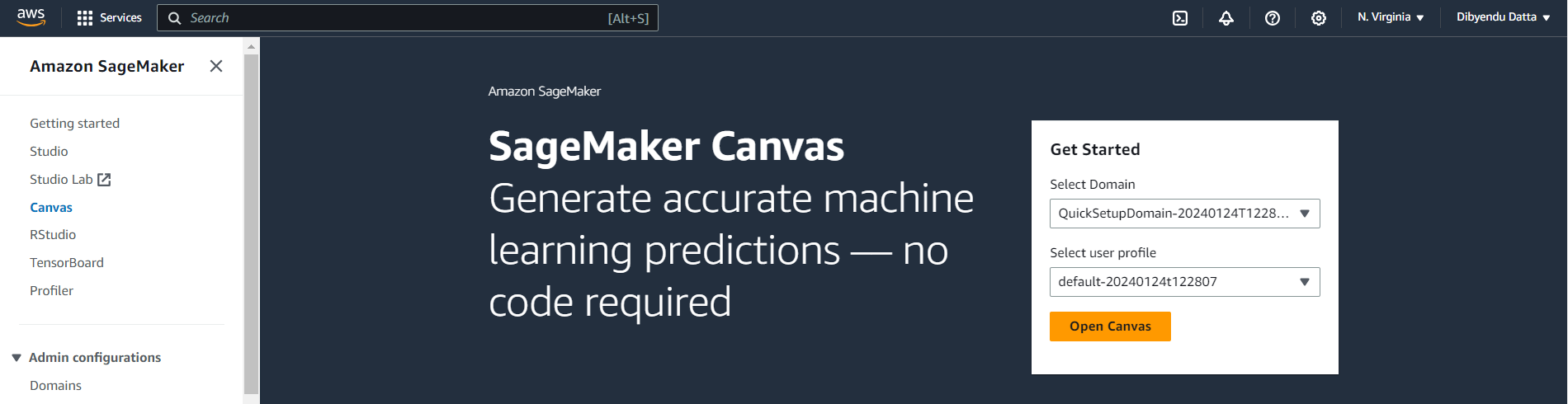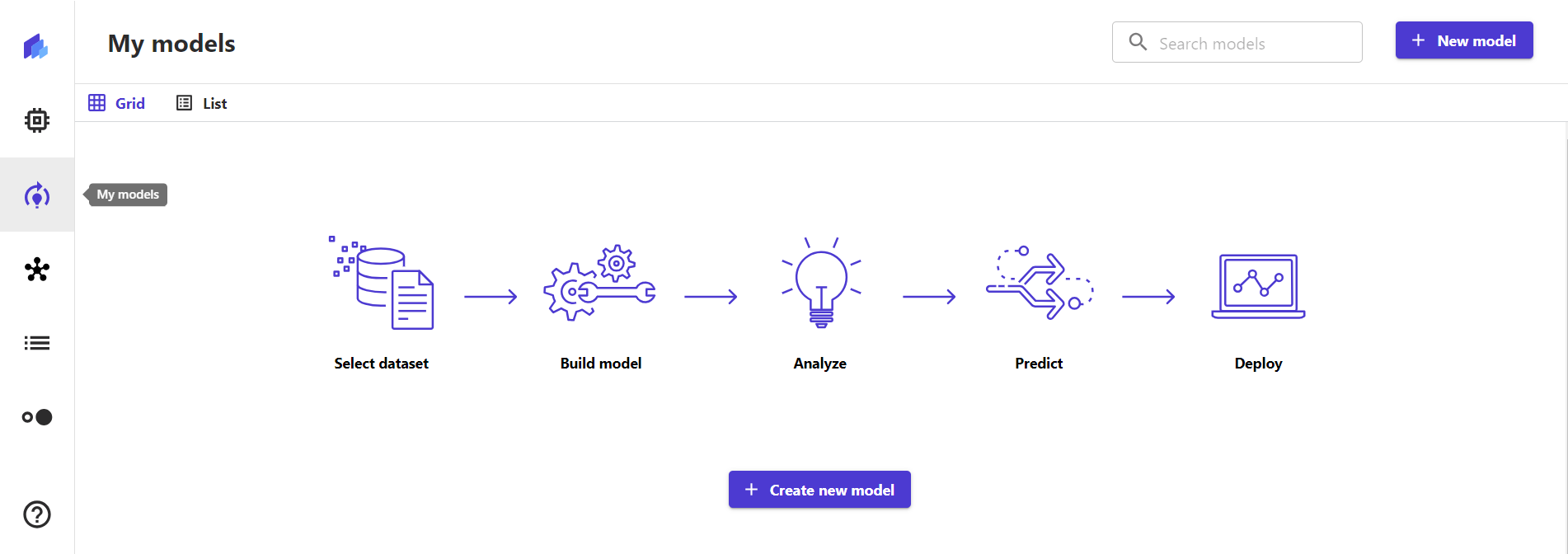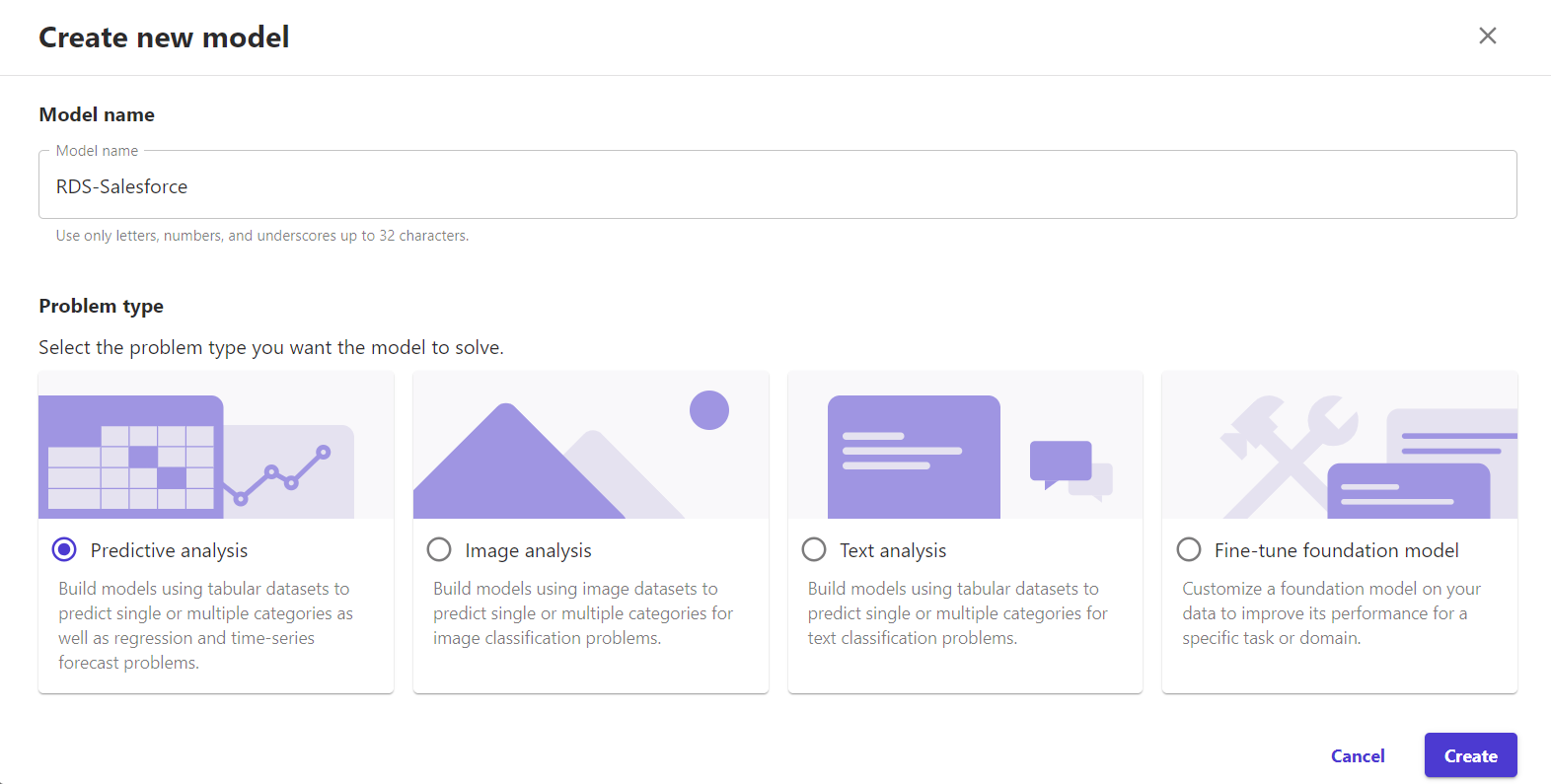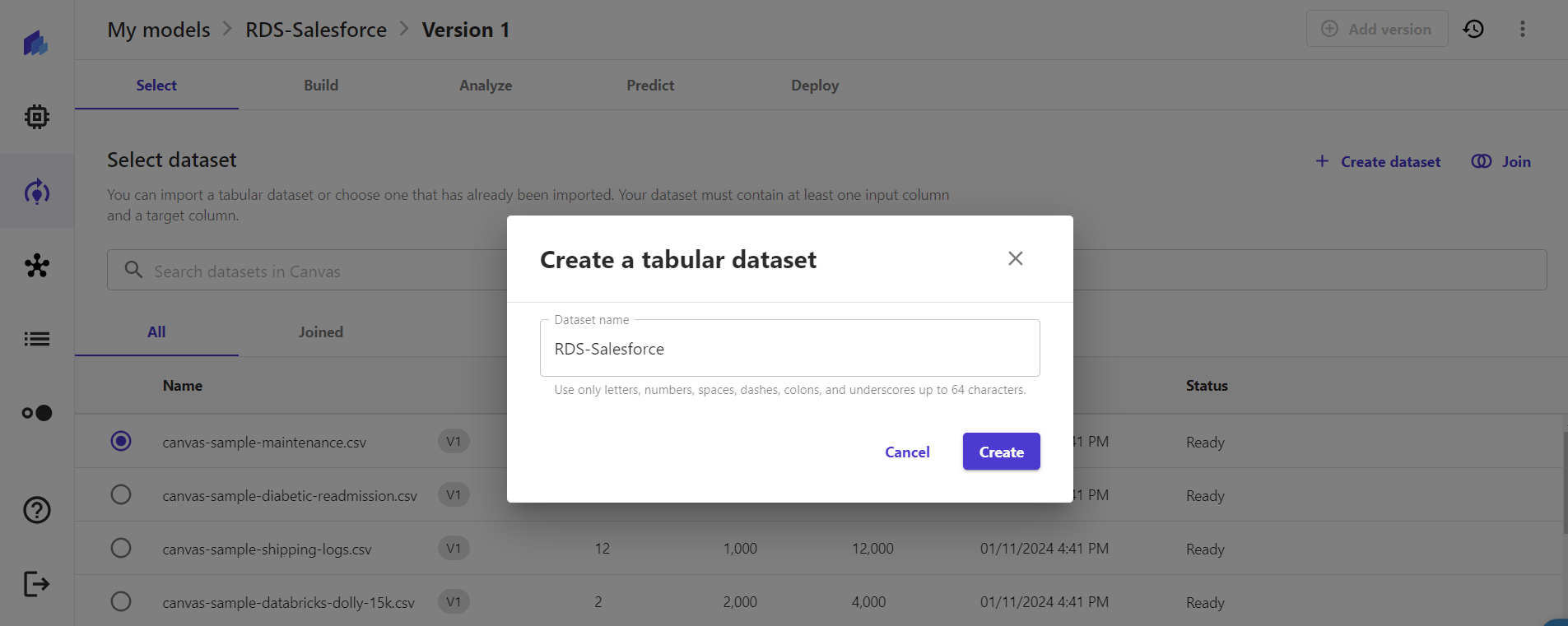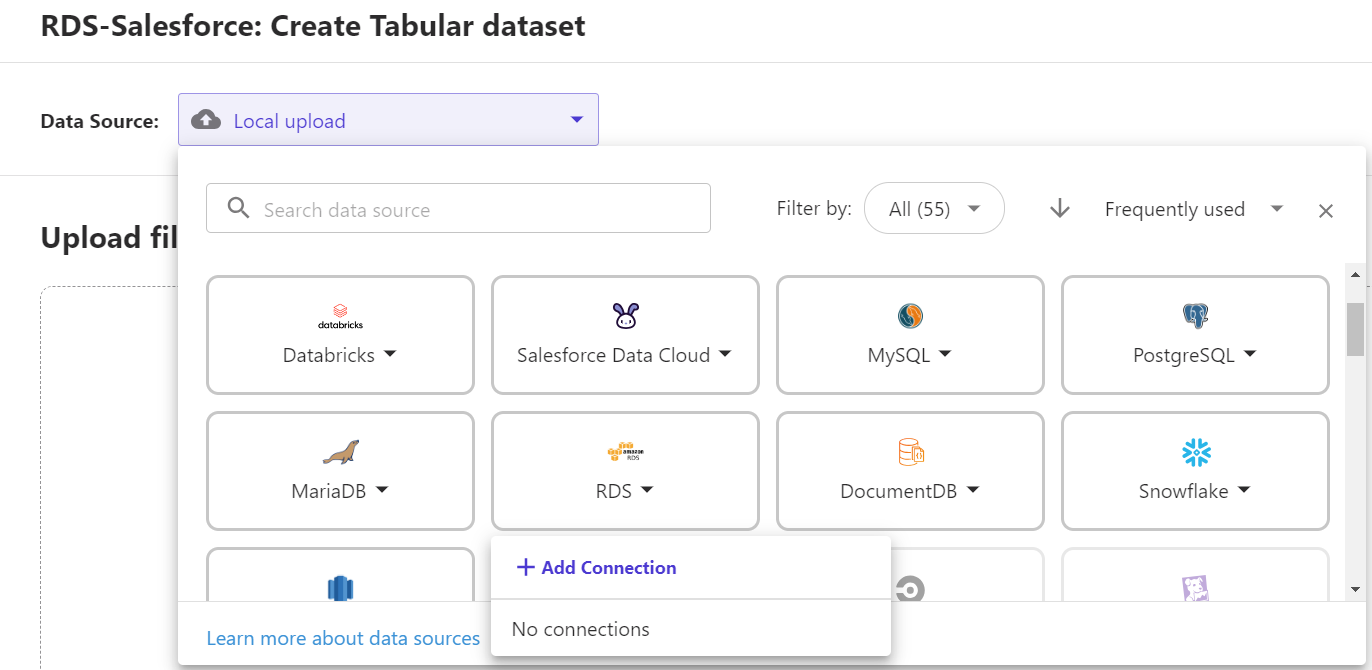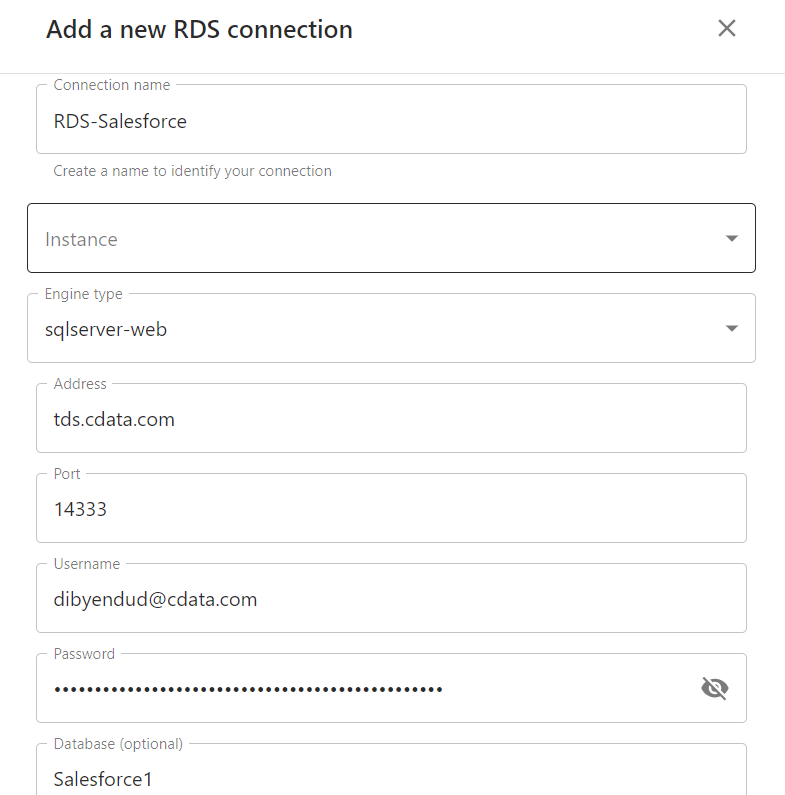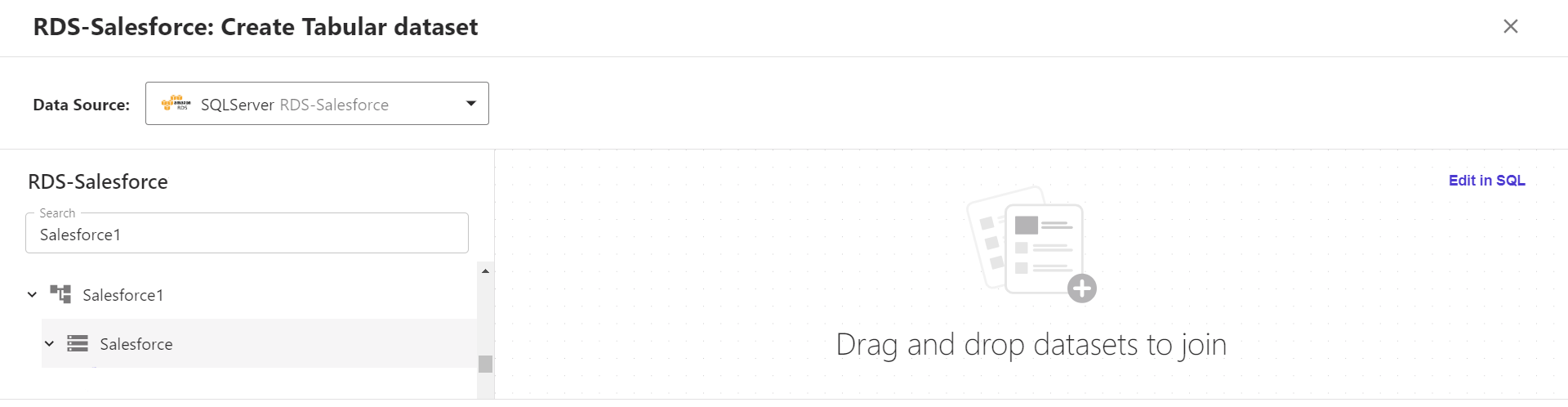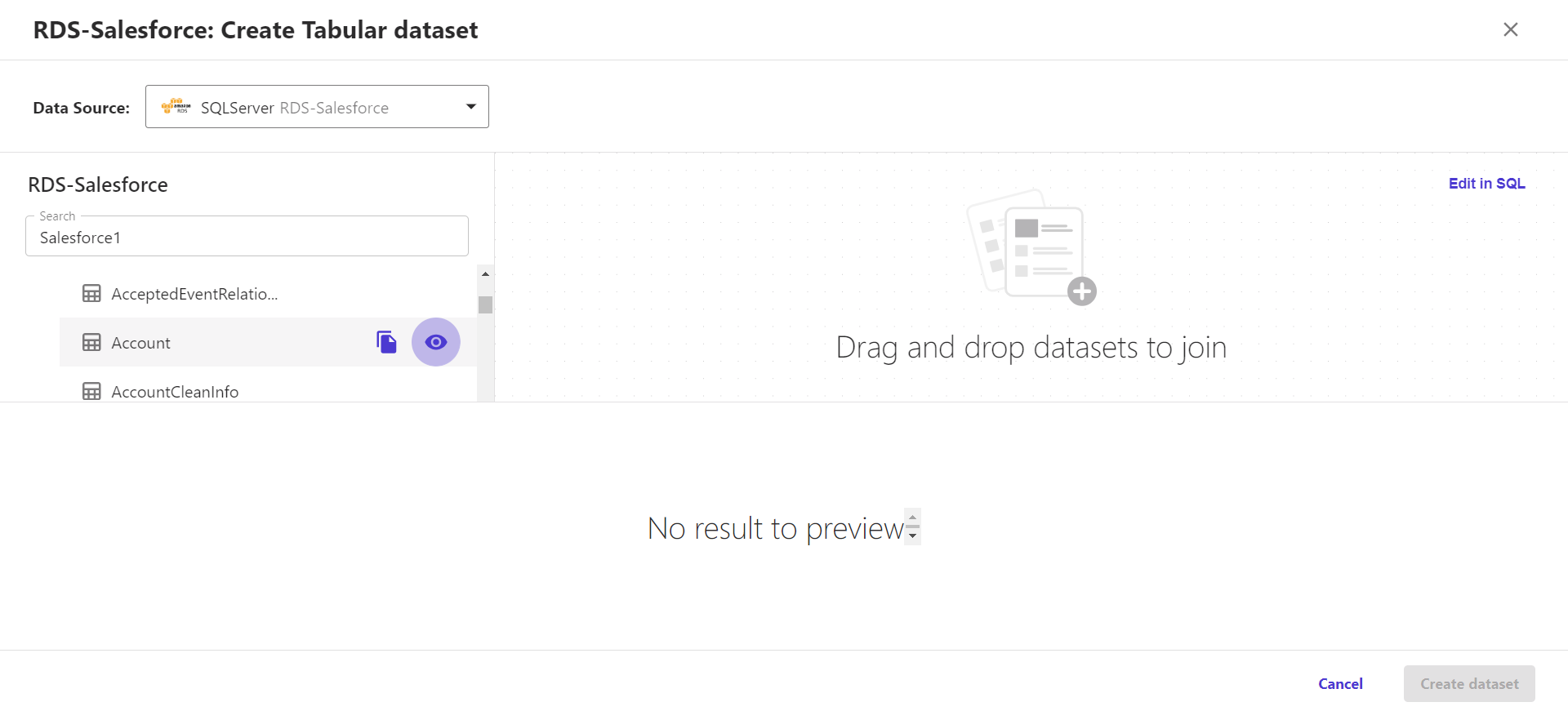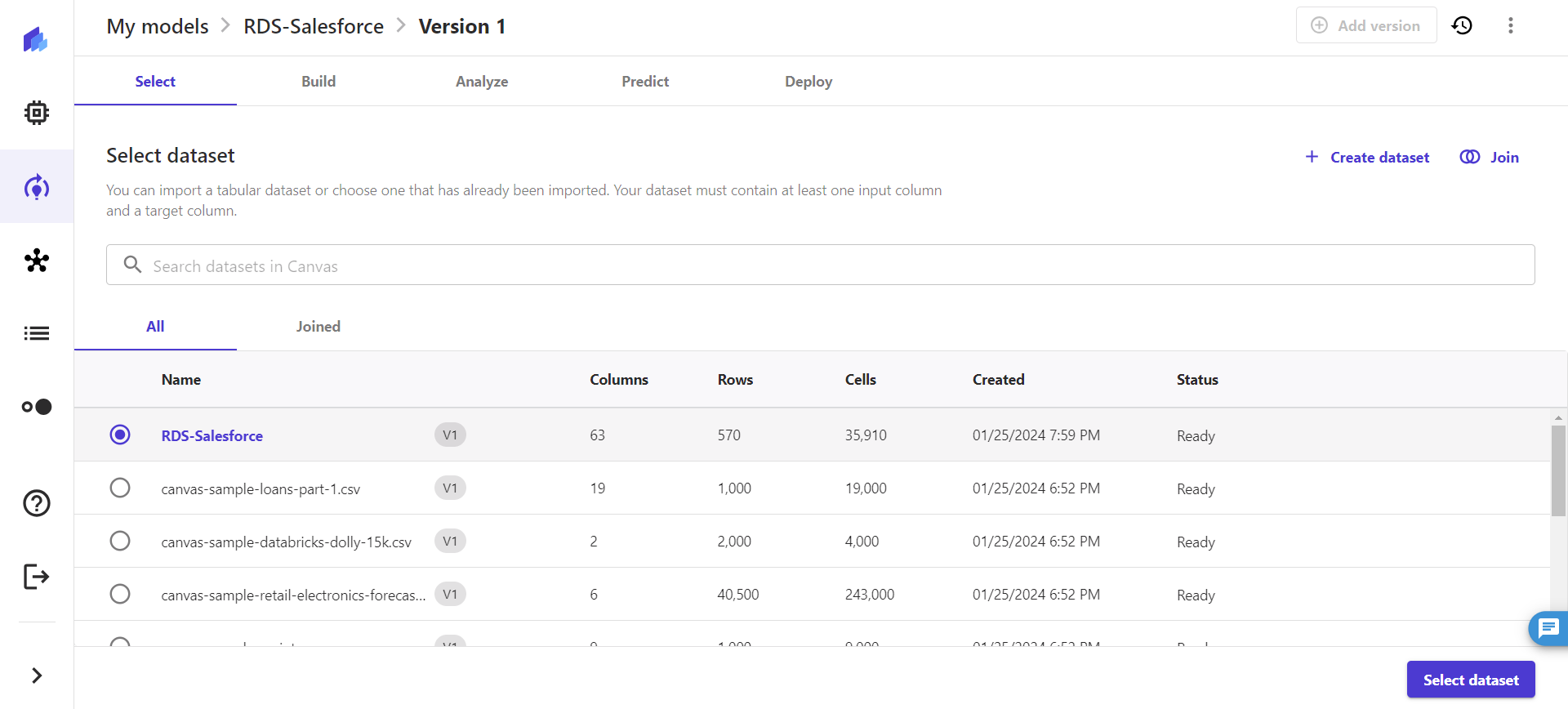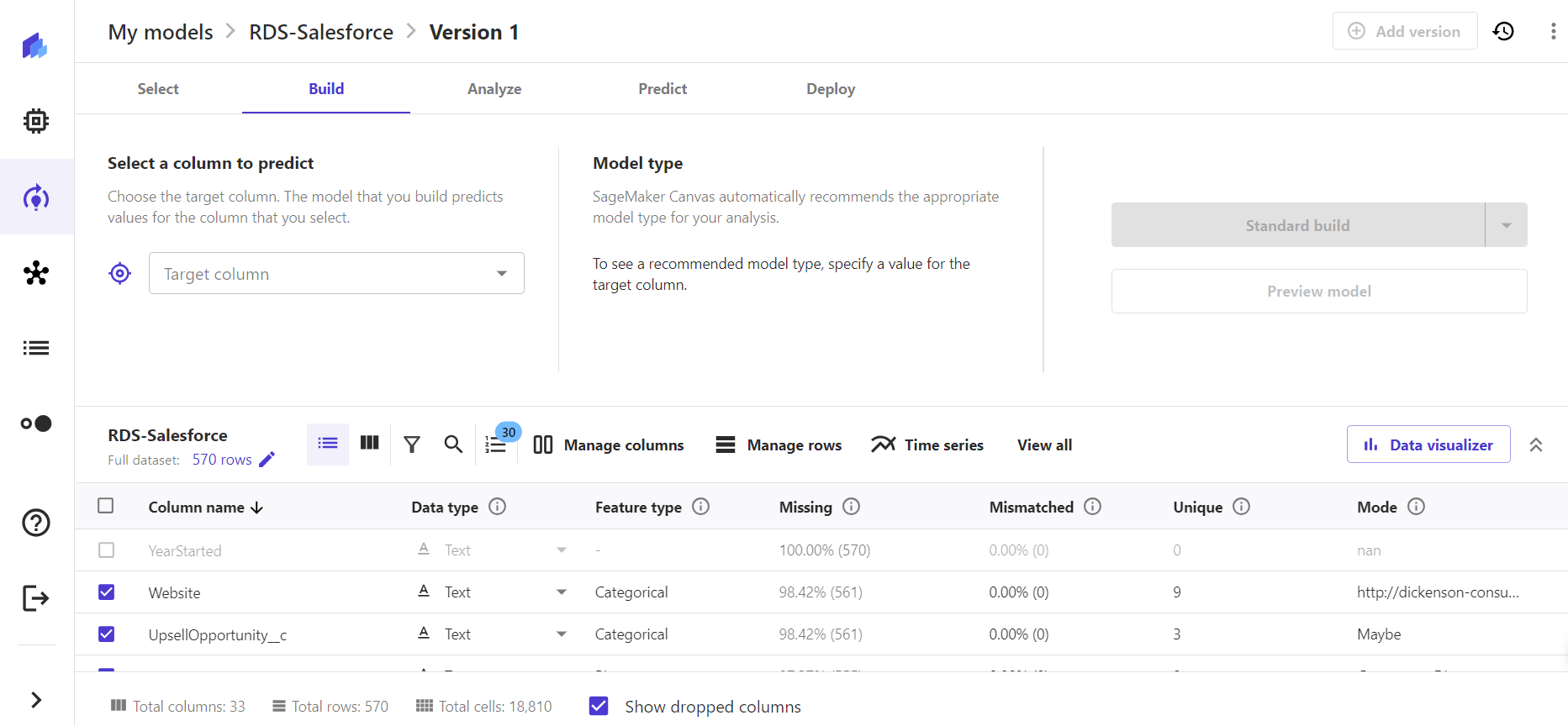Model Context Protocol (MCP) finally gives AI models a way to access the business data needed to make them really useful at work. CData MCP Servers have the depth and performance to make sure AI has access to all of the answers.
Try them now for free →Integrate Live Workday Data into Amazon SageMaker Canvas with RDS
Use CData Connect Cloud to connect to Workday from Amazon RDS connector in Amazon SageMaker Canvas and build custom models using live Workday data.
Amazon SageMaker Canvas is a no-code machine learning platform that lets you generate predictions, prepare data, and build models without writing code. When paired with CData Connect Cloud, you get instant, cloud-to-cloud access to Workday data for building custom machine-learning models, predicting customer churn, generating texts, building chatbots, and more. This article shows how to connect to Connect Cloud from Amazon SageMaker Canvas using the RDS connector and integrate live Workday data into your ML model deployments.
CData Connect Cloud provides a pure SQL, cloud-to-cloud interface for Workday, allowing you to easily integrate with live Workday data in Amazon SageMaker Canvas — without replicating the data. CData Connect Cloud looks exactly like a SQL Server database to Amazon SageMaker Canvas and uses optimized data processing out of the box to push all supported SQL operations (filters, JOINs, etc) directly to Workday, leveraging server-side processing to quickly return Workday data.
About Workday Data Integration
CData provides the easiest way to access and integrate live data from Workday. Customers use CData connectivity to:
- Access the tables and datasets you create in Prism Analytics Data Catalog, working with the native Workday data hub without compromising the fidelity of your Workday system.
- Access Workday Reports-as-a-Service to surface data from departmental datasets not available from Prism and datasets larger than Prism allows.
- Access base data objects with WQL, REST, or SOAP, getting more granular, detailed access but with the potential need for Workday admins or IT to help craft queries.
Users frequently integrate Workday with analytics tools such as Tableau, Power BI, and Excel, and leverage our tools to replicate Workday data to databases or data warehouses. Access is secured at the user level, based on the authenticated user's identity and role.
For more information on configuring Workday to work with CData, refer to our Knowledge Base articles: Comprehensive Workday Connectivity through Workday WQL and Reports-as-a-Service & Workday + CData: Connection & Integration Best Practices.
Getting Started
Configure Workday Connectivity for Amazon SageMaker Canvas
Connectivity to Workday from Amazon SageMaker Canvas is made possible through CData Connect Cloud. To work with Workday data from Amazon SageMaker Canvas, we start by creating and configuring a Workday connection.
- Log into Connect Cloud, click Connections, and click Add Connection.
![Adding a Connection]()
- Select "Workday" from the Add Connection panel.
![Selecting a data source]()
-
Enter the necessary authentication properties to connect to Workday.
To connect to Workday, users need to find the Tenant and BaseURL and then select their API type.
Obtaining the BaseURL and Tenant
To obtain the BaseURL and Tenant properties, log into Workday and search for "View API Clients." On this screen, you'll find the Workday REST API Endpoint, a URL that includes both the BaseURL and Tenant.
The format of the REST API Endpoint is: https://domain.com/subdirectories/mycompany, where:
- https://domain.com/subdirectories/ is the BaseURL.
- mycompany (the portion of the url after the very last slash) is the Tenant.
Using ConnectionType to Select the API
The value you use for the ConnectionType property determines which Workday API you use. See our Community Article for more information on Workday connectivity options and best practices.
API ConnectionType Value WQL WQL Reports as a Service Reports REST REST SOAP SOAP
Authentication
Your method of authentication depends on which API you are using.
- WQL, Reports as a Service, REST: Use OAuth authentication.
- SOAP: Use Basic or OAuth authentication.
See the Help documentation for more information on configuring OAuth with Workday.
![Configuring a connection (Salesforce is shown)]()
- Click Create & Test.
- Navigate to the Permissions tab in the Add Workday Connection page and update the User-based permissions.
![Updating permissions]()
Add a Personal Access Token
If you are connecting from a service, application, platform, or framework that does not support OAuth authentication, you can create a Personal Access Token (PAT) to use for authentication. Best practices would dictate that you create a separate PAT for each service, to maintain granularity of access.
- Click on your username at the top right of the Connect Cloud app and click User Profile.
- On the User Profile page, scroll down to the Personal Access Tokens section and click Create PAT.
- Give your PAT a name and click Create.
![Creating a new PAT]()
- The personal access token is only visible at creation, so be sure to copy it and store it securely for future use.
With the connection configured, you are ready to connect to Workday data from Amazon SageMaker Canvas.
Connecting to CData Connect Cloud from Amazon SageMaker Canvas
With the connection in CData Connect Cloud configured, you are ready to integrate live Workday data into Amazon SageMaker Canvas using its RDS connector.
- Select a domain and user profile in Amazon SageMaker Canvas and click on "Open Canvas".
![Open SageMaker Canvas application]()
- Once the Canvas application opens, navigate to the left panel, and select "My models".
![Select My models]()
- Click on "Create new model" in the My models screen.
- Specify a Model name in Create new model window and select a Problem type. Click on "Create".
![Create a new model]()
- Once the model version gets created, click on "Create dataset" in the Select dataset tab.
![Select a dataset]()
- In the Create a tabular dataset window, add a "Dataset name" and click on "Create".
![Create a tabular dataset]()
- Click on the "Data Source" drop-down and search for or navigate to the RDS connector and click on " Add Connection".
![Select RDS connector]()
- In the Add a new RDS connection window, set the following properties:
- Connection Name: a relevant connection name
- Set Engine type to sqlserver-web
- Set Port to 14333
- Set Address as tds.cdata.com
- Set Username to a Connect Cloud user (e.g. user@mydomain.com)
- Set Password to the PAT for the above user
- Set Database name the Workday connection (e.g., Workday1)
![Create an RDS connection]()
- Click on "Create connection".
Integrating Workday Data into Amazon SageMaker Canvas
With the connection to Connect Cloud configured in the RDS, you are ready to integrate live Workday data into your Amazon SageMaker Canvas dataset.
- In the tabular dataset created in RDS with Workday data, search for the Workday connection configured on Connect Cloud in the search bar or from the list of connections.
![Search for the Workday connection]()
- Select the table of your choice from Workday, drag and drop it into the canvas on the right.
![Select a table of your choice]()
- You can create workflows by joining any number of tables from the Workday connection (as shown below). Click on "Create dataset".
![Create the workflow and the dataset]()
- Once the dataset is created, click on "Select dataset" to build your model.
![Select the dataset to build a model]()
![Build a model from the dataset]()
- Perform analysis, generate prediction, and deploy the model.
At this point, you have access to live Workday data in Amazon SageMaker that you can utilize to build custom ML models to generate predictive business insights and grow your organization.
SQL Access to Workday Data from Cloud Applications
Now you have a direct connection to live Workday data from Amazon SageMaker Canvas. You can create more connections, datasets, and predictive models to drive business — all without replicating Workday data.
To get real-time data access to 100+ SaaS, Big Data, and NoSQL sources directly from your cloud applications, see the CData Connect Cloud.